Labelling an External Contact
Labels help you and your team organise and categorise your external contacts in CINNOX.
Labels are a useful feature in CINNOX that allows you and your team to effectively organise and categorise your external contacts. By assigning labels to external contacts, you can easily search, filter, and retrieve contact information based on specific criteria.
How to Label an External Contact?
Workspace - Enquiry Chat Room
Create and Label External Contact
- Navigate to Workspace, then click on the chatroom where you will label the external Contact.
- Fill in the Visitor Information and click the Contact Label dropdown list.
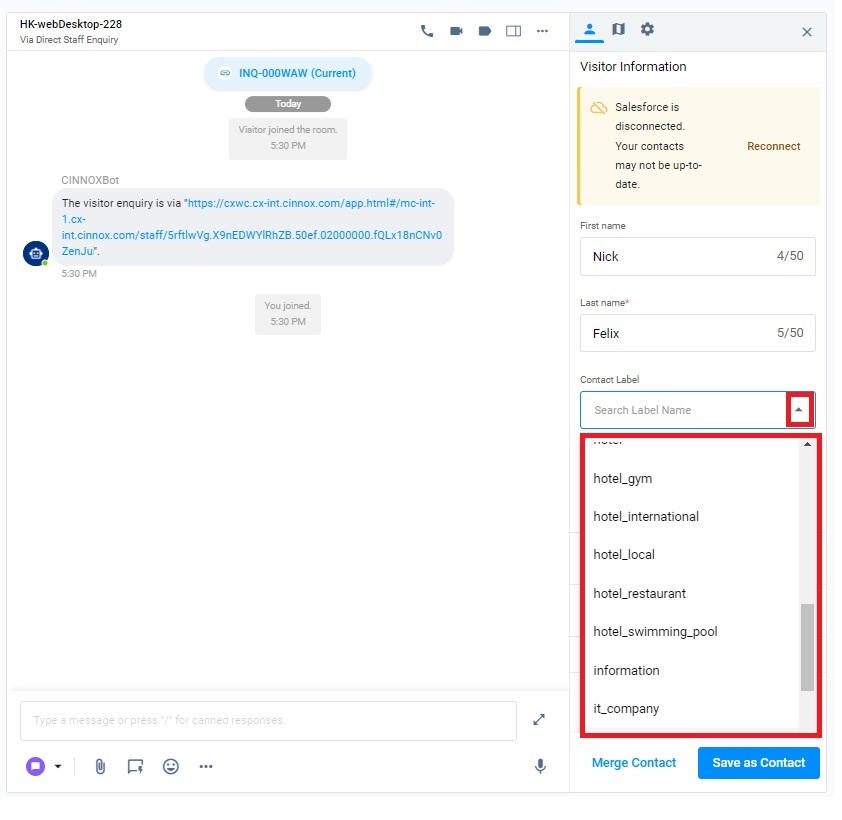
- Click Save as Contact.
Label an Existing External Contact
- Navigate to Workspace, then click on the chatroom where you will label the external Contact.
- Select the PROFILE tab and click +Contact Label of the external Contact.
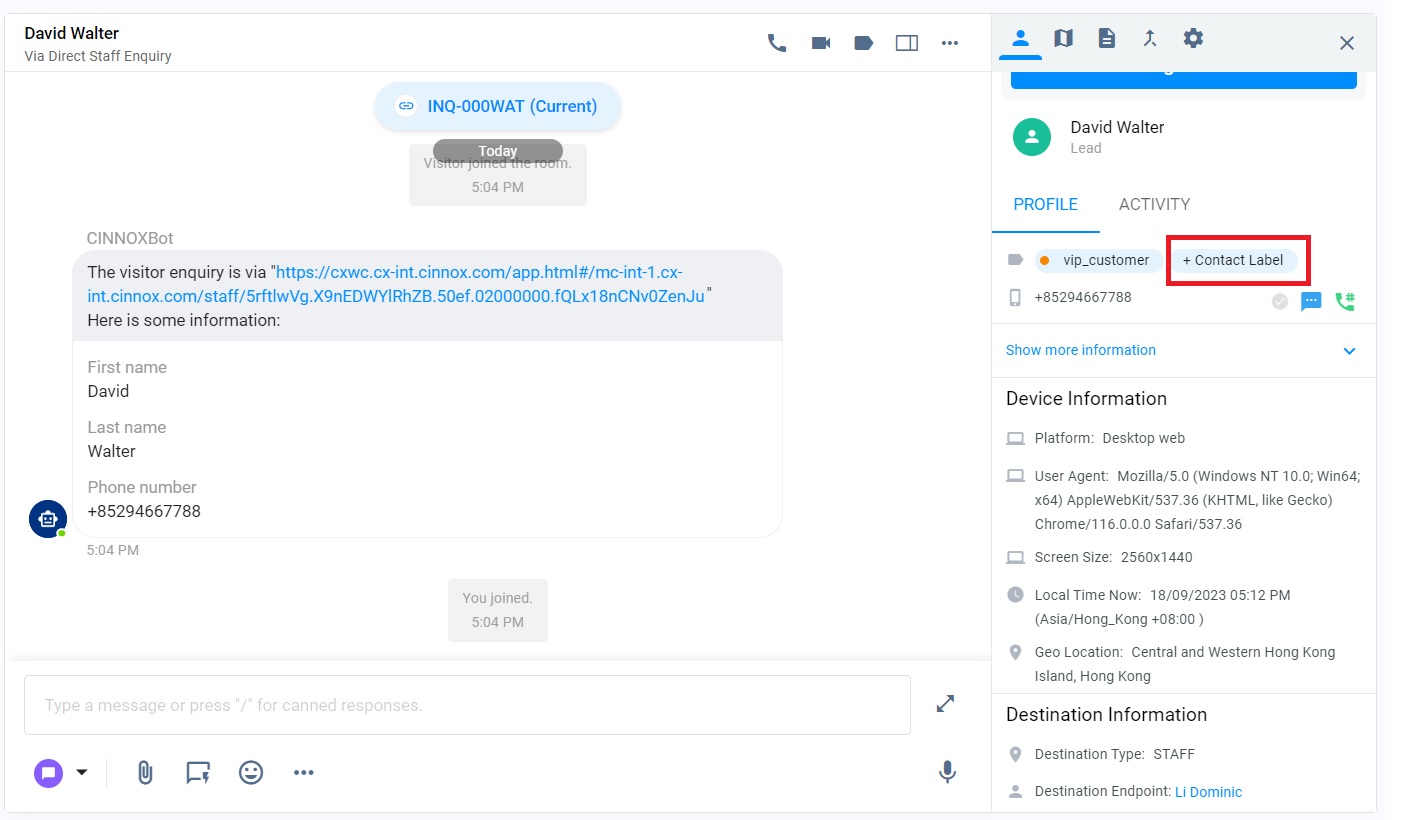
Or,
- you can click Edit in the Contact Profile section.
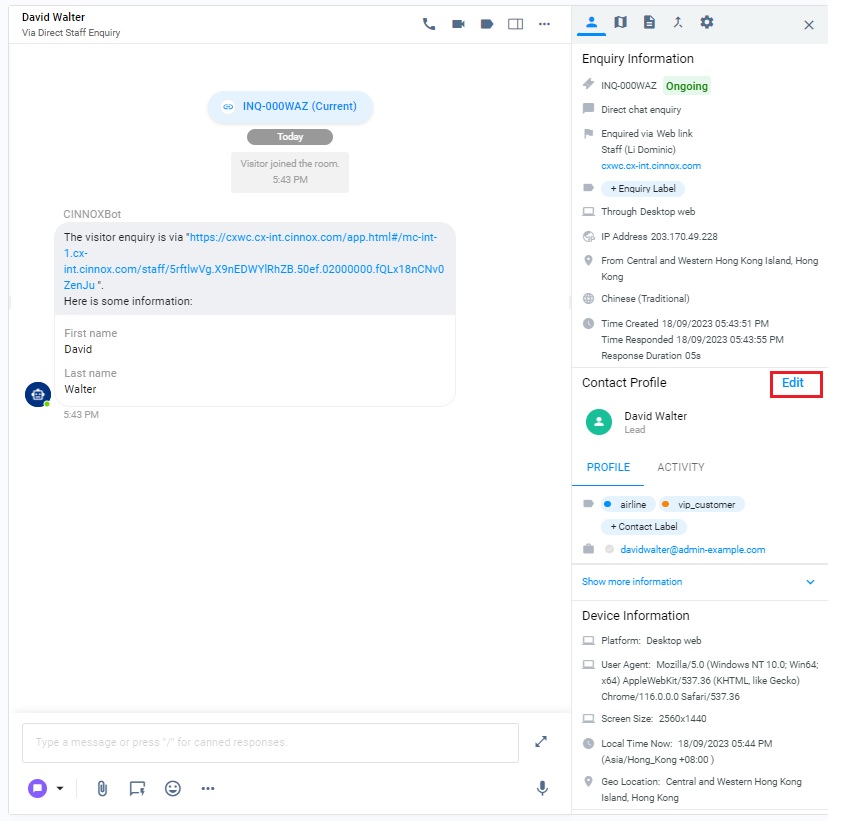
- Click the Contact Label dropdown list and select the required label.
- Click Save
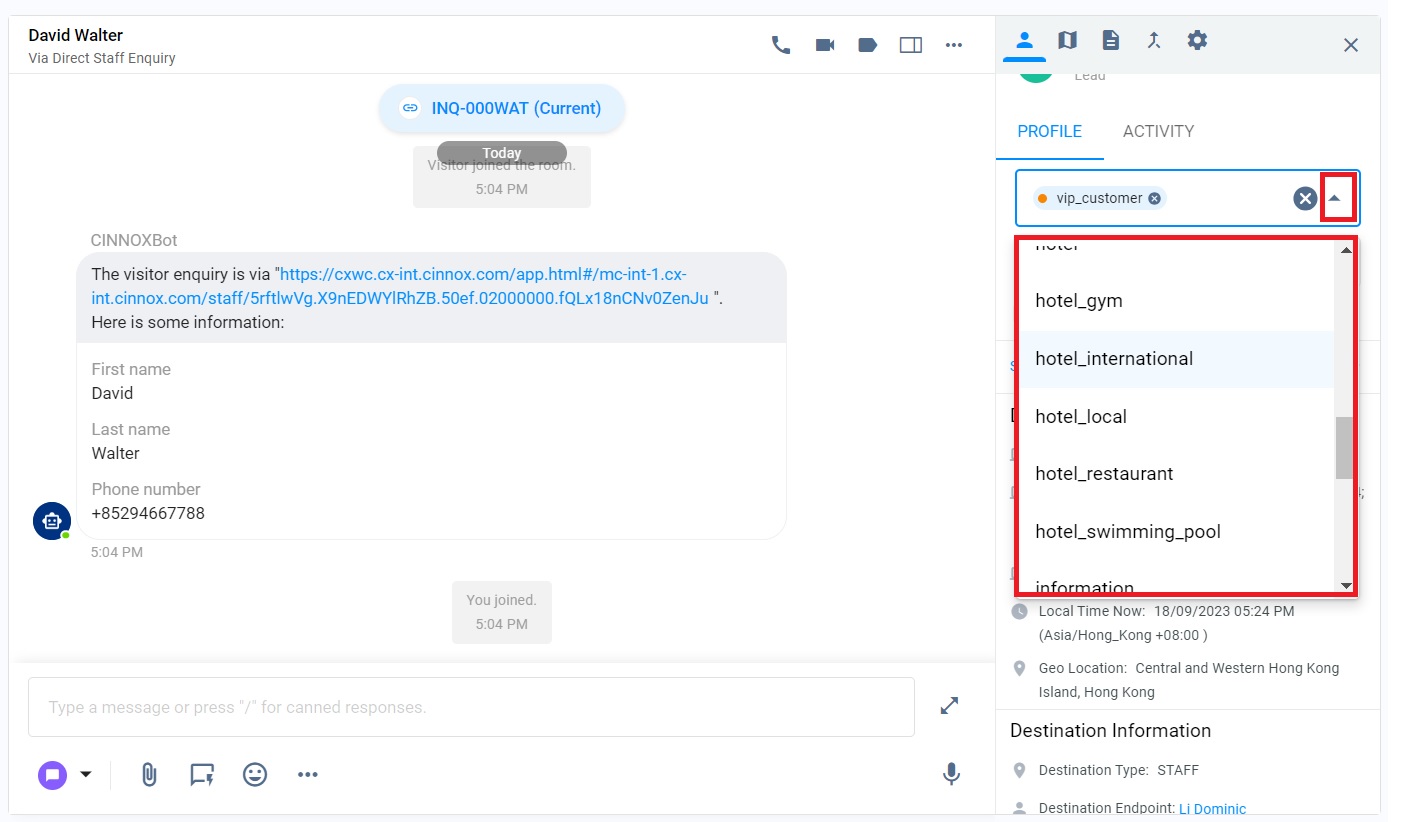
AI Suggested Label helps you minimise repeated tasks and enhance visitor experience during the labelling process. Please refer to the Using AI Suggested Label and Topic page for more details.
Enquiry Overview
You can label external contacts of the Open, Handling, Missed and Closed Enquiries from the Enquiry Overview Page.
- Navigate to the Enquiries Overview. Click and open the enquiries where external contacts need to be labelled. Refer to the Workspace - Enquiry Chat Room section for labelling External Contacts in chat rooms of Handling, Missed and Closed Enquiries.
- Click the Open Enquiry to label the external Contact.
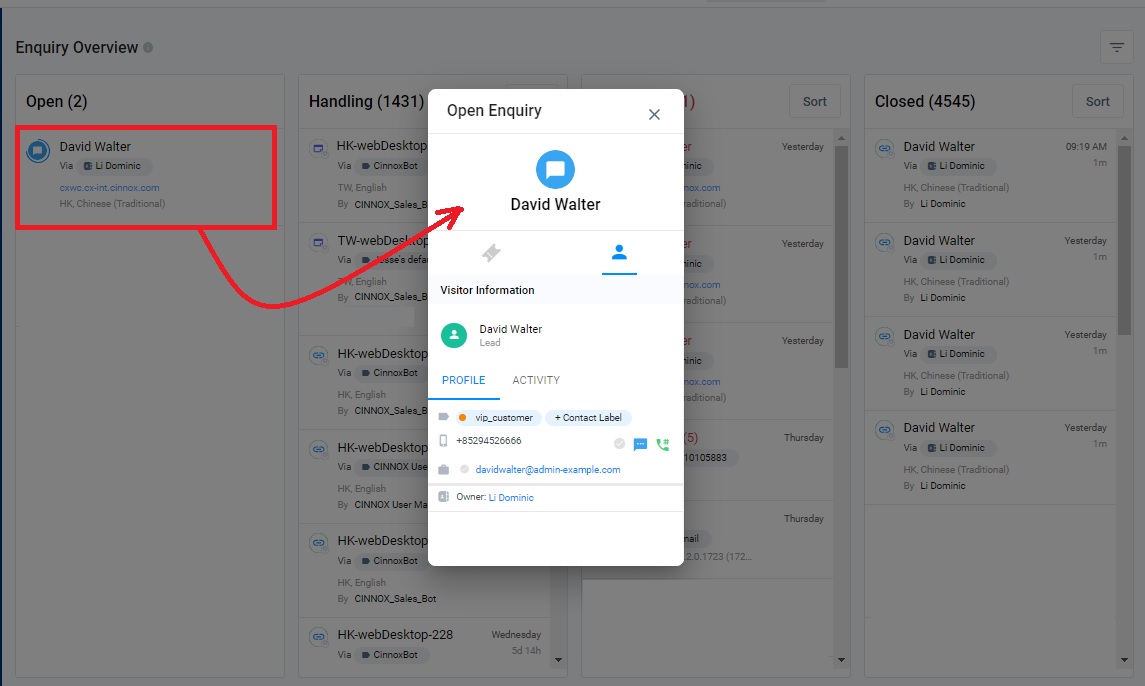
- Select the Visitor Information tab and click +Contact Label.
- Click the dropdown list to select the required label (s) and click the Save button.
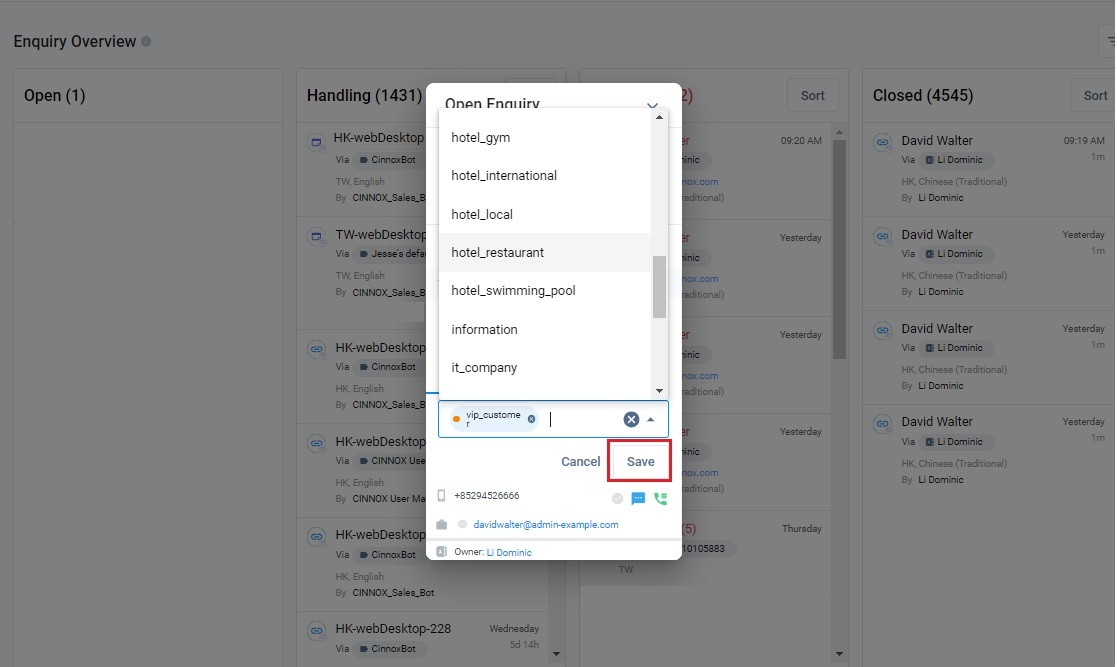
External Contacts Page
You can label External Contacts on the External Contacts Page.
- Navigate to Contact Management>External Contacts.
Label External Contact in Creating External Contact
- Click the Create Contact icon at the top right corner of the External Contacts page.
- Click the dropdown list of Contact Label, the dropdown list of the label and select one.
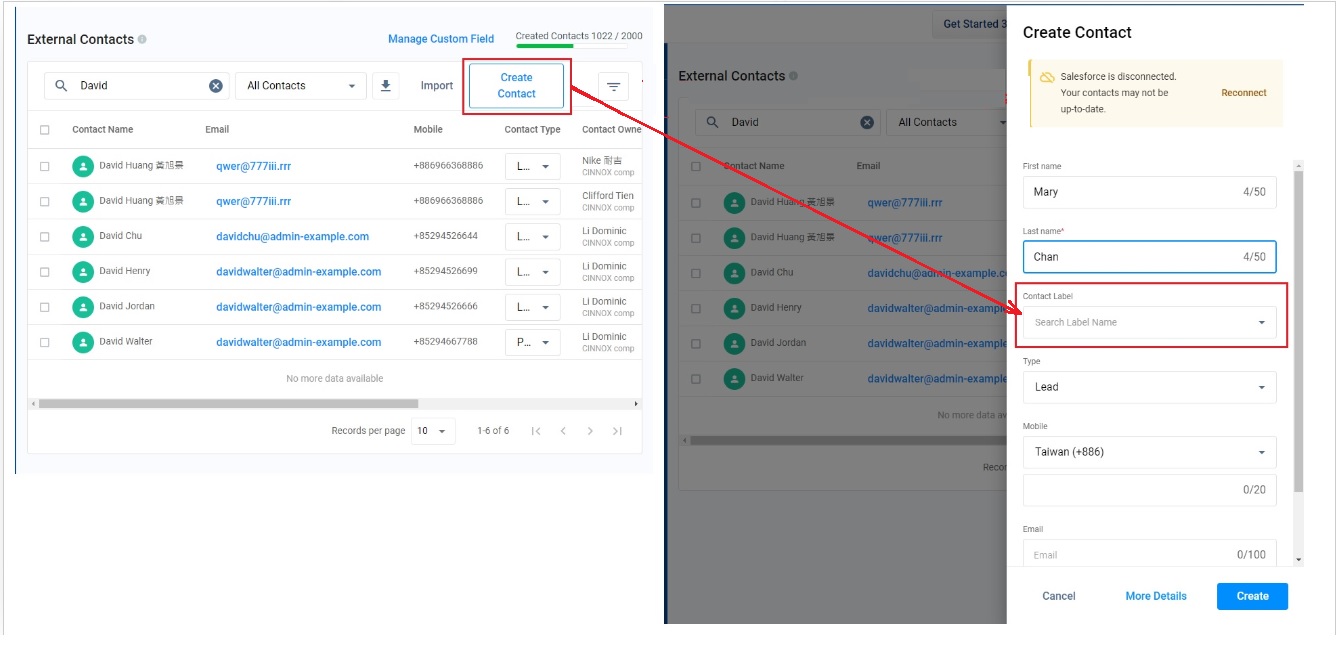
- Continue to fill in the fields and complete the creation of the External Contact. Refer to the Managing External Contacts section for details.
Label the Existing External Contact
- Select the External Contact you must label, or click the More(...) icon at the right-hand side of the external Contact and select View Contact.
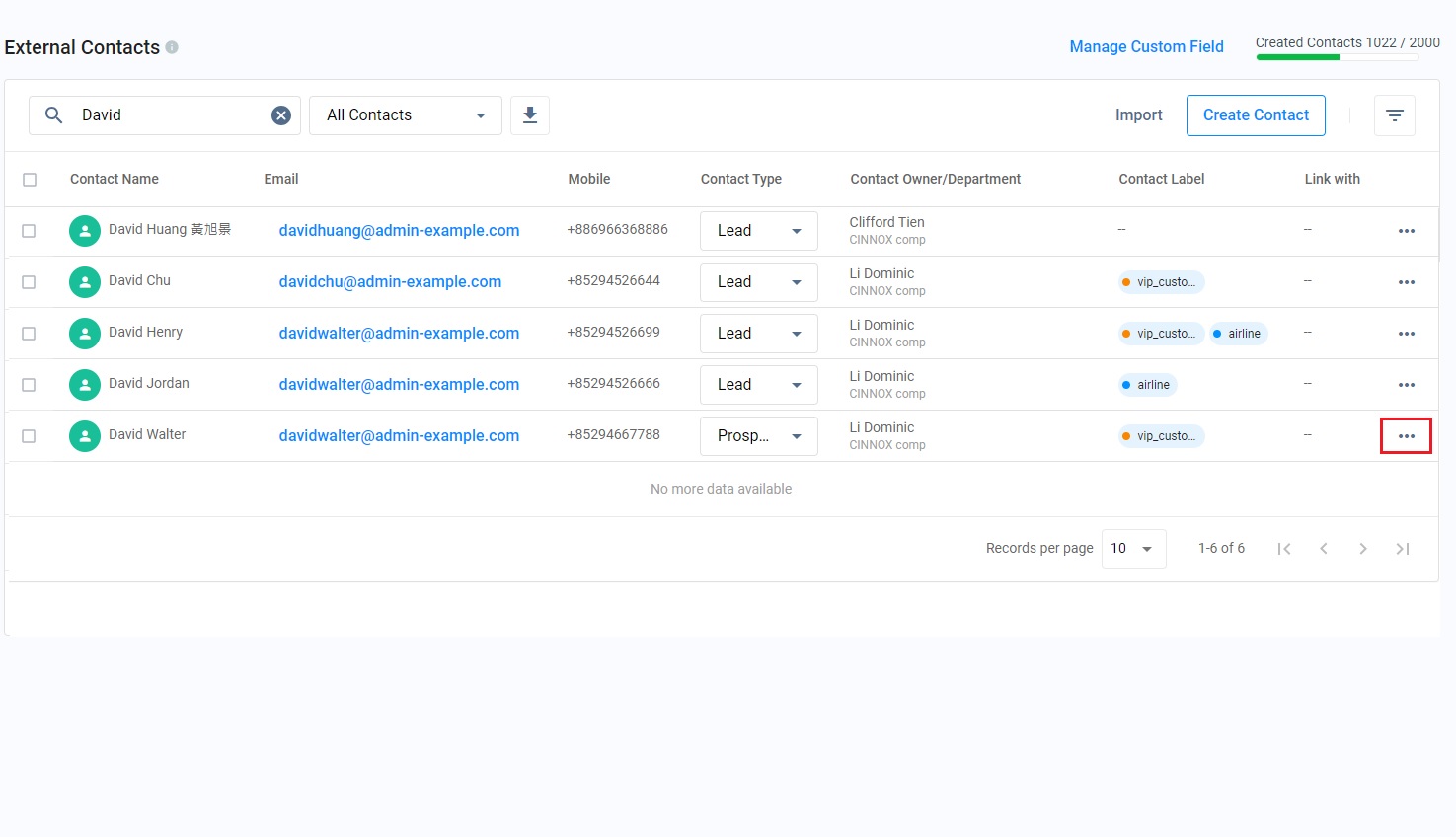
- Click Edit to open the Personal Information section.
- Click the dropdown list of the Contact Label, select the required label and click Save. You can continue editing the external Contact.
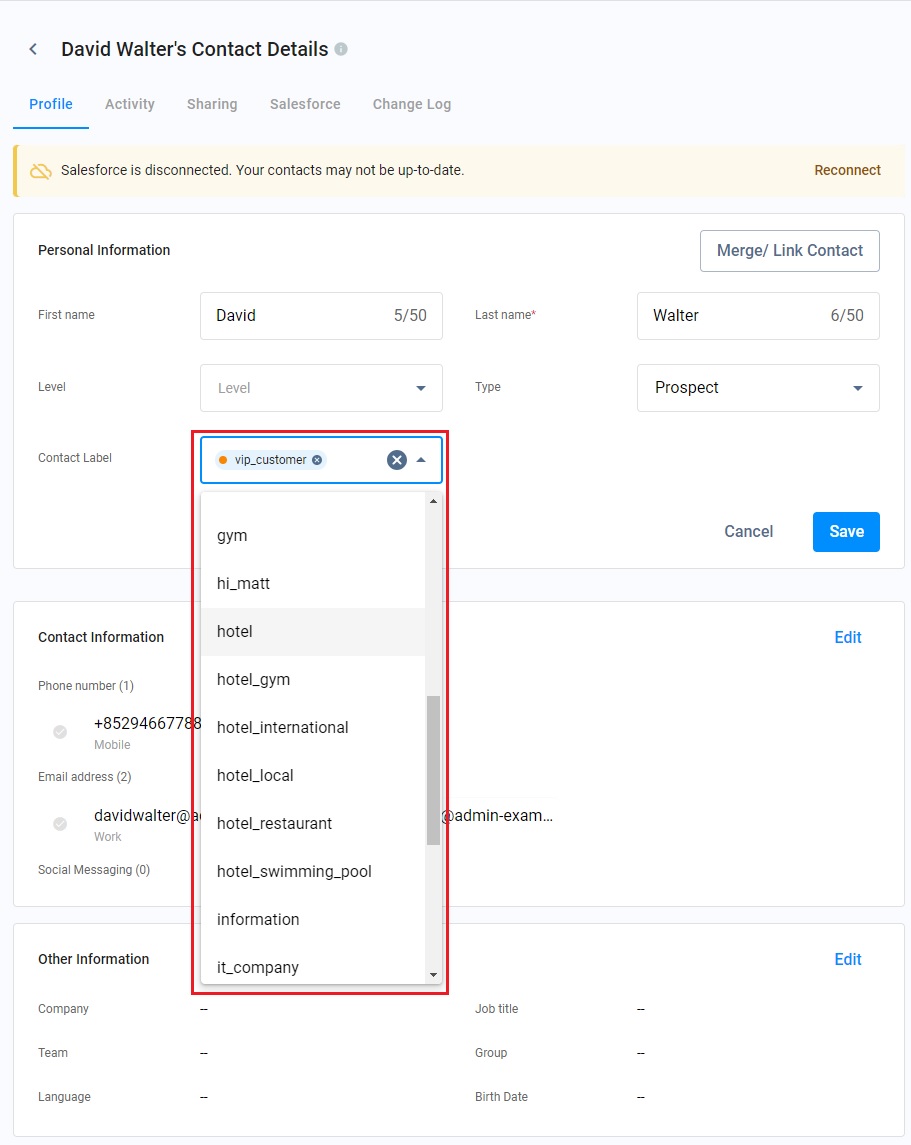
Refer to the Managing External Contacts section for details on editing External Contacts
How do you remove the label of an external contact?
Workspace - Enquiry Chat Room
- Navigate to Workspace and click on the chat room where you must remove the label of an External Contact.
- Click on the Detailed Information icon at the top right of the chat room, and the Contact Profile panel will open.
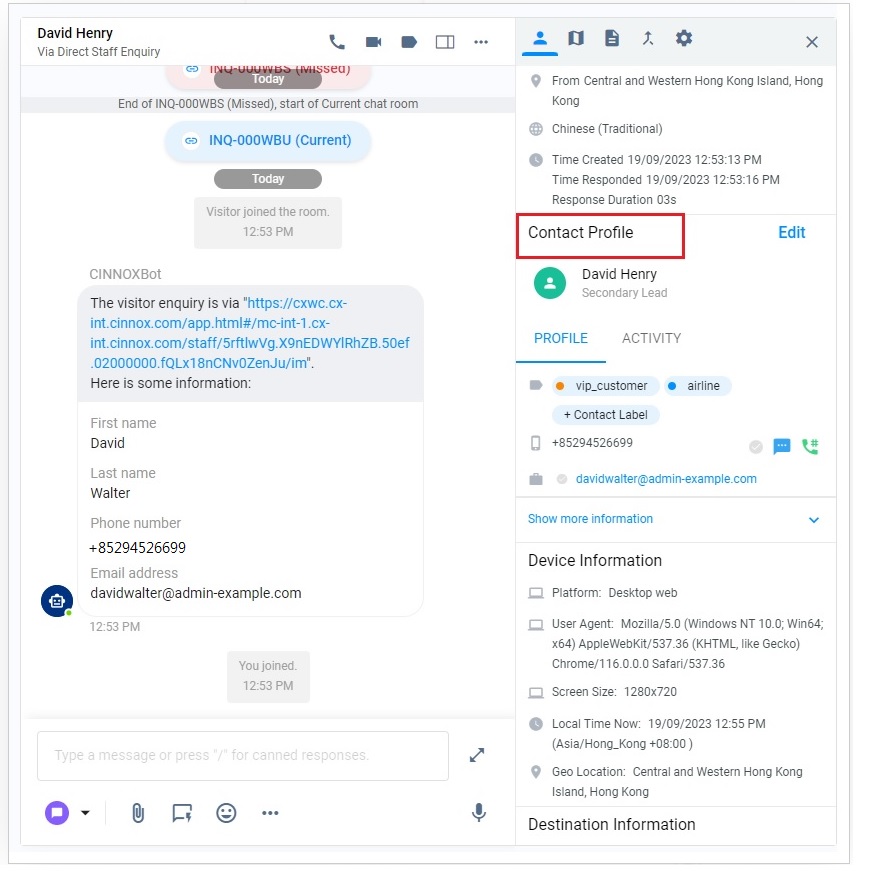
- Select the PROFILE tab and Click +Contact Label.
- Click the Cross (X) icon beside the label you must remove, or click the big Cross(X) to remove all labels.
- Click on Save.
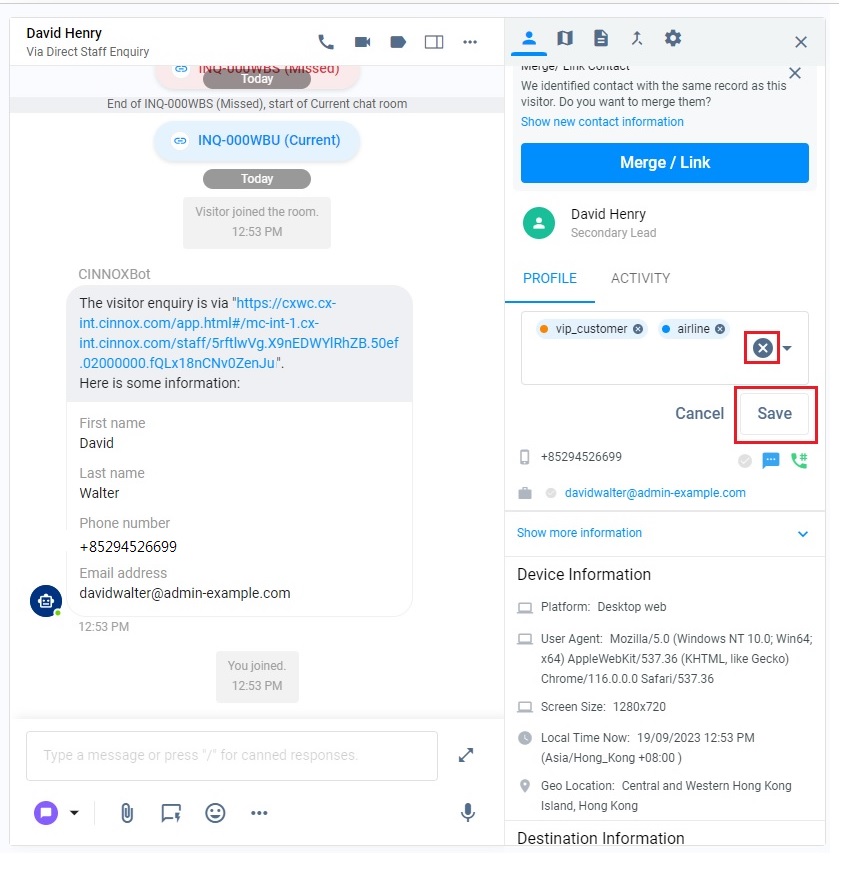
Enquiry Overview
You can remove the label of an external contact in the Open, Handling, Missed, and Closed Enquiries from the Enquiry Overview Page.
- Navigate to the Enquiries Overview. Click and open the enquiries where external contacts must be removed from the label. Refer to the Workspace - Enquiry Chat Room section for details on unlabelling External Contacts in chat rooms of Handling, Missed and Closed Enquiries.
- Click the Open Enquiry where you need to remove the label of the external Contact.
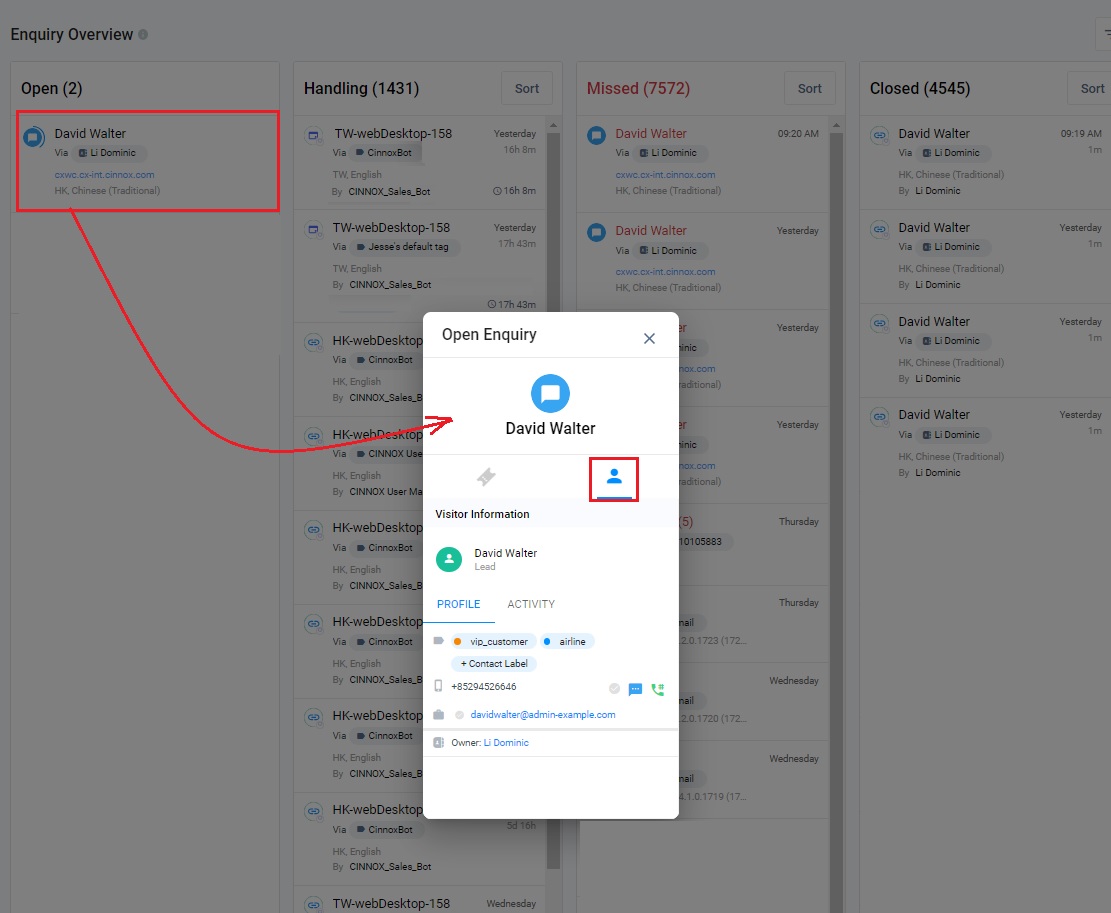
- Select the Visitor Information tab and click +Contact Label.
- Click the Cross (X) icon beside the label to remove, or click the big Cross(X) to remove all labels.
- Click Save.
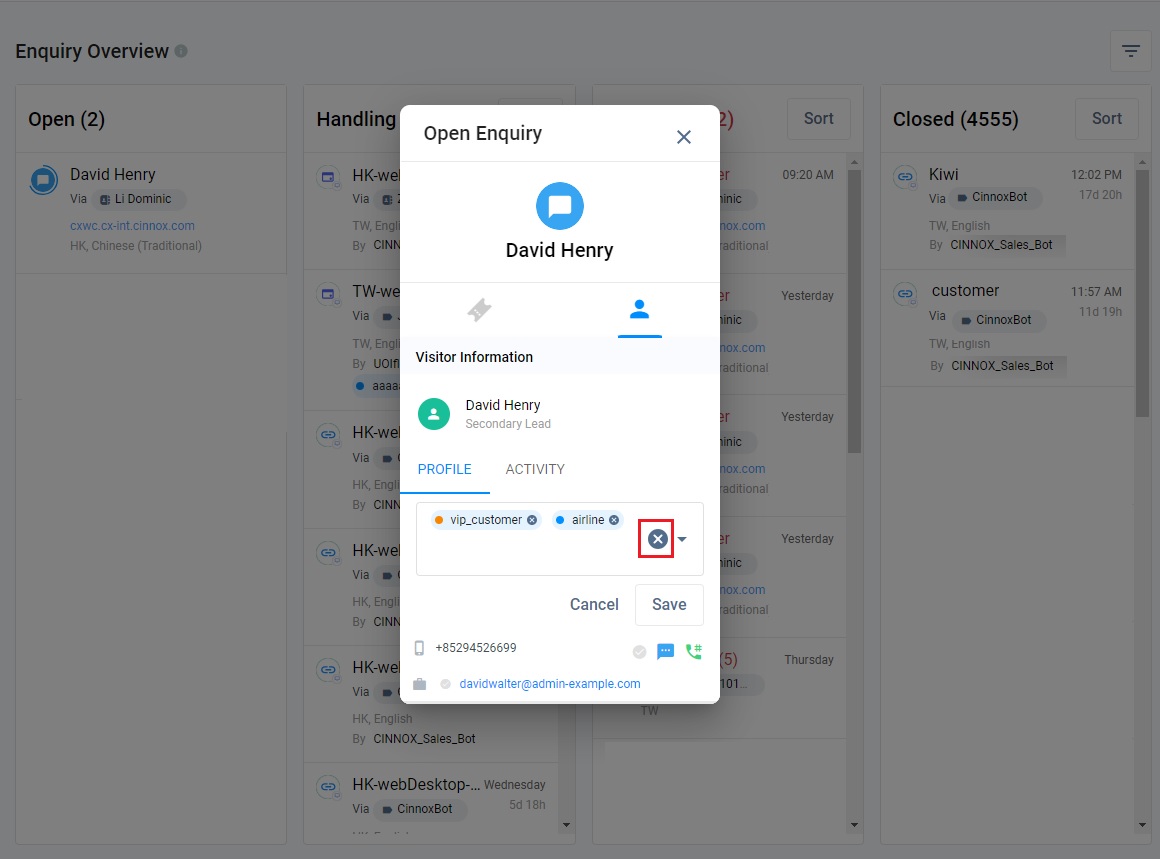
External Contacts Page
-
Refer to the Label the Existing External Contact section to enter the External Contacts Page.
-
Click Edit to open the Personal Information section and click the Contact Label dropdown list.
-
Click the Cross (X) icon beside the label you must remove, or click the big Cross(X) to remove all labels.
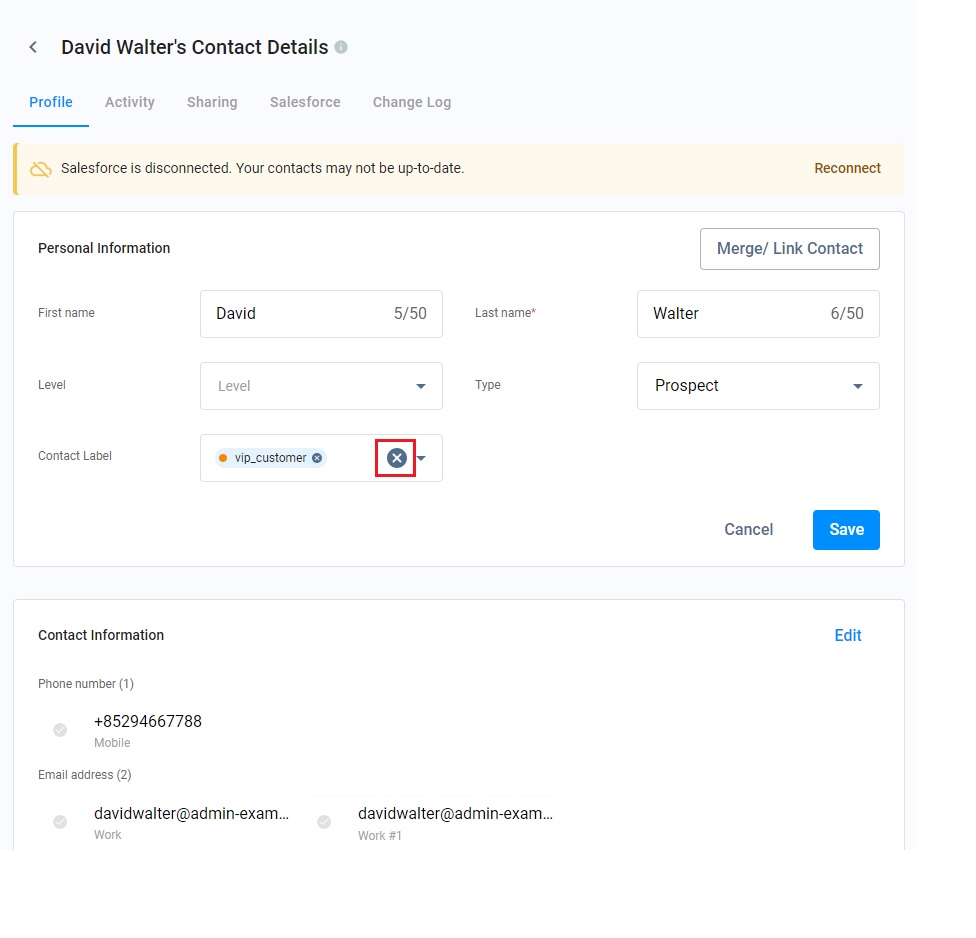
- Click Save. You can continue editing the external Contact.
- You can add more than one label to each external contact.
Refer to the Managing External Contacts section for details on editing External Contacts
Filter External Contact By Labels
Refer to the Filter External Contacts by Labels section for more details.
Updated 6 months ago