Configure CINNOX Web Widget
The following configuration is available for your CINNOX Web Widget in the Web Dashboard.
- A toggle button to display or hide the Widget on the web page
- A drop-down menu to select the web widget's display language
- A toggle button to enable or disable the staff directory in the web widget
The Widget Display is enabled by default. Once the CINNOX web widget is installed on your web page, it will automatically be displayed so your website visitors can engage with your staff - customer support- via chat or call conversation.
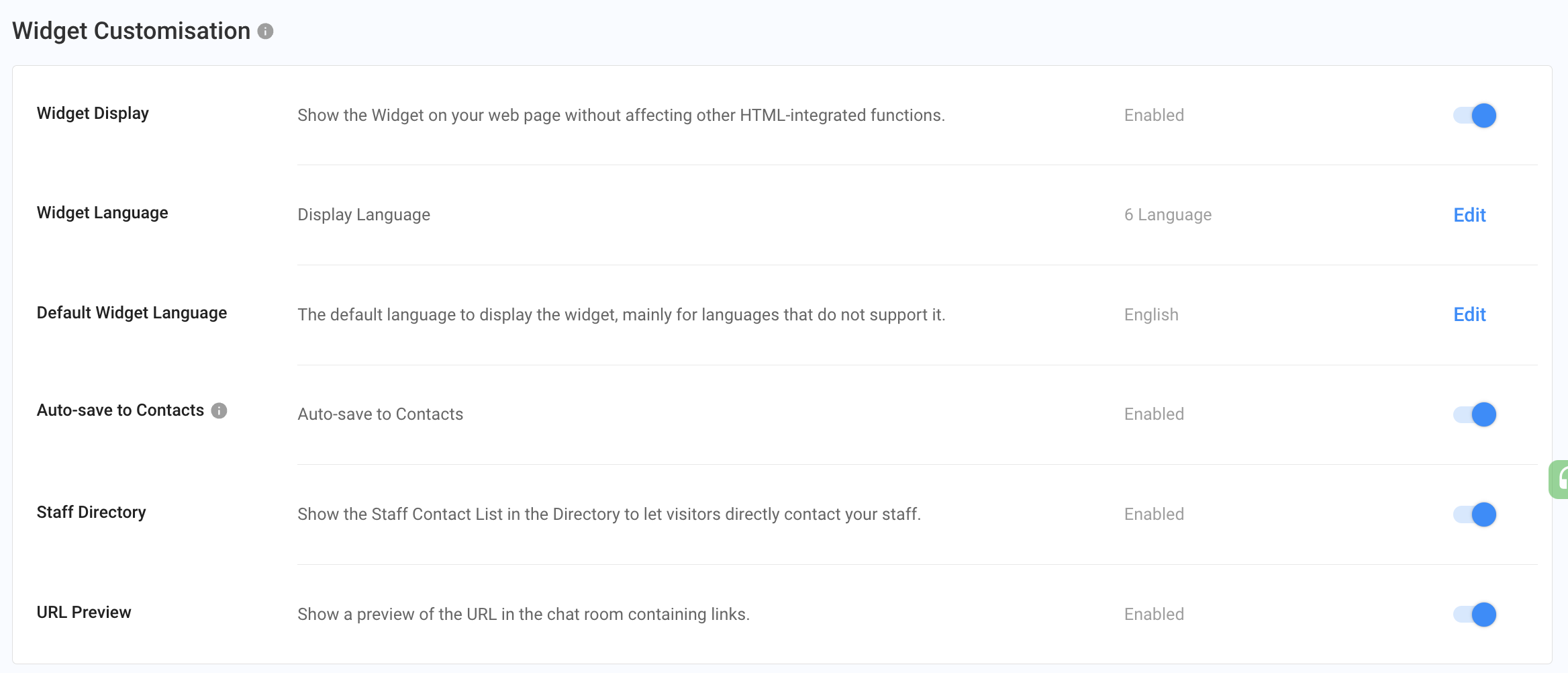
Assume that you have Installed the CINNOX Web Widget on your Website and would like to use Click-to-Acitons buttons (CTAs) instead of a widget. You can hide the Widget accordingly.
Displaying or Hiding the Widget from the Web Page
To hide the web widget on our Website:
- Go to Administration > Widget > Customisation, then on the Widget Display, toggle the button OFF.
- A pop-up confirmation window will appear to confirm the changes. Click OK.
- A toast message will appear that the Widget Settings have been updated.
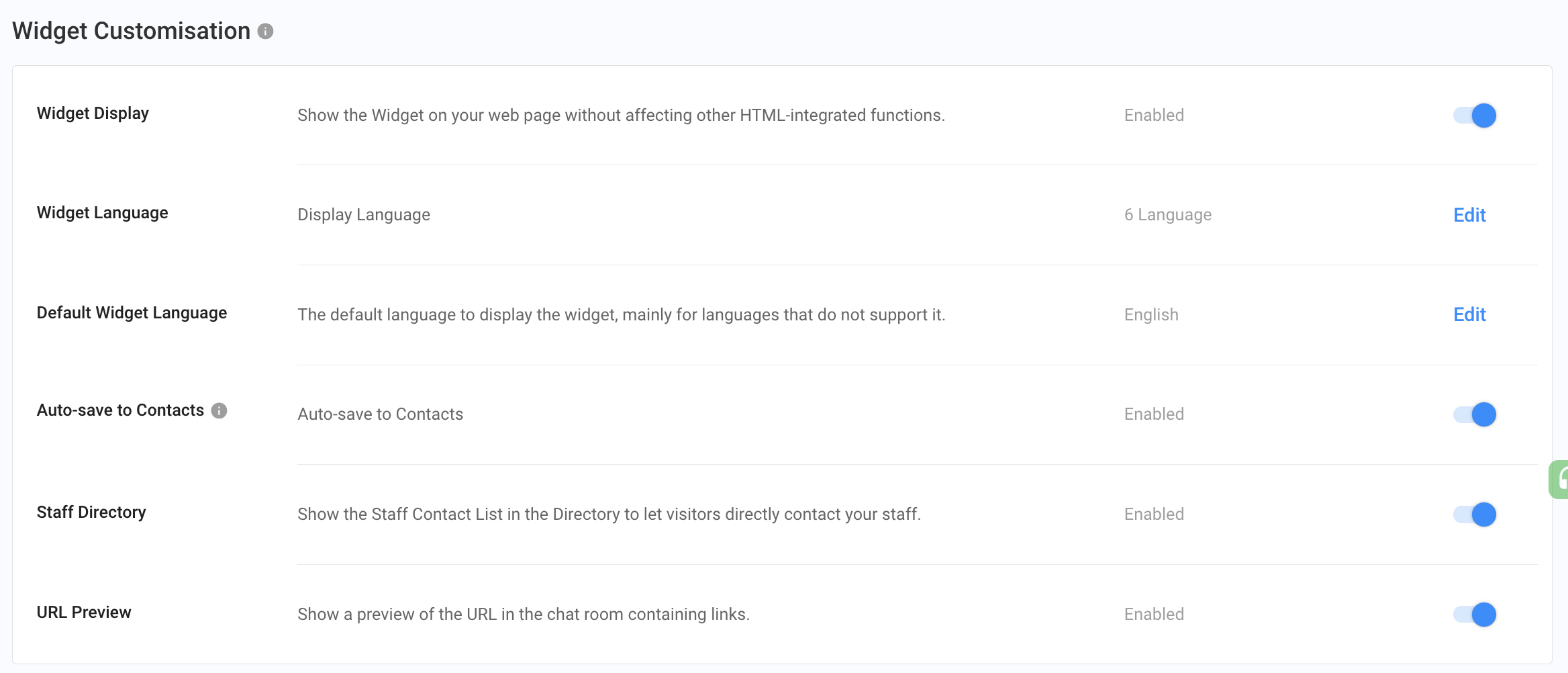
To unhide the web widget on our Website:
- Go to Administration > Widget > Customisation, then toggle the button ON on the Widget Display.
- A toast message will appear that the Widget Settings have been updated.
On your website, where the CINNOX widget has been installed, a widget will appear at the bottom area of the page.
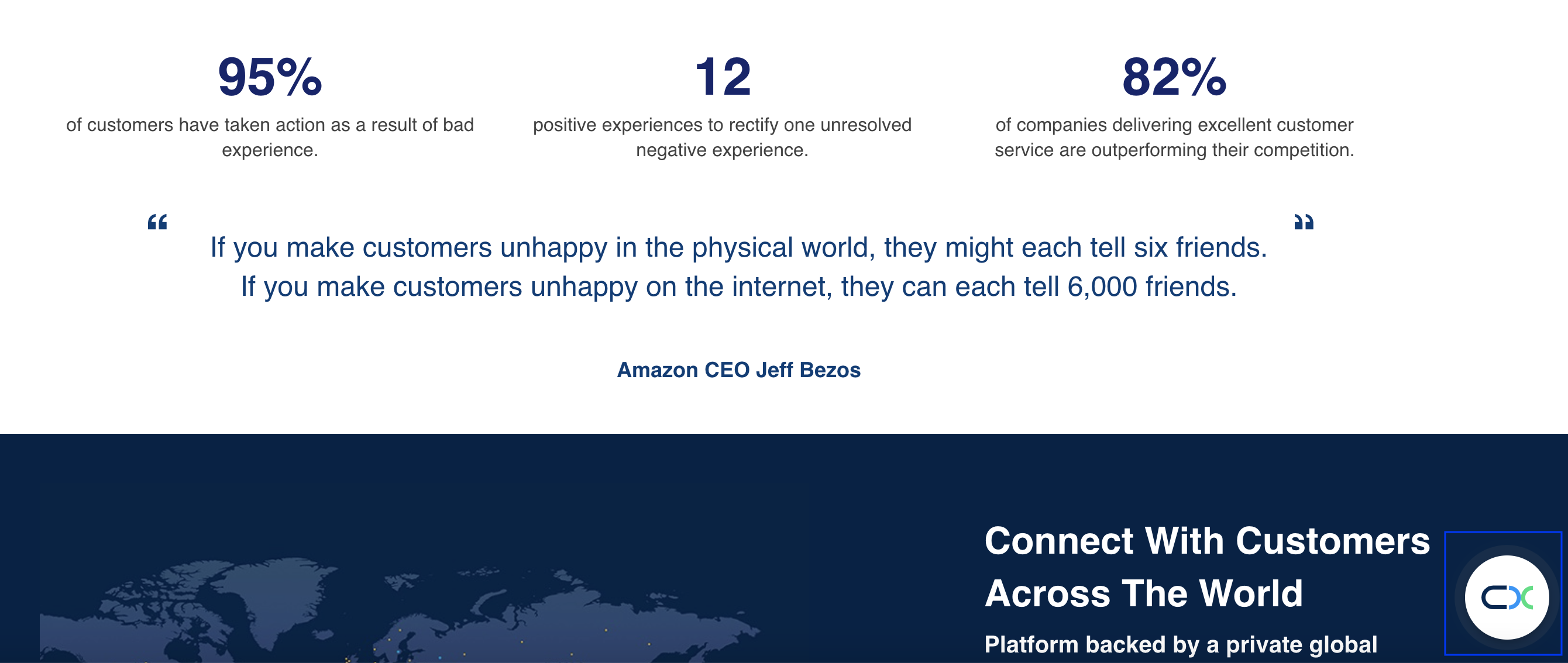
Setting Widget Display Language
You can change the Widget's display language to any language in the drop-down menu.
To add a new language:
- Go to Administration > Widget > Customisation, then on the Widget Language, click Edit.
- Select the languages for the Widget Language that will match your Website language.
- Click Save. A toast message will appear that the Widget Settings have been updated.
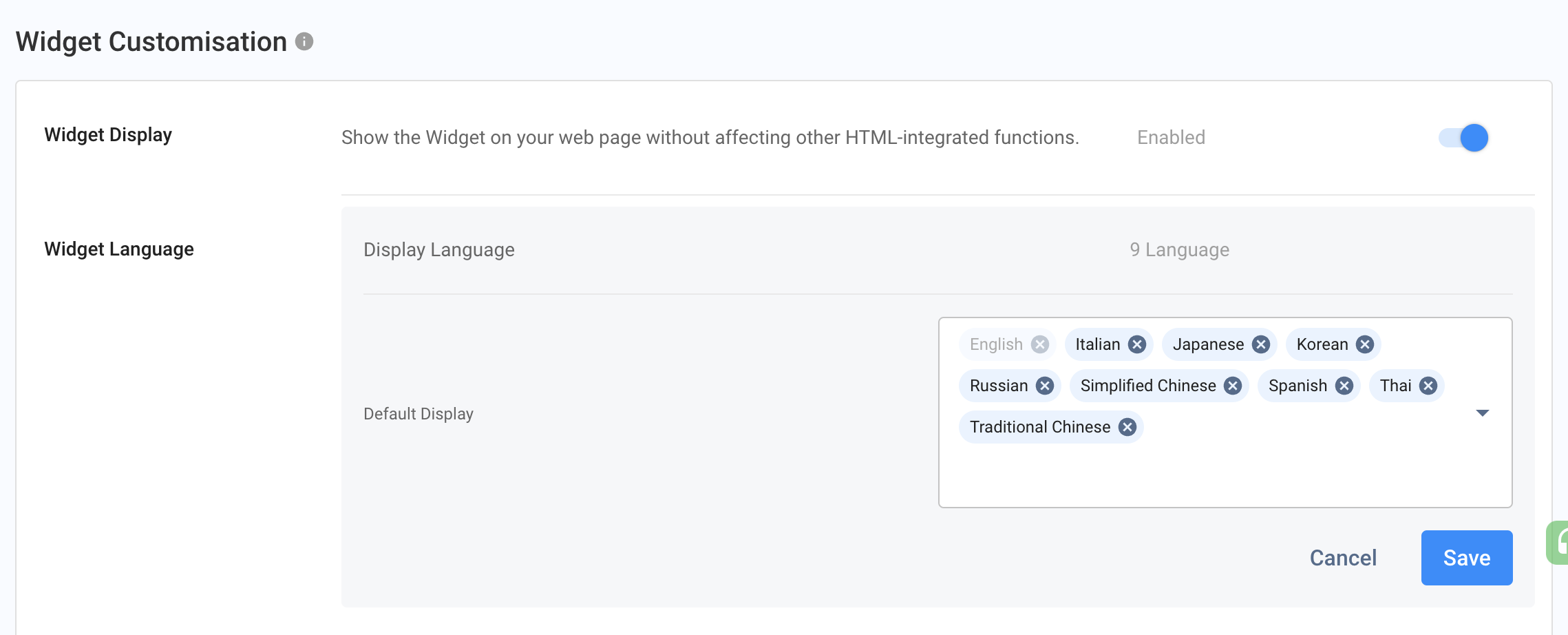
- Select the default language to display the Widget on the Default Widget Language, mainly for languages not supporting your Website's languages.
📘
To configure the Web Widget for each selected language, refer to Customise Your Widget for a detailed Guide.
You can display your support staff contact list on the Widget. This will allow visitors to call or chat directly with a particular staff member.
Enabling or Disabling the Staff Directory in the Web Widget
To disable the Staff Directory in the Web Widget:
- Go to Administration > Widget > Customisation, then toggle the button OFF on the Staff Directory.
- A toast message will appear that the Widget Settings have been updated.
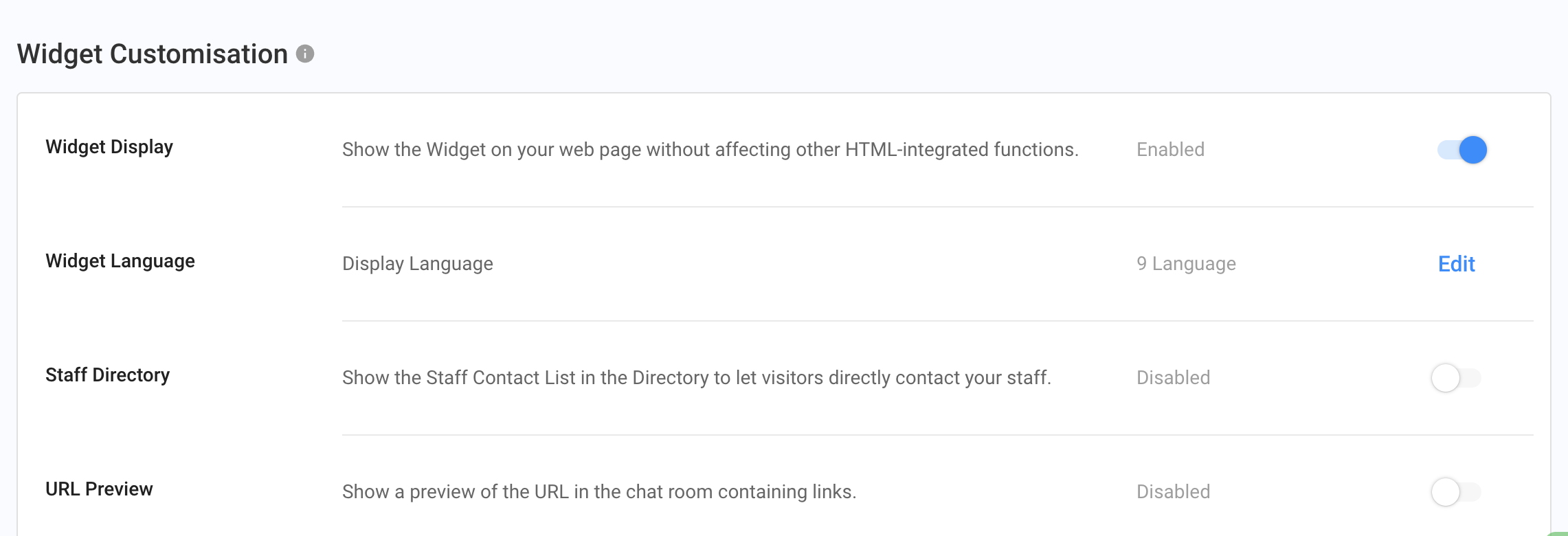
To enable the Staff Directory in the Web Widget:
- Go to Administration > Widget > Customisation, then toggle the button ON on the Staff Directory.
- A toast message will appear that the Widget Settings have been updated.
- Go to Administration > Organisation > Staff, then find the staff you would like to add to the Staff Directory List that your Website visitors can directly contact.
- Open the Staff Account Details of the staff member, then find Handling Destination and Channel > Direct Staff Enquiry and toggle the button ON.
- A toast message will appear stating that the account details have been updated.
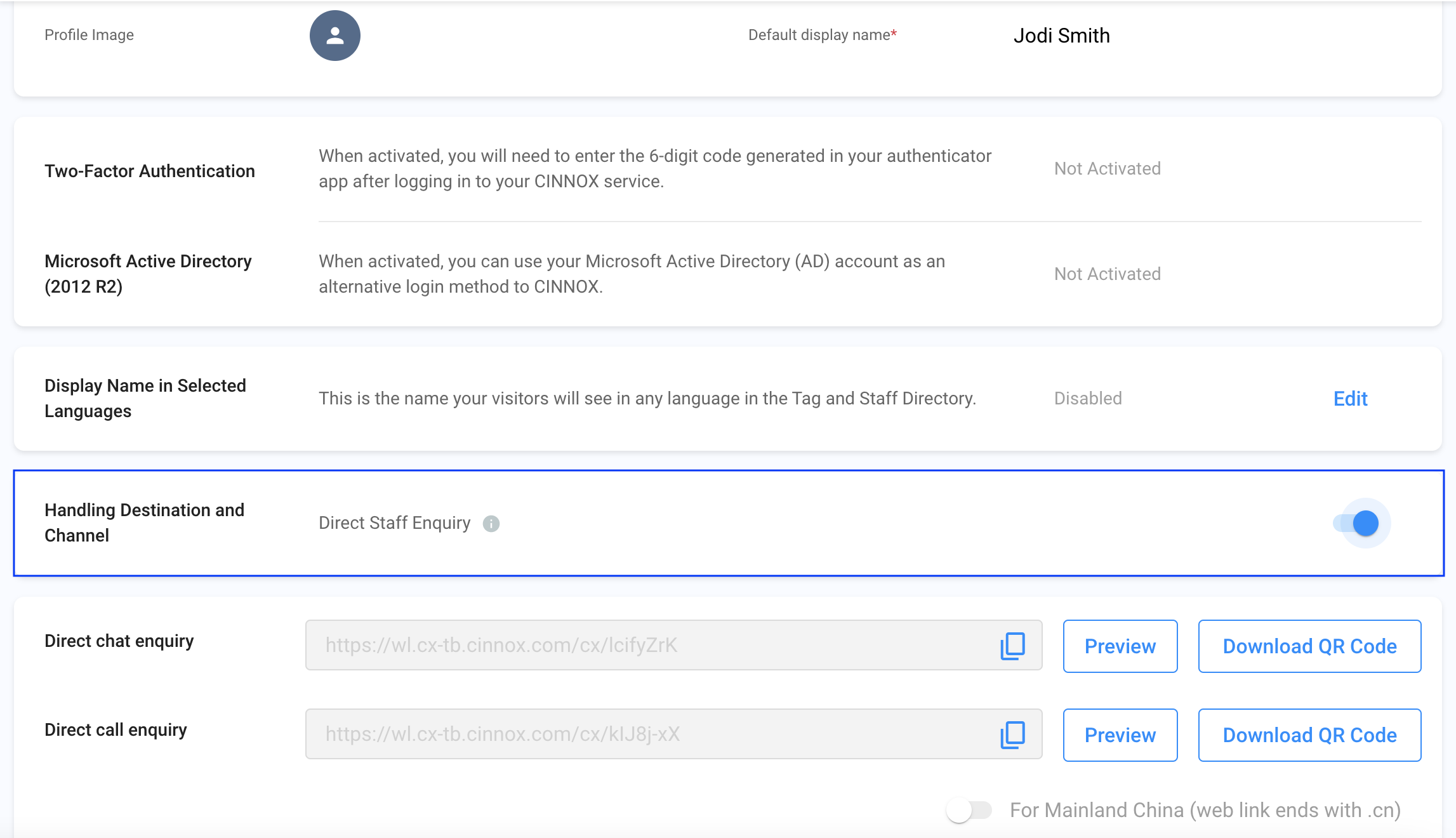
When the Staff Directory is enabled, and a staff member is selected, the visitor can directly contact the staff in the Web Widget.
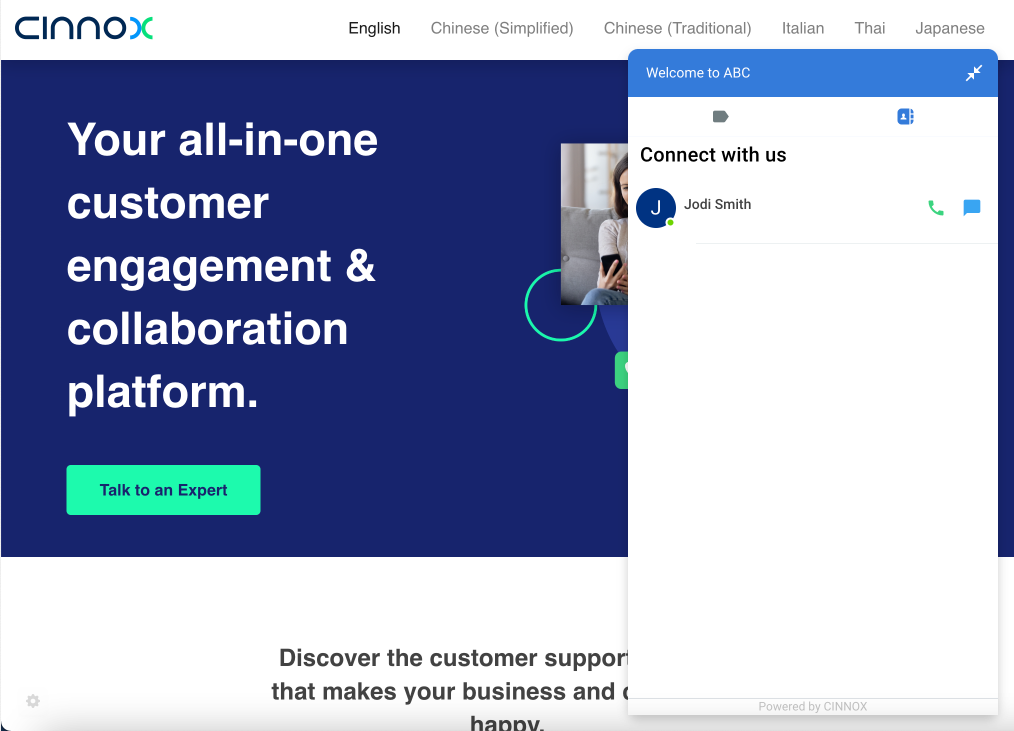
Auto-save to Contacts
- When enabled, it automatically saves your visitors as new contacts when their enquiry has been picked up or followed up.
- Otherwise, you can manually create them as new contacts.
- The toggle setting is shared between the Pre-Chat and Offline Support Forms.
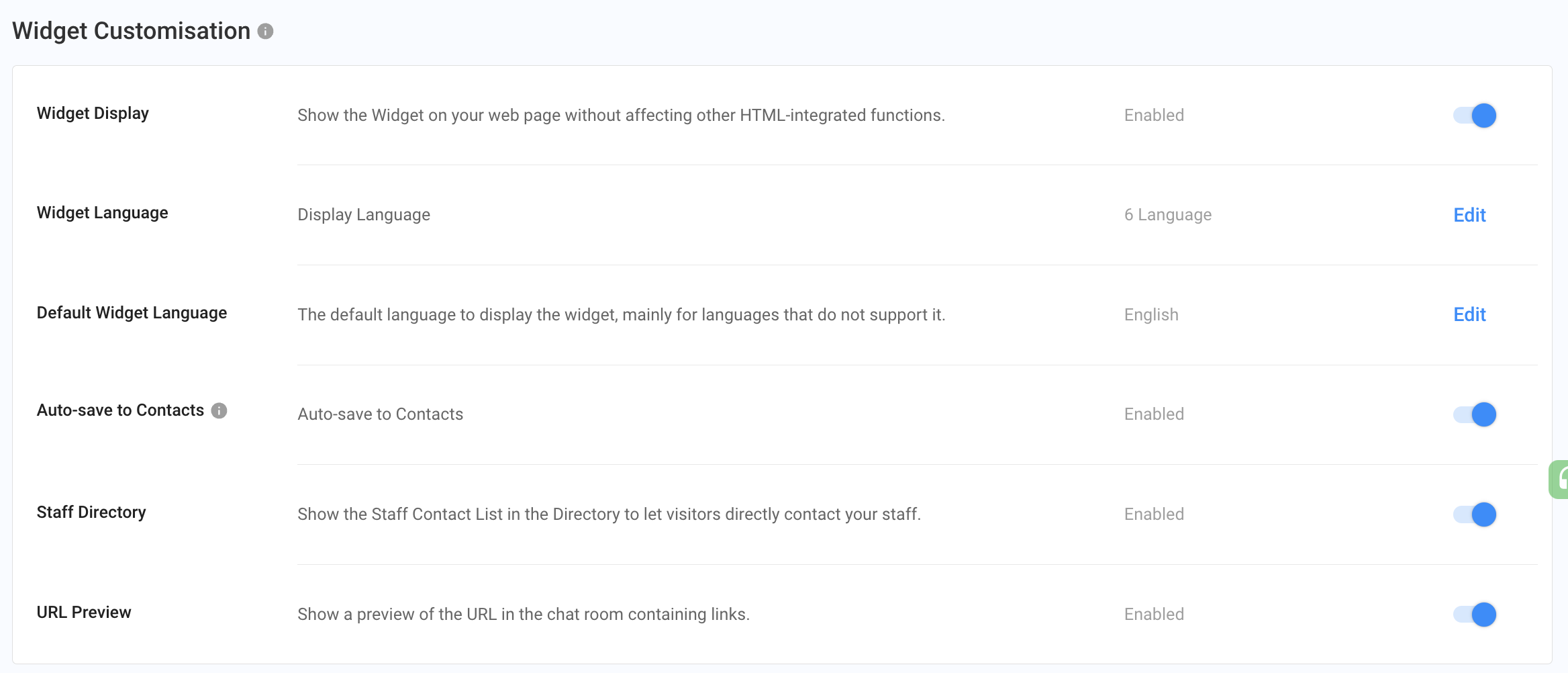
- Chatroom
- Serving Chat Enquiries
- Sending and Receiving Chats
- Canned Responses
- Chat Translation
- AI Enquiry Summary
- AI Enquiry Summary Custom Format Best Practices
- Add Staff to an Enquiry Room
- Monitor Enquiry and Take Action
- Private Message
- Get your Azure OpenAI Account
- Integrate your Azure OpenAI Account with CINNOX
- Labelling an Enquiry
- Sharing Files
- Space (Group Chat)
- Customer Public Space (Private Chat)
- Manage Tag Directory
- Creating a Tag
- Managing Social Channels
- Connecting (FB) Messenger
- Connecting Wechat
- Connecting Whatsapp
- 360dialog (WhatsApp BSP)
- Restart the Enquiry Conversation (360dialog WhatsApp)
- Connecting Line
- Connecting Woztell
- Get a Woztell Account and Create Channels
- Connecting Email
- Connecting Gmail/Google Workspace Email
- Connecting Outlook/Microsoft 360 Email
- Email Enquiry Handling
- Connecting Third-Party Channel
- Channel Source
- Email Engagement
- Pin/Unpin Messages & Hide/Unhide Chat Rooms
- Sending SMS
- SMS Inbox
- SMS and Call Known Limitations
- Campaigns
- Creating SMS Standard Campaign
- Create SMS Dynamic Campaign
- Campaign Templates
- SMS Templates
- WhatsApp Engagement
- Creating WhatsApp Campaign
- Whatsapp Templates
- CINNOX Markdown Guide
- Managing Destinations
- Managing Service Group
- Adding Chatbot
- CINNOX Q&A Bot
- Chatbot Data Source
- Chatbot Custom Prompts Best Practices
- General Integration for Chatbot
- IVR (Interactive Voice Response)
- Alternative, Percentage, Time and Sticky Routing Rules
- Queue Settings
- CINNOX Distribution Method (ACD)
- Advanced Enquiry Routing Flow
- Enquiries in CINNOX
- Enquiry Centre
- Transferring Enquiry
- Transferring Chat
- Follow Up on Missed Enquiries
- Closing an Enquiry
- Monitoring
- Enquiries Monitoring (aka Enquiry Overview)
- Queue Monitoring
- Contacts
- Managing External Contacts
- Labelling an External Contact
- Custom Field for External Contacts
- Merging Contacts
- Integrating Salesforce
- Salesforce Contacts in Dashboard
- Engagement in CINNOX
- Developer Guide
- Prerequisites
- Installing the Web Widget
- Configure the Widget UI Language
- Passing data to agent via Weblink and Widget
- Tag Conditional Trigger
- Installing Internet Information Services (Microsoft IIS)
- Installing Apache Server
- Installing Nginx Server
- Wordpress
- Wix
- Drupal
- Joomla
- Squarespace
- BigCommerce
- Shopify
- Weebly (eCommerce by Square)
- Webflow
- HubSpot CMS Hub
- Jimdo
- Leadpages
- SHOPLINE
- Thinkific
- APPs & API
- Zapier
- CINNOX Chrome Extension
- My Sites
- Configure CINNOX Web Widget
- Customising Your Widget
- Managing Widget's Smart Greeting
- Managing Visitor Forms
- Managing Staff
- Managing Roles and Permissions
- Managing Teams
- Managing Call Recording an Transcript
- Managing Labels
- Keyword Masking
- Managing Contact & Enquiry Settings
- Managing Call Prompts
- Managing Storage
- My Plan
- Cancelling CINNOX Account
- Workflows
- Getting Started with the App
- App Sign In and Sign Out
- Navigating the App
- Enquiry Monitoring (aka Enquiry Overview)
- Chat Room
- Private Message
- Serving Chat Enquiries
- Serving Call Enquiries
- Monitor Chat Enquiry & Take Action
- Add Staff to an Enquiry Room
- Closing Enquiries
- Labelling an Enquiry
- Labelling External Contacts
- Sending and Receiving Chats
- Sharing Files
- Making Calls
- Answering Calls
- Sending SMS
- WhatsApp Engagement
- Email Engagement
- Instant Conference Call
- Scheduling Conference Call
- 1-to-1 to Conference
- Ongoing Conference Call
- Video Calling
- Recording and Transcript
- Following Up on Missed Enquiries
- Transferring Enquiry
- Transferring Call
- Transferring Chat
- Space (Group Chat)
- Restart the Enquiry Conversation (360dialog WhatsApp)
- Pin/Unpin Messages & Hide/Unhide Chat Rooms
- Contacts
- Merging Contacts
- Salesforce Contacts in CINNOX App
- Sync Device Contacts
- Setting Up Your Availability Status
- Unread Panel
- Mention Preference
- Conference Preference
- My Account - Staff Profile
- Changing Password
- Passcode and Biometrics
- Two-Factor Authentication
- Third-Party Authentication (Staff App Login)
- Service Numbers
- Personal Numbers
- Call Forwarding
- Managing Devices
- Simulation and Help Centre
- Sending Feedback
- Reports API
- Get Enquiry Details
- Get Enquiry Chat Details
- Get Call Details
- Get Conference Details
- Get Call Log Details
- Get Recording File Details
- Get Transcription File
- Get SMS Details
- Get Enquiry Overview Matrix
- Get Channel Type list
- Get Channel Type details
- Create/Edit/Delete Enquiry Event Subscription
- Create/Edit/Delete Recording File Event Subscription
- Create/Edit/Delete Conference Call Event Subscription
- Get Sent Campaigns Summary
- Get Sent Campaign Details
- Management API
- Create/Edit/Delete External Contact Event Subscription
- Get External Contact List
- Get External Contact Activity
- Create External Contact
- Update External Contact
- Create/Edit/Delete Contact Event Subscription
- Create/Edit/Delete Staff Contact Event Subscription
- Get Staff Contact List
- Get Supported Language List
- Get Supported Location List
- Create Destination-Service Group
- Update Destination-Service Group
- Get Destination List
- Delete Destination-Service Group
- Create Tag
- Get Tag List
- Update Tag
- Delete Tag
- Get Label List
- Delete Label
- Label an Enquiry
- Unlabel an Enquiry
- Create/Edit/Delete Label Event Subscription