Conference Preference
Conference Preference lets you set the default microphone and camera settings at the start of the conference according to your needs. If the microphone and camera are set to be switched off by default when the meeting starts, you are allowed to have more time to prepare for the conference, while set to be switched on by default when the conference begins, you can immediately join the conference without having to switch them on.
This can help enhance the customers' and visitors' conference experience.
How to set the Conference Preference
Switch on the microphone and camera by default
- The microphone and camera are switched off by default in the Conference Preference. Tap the My Account tab and select Settings.
- Tap the Conference Preference and toggle on the Microphone and Camera. The microphone and camera will be switched on by default at the beginning of the conference.
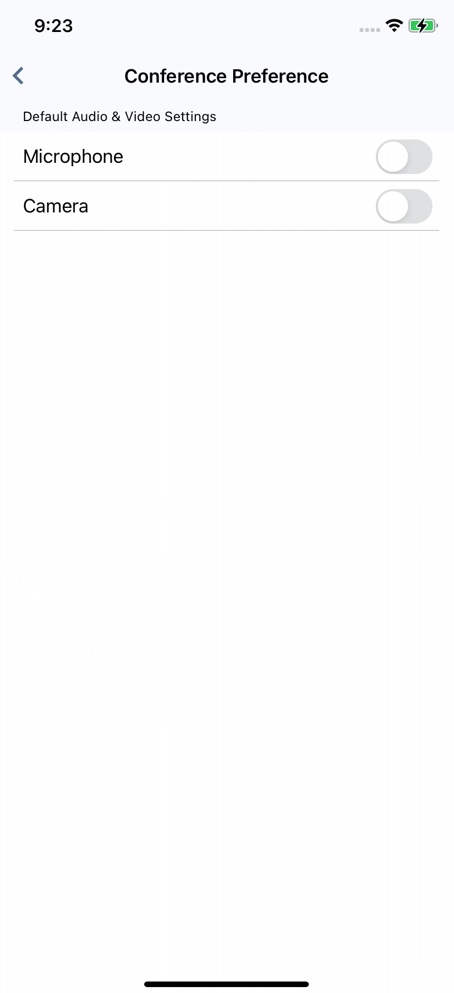
- You can also toggle on the microphone and camera on the pop-up window at the start of the conference. The microphone and camera will be switched on by default at the start of the conference.
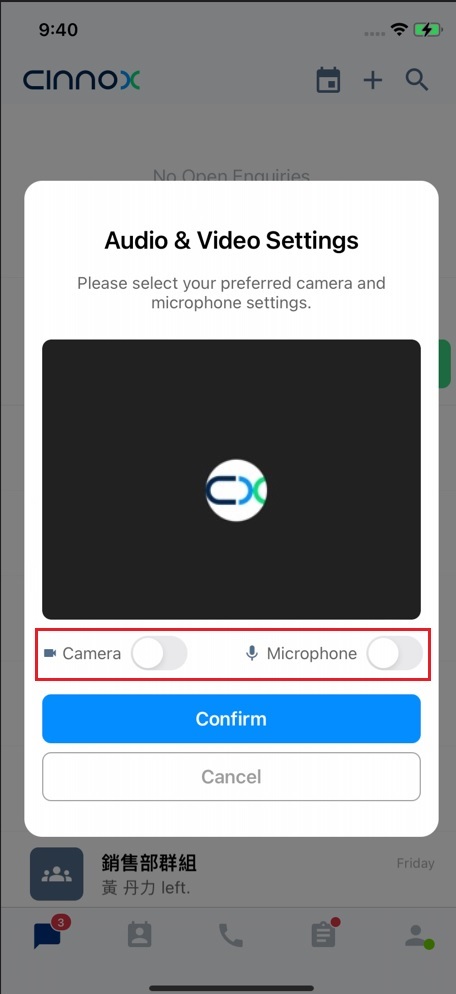
Switched off the microphone and camera by default
- Tap the My Account tab and select Settings. Tap the Conference Preference and toggle off the Microphone and Camera. The microphone and camera will be switched off by default at the beginning of the conference.
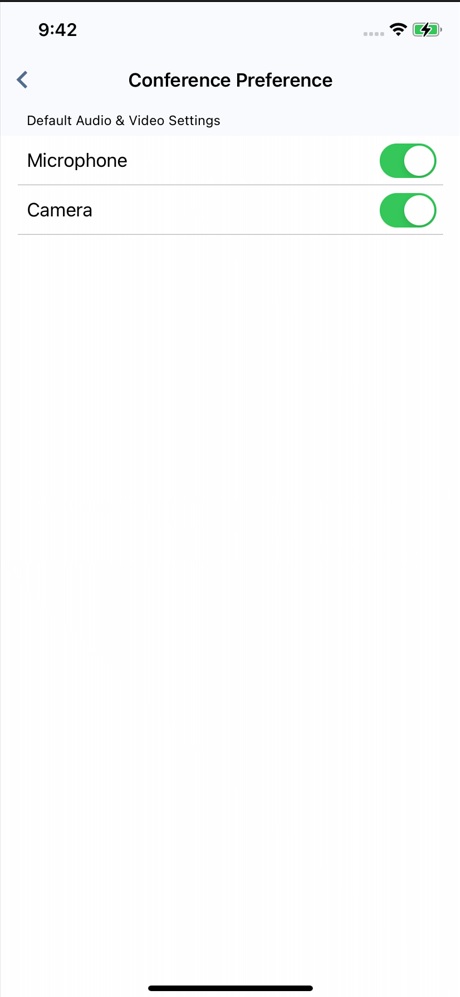
- You can also toggle off the microphone and camera on the pop-up window at the start of the conference. The microphone and camera will be switched off by default at the start of the conference.
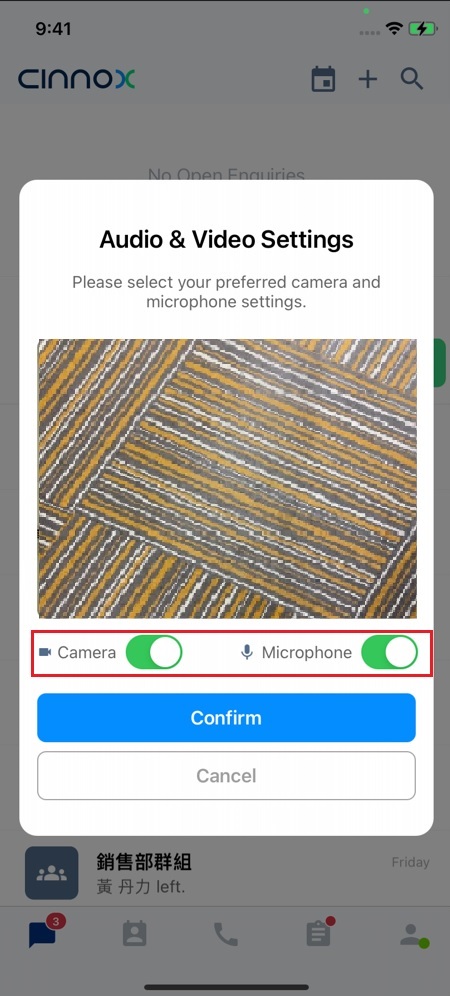
Updated 5 months ago