SMS Inbox
Send, receive, and respond to customer text messages using a CINNOX Virtual Number.
Overview
The SMS Inbox is a powerful messaging tool available on both the CINNOX Dashboard and the Mobile App. It enables teams to manage two-way SMS communication from a single, unified inbox. Whether you're running campaigns or having personalised 1:1 chats, every message stays organised under one roof.
Using a CINNOX Virtual Number with send and receive SMS capabilities, you can send outbound messages and receive customer replies seamlessly—enhancing responsiveness and collaboration.
Key Benefits & Use Cases
🔑 Key Benefits
- ✅ Unified Messaging: Centralise SMS interactions into one shared inbox
- 👥 Team Collaboration: Multiple staff can handle SMS conversations transparently
- 🔒 Access Control: Set who can send, receive, or view messages
- 📲 Web & Mobile Access: Stay connected on-the-go via the CINNOX Mobile App
- 📈 Trackable Conversations: Monitor campaign replies and ongoing chats
📌 Use Cases
- 📣 Marketing Campaign Follow-up: Send messages and handle replies from prospects or customers in real-time.
- 🛎️ Customer Enquiries: Respond to inbound SMS queries about products, services, or bookings.
- 🤝 Client Outreach: Reach out to customers for reminders, confirmations, or promotions — all managed manually by your team.
- 🧑💼 Sales/Support Conversations: Use SMS Inbox like a chatroom for direct communication with clients.
SMS Inbox vs Sender ID
| Feature | SMS Inbox | Sender ID |
|---|---|---|
| SMS Direction | Send and Receive SMS | Send SMS |
| Reply Capability | Replies are supported | Replies are not supported |
| Conversation View | Threaded inbox-style chat | X not available |
| Virtual Number Type | With SMS IN and OUT capabilites | With SMS OUT capability |
| Use Cases | Customer service, sales chat, real-time follow-up | Bulk notifications, marketing blasts, alerts |
💡Summary
- Use SMS Inbox when you want to hold two-way SMS, chat-like conversations with customers
- Use Sender ID when you want to broadcast messages only, with no expectation of replies.
Getting Started
Prerequisites
To use SMS Inbox, ensure you have:
- A CINNOX Virtual Number with both Send and Receive SMS capabilities. Please contact your Account Manager to request a number.
Access Control
- Only Admin users can enable and configure the SMS Inbox settings.
How to Set Up the SMS Inbox
- Log in to CINNOX Dashboard and navigate to Administration > Channels > Numbers > Virtual Numbers (Verified) tab.
- Open the virtual number with send and receive capability in the list; otherwise, please request one from your Account Manager.
To easily identify your virtual number for use, add a name to your virtual number for easy checking.
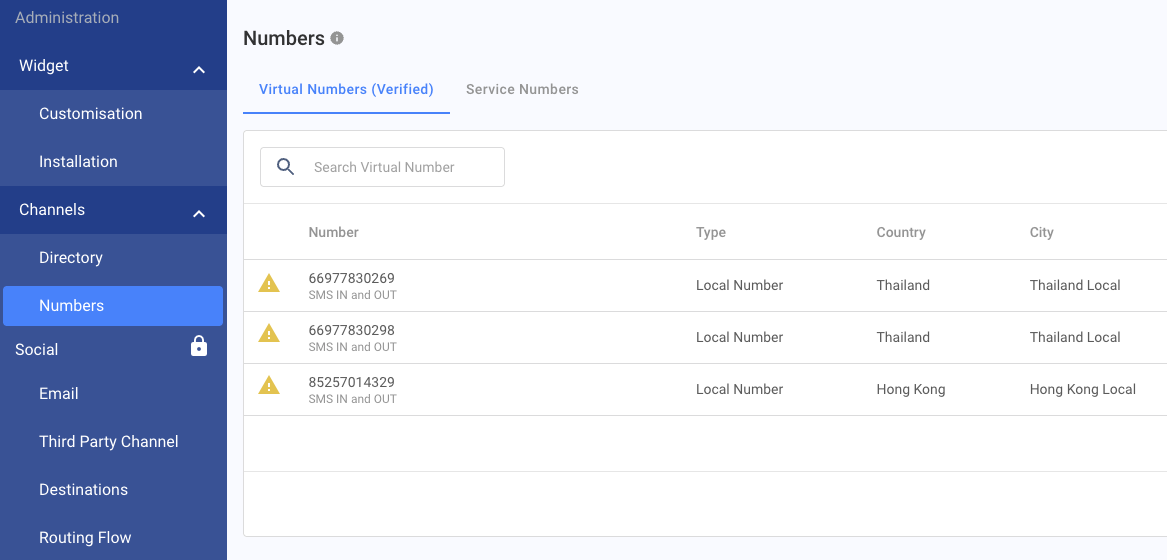
- In the Virtual Number (Verified) Details page, click the Sender ID setting to begin the migration. A pop-up will appear.
- Sender ID is now SMS Inbox!
We’re excited to announce that your SMS experience just got smarter! Sender ID has been upgraded to the new SMS Inbox — a unified chat experience that lets you send, receive and respond to your customer text messages in one chat room. Would you like to migrate to the new SMS Inbox? - Click Migrate to SMS Inbox
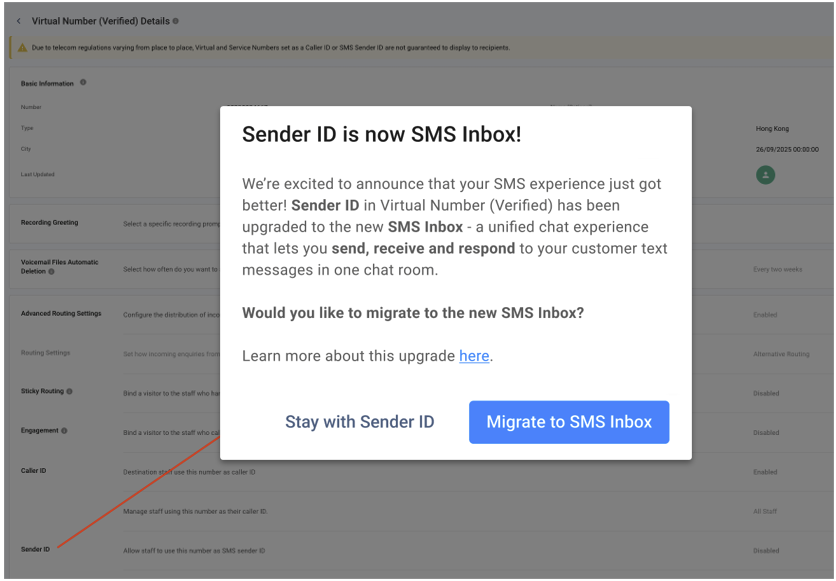
-
Another pop-up will appear for confirmation.
-
Confirm SMS Inbox Migration
You are confirming your migration to the new SMS Inbox. This will replace your current Sender ID settings, and you’ll be required to complete the SMS Inbox setup afterwards.
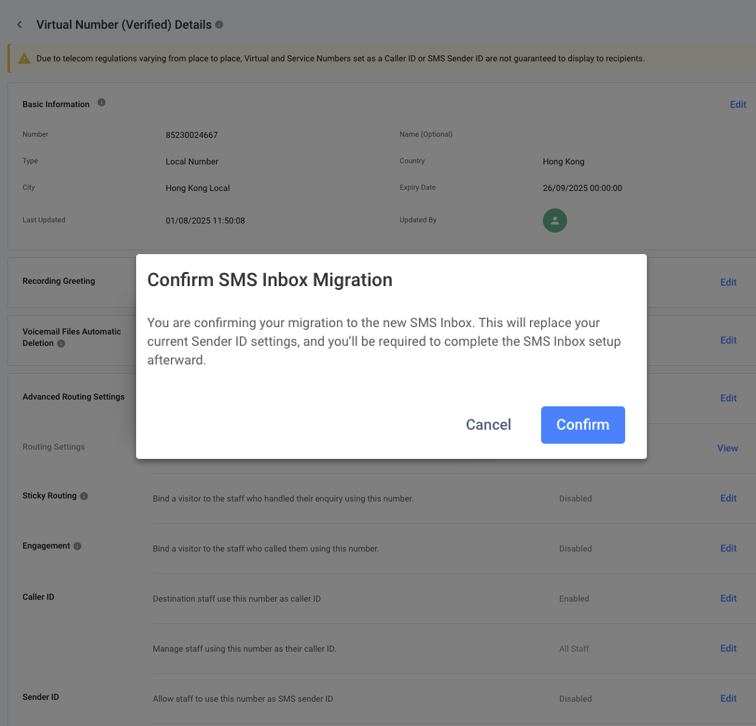
- Once confirming the migration is complete, please add staff members who can access, send and receive SMS with the number, and the system will create an inbox for these staff members when an SMS has been sent.
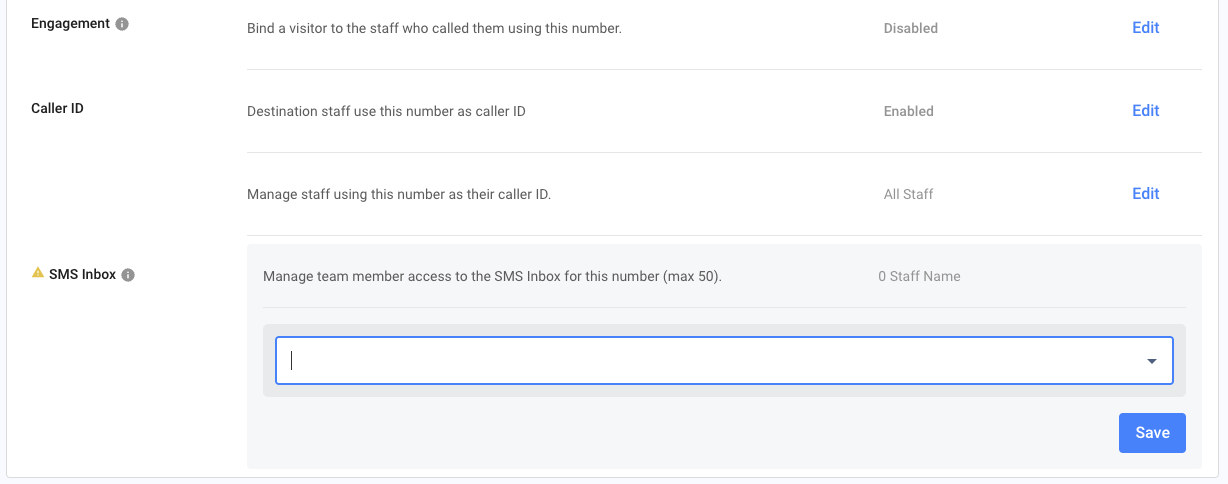
- Please do this step per Virtual Number that has SMS IN and OUT capabilities for the SMS Inbox to function.
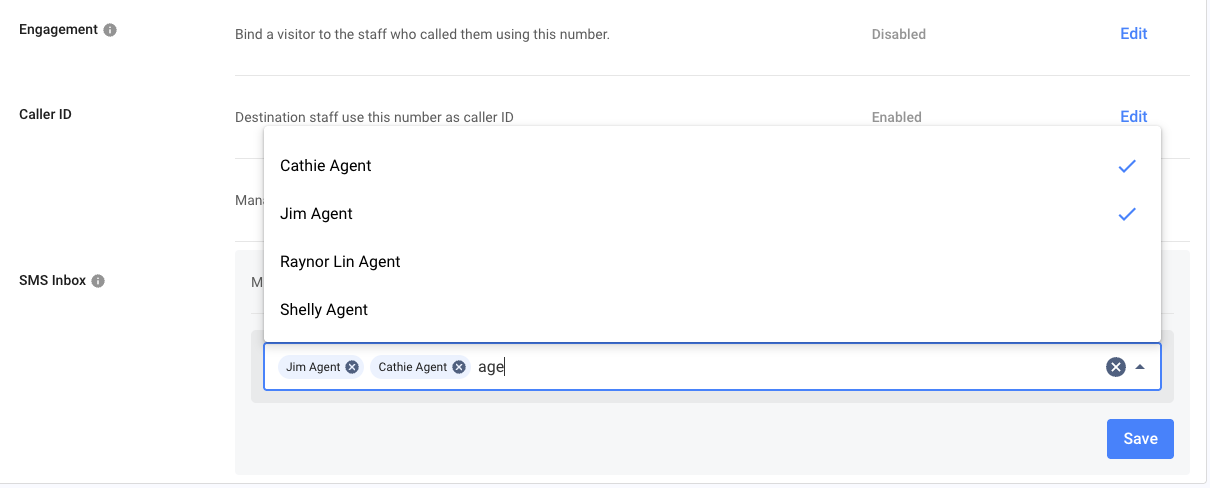
- Staff can use these virtual numbers as the sender ID to send 1:1 SMS or campaign messages. An SMS Inbox Room will also be created to receive customer replies, making it easy for staff to respond directly within the chat room.
Sending SMS with SMS Inbox Room
Sending Direct SMS to a Contact (Dashboard)
The process for sending SMS via the SMS Inbox Room follows CINNOX’s standard SMS workflow. You can initiate messages from:
- Dial Pad
- Contacts List
- Recent Connections
The key difference is in the Sender ID selection during the pop-up step:
- Click the SMS icon next to the phone number you wish to message.
- A pop-up window will appear prompting you to select a Sender ID.
- Choose a number listed under Send SMS via Inbox Room.
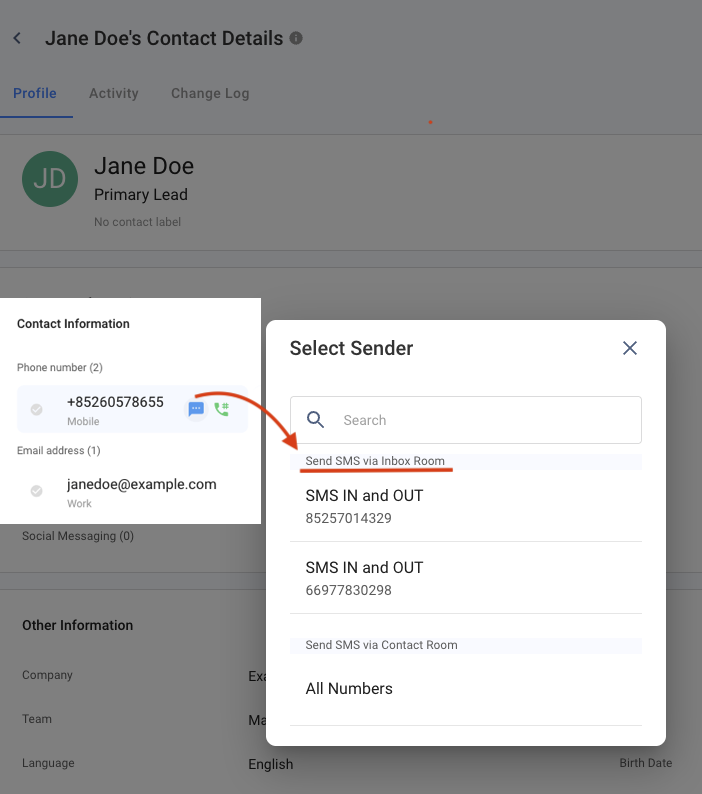
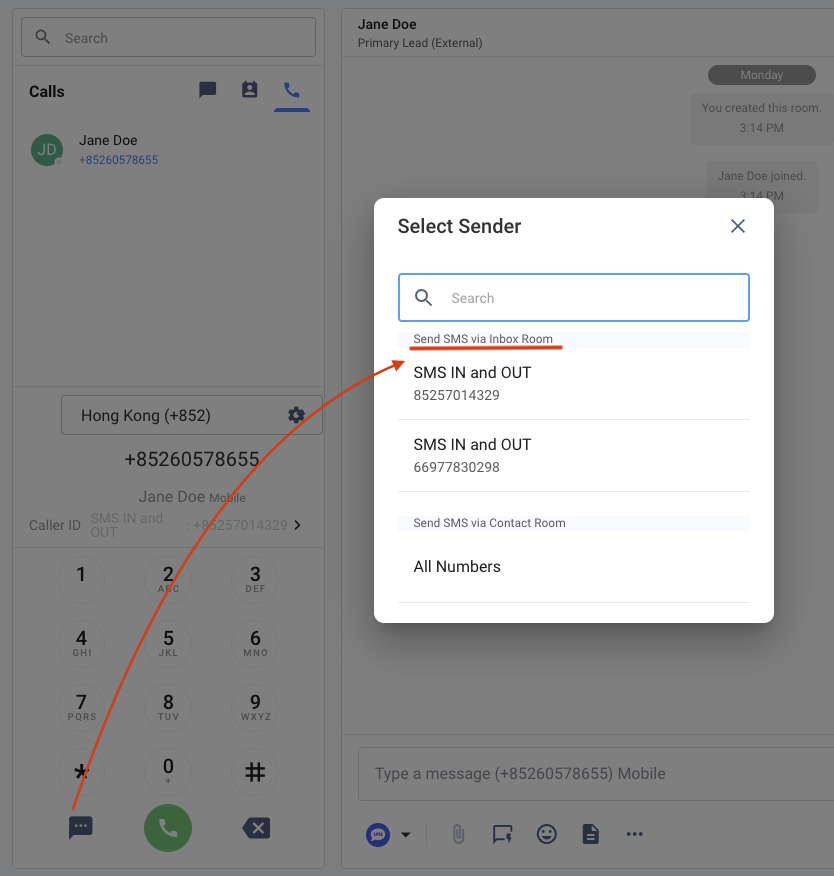
- Type your message in the input bar and press Enter to send.
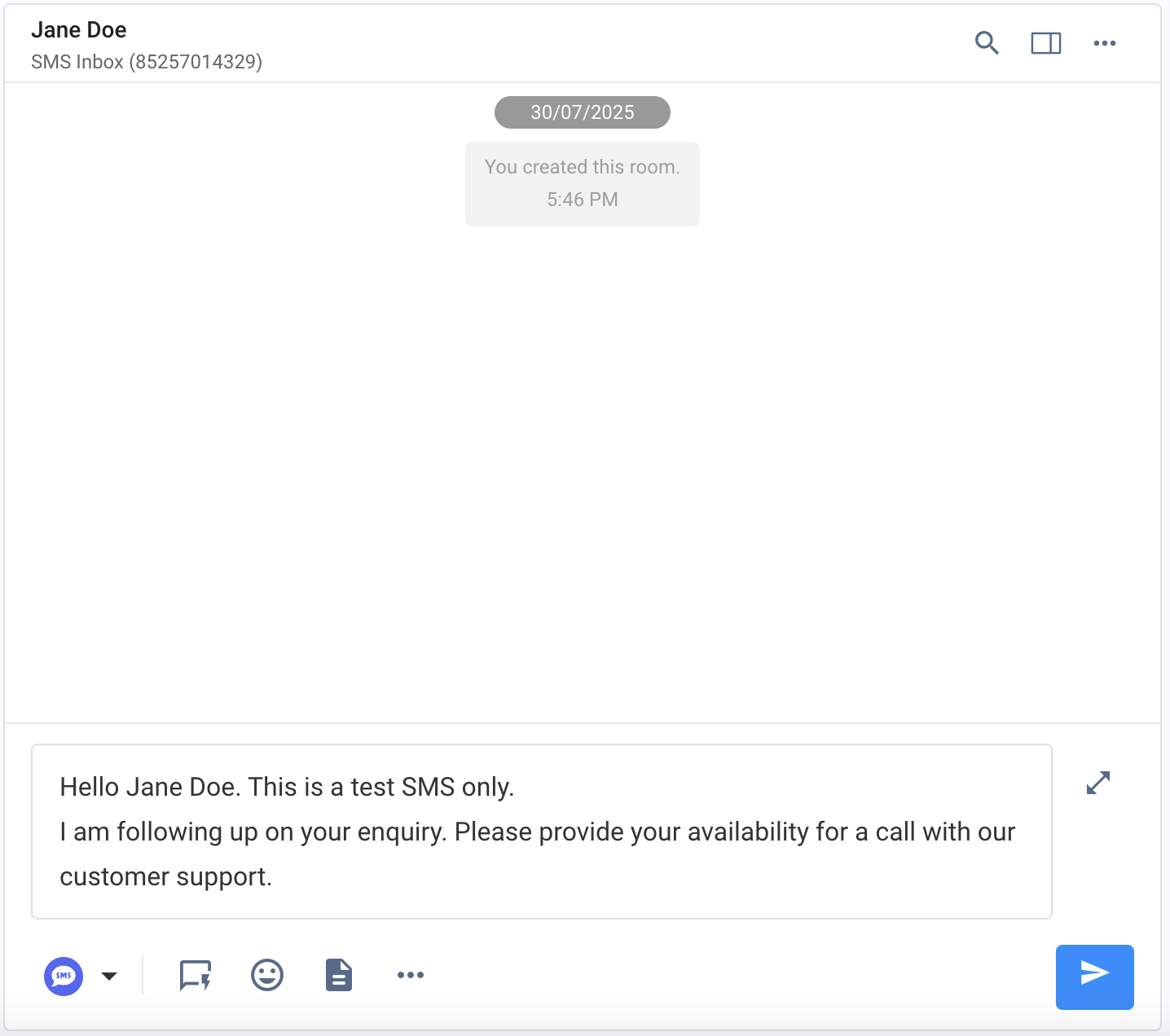
- A notice will appear: “Once sent, this SMS will be visible to your teammates. Please double-check that the recipient’s phone number and the SMS Sender ID are accurate.”
- Click Got it! to proceed with sending the SMS.
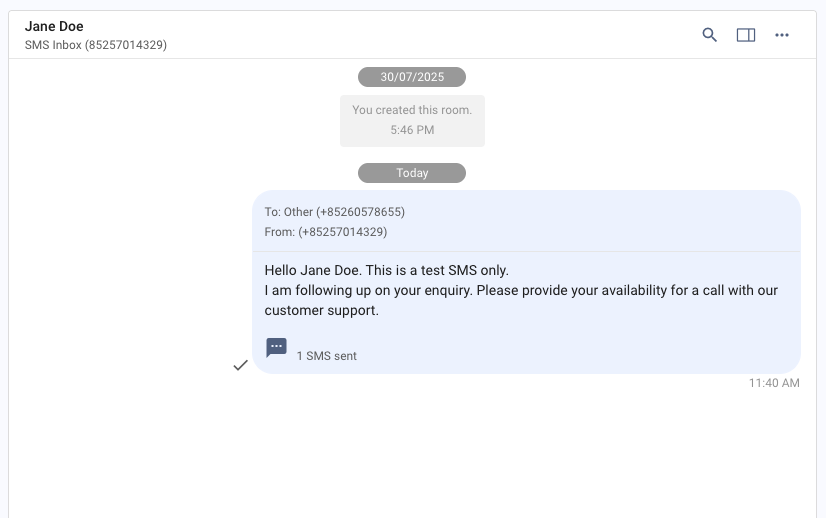
Sending an SMS Campaign (Dashboard)
- To create and send an SMS campaign, refer to Creating SMS Standard Campaign and Creating SMS Dynamic Campaign.
Important: Use a Virtual Number with Send and Receive SMS capabilities to enable two-way messaging through the SMS Inbox Room.
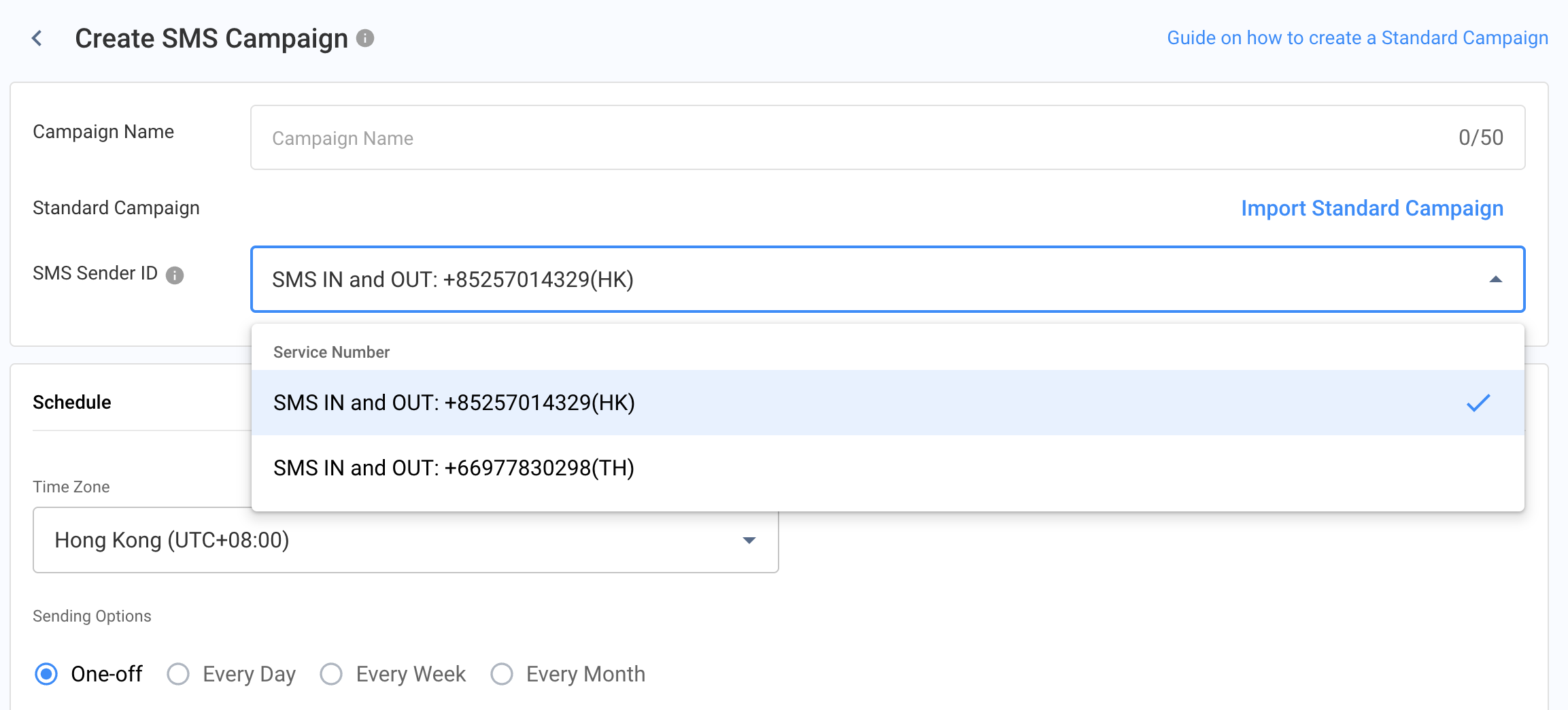
- When a customer replies to your SMS campaign:
- CINNOX automatically creates an Inbox Room where you can view and respond to the incoming message.
- Responses are displayed in a threaded chat format, keeping the conversation organised and trackable.
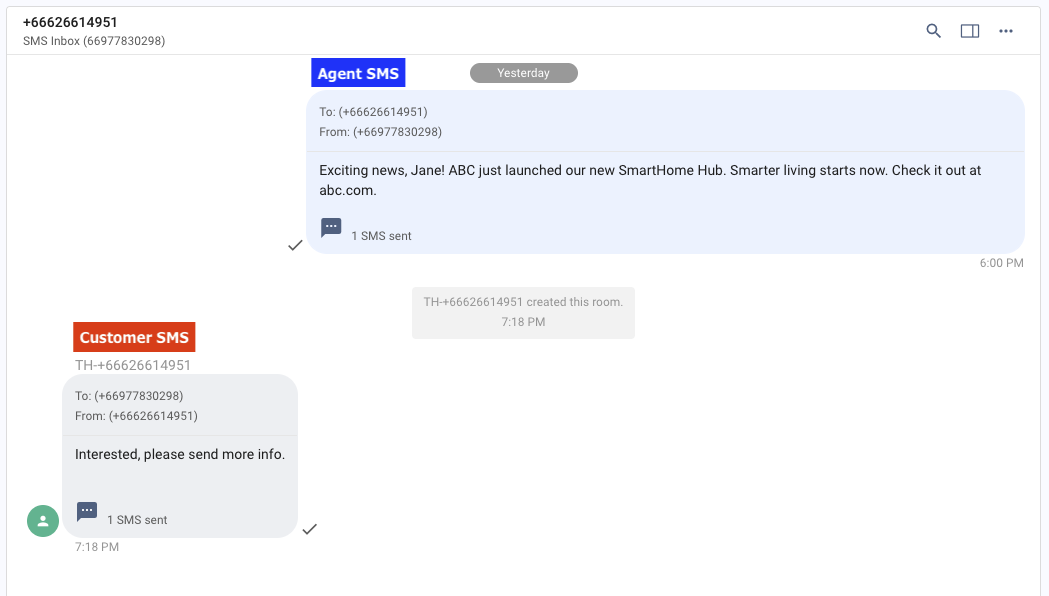
Sending Direct SMS to a Contact (Mobile App)
The process for sending SMS via the SMS Inbox Room is consistent with CINNOX’s standard mobile SMS workflow. You can initiate messages from:
- Dial Pad
- Contacts List
- Recent Connections
The key difference is in the Sender ID selection during the pop-up step, select a number under Send SMS via Inbox Room.
- Tap the SMS icon next to the phone number you wish to message.
- A pop-up window will appear prompting you to select a Sender ID.
- Choose a number listed under Send SMS via Inbox Room.
- Type your message in the input bar and press Send.
- A notice will appear: “Once sent, this SMS will be visible to your teammates. Please double-check that the recipient’s phone number and the SMS Sender ID are accurate.”
- Tap Got it! to proceed.
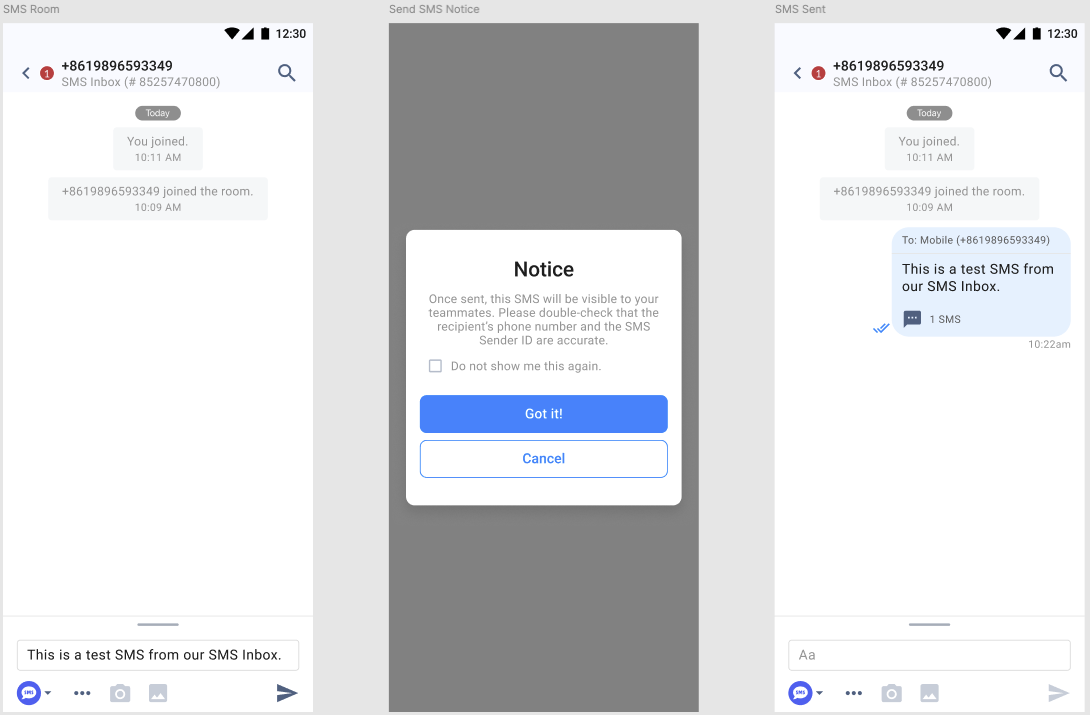
Receiving and Responding to SMS
Incoming customer SMS messages are delivered directly to the SMS Inbox Room, providing a seamless two-way chat experience for you and your team.
Viewing Incoming Messages
- Incoming SMS replies automatically appear in the SMS Inbox Room associated with the sender.
- Click or tap the message notification—or navigate to the Chats tab and open the Inbox Room.
- Each message includes a timestamp and sender details for clear traceability.
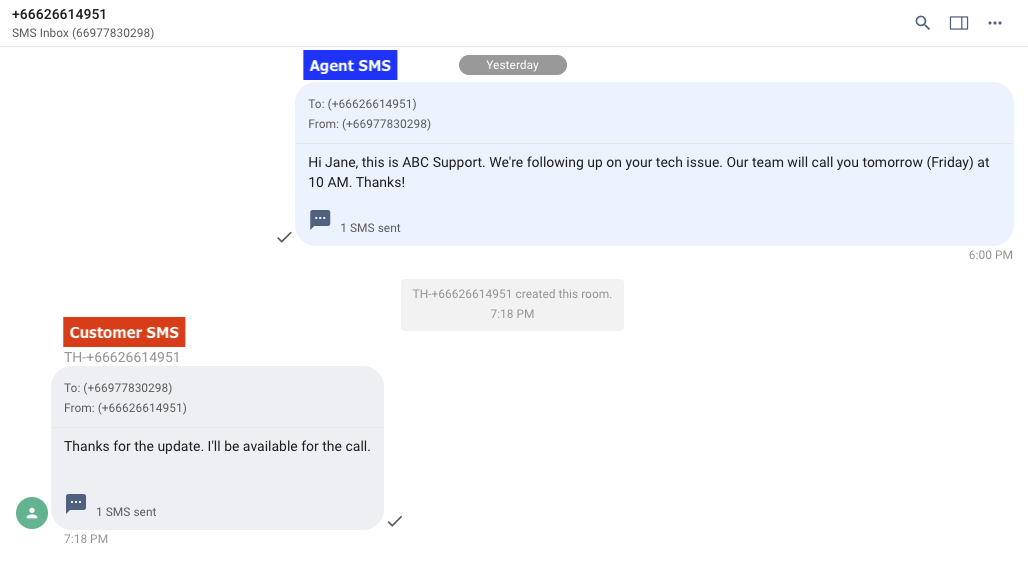
Replying via the Chat Interface
- Within the Inbox Room, simply type your reply in the message input bar.
- Click or tap Send to reply.
- The response is sent as an SMS and recorded in the conversation thread.
Conversation Threading & History
- SMS Inbox Rooms maintain full conversation history, including sent and received messages.
- Teammates can view past interactions for context, collaboration, or follow-up.
- The threaded format ensures clarity and continuity—like a mini CRM chat log built into your messaging workflow.
Just like sending SMS via the Contact Room, responses are visible to teammates. This promotes shared visibility and unified customer support.
SMS Report
Refer to our Viewing the SMS Report for details.
Support
Need help to get started? Contact your Account Manager or our Support Team.
Updated 4 months ago