Zapier
Overview
Zapier is a tool that helps automate repetitive tasks between two or more apps with zero free code. Zapier can tell another app to perform (or do) a particular action when an event happens in one app.
What can be automated with Zapier?
Zapier links app A with app B.
You use app A for project management and app B for the calendar to manage your project schedule. When app A creates a new task through Zapier, the time-related events for this new task will automatically be created for app B as your reminder.
Some Use Cases Between Zapier and CINNOX
- Create a new item for the follow-up actions to another app for the missed enquiry with the enquiry ID from CINNOX.
- Create a new contact in another app when the external contact is created on CINNOX.
- Update the corresponding status to another app when the new external contact is created in CINNOX.
- Send an IM to CINNOX - Staff or the Space (group chat) when a status has been updated to another app.
- Send an SMS via CINNOX to the customer when their request has been approved to another app.
Please refer to Zapier Online Documentation.
Zapier integration is available in the Omnichannel Contact Centre plan and up. For more details, refer to our CINNOX Pricing page.
Integrating Zapier and CINNOX
Create your Zapier Account and integrate it into the CINNOX service using the CINNOX-generated App ID and App Token and Base URL in your Zapier Account to complete the integration and authentication.
Generate CINNOX Credentials for Zapier Authentication
You must create a Zapier Account on CINNOX Dashboard to generate the credentials.
- Navigate to Administration>Service Integration.
- Click on Zapier under the Third Party Integration.
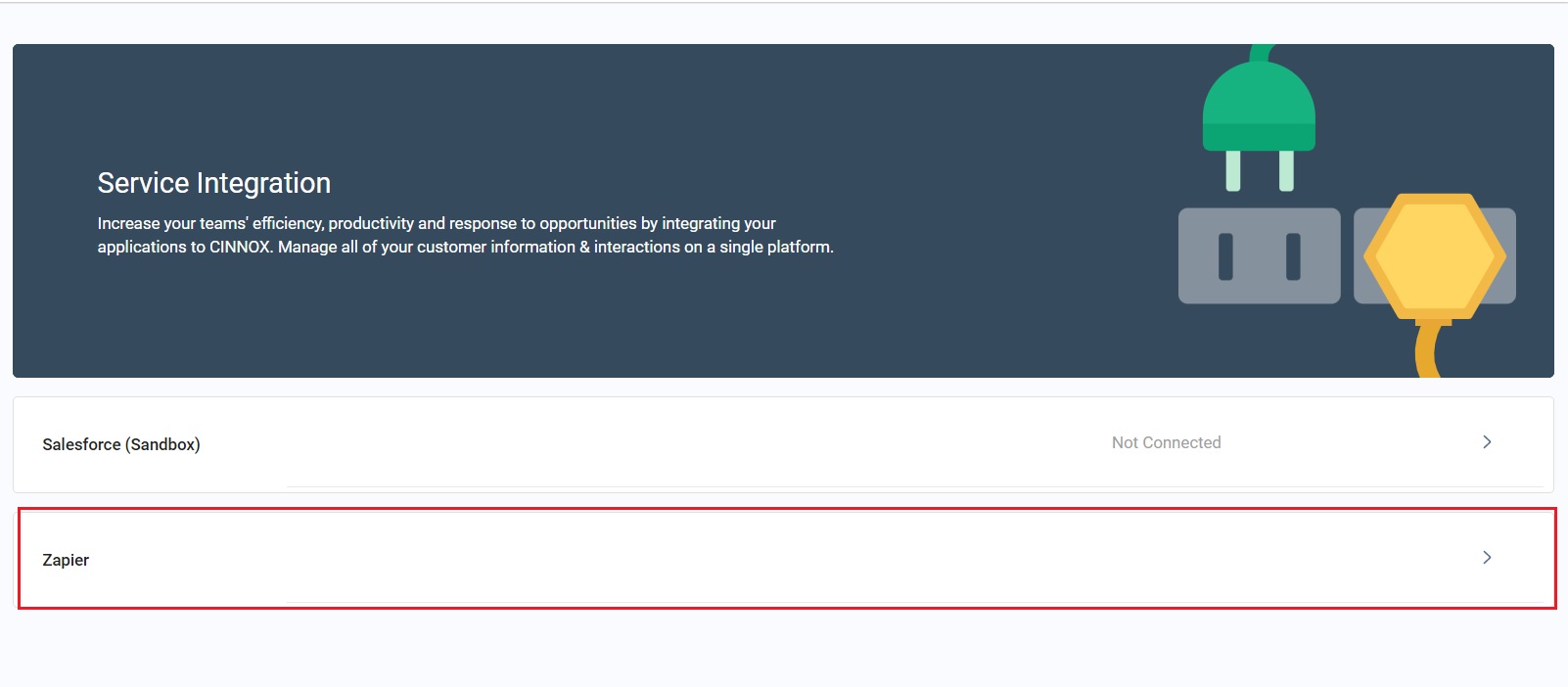
Select Zapier
- Click on Add Zapier Account and enter your Zapier Account Name (it can be any name) to generate an APP ID and App Token to connect with and authenticate your Zapier Account.
- Click on Confirm
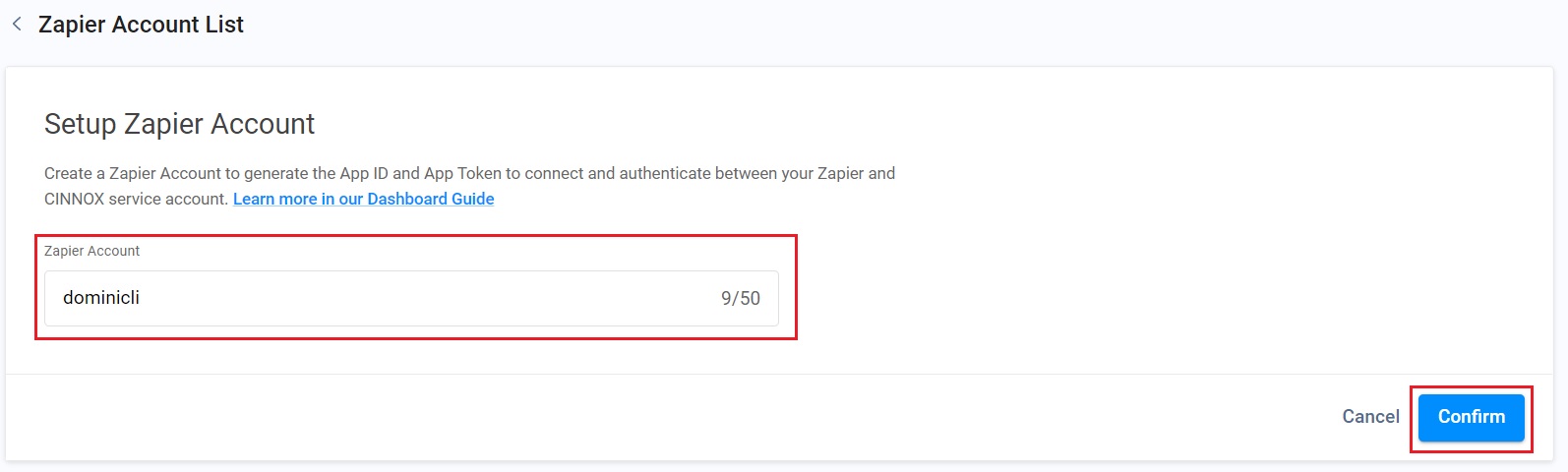
Enter your Zapier Account Name
The Zapier Account Name in both CINNOX and Zapier should be the same for the administrator to easily trace the Zapier Accounts connected to the CINNOX service.
After confirming your Zapier Account name, Dashboard will display your Zapier Account Credentials consisting of App ID, App Token, and Base URL, which you must copy and paste to your Zapier Account afterwards for Zapier Account Authentication.
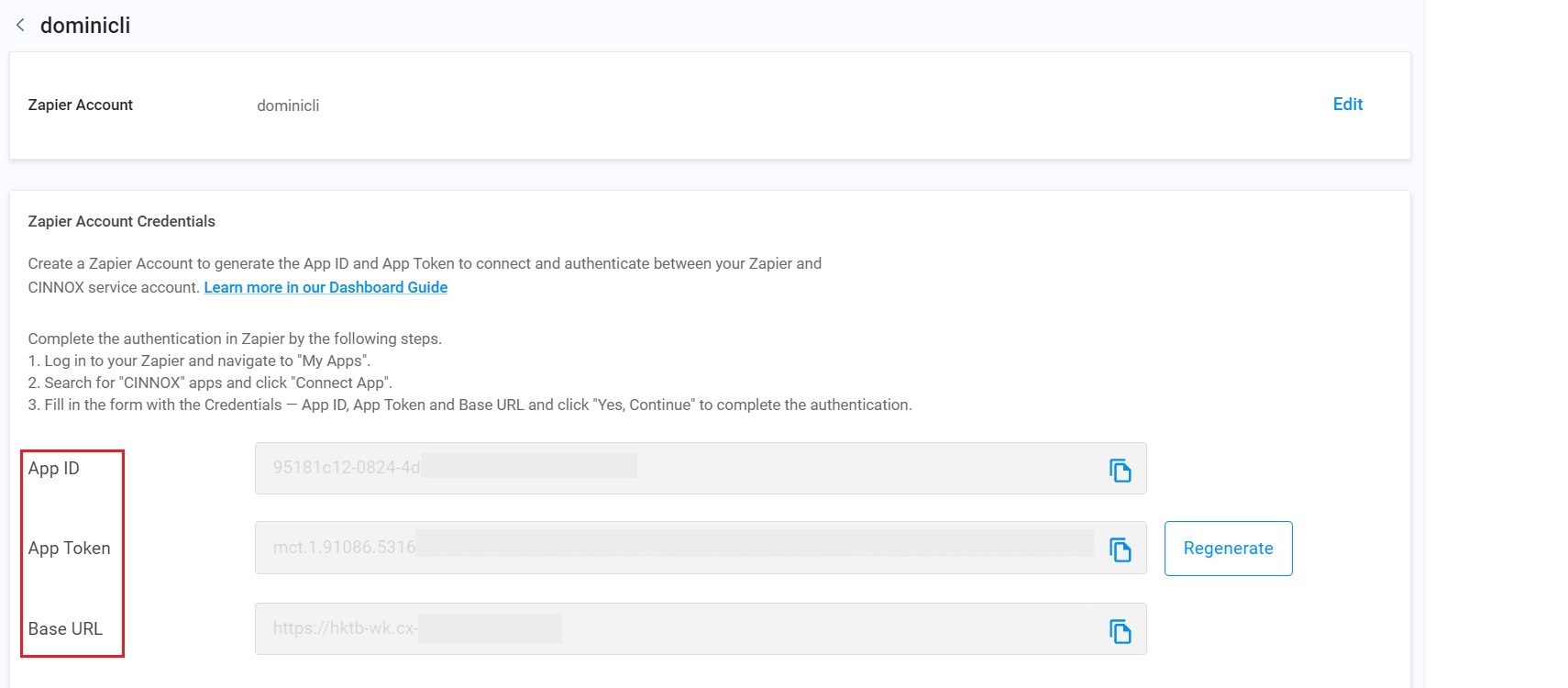
Zapier Account Credentials
The limit of the Zapier Account created in CINNOX is 10. You have to delete the existing account before adding a new one when the number of the Zapier Account reaches the limit.
The Regenerate button is configurated to update the App Token for security purposes regularly. However, regenerating a new App Token after Zapier account connection to CINNOX will terminate the existing account connection. Please think about it carefully before regenerating a new App Token.
Connecting your CINNOX service to your Zapier Account
Complete the connection and authentication by the following steps.
- Log in to your Zapier Account and Click on My Apps on the left-hand side of the navigation menu.
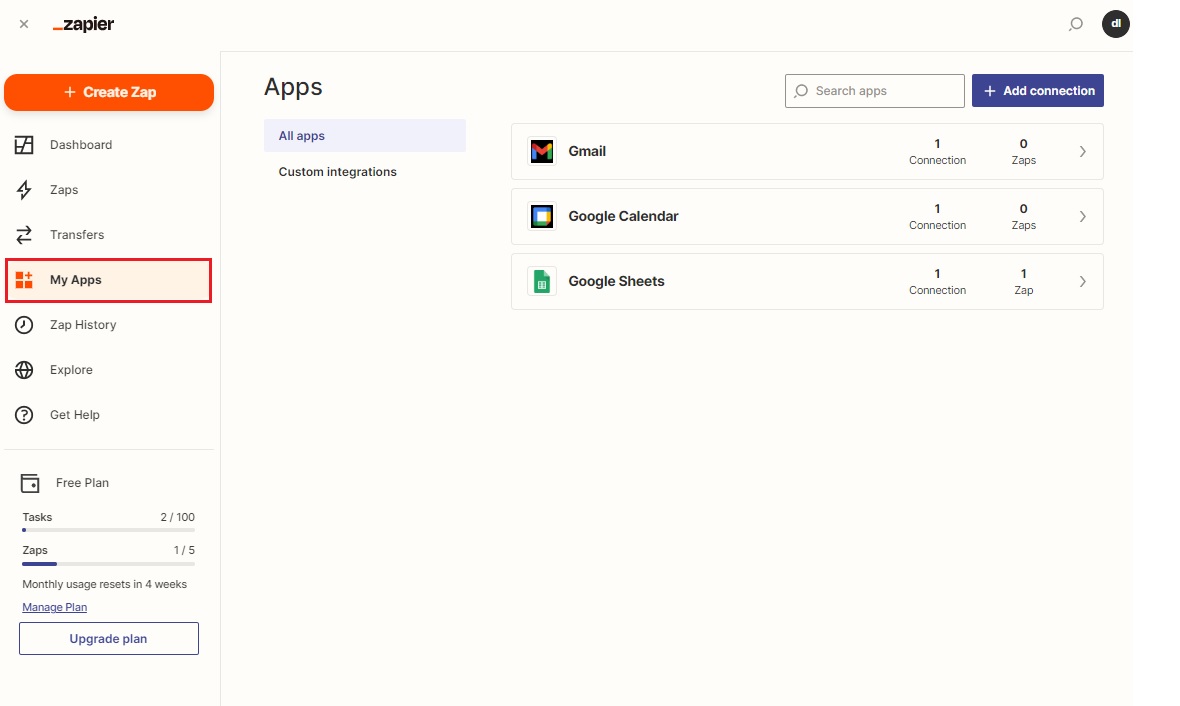
Click on Create Zap
-
Click on +Add connection at the top right-hand corner.
-
Enter CINNOX in the search box.
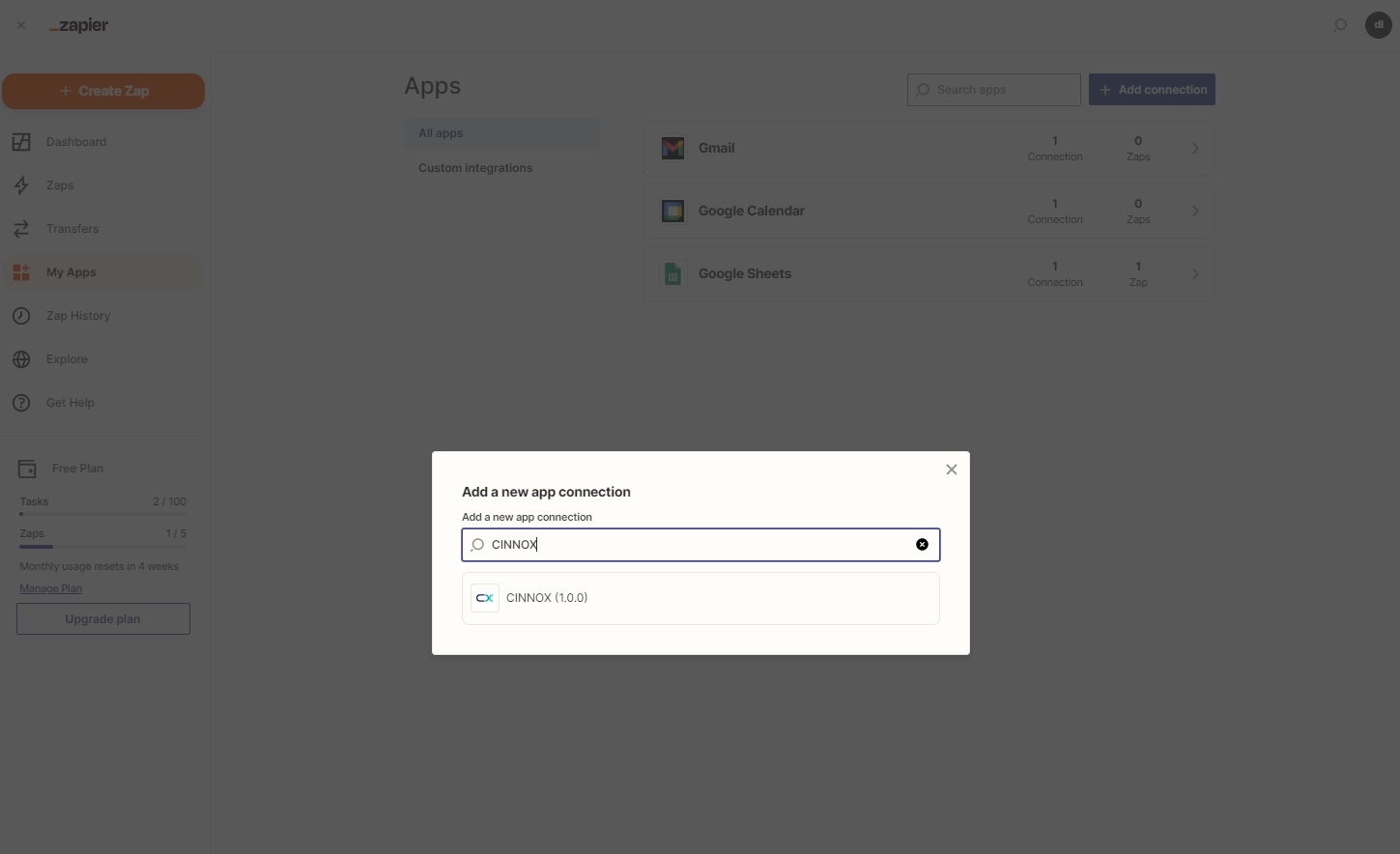
Enter CINNOX into the search box
-
Fill in the form with the credentials to the pop-up window, which are App ID, App Token, and Base URL, generated from your CINNOX Zapier Account mentioned in the previous part.
-
Click on Yes, Continue. to complete the connection and authentication.
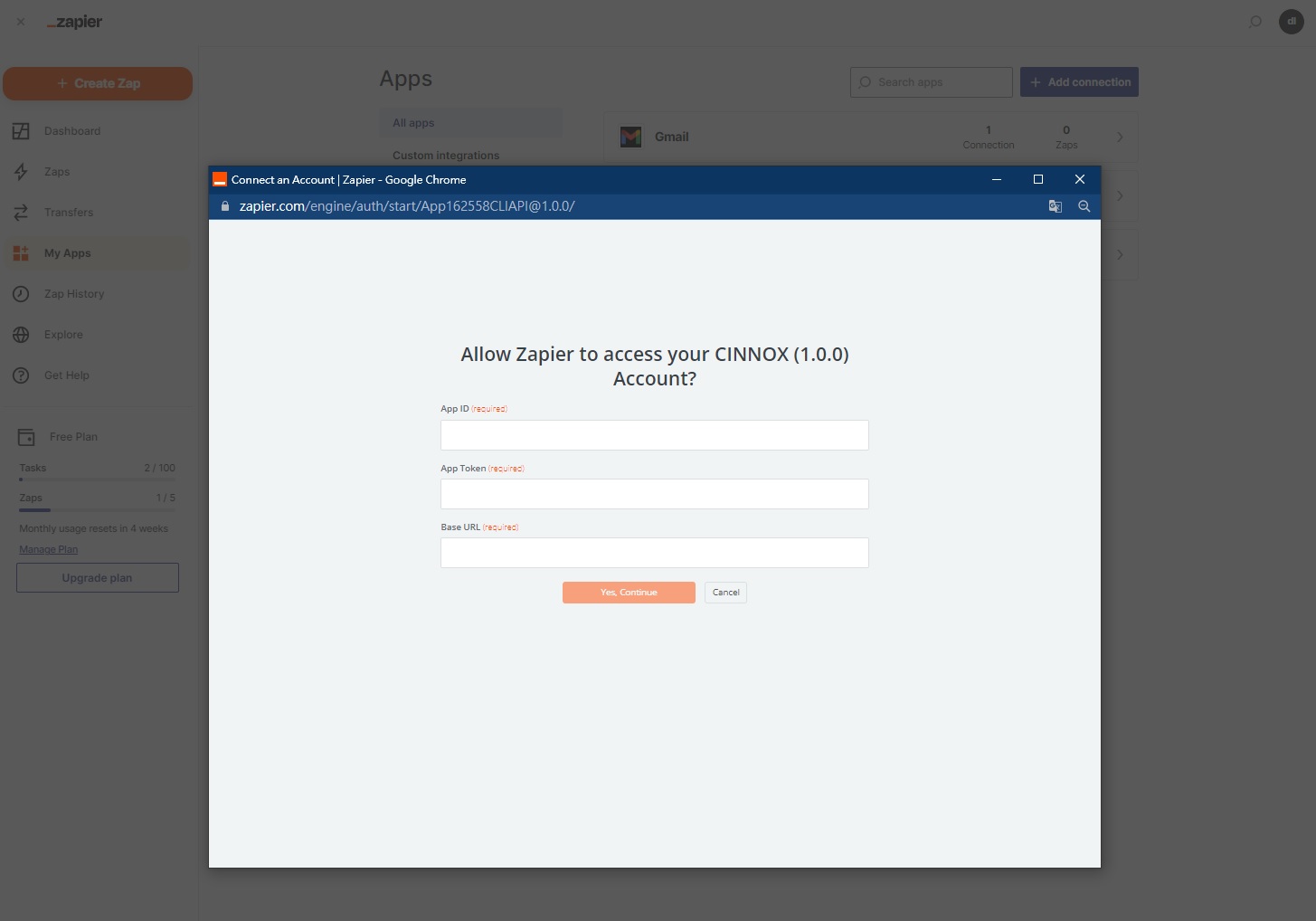
CINNOX as an App event
The CINNOX app is added connection shown on the screen.
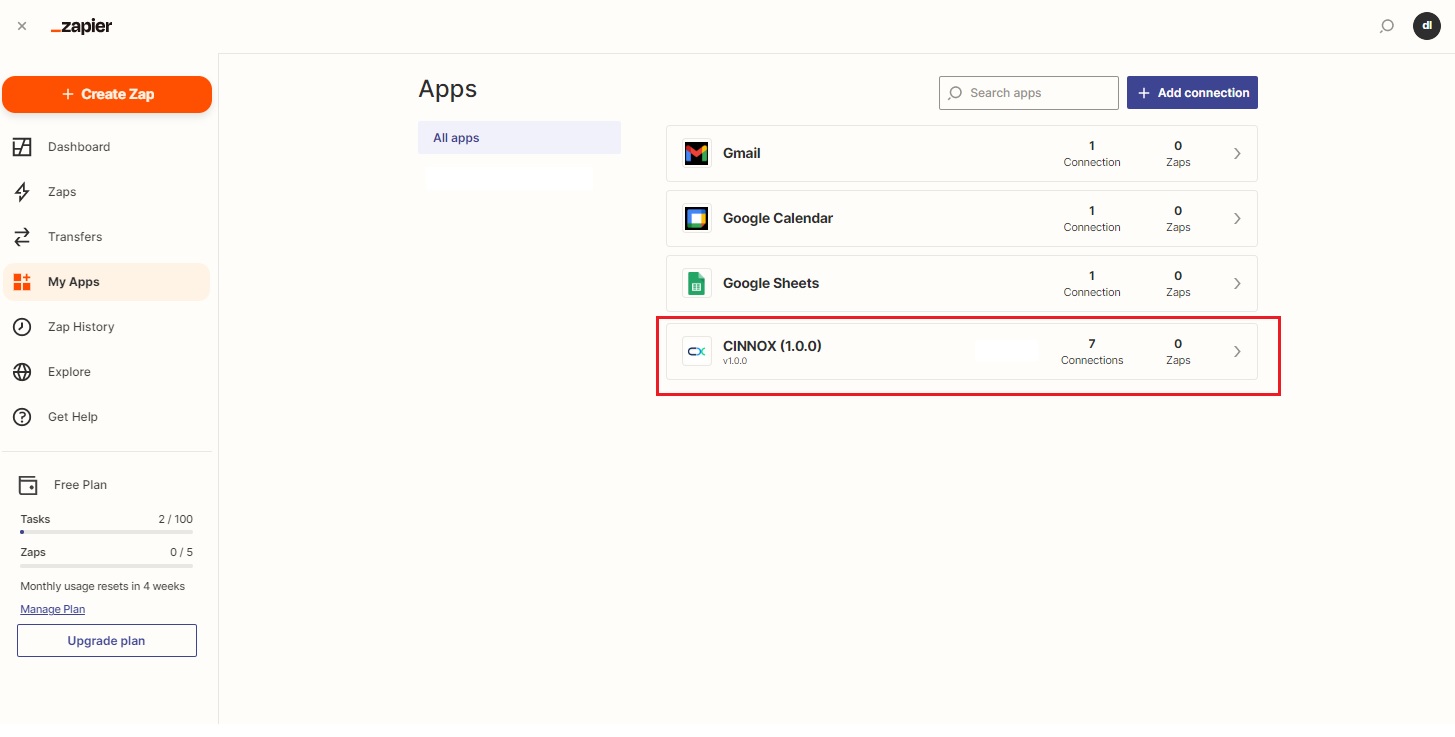
CINNOX is added
Trigger and Action on Zapier
What is a Trigger?
A Trigger is an event that starts a Zap on Zapier. Once you create a Zap and turn it on, Zapier will monitor for that trigger event.
Example: You want to set up a Zap to send a direct message in CINNOX to yourself whenever you receive a new update on monday.com. In this Zap - In this Zap - The trigger is the new update on monday.com.
The following table shows the CINNOX- supported Triggers available in Zapier.
TriggerNew external contact created | Key = status Value = create Key = name Value = (The full name of the external contact profile created.) | Trigger the Action when CINNOX has received a new incoming enquiry. |
|---|---|---|
External contact edited | Key = status Key = name | Trigger the Action when an external contact has been edited in CINNOX. |
External contact merged | Key = status Key = name | Trigger the Action when the external contact has been merged in CINNOX. |
Transferred external contact ownership | Key = status Key = name Key = fromOwnerID Key = toOwnerID | Trigger the Action when the external contact owner has been transferred to another in CINNOX. |
External contact deleted | Key = status Key = name | Trigger the Action when an external contact has been deleted in CINNOX. |
New incoming enquiry | Key = status Key = enquiryID Key = displayCaseNumber Key = type Key = channel Key = date Key = destination Key = destination Types | Trigger the action when CINNOX has received a new incoming enquiry to CINNOX. |
Enquiry being handled by Staff (agent) | Key = status Key = enquiryID Key = displayCaseNumber Key = type Key = channel Key = date Key = destination Key = destination Types | TriggAction action when the enquiry has been handled in CINNOX. |
Enquiry closed | Key = status Key = enquiryID Key = displayCaseNumber Key = type Key = channel Key = date Key = destination Key = destination Types | TriggAction action when the enquiry has been closed in CINNOX. |
Missed enquiry | Key = status Key = enquiryID Key = displayCaseNumber Key = type Key = channel Key = date Key = destination Key = destination Types | TriggAction action when the enquiry has been missed in CINNOX. |
Receive SMS delivery receipts status | Key = transactionId Key = recipientNumber Key = recipientCountry Key = responseCode Key = status Key = exception | TriggAction action when CINNOX has received the status of the SMS delivery receipt. |
New Label created | Key = status Key = id Key = name Key = colorCode | TriggeActionaction when a new label is created in CINNOX |
Label edited | Key = status Key = id Key = name Key = colorCode | Trigger the action when a label is edited in CINNOX |
Label deleted | Key = status Key = id Key = name | Trigger the Action when a label is deleted in CINNOX |
Configuring Triggers in your Zapier Account
To configure Trigger (termed Event in Zapier):
- Navigate to Zaps and click on +Create Zap.
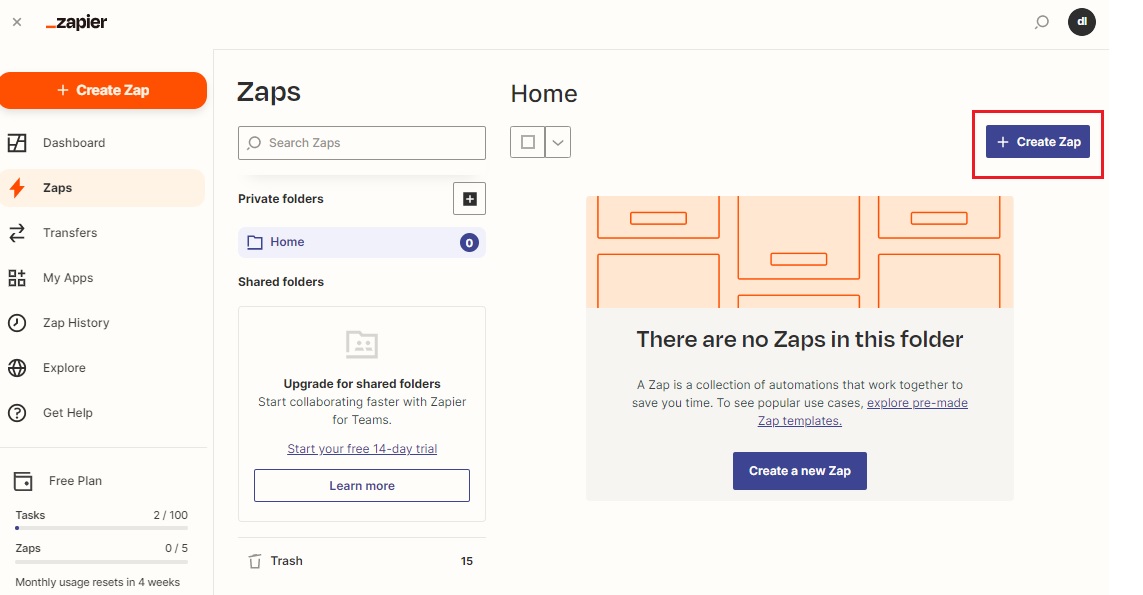
Click on Create Zap
- Name the Zap you create and enter CINNOX to the search box.
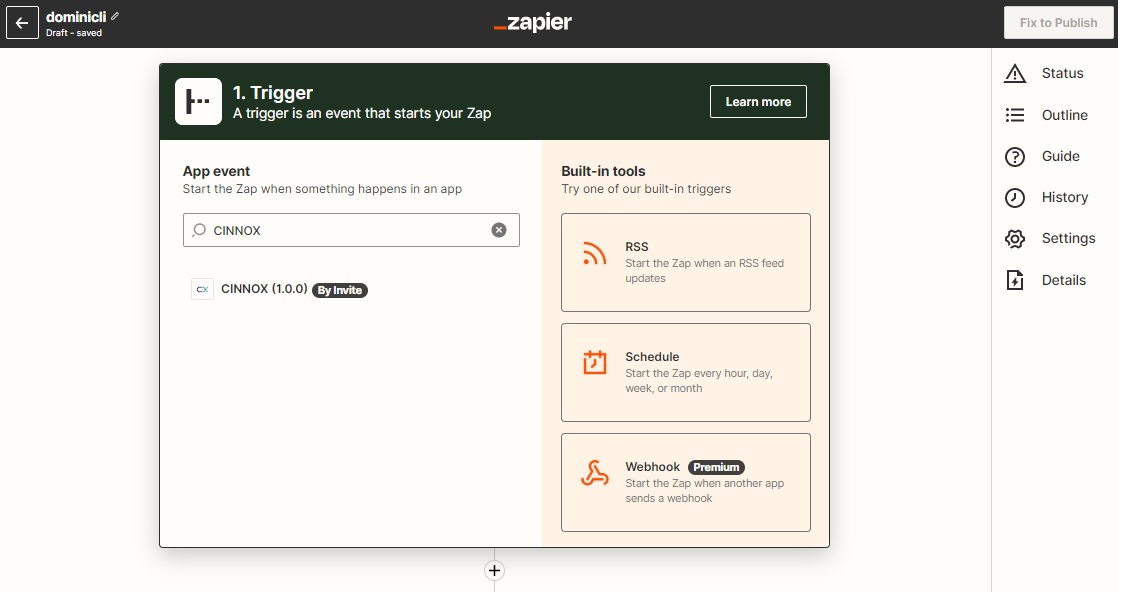
Enter CINNOX to the search box
- Click on the drop-down list of Event.
- Select the required Event.
- Click on Continue after the Event selection.
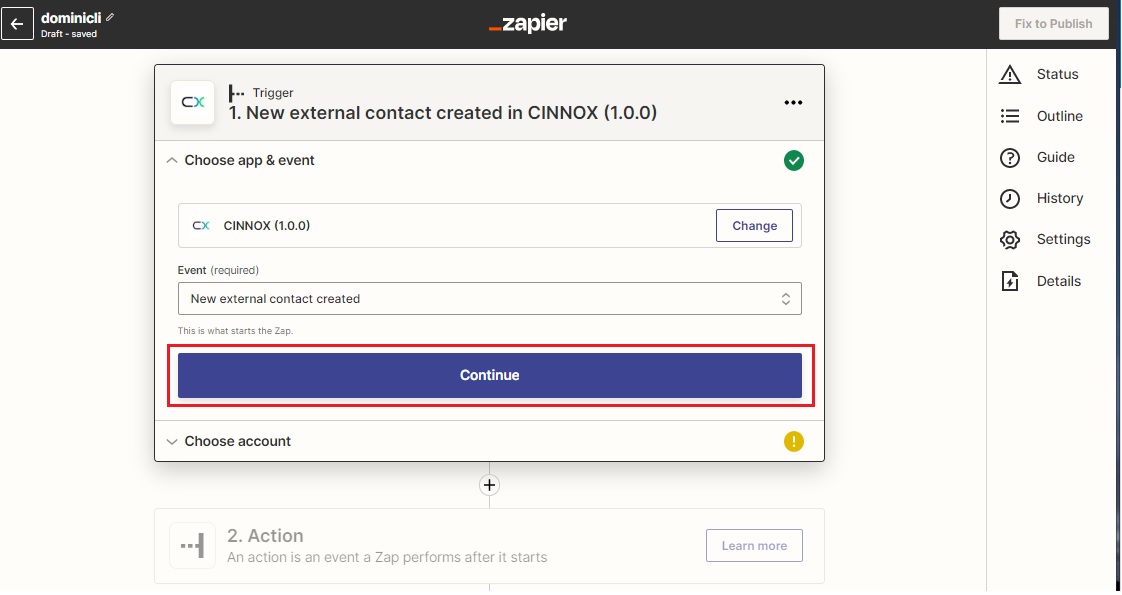
- Click on the drop-down list to select the connected app account for the trigger configuration.
- Click on +Connect a new account to connect a new account, if needed.
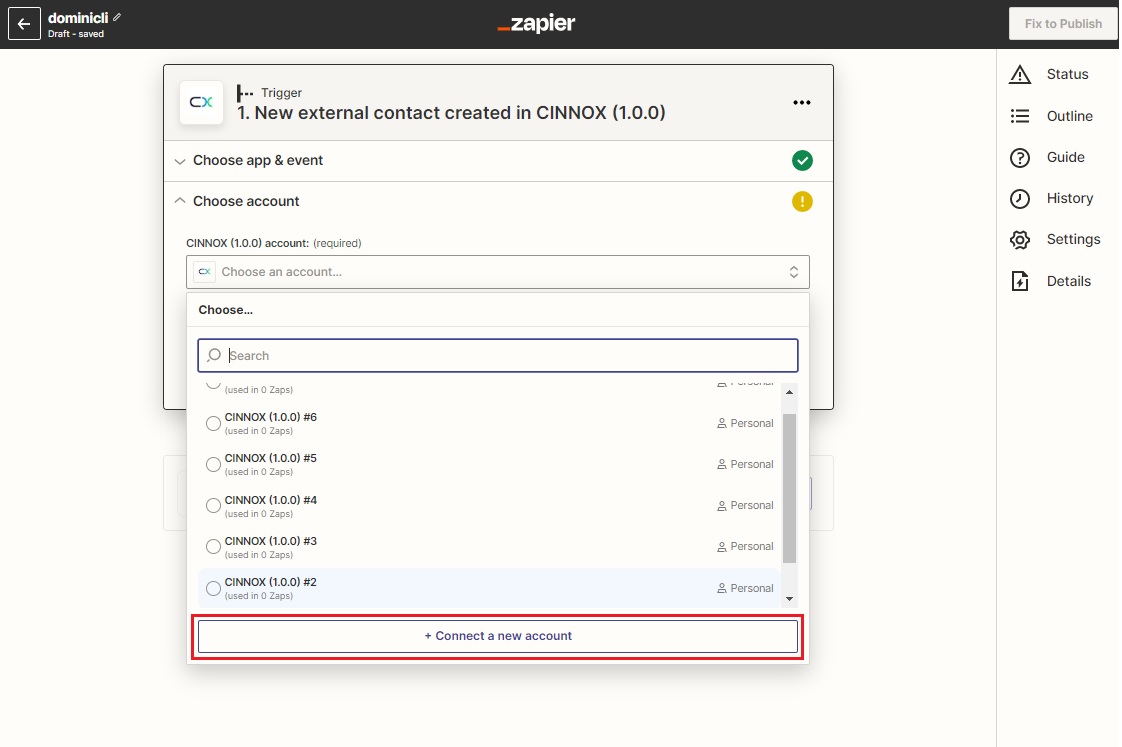
Click on Connect a new account
- Click on Continue.
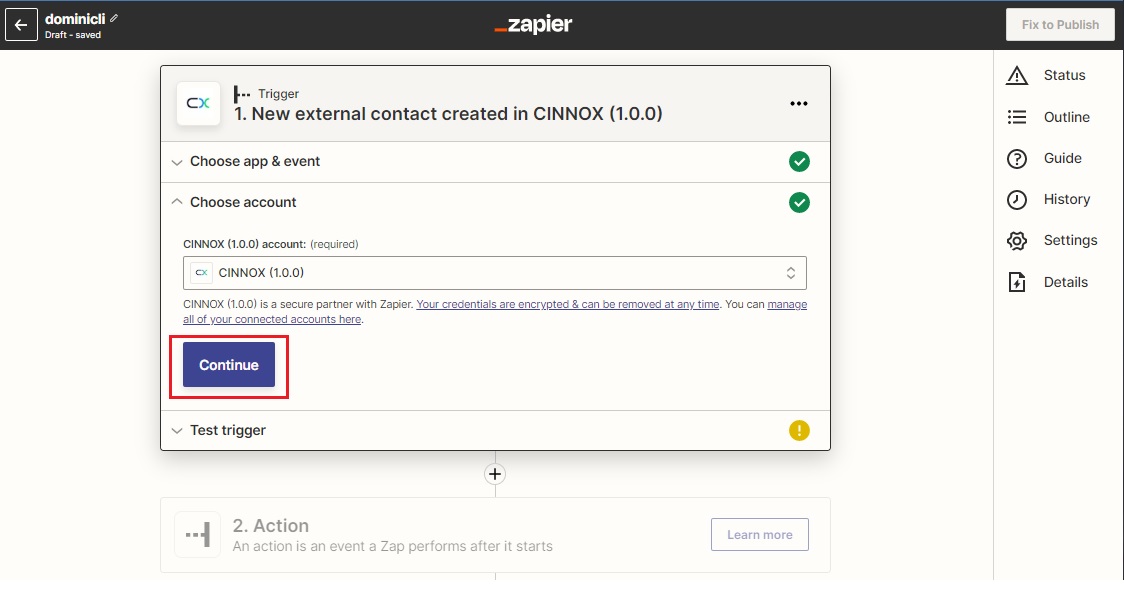
Click on Continue
- Click on Test trigger.
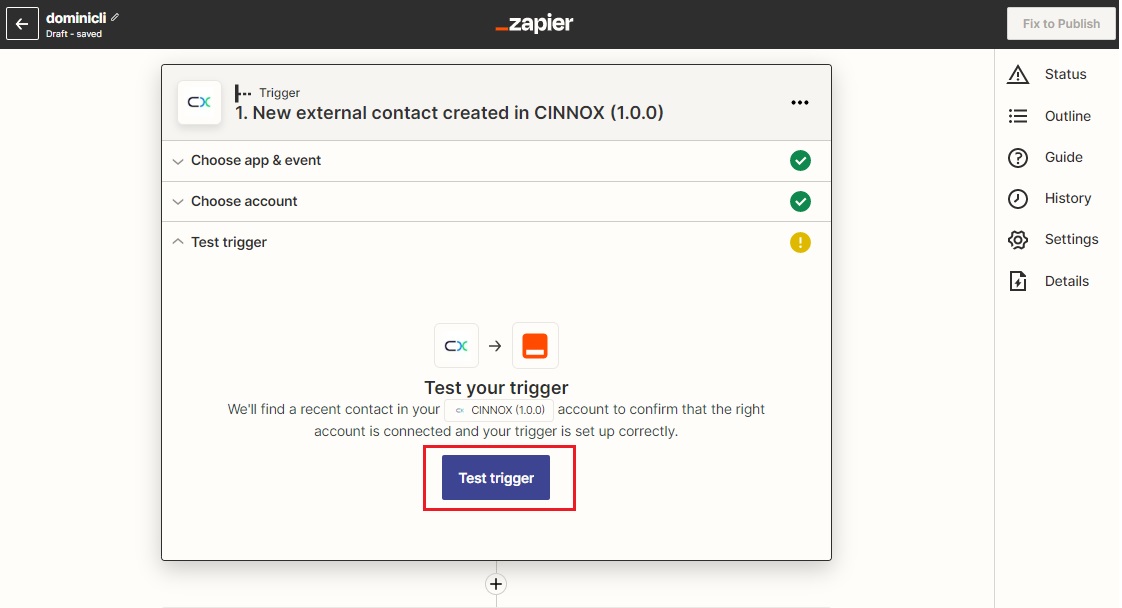
Click on Test Trigger
-
If your Triggers are correctly configured, the Green Tick is displayed after you click on Test Trigger.
-
Click on the drop-down list to select the location and the data for Zapier to test your trigger.
-
Click on Continue
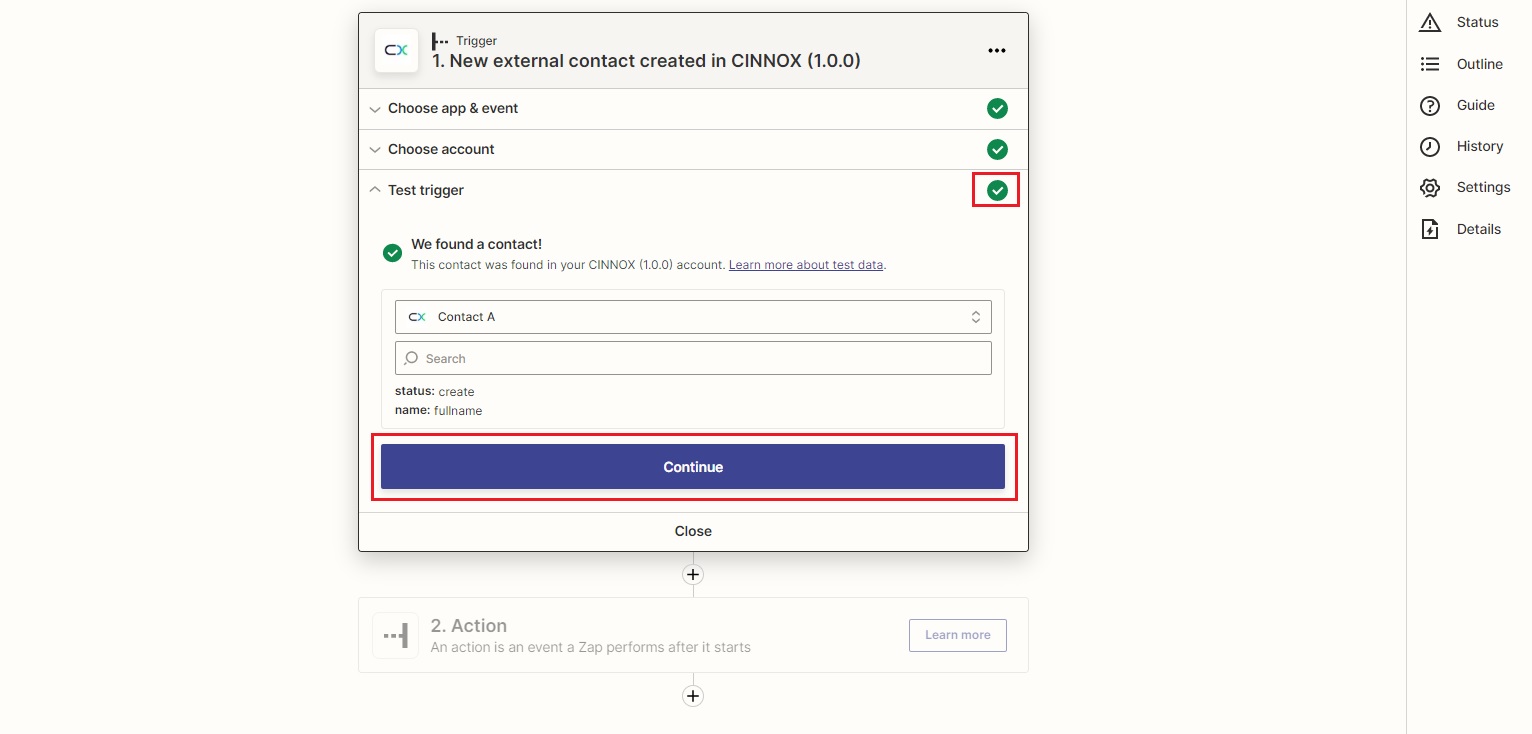
Click on Continue
- After clicking on Continue, your trigger configuration is completed. Next, you will need to configure the Action.
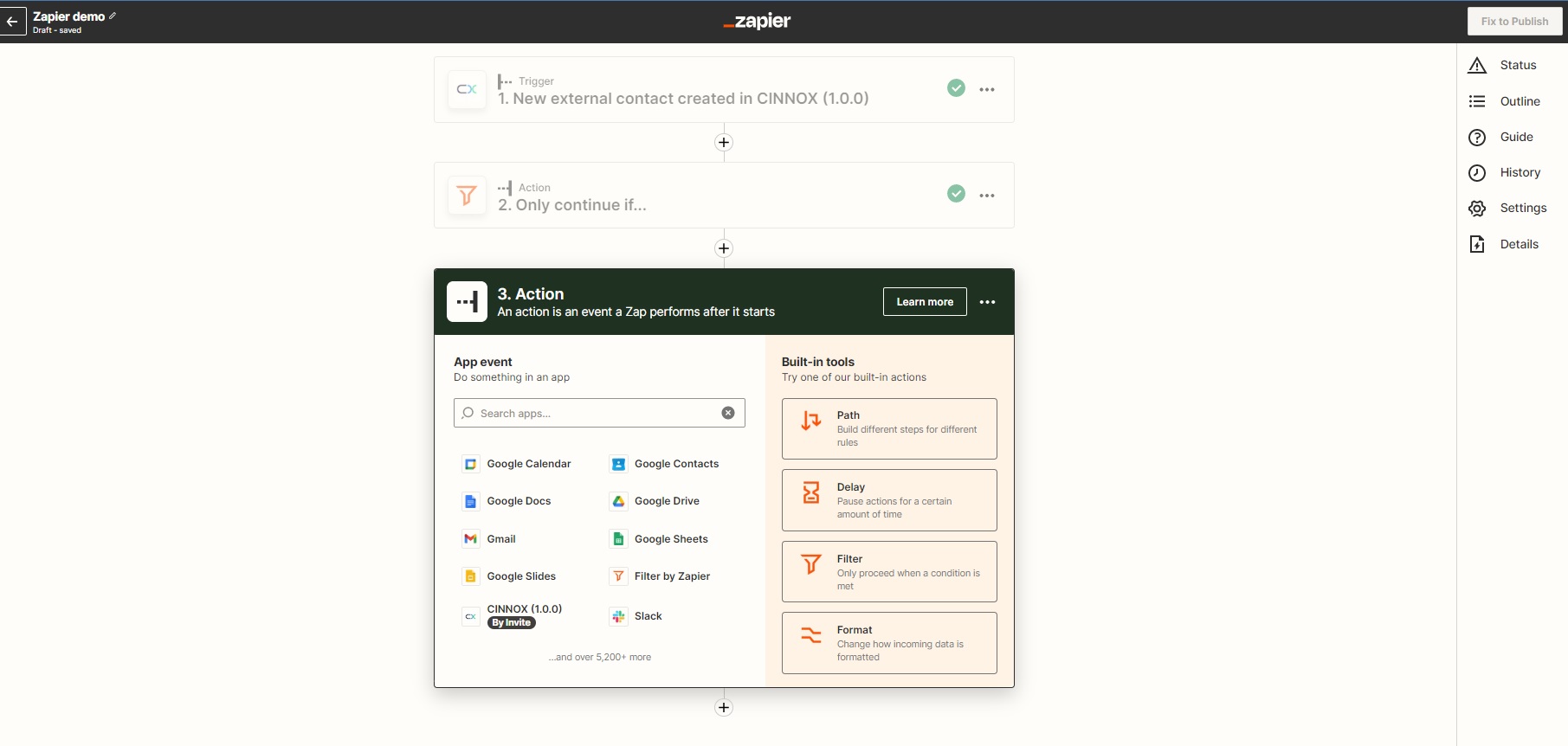
Configure the Action
What is an Action?
The Action was the fulfilment of a Zap when a trigger/event happened.
Example: You want to set up a Zap to send a direct message in CINNOX to yourself whenever you receive a new update on monday.com. In this Zap - The Trigger is the new update on monday.com. The Action is receiving a direct message in CINNOX.
The following table shows the CINNOX-supported Action available for Zapier Integration.
CINNOX-supported Action | Request Objects | Response Objects | Description |
|---|---|---|---|
Get Enquiry detail | Key = Display Case Number (The required field) | Key = _id Key = uniqueKey Key = createdAT Key = svcID Key = inquiry Key = tag Key = visitor Key = roomID Key = initChannel Key = omniType Key = ip Key = language Key = location Key = locationDetail
Key = platform Key = status Key = closedByType Key = displayCaseNumber: Key = channel Key = destinationID Key = destinationName Key = destinationType Key = destinationEndPoint Value = (Destination Endpoint) Key = handledType Key = handledTarget Key = handledPartyName Key = huntedStaffTargetHistory Key = channelDetail Key = inquiryType Key = updatedAt Key = closedAt Key = inquiryGroup Key = transferredParty Key = pickedUpAt Key = missedAt Key = reopenedAt Key = handledPartyDepartment Key = visitorName Key = closeDuration Key = historyJoined Key = attachment Key = staffFirstName Key = staffLastName Key = visitorFirstName Key = visitorLastName Key = inquiryDeepLink Key = cid | Allows you to query the enquiry details |
Create External Contact | Key = First Name Key = Last Name Key = Level Key = Type Key = Phone Type Key = Phone Number Key = Email Type Key = Email Address Key = Company Key = Job Title Key = Team Key = Group Key = Language Key = Birth Date Key = Zip Code Key = Street Key = City Key = State Key = Country Key = Social Message Type Key = Social Messaging Name Id | Key = birth_date Key = city Key = company Key = country Key = email_address Key = email_type Key = first_name Key = group Key = job_title Key = language Key = last_name Key = level Key = phone_number Key = phone_type Key = social_messaging_name_id Key = social_messaging_type Key = state Key = street Key = team Key = type Key = zip_code | Allows you to create an external contact |
Get External Contact Detail | Key = Full Name (The required field) | Key = id Key = firstName Key = lastName Key = mobilePhone Key = workPhone Key = homePhone Key = otherPhone Key = email Key = personalEmail Key = otherEmail Key = facebook Key = whatsApp Key = weChat Key = line Key = twitter Key = linkedin Key = companyName Key = department Key = jobTitle Key = birthday Key = language Key = addresses.street Key = customerType Key = group Key = level Key = ownerID Key = ownerName Key = ownerDepartment Key = sharedWith Key = slavecontacts | Allows you to query the external contact details |
Get Number list | Key = Number Type | Key = ServiceID Key = Number Key = type Key = country Key = expireDate | Allows you to query the available number list |
Update External Contact | Key = External Contact ID Key = First Name Key = Last Name Key = Level Key = Type Key = Phone Type Key = Phone Number Key = Email Type Key = Email Address Key = Company Key = Job Title Key = Team Key = Group Key = Language Key = Birth Date Key = Zip Code Key = Street Key = City Key = State Key = Country Key = Social Messaging Type Key = Social Messaging Name Id | Key = birth_date Key = city Key = company Key = contact_id Key = country Key = email_address Key = email_type Key = first_name Key = group Key = job_title Key = language Key = last_name Key = level Key = phone_number Key = phone_type Key = social_messaging_name_id Key = social_mesasging_type Key = state Key = street Key = team Key = type Key = zip_code | Allows you to update the external contact details. Note that External Contact Custom Fields are not yet supported. |
Send SMS | Key = Number Type Key = Sender Number Key = Recipient Number Key = Text
| Key = Response Code Key = Exception | Allows you to send the SMS |
Send Instant Message (IM) to Staff | Key = Staff Id Key = Text | Key = staff_id Key = text | Allows you to send an instant message to a staff |
Send IM to Room (Group Chat) | Key = Room Id Key = Text | Key = room_id Key = text | Allows you to send an instant message (IM) to a Space (group chat). |
Send IM to RoomYou will need to copy and paste the Room ID of the Space (group chat) for the room id value.
Please check our Space Detailed Guide for more details on finding the Space Room ID.
Configuring Action in your Zapier Account
To configure Action:
- Enter the app's name in the search box to find the app you require to configure the Action.
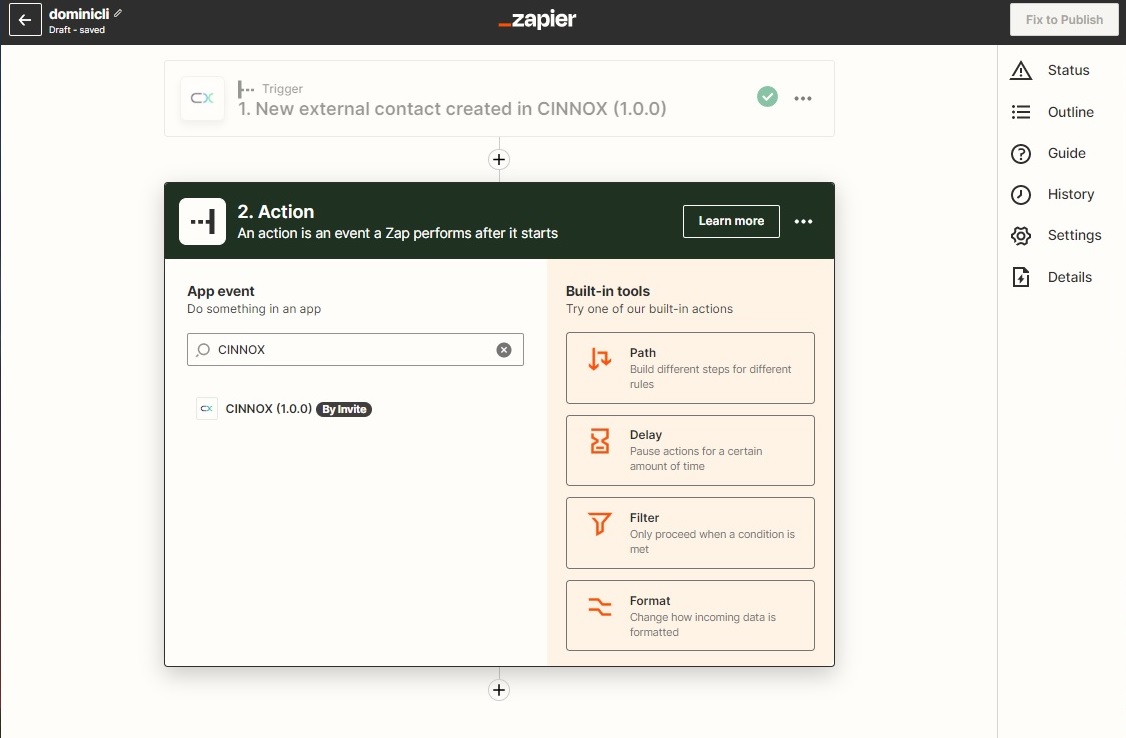
App for Action
- Click on the drop-down list to select the required event (the Action to be taken in the app).
- Click on Continue.
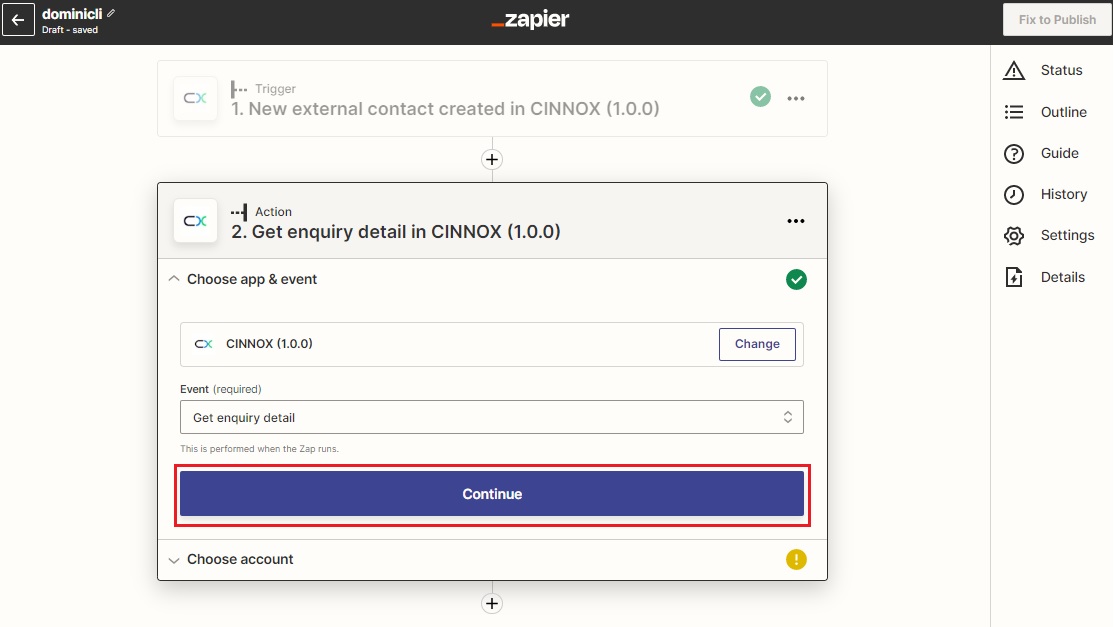
Click on Continue
- Click on the drop-down list to select your required account for the action configuration.
- You can click on +Connect a new account to connect a new account
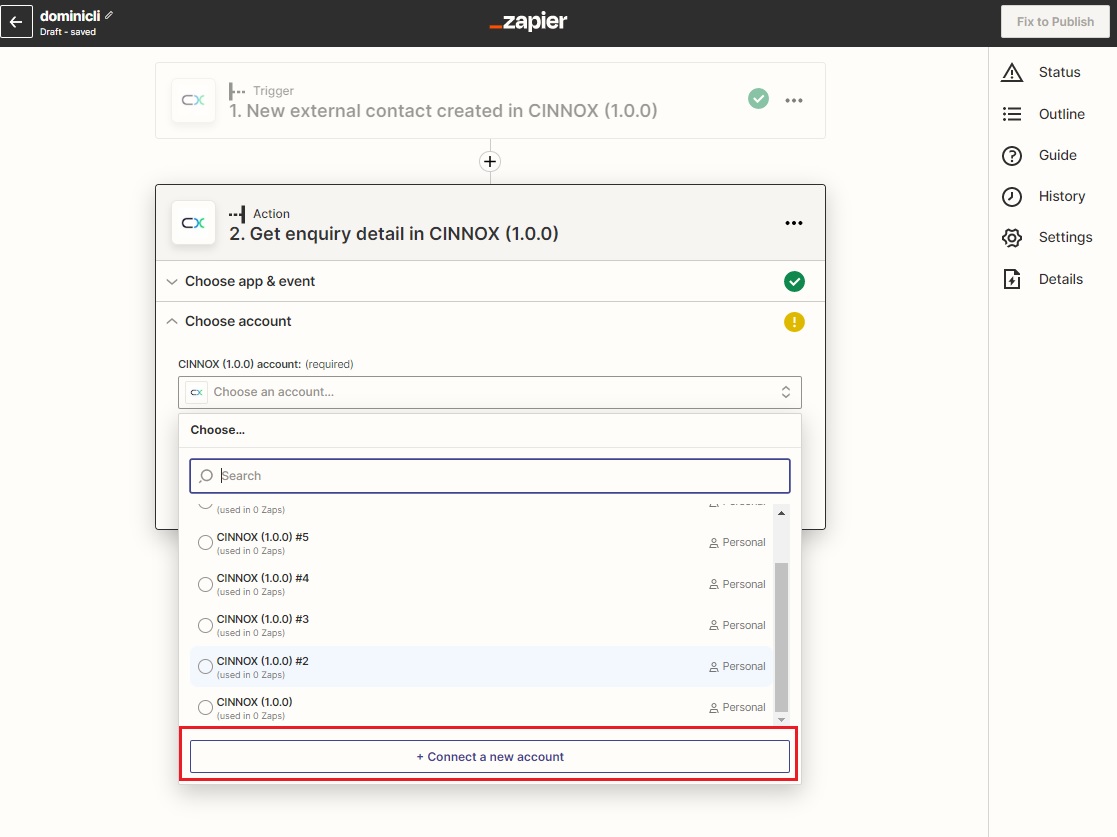
Click on Connect a new account
- Click on Continue.
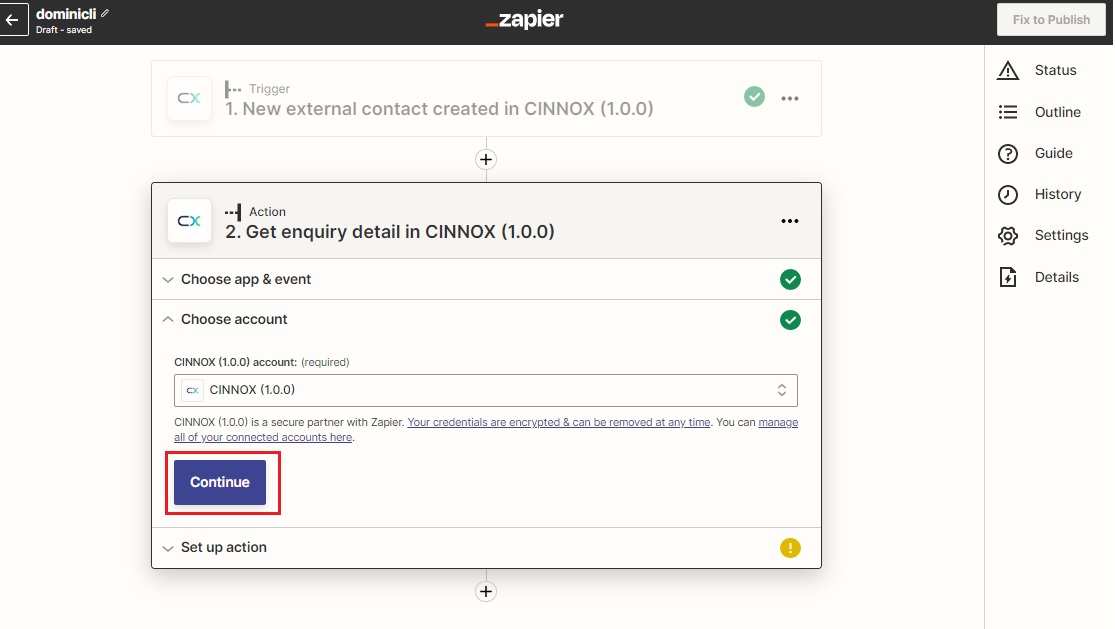
Click on Continue
- Click on the drop-down list to select the data for setting up the Action.
- Click on Continue after you finish your action setup.
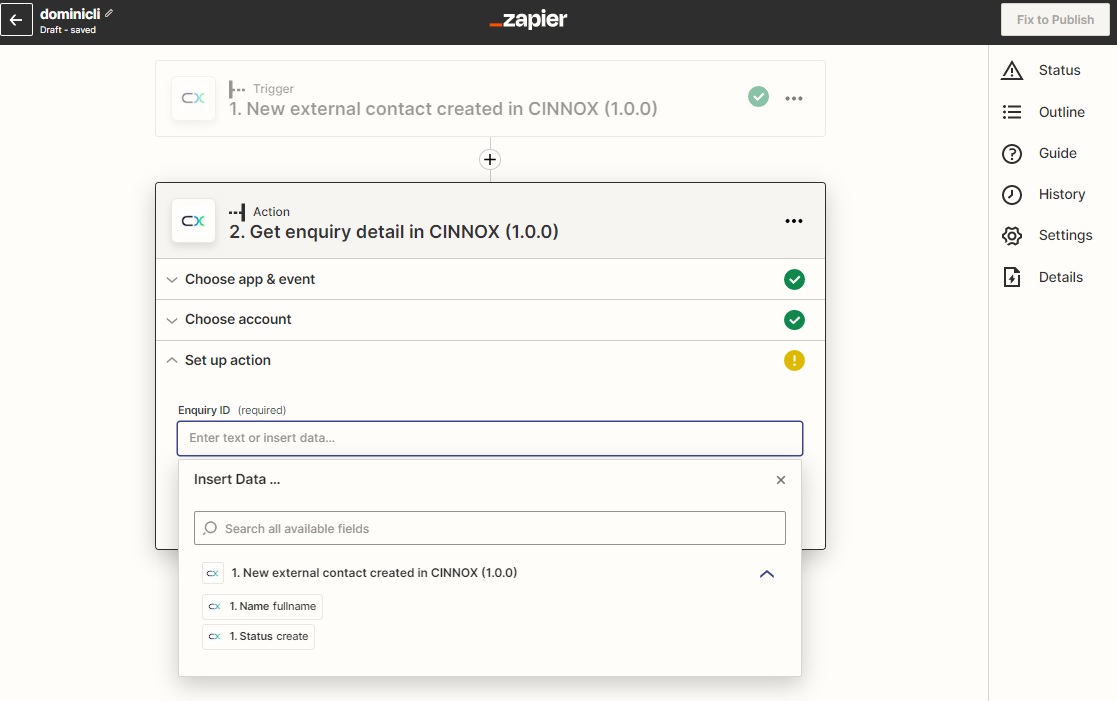
Select data for action setup
- Click on Continue.
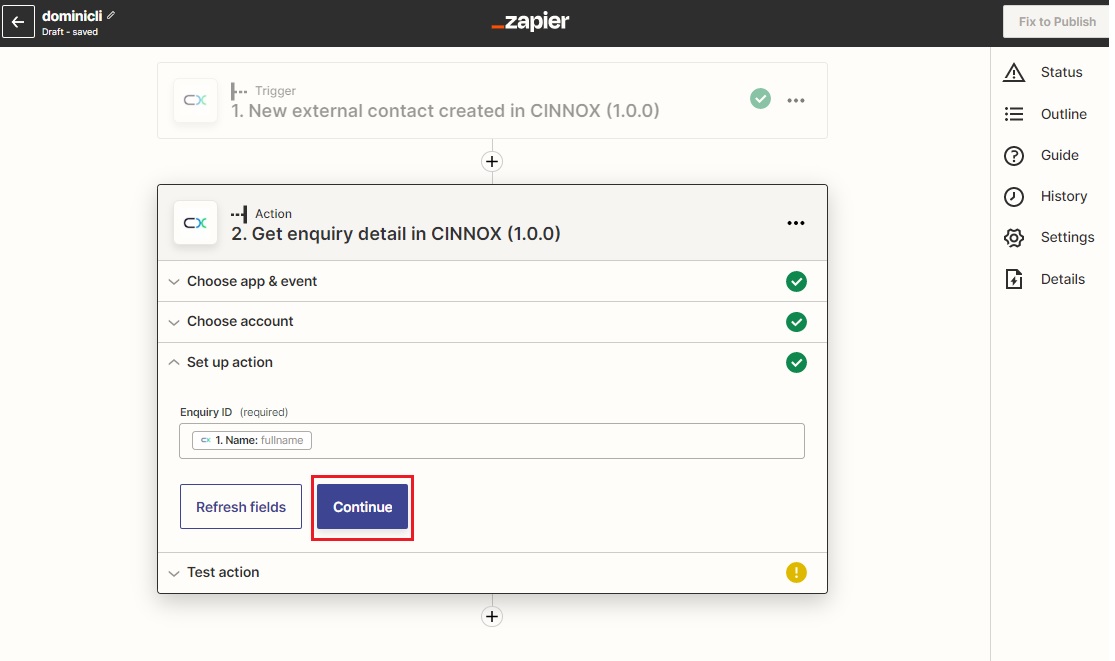
Click on Continue
- If your action setup is correct, the Test action taken by Zapier is successful, and the Green Tick is displayed.
- Click on Publish Zap or Retest & Review, if needed.

Click on Publish Zap
- Click on Publish & Turn On to publish your Zap.
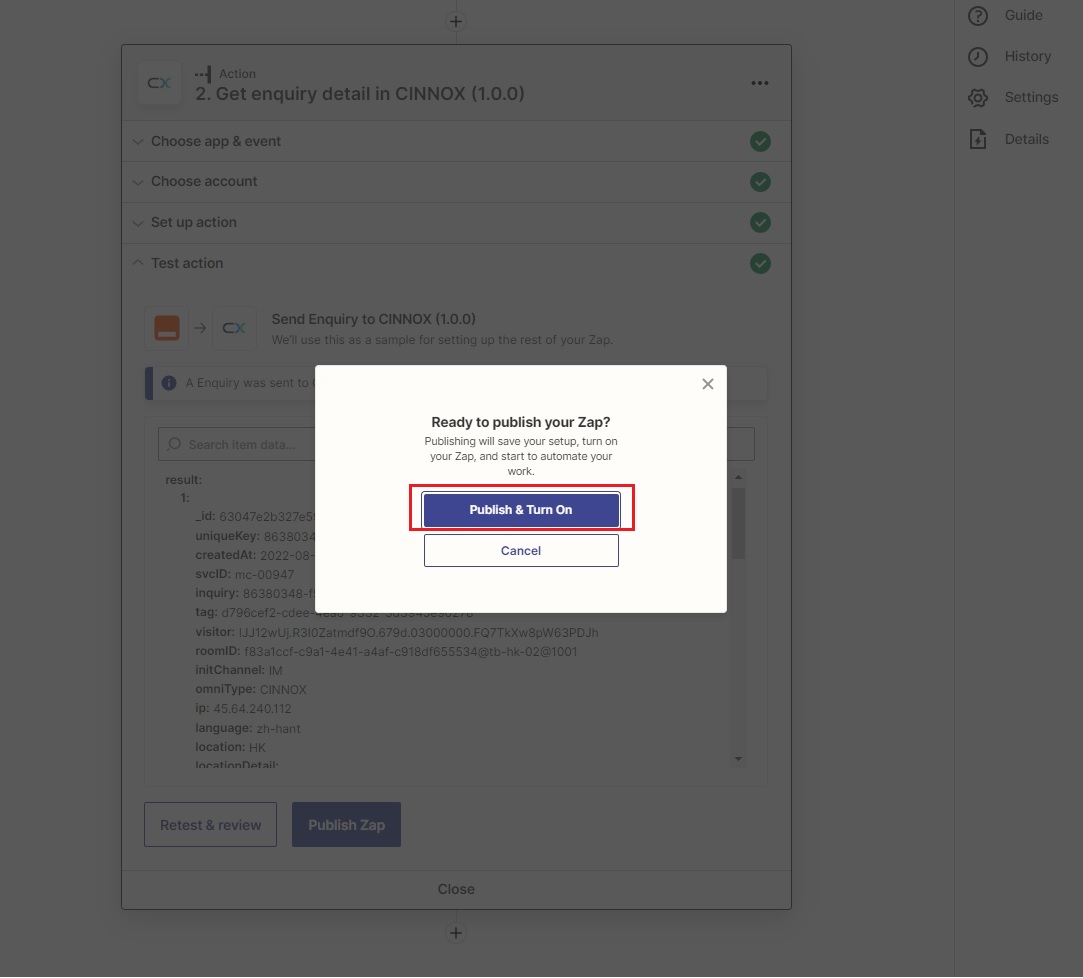
Click on Publish & Turn On
- The action profile is created after you finish the action setup.
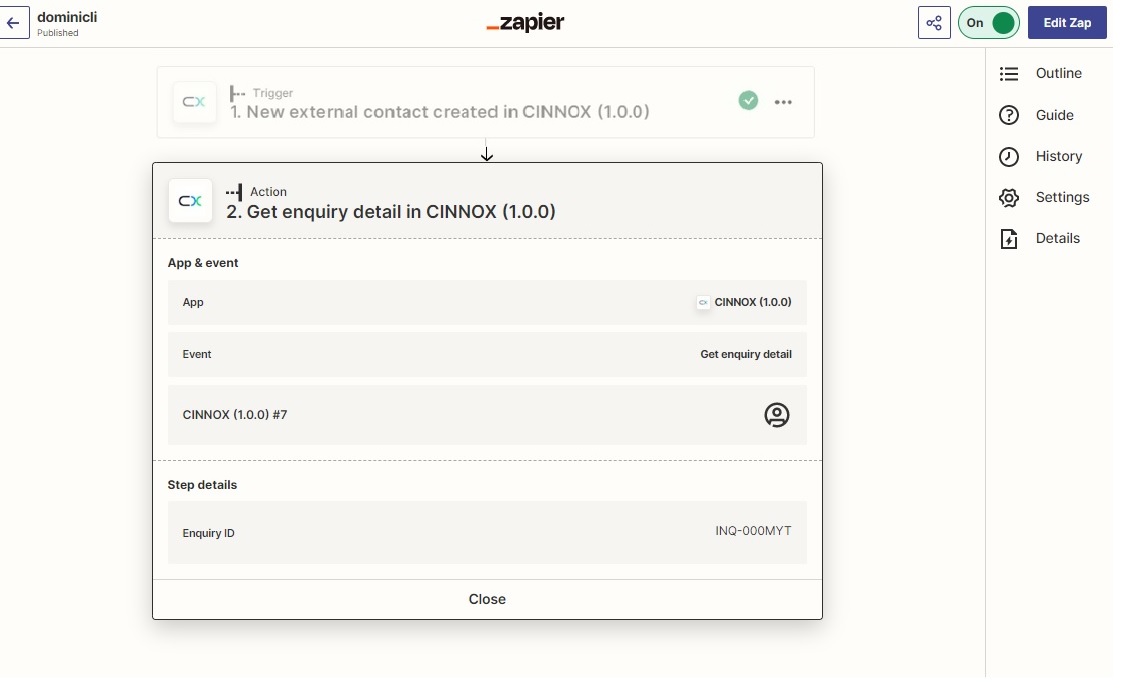
The action profile is created
Notices
- The conditions for the setup processes of actions depend on your required app and trigger.
- You can click on Refresh fields in the pop-up window when you are required to update the conditions for the action setup.
You should select a suitable app where the action can take place for easy management after the workflow automation. For example, if the new external contact created will trigger the action, perhaps the spreadsheet specialising in data collection should be one of the options as the app where the action will take place.
Managing Zapier Account in CINNOX
View Zapier Account Details
Staff with administrator roles can view the details of the existing Zapier Account in CINNOX.
- Navigate to Administration>Service Integration>Third Party Integration
- Click on Zapier.
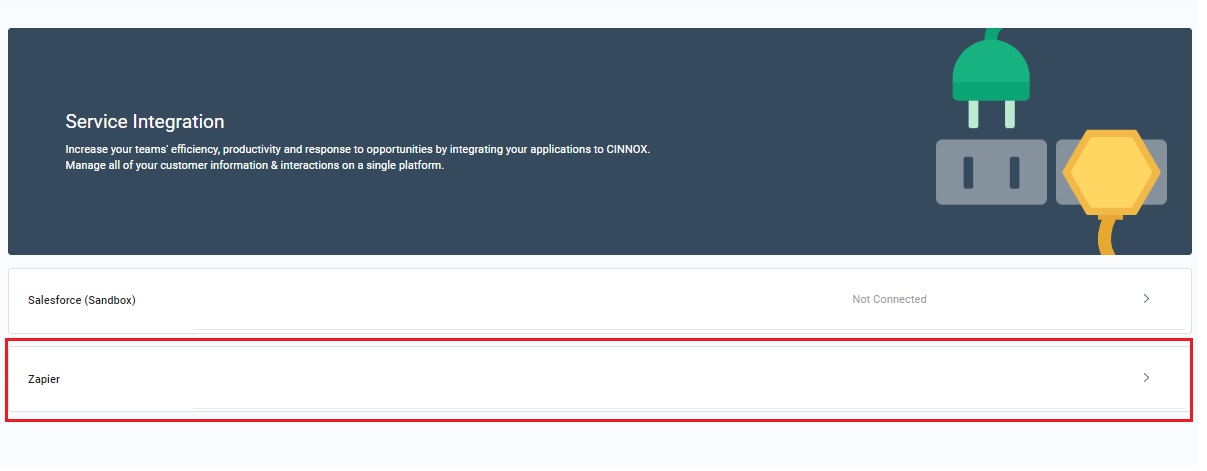
Click on Zapier
- Click More (...) for the Zapier Account, of which you are required to view the details.
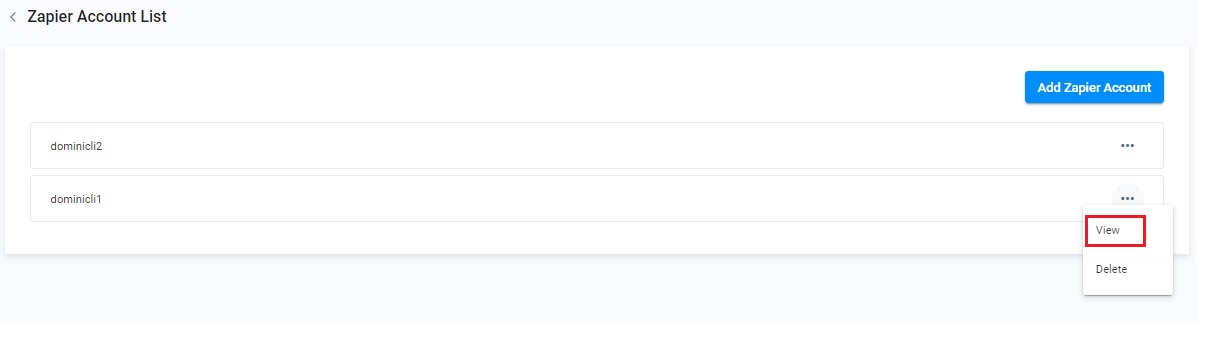
Click on View
The CINNOX Dashboard displays the details of the Zapier Account - Zapier Account name and the credentials.
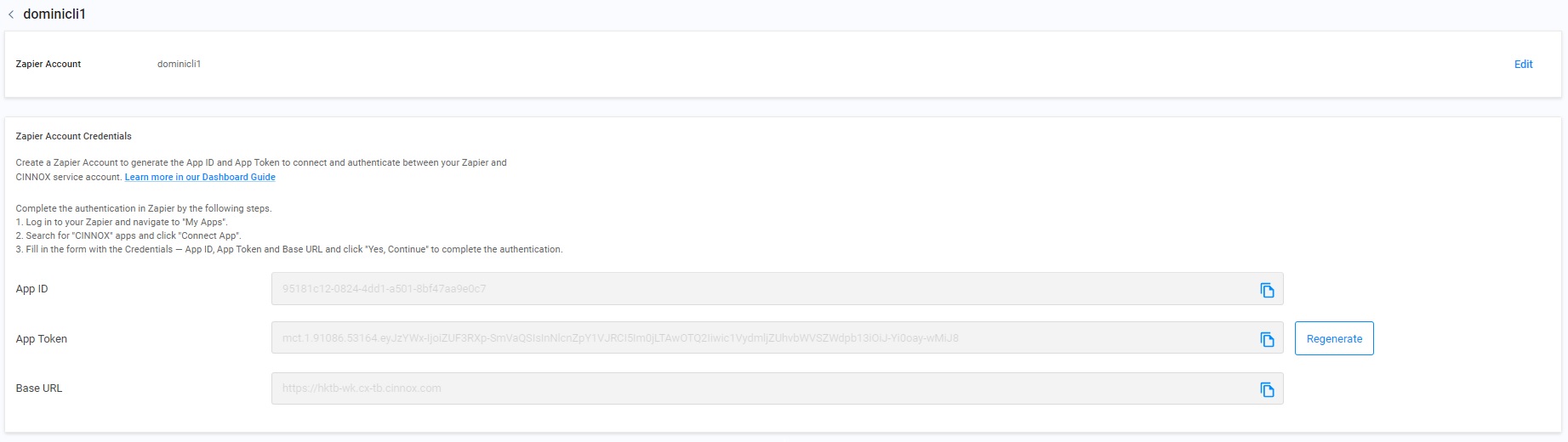
Zaiper Account Name and its credentials
Update Zapier Account Details
To Update the details of the existing Zapier Account in CINNOX.
- Follow the procedure above to view the account details
- Click on Edit of the Zapier Account name.
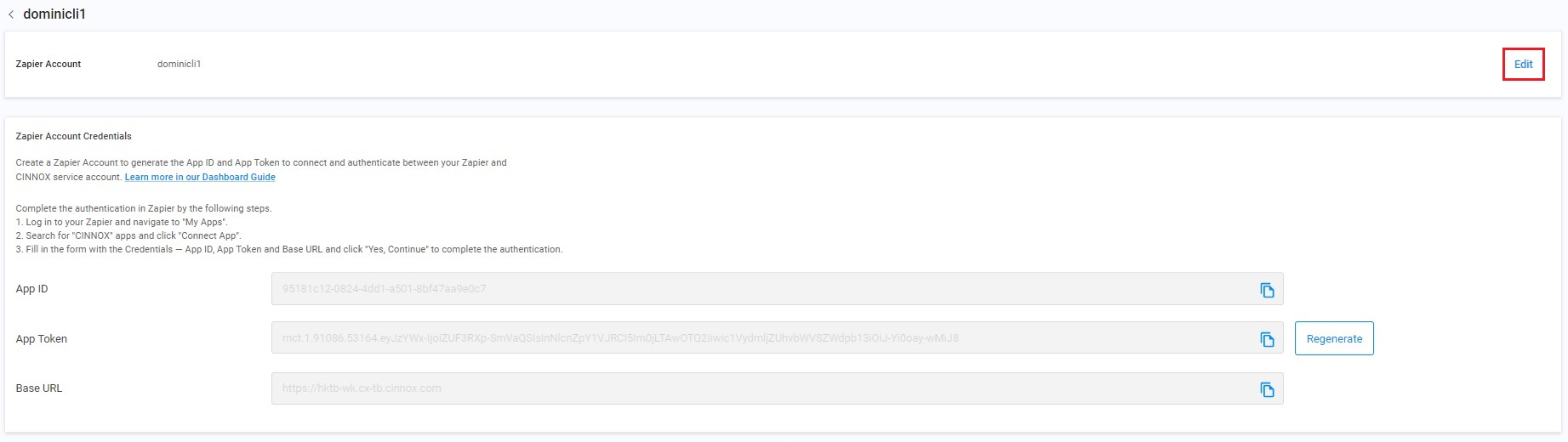
Click on Edit
- You are only allowed to edit the Zapier Account name.
- After editing the name, click on Save.
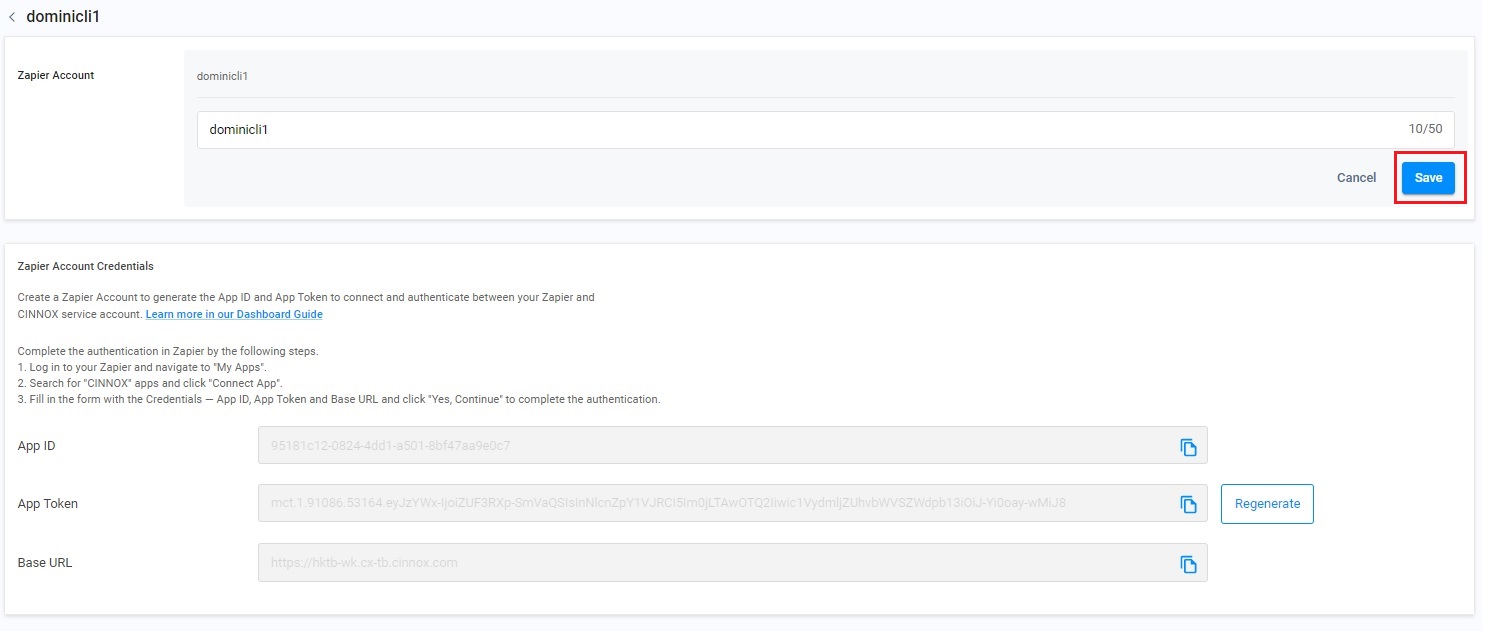
Click on Save
- The toast message shows the account name has been updated.
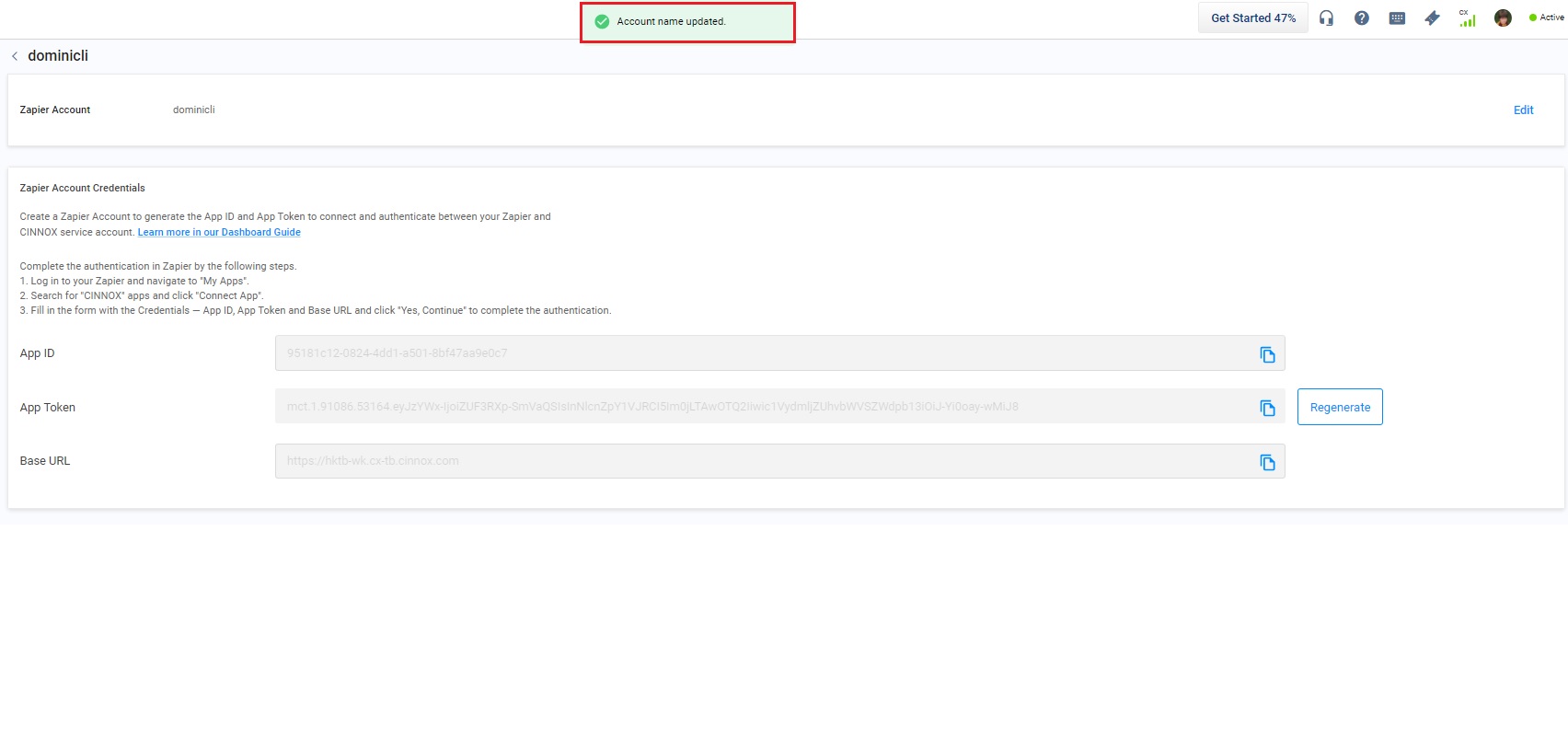
Delete Zapier Account Details
To delete the existing Zapier Account in CINNOX.
- Navigate to Administration>Service Integration>Third Party Integration>Zapier.
- Click on More (...) for the Zapier Account, which you must delete.
- Click on Delete.
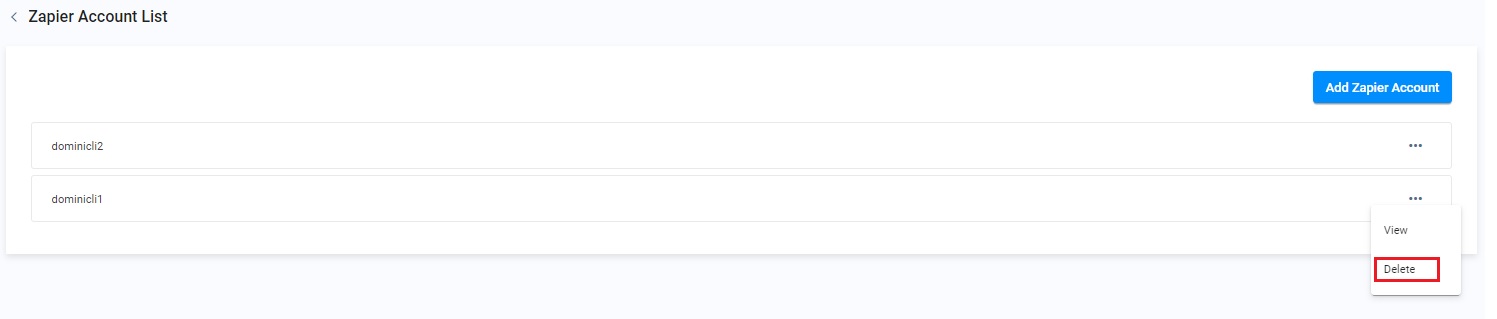
Click on Delete to confirm the deletion of the selected Zapier Account.
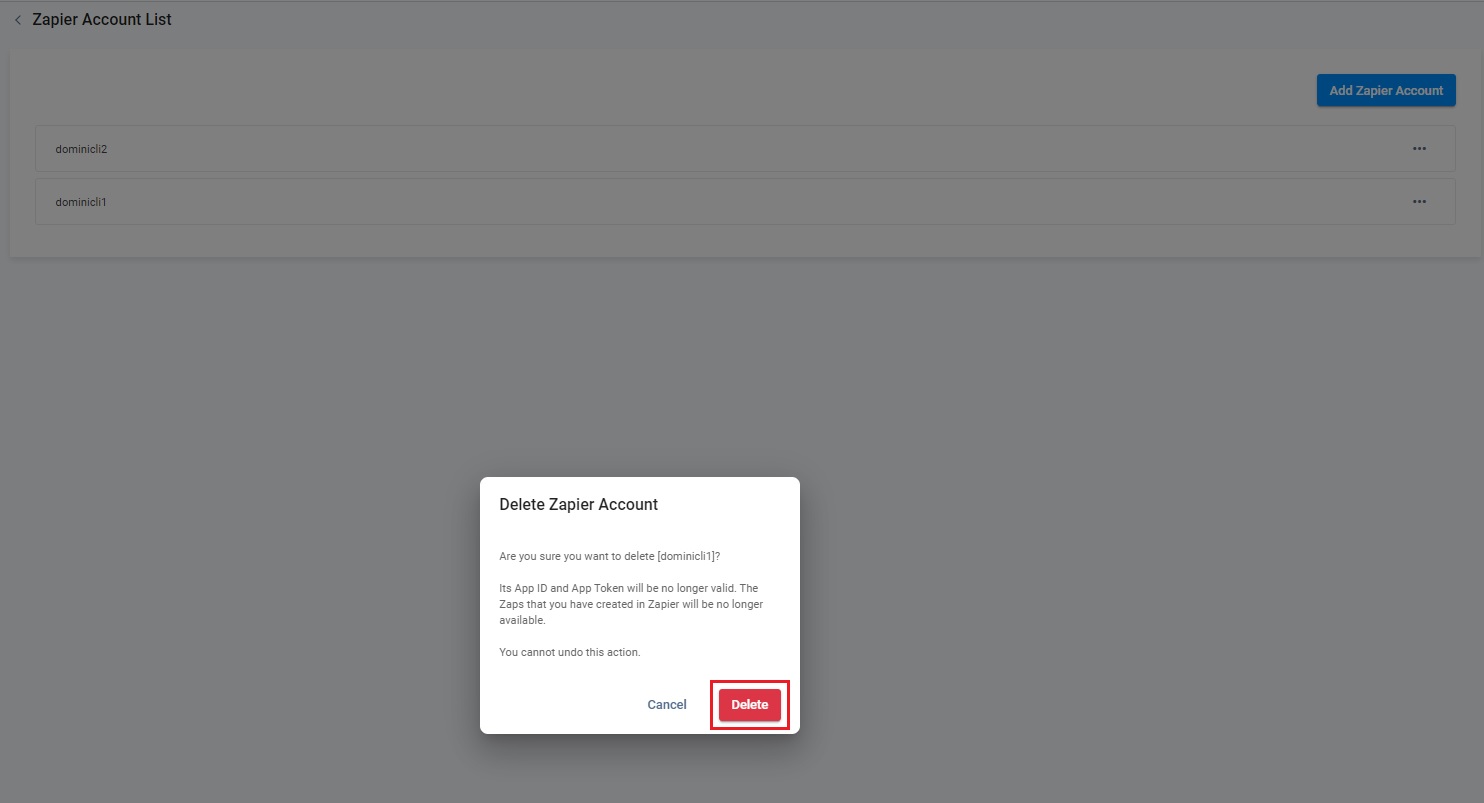
Click on Delete
- The toast message shows the Zapier Account has been deleted.
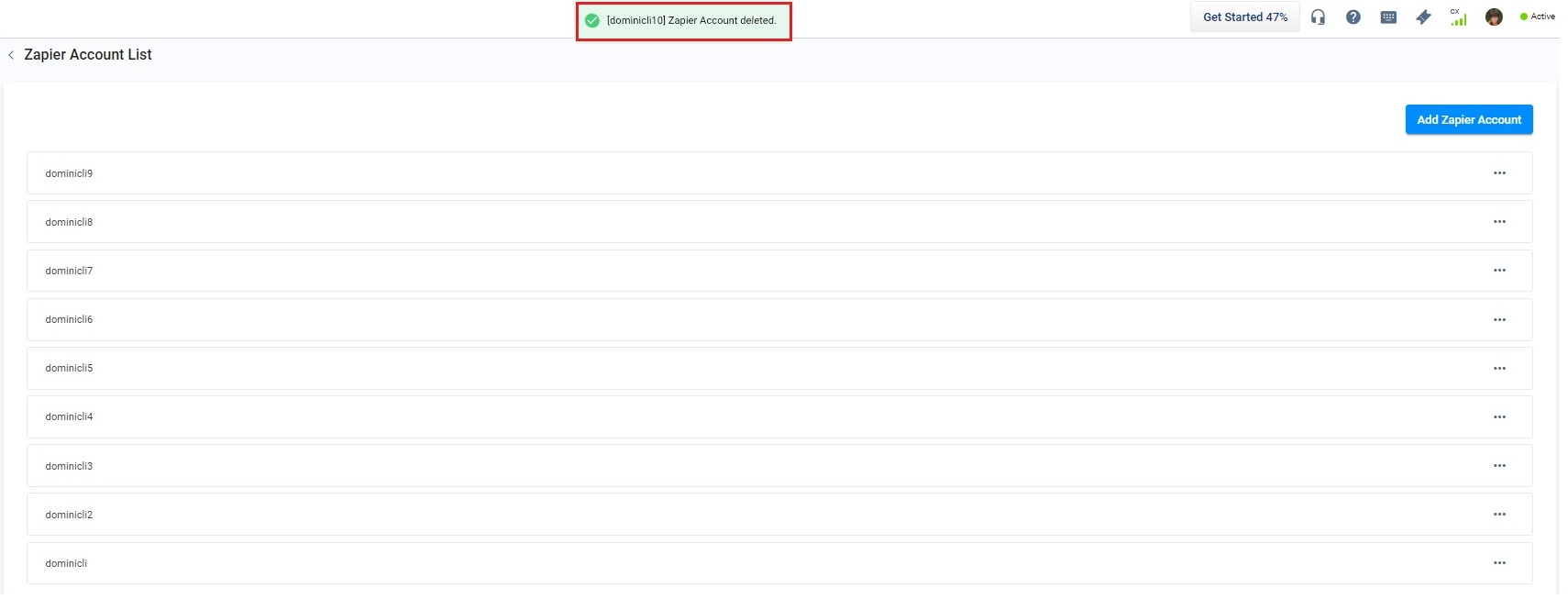
Deleting the Zapier Accounts already connected to CINNOX will terminate the connection between your Zapier Account and the CINNOX service. You cannot undo any deleted Zapier Accounts.
Updated 6 months ago