Integrate your Azure OpenAI Account with CINNOX
Integrate Azure OpenAI with CINNOX
- First, Get your Azure OpenAI Account if you don't have it yet.
- Login to your CINNOX Dashboard, then navigate to Administration>Service Integration>Third Party Integration.
- Click the arrow > on the right side of the Azure AI.
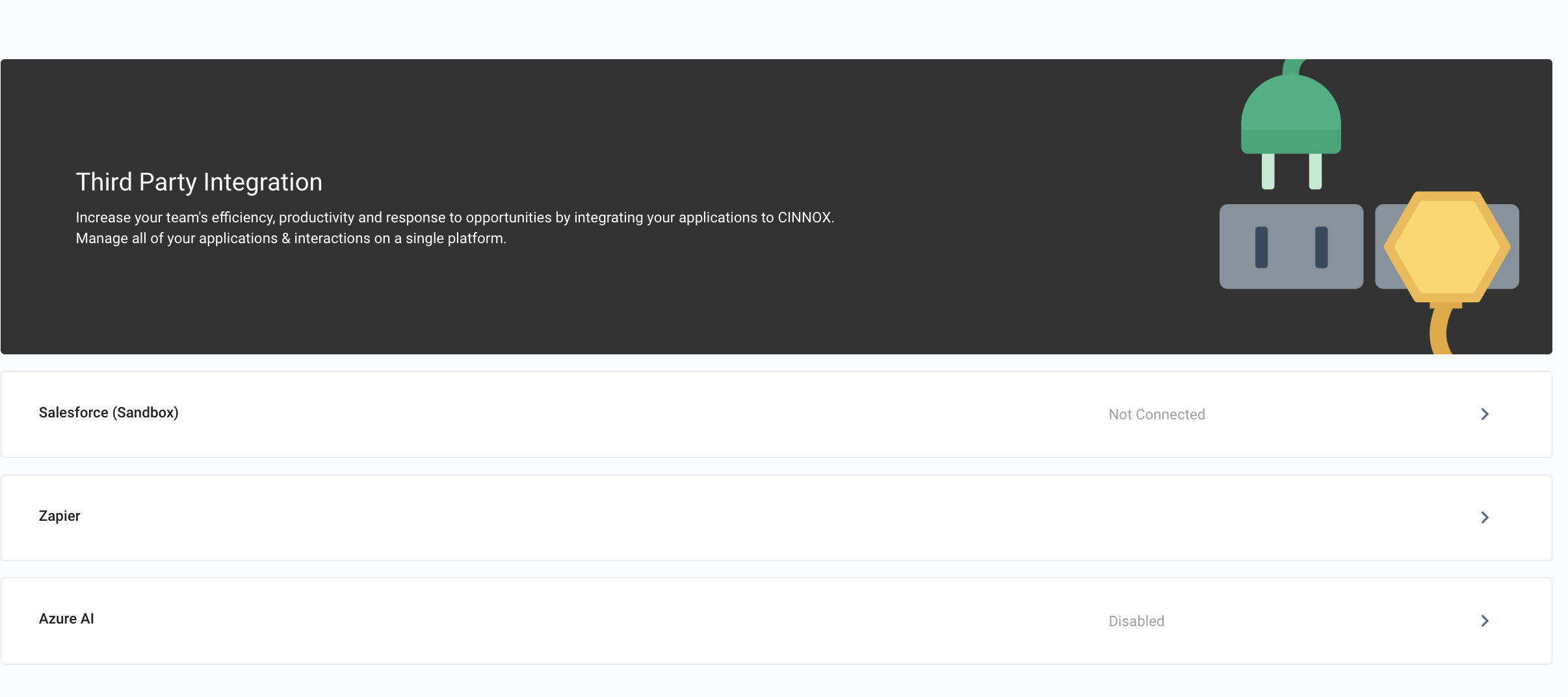
API KEY
- On the API Key tab, click Edit for Connect Azure OpenAI.
- Toggle ON the Enable Azure OpenAI
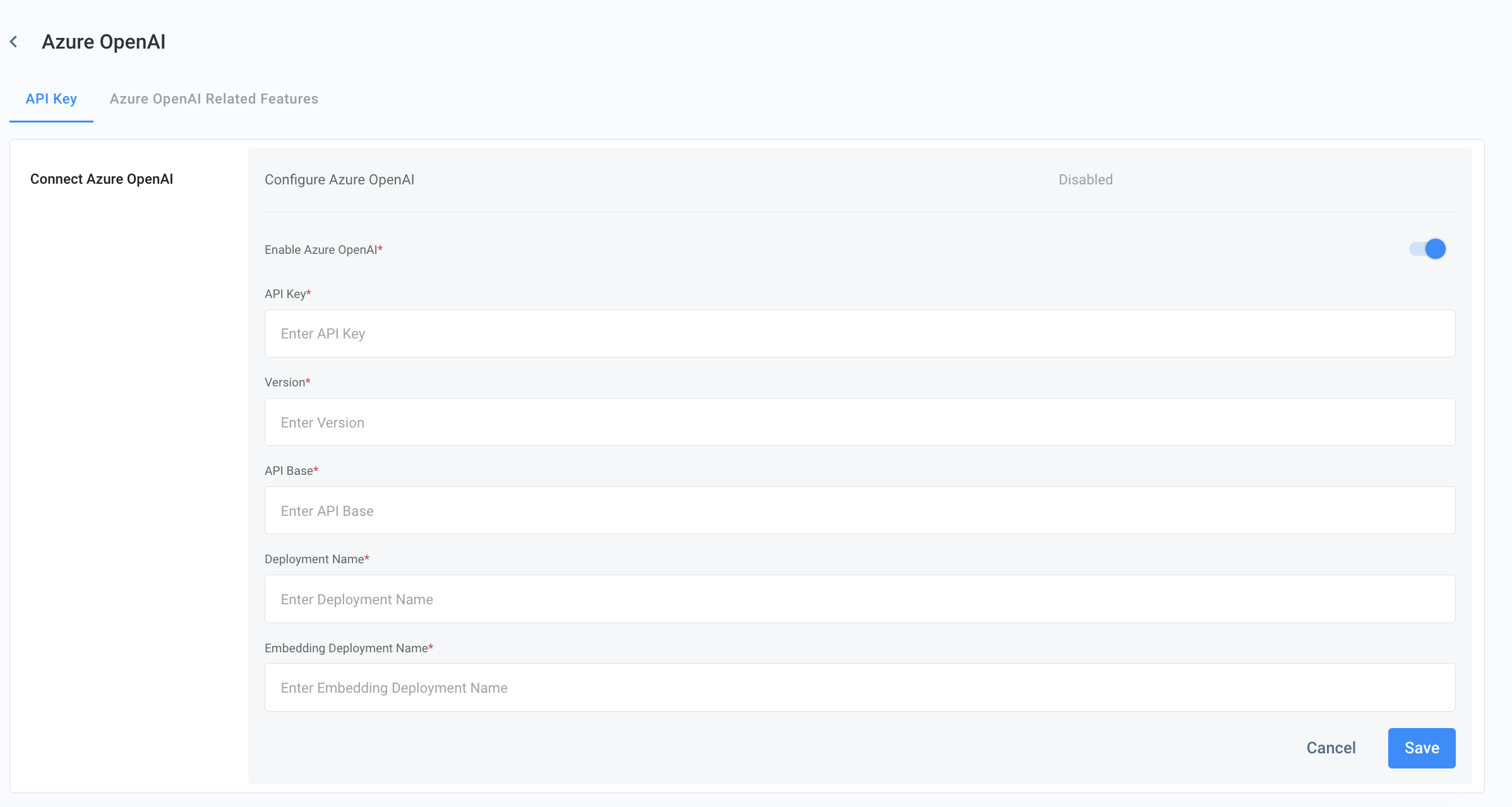
API Key:
- Log in to the Azure Portal.
- Navigate to All resources and select your Azure OpenAI resource (type).
- Click on Keys and Endpoints.
- Locate the KEY and click the copy icon to copy it.
- Go to the CINNOX Dashboard > Administration > Third Party Integration > Azure AI.
- Paste the copied KEY into the API Key field.
Version (API Version):
- "2023-05-15" or "2024-02-01" (formatted as YYYY-MM-DD) are some examples of the supported API versions for making calls to the API. Refer to supported versions from Microsoft Learn.
- Back to CINNOX Dashboard > Administration > Third Party Integration > Azure AI.
- Please enter the supported version into the Version field.
API Base / Endpoint:
- Still in the Azure Portal, under Keys and Endpoints, find the Endpoint section.
- Copy the Endpoint (it will look like https://{your-resource-name}.openai.azure.com).
- Back to CINNOX Dashboard > Administration > Third Party Integration > Azure AI.
- Paste the copied Endpoint into the API Base field.
Deployment Name:
- In Azure OpenAI Studio, select the "Deployments" tab.
- Copy the Deployment Name of your GPT-x model.
- Back to CINNOX Dashboard > Administration > Third Party Integration > Azure AI.
- Paste the copied Deployment Name into the Deployment Name field.
Embedding Deployment Name:
- Follow the same steps as for the Deployment Name.
- Copy the Embedding Deployment Name of your text-embedding-ada-002 model.
- Back to CINNOX Dashboard > Administration > Third Party Integration > Azure AI.
- Paste the copied Embedding Deployment Name into the Embedding Deployment Name field.
Then
- Click Save. If it is successfully connected, a Successful toast message will appear.
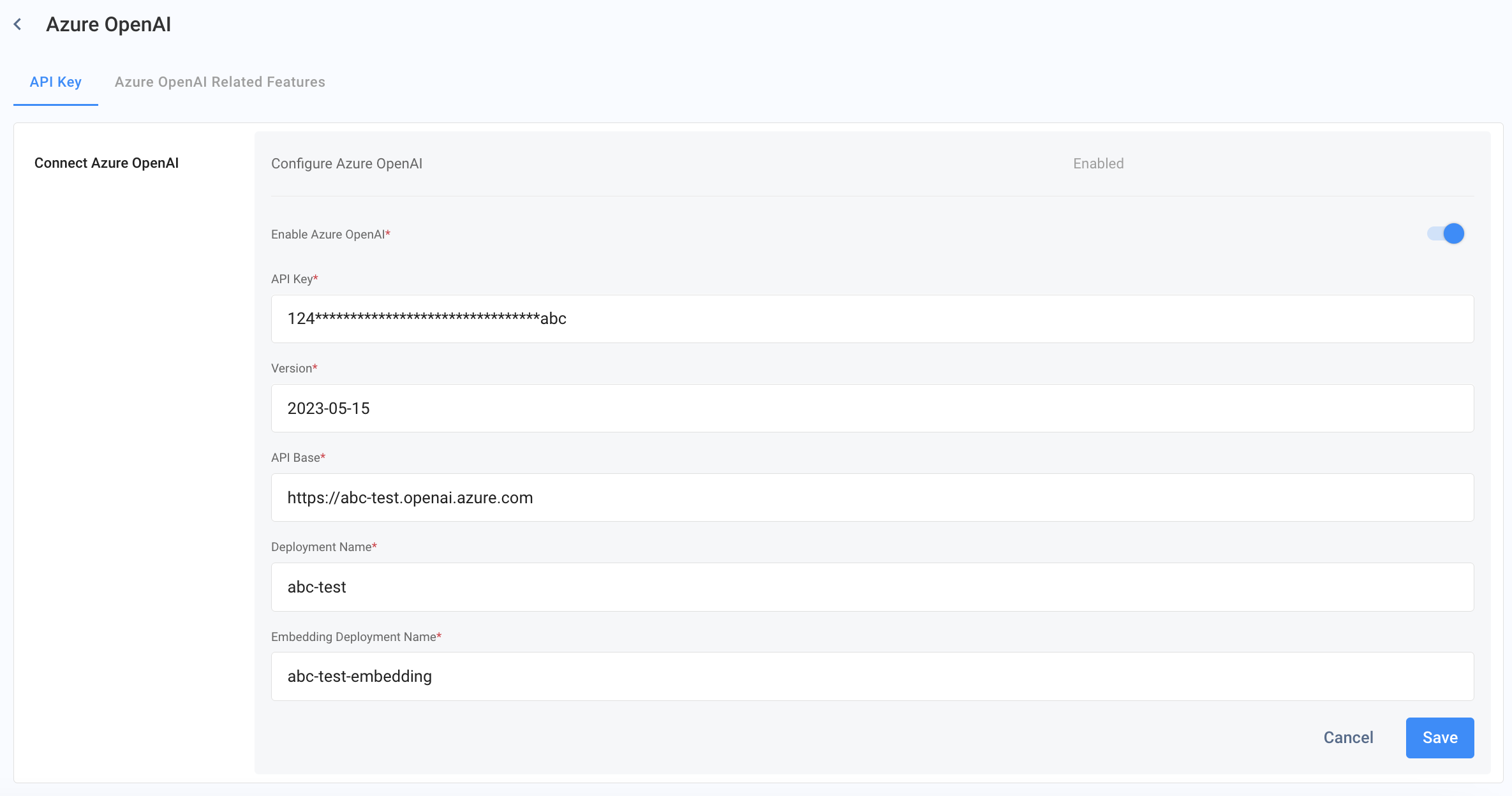
Azure OpenAI Related Features
AI Assistant
- AI Engine: Please select Azure OpenAI
- Toggle ON the Chat Translations & Summary to begin using AI features in CINNOX.
CINNOX Q&A Bot
- Add a Chatbot to your CINNOX account using Azure OpenAI service. Refer to CINNOX Q&A Bot for details.
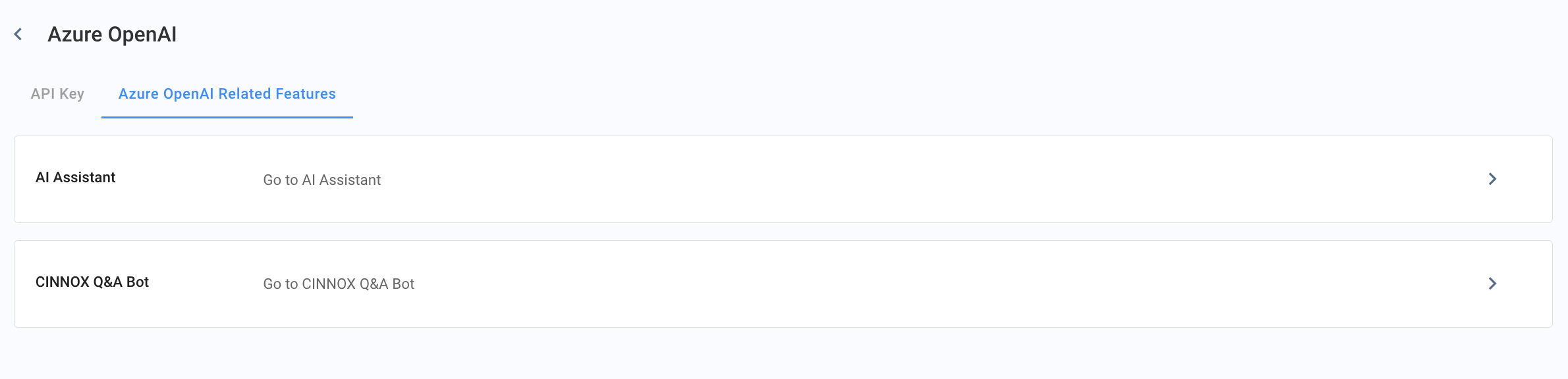
Updated 6 months ago