Sending SMS
Short Message Service (SMS) is an effective marketing tool for businesses to reach customers with timely updates and valuable offers. By sending SMS promotional messages to your customers, you can keep them engaged with your brand and improve their chances of making a sale. SMS marketing can also build customer loyalty by sending personalised messages showing your care about their needs and preferences.
Furthermore, SMS marketing has higher open and response rates than other marketing channels like email or social media. It can be a cost-effective way to boost conversion for your business.
Please Note
- Sender ID is not guaranteed to be displayed to your message recipients.
- SMS may not be delivered to a non-mobile phone number.
Sending SMS from the Dial Pad
To send an SMS from the Dial Pad:
- On your Workspace, go to the Utility panel, then click on the Calls tab.
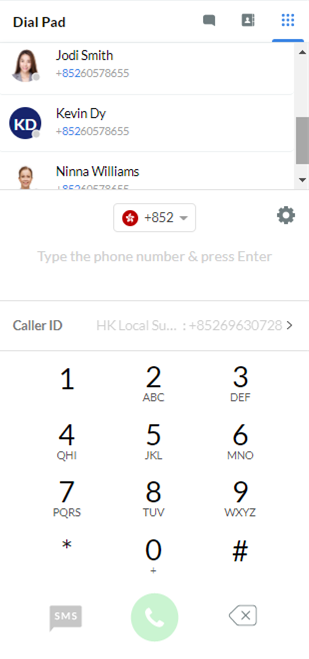
Dial Pad
-
Check the Caller ID, which is your SMS Sender ID. You may change your Caller ID from the default one if other options are available in your CINNOX service.
-
Select the country code from the dropdown list, then type the phone number you want to send the SMS using the keypad. Note that the SMS and Call buttons are now enabled and clickable.
-
Click on the SMS button. CINNOX will create a new chat room that will appear in your Workspace's Recent Connection area later.
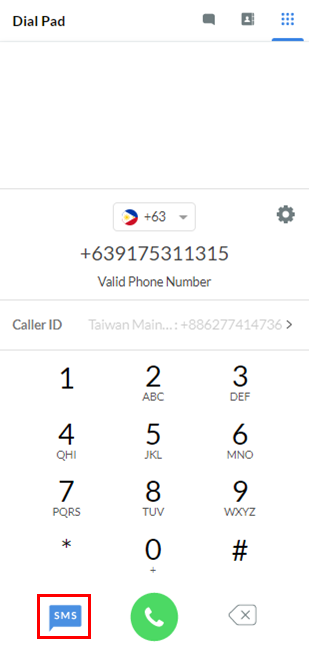
- On the chat room panel, type the message you want to send in the text input bar, then click on the Send icon.
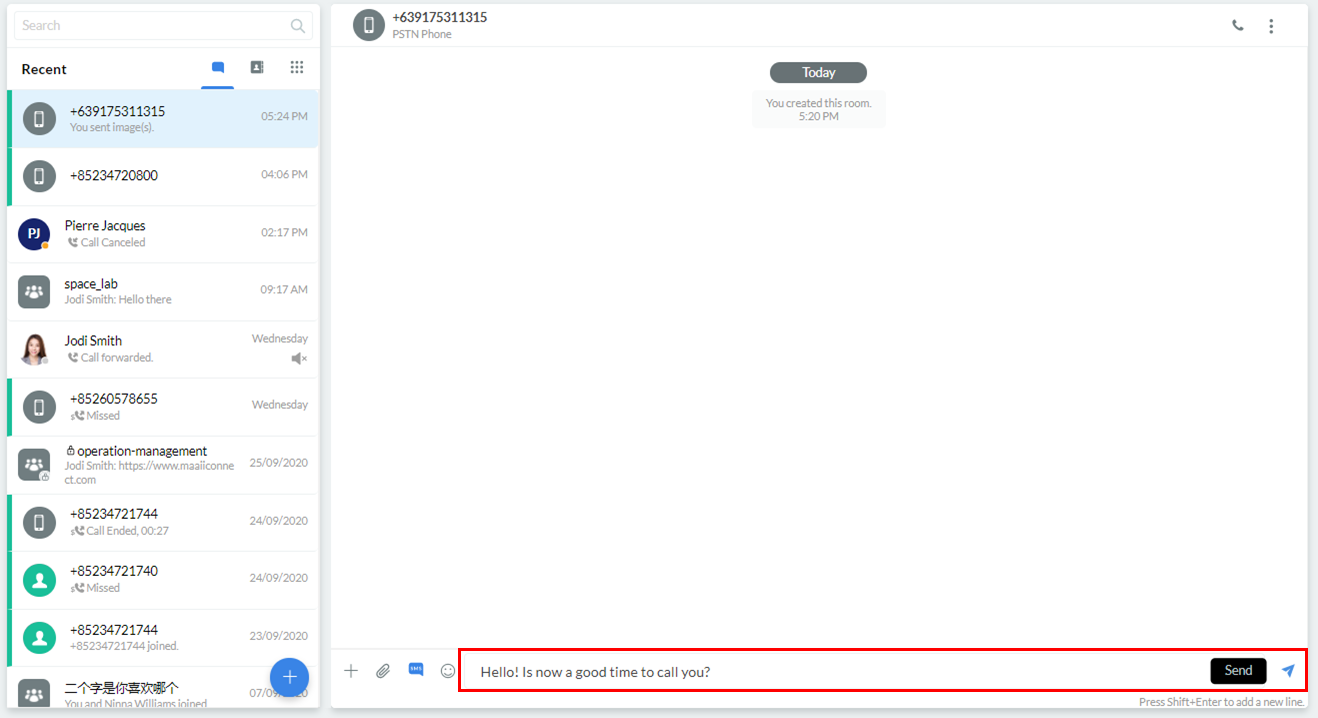
- A pop-up window will appear for the notice that the SMS content will be visible to your teammates.
- Tick the checkbox - [ ] Do not show me this again (optional).
- Click Got it! to proceed to the next step.
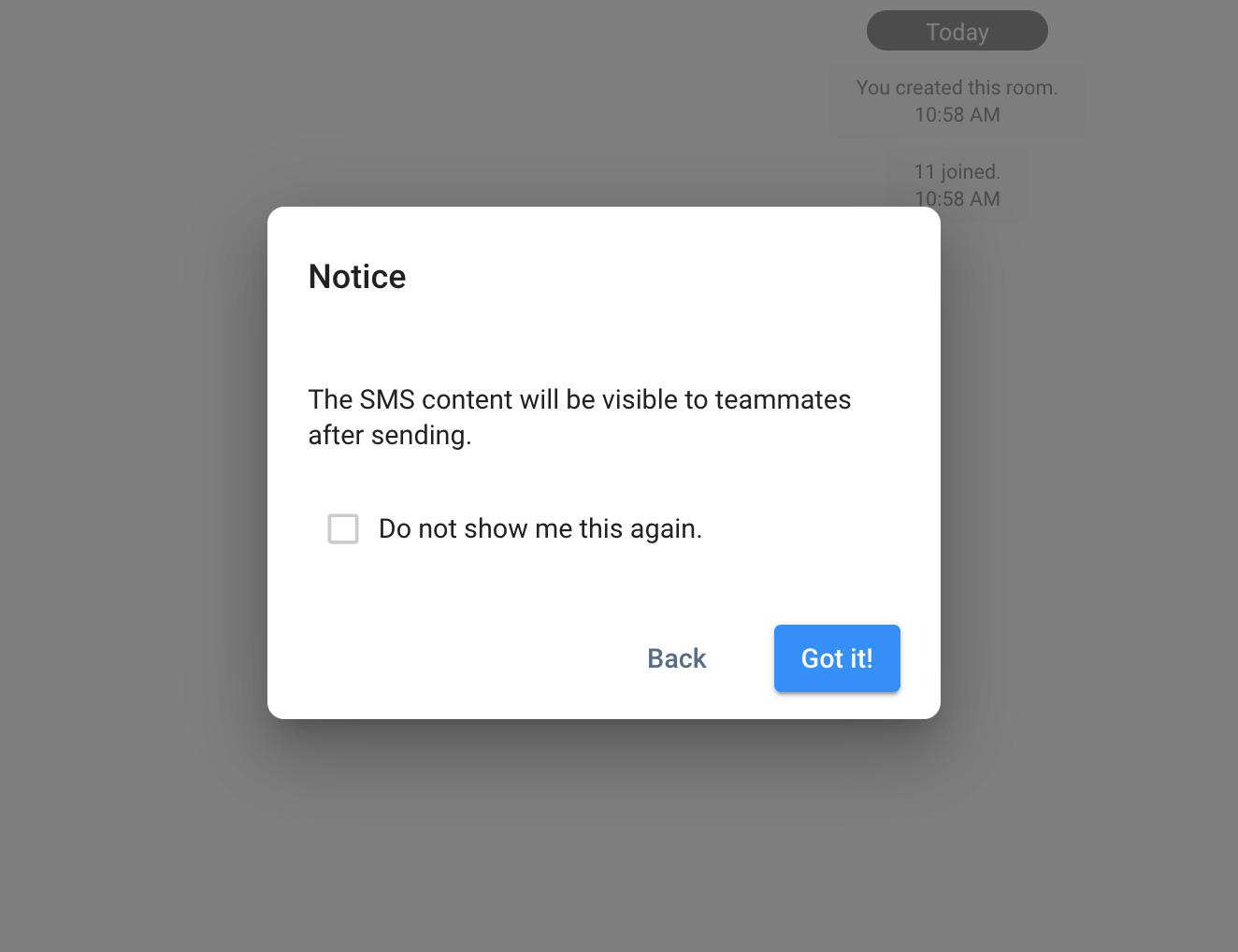
- On the pop-up window that will appear, ensure that the Recipient and Sender are correct. Click on their respective dropdown boxes to select the correct numbers for each.
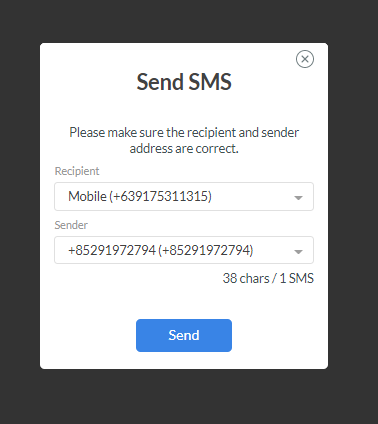
- Click on Send.
Sending SMS from the Contacts List
To send an SMS to a contact on your Contacts List:
- Go to the Utility panel on your Workspace, then click on the All Contacts tab.
- On the Contacts List that will appear, select the contact to whom you wish to send an SMS, then click on their name to open their Contact Details.
- On your contact's profile window that will pop up, click on the SMS button. CINNOX will then create a new chat room that will later appear in the Recent Connection area of your Workspace.
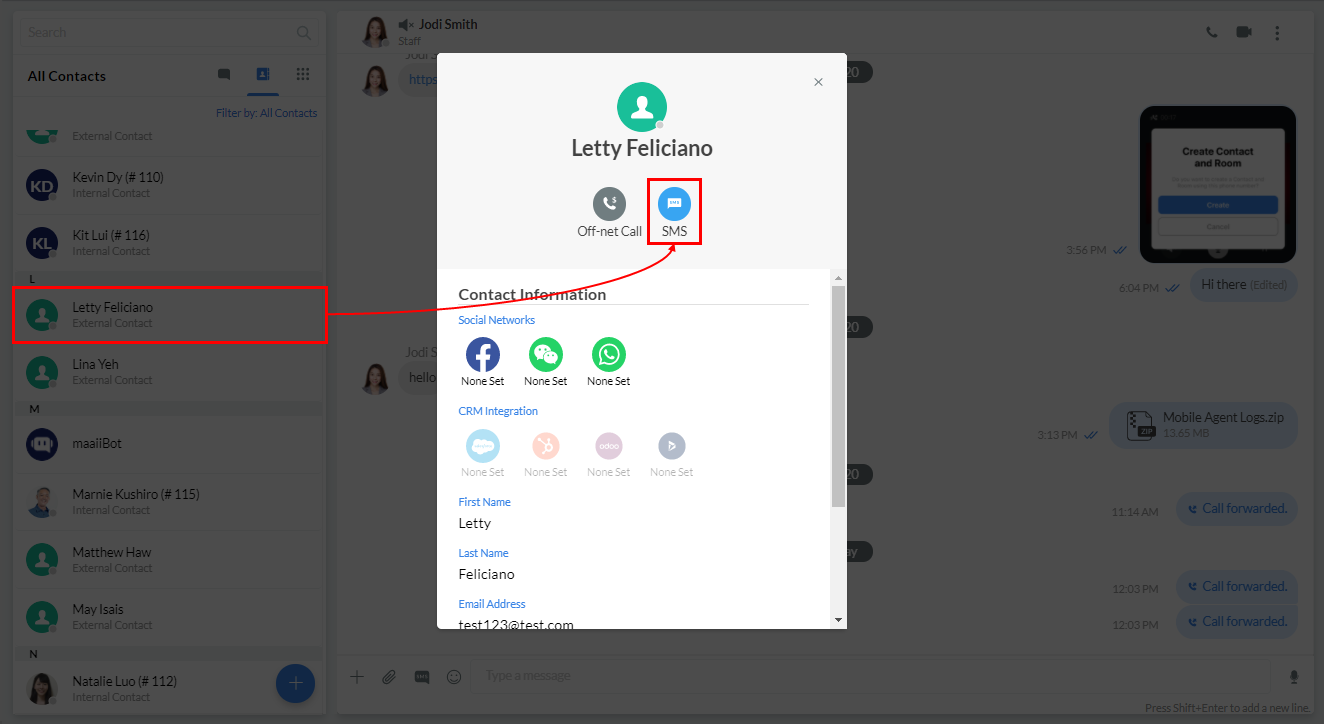
- On the chat room panel, type the message you want to send in the text input bar, then click on the Send icon.
- On the pop-up window that will appear, ensure that the Recipient and Sender are correct. Click on their respective dropdown boxes to select the correct numbers for each.
- Click on Send
Sending SMS from Recent Connections
To send an SMS to a visitor, customer, or fellow staff member that you recently had an interaction:
- On your Workspace, select from your Recent Connection area the contact you wish to send an SMS to, then click on the room name to open its chat room panel.
- On the chat room panel, click the SMS icon beside the text input bar at the bottom of the screen to enable SMS.
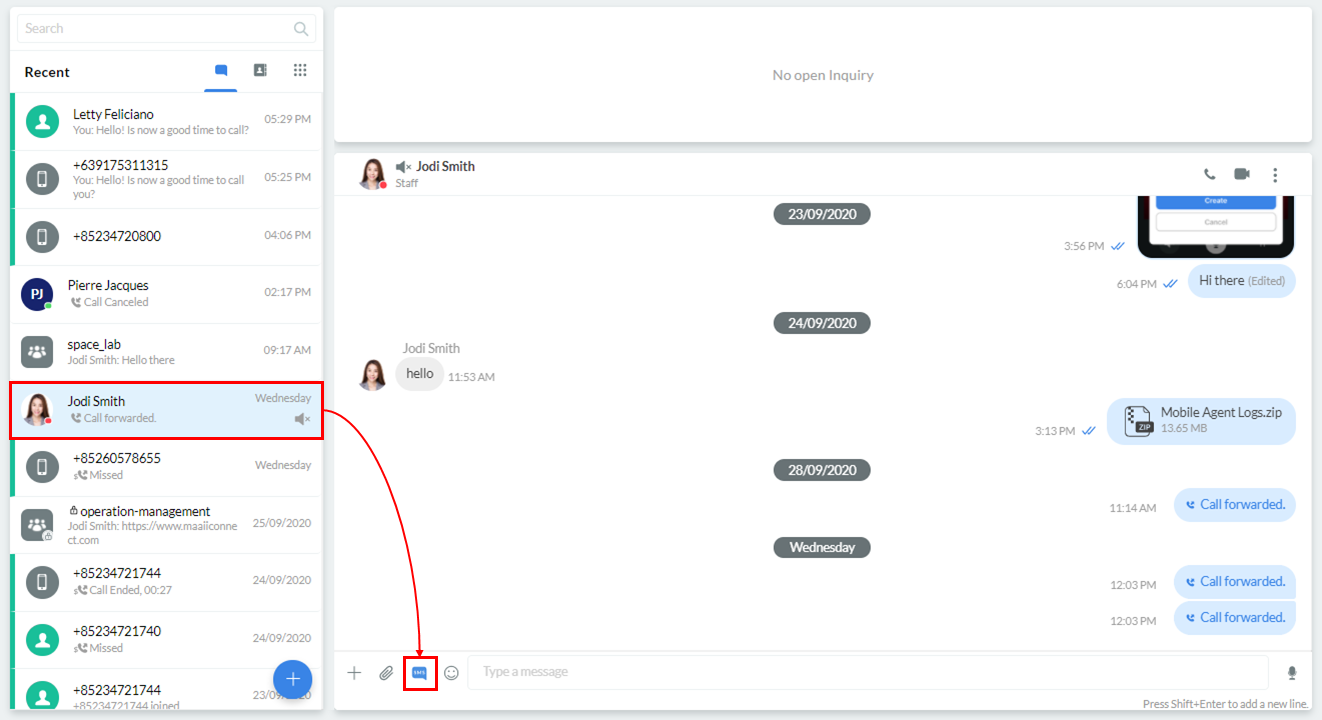
- Type the message you want to send in the text input bar, then click on the Send icon.
- On the pop-up window that will appear, ensure that the Recipient and Sender are correct. Click on their respective dropdown boxes to select the correct numbers for each.
- Click on Send.
SMS Log
For each message you send via SMS, CINNOX creates an SMS Log that includes the following information:
- Sender
- Recipient
- Number of SMS sent
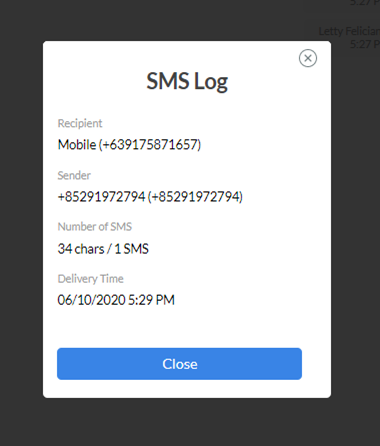
SMS Log
To view the SMS Log:
- In the chat room panel of your Workspace, click on the SMS Log button beside the message you sent.
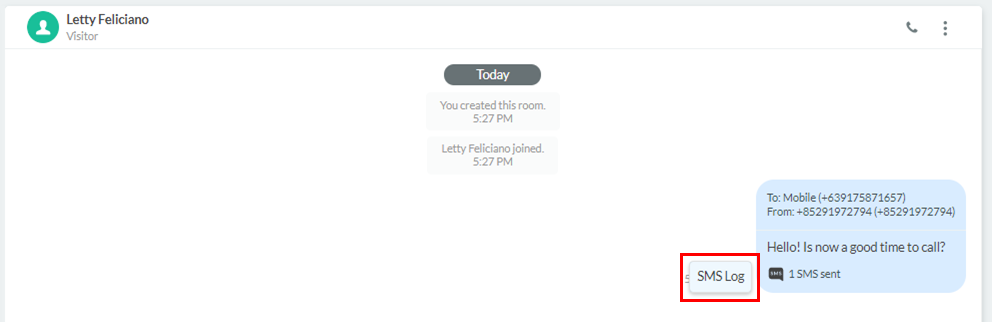
Sending Quick Links
When composing SMS texts, you can add quick links or text shortcuts to weblinks and phone numbers, so you don't have to memorise them whenever you send a message. These quick links resolve to their long-form values when their intended recipients read the SMS text.
CINNOX currently supports quick links that direct to the following:
- A staff member called WWeblink
- A staff member's chat weblink
- Tag Weblinks
- Social Page Weblinks
- Service Numbers
- Personal Numbers
To access the quick links:
- From the chat room panel, click on the (+) icon on the left side of the text input bar, then on the options that will appear, select either Weblink or Number.
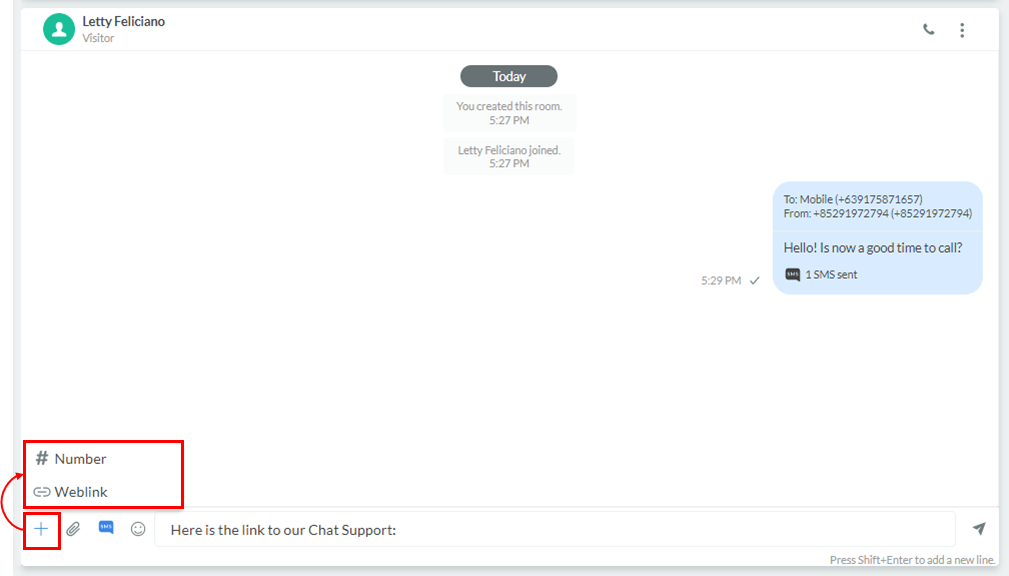
- On the pop-up window that will appear, select the Weblink or number you wish to add to your SMS text.
- You may switch between weblinks or numbers by clicking their respective tabs at the top of the pop-up window.
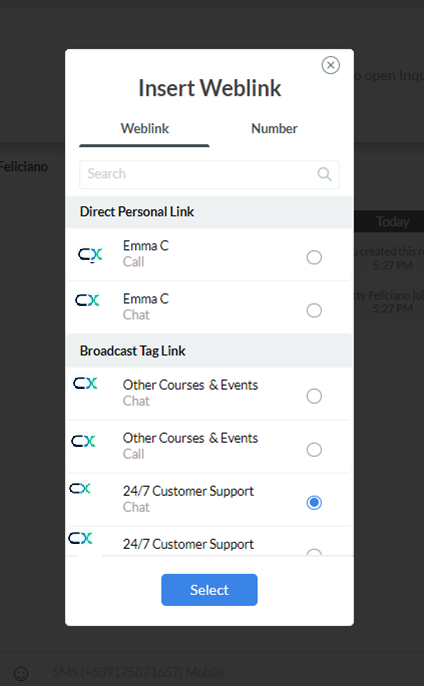
- Click on Select. The quick link will then appear in the text input field.
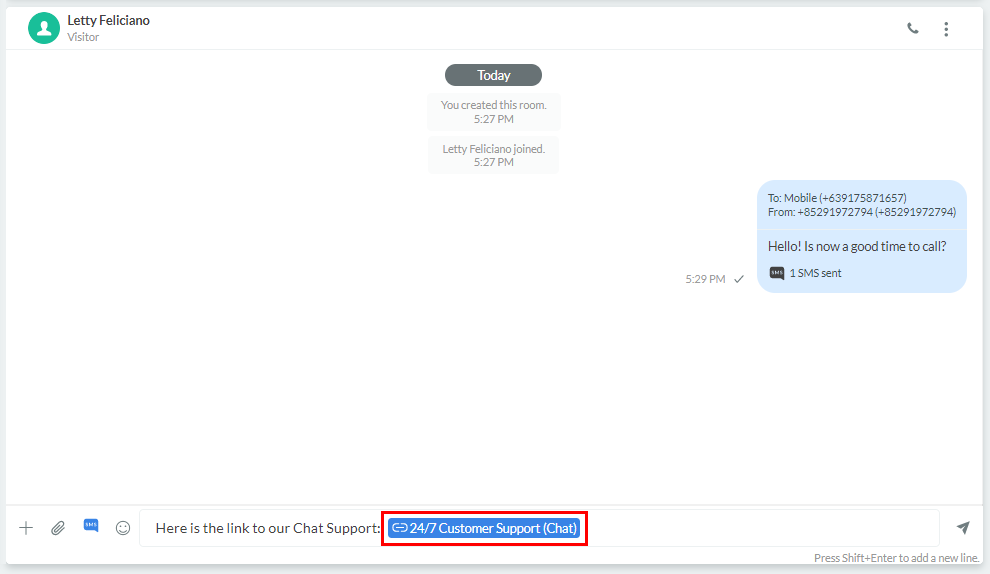
Sending an SMS Campaign
To know more about sending an SMS Campaign to customers, visitors, and other target recipients, please refer to this Guide's Campaigns section.
Refer to the Viewing the SMS Report section of this Guide for the Overview and Report Details of the sent SMS.
SMS Char Limit
In CINNOX, a single (1) SMS is limited to 160 chars for English text while 70 chars for the non-English text (universal code), E.g., Chinese and Japanese scripts.
If the SMS text is over the single SMS limit, it splits into smaller messages for transmission.
A. SMS with English chars > 160 splits into 153-char per sent.
E.g., SMS with 161 chars - will be sent as 2 SMS, first with 153 chars and the second with 8 chars.B. SMS with non-English chars > 70 splits into 67-char per sent.
E.g., SMS with 71 chars - will be sent as 2 SMS, first with 67 chars and the second with 4 chars.
- When an SMS is combined with English and non-English chars, 1 non-English char is regarded as non-English text.
Sending SMS to mainland China number (+86)
According to the regulation and requirements of the China carrier, you will need to register a template to the carrier to send an SMS to a mainland China number (+86). The registered template will only be delivered if the SMS content matches precisely.
If you still proceed to send SMS with the content but without a registered template yet or the actual content does not match 100% with the registered template (e.g. a variable field containing an index filled with a string), it will be sent out, but void and it will incur a cost.
Please contact your account manager to learn more about the procedure and requirements for registering a carrier template.
Important Notice for sending SMS to China
- All message templates need to be authorised and registered through CINNOX, so customers must prepare the “Letter of Authorisation” for the template application. Please contact your account manager for more details about the “Letter of Authorisation”.
- The A2P SMS sent to China shall comply with “Terms of Acceptance by the User for A2P SMS”. Please contact your account manager for more details about compliance with the “Terms of Acceptance by the User for A2P SMS”.
- Sending SMS with the alphanumeric address is prohibited.
- Sending SMS with the numeric address and the prefix “+852” is preferred.
- Delivery of SMS messages containing web links to China is prohibited.
- Sender ID is not guaranteed to be displayed to the message recipients.
Terms of Acceptance by the Users for A2P SMS Delivery to China (Excerpted version)
Users are responsible for the authenticity, accuracy and legitimacy of sent information. SMS is filtered out sensitive information with a violation of law and regulations; the information may not contain SMS message content with any one of the following:
-
Users will not use the SMS service with message content to spread information which may harm social security, spread superstitious, feudal and pornographic information; steal or disclose national secrets, intelligence, or military secrets; stir national hatred and discrimination; undermine the ethnic solidarity, organise cult activities, liaison with cult members to breach state laws or regulations.
-
9 prohibited SMS Messages standards:
• Political news;
• Harm social security;
• Steal or disclose national secrets;
• Breach state laws or regulations;
• Feudal and pornographic information;
• Spread the superstitions;
• Gambling;
• Fake or invalid information;
• Destroy the morality of society and Legitimate Rights and Interests; -
5 prohibited information categories:
• Fraud and extortion by using fake names;
• Spread pornography, gambling, violence, homicide, terror or instigate crimes, impact criminal methods;
• Illegal sales of firearms, ammunition, explosives, smuggling, drugs, ecstasy, pornography, and banknote that is known to be fake or swag;
• Distribution of fake lottery, fake marriage, fake recruitment, lure or introduce prostitution;
• Disturb others by repeatedly sending SMS or prohibited information which violates laws and regulations; -
Users will not use the SMS service for advertising, spam, fraud or unsolicited messages; Users are permitted to send one-time notification message type only (e.g. verification code, notification or reminder, etc.)
-
User must comply with provisions of intellectual property rights and agrees not to transmit or disseminate material or data that infringes or violates any third party's intellectual property rights, including patent, copyright, trademark, or trade asset, rights of publicity, privacy, or confidentially, or the rights or legal obligations of any wireless service provider or any of its customers or subscribers.
-
User will not use the SMS service for sending viruses, Trojan horses, worms, or other computer programming routines that are intended to damage, interface with, intercept or expropriate any system, data, or personal information, or any signal or impulse that could cause electrical, magnetic, optical, or other technical harm to the equipment or facilities of any involved parties or any third party.
Updated 6 months ago