Third-Party Authentication (Staff App Login)
Need to set up Third-Party Authentication in your CINNOX service?
CINNOX allows you to activate third-party authentication (SSO) and use your Microsoft AD credentials to effortlessly log in to your CINNOX service. With OAuth integration and Microsoft Active Directory support, CINNOX ensures a secure and streamlined authentication process—a powerful combination that ensures a robust and hassle-free authentication process, granting you peace of mind and saving you valuable time. Elevate your login experience with CINNOX today.
Start for FREE Get a Demo
CINNOX lets you set up third-party authentication, allowing you and your fellow staff members to log in to the CINNOX service using an alternative method, such as your company network login credentials. This feature helps users minimise the instances they need to create, store, or remember multiple passwords, which may lead to data security issues if not properly managed.
CINNOX uses OAuth, an open standard for access delegation commonly used for the single sign-on (SSO) feature in websites or applications, to link the CINNOX service to a Microsoft Active Directory (AD) account in Windows Server 2012 R2.
When a Staff administrator enables third-party authentication, you can use your Microsoft AD credentials to log in to the CINNOX service. Refer to the administration service-level Staff Third-Party Authentication section of this Guide for more information.
Go to My Account > Settings > Authentication from the menu tab to view and manage third-party authentication.
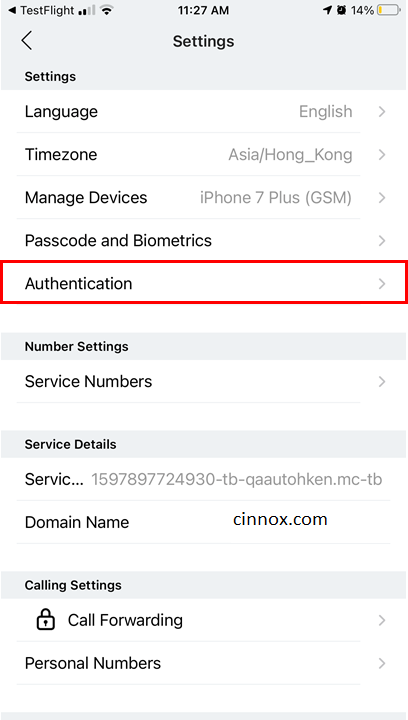
If a Staff administrator did not enable the service-level third-party authentication, you would not see this menu in your App.
Activating Third-Party Authentication
To enable third-party authentication:
- On the Authentication screen, beside Microsoft Active Directory (2012 R2), toggle the button ON.
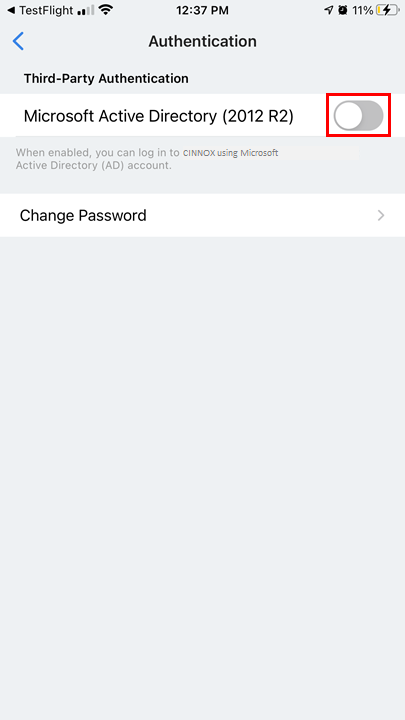
- On the setup screen that will appear, tap Continue.
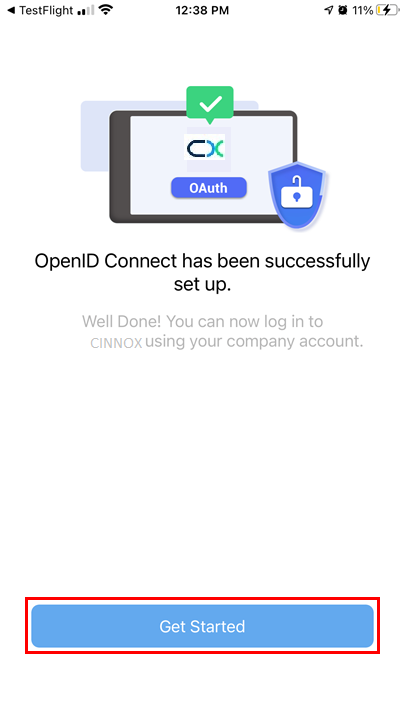
- Type in your organisational account credentials on the pop-up screen, then tap Sign in.
- Tap Get Started.
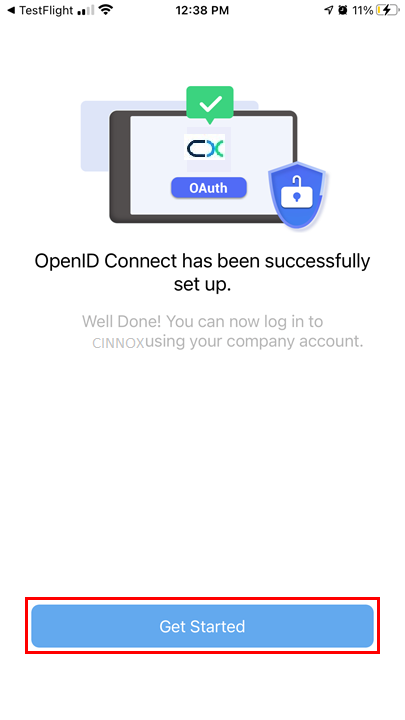
After successfully activating third-party authentication, the next time you log in to the CINNOX service, you may use the Log in with Microsoft AD option on the login screen.
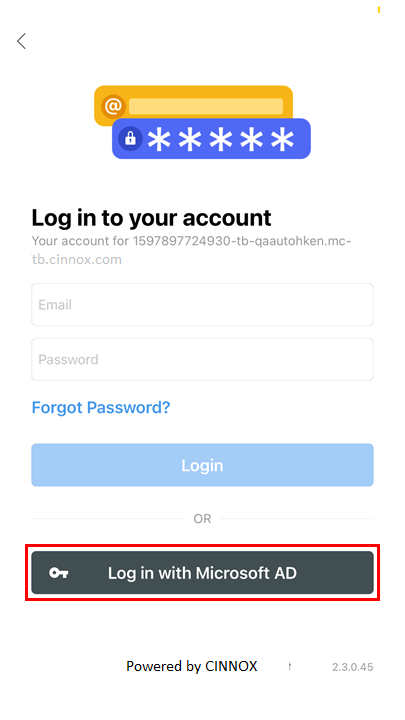
Deactivating Third-Party Authentication
To turn off service-level third-party authentication:
- On the Authentication screen, beside Microsoft Active Directory (2012 R2), toggle the button OFF.
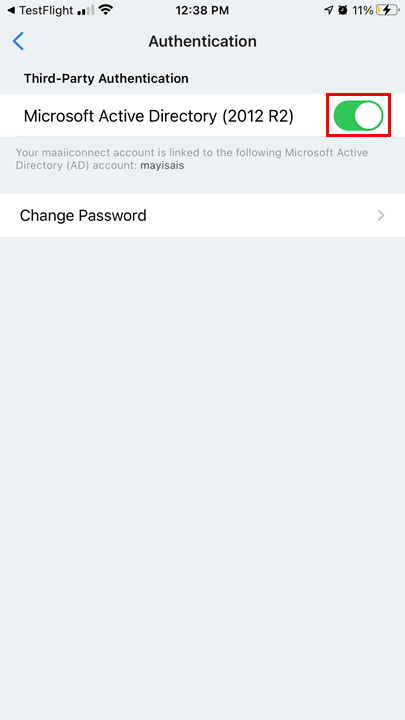
Updated 6 months ago