Squarespace
Need Omnichannel Live Chat Support for your Squarespace website?
CINNOX offers an omnichannel solution that seamlessly integrates with Squarespace. Engage with your website visitors in real time through live chat, providing instant support and boosting customer satisfaction. With CINNOX, you can effortlessly handle customer enquiries across various channels and devices, including social media, email, and calls. Simplify your customer service with CINNOX's omnichannel solution today.
Start for FREE Get a Demo
Squarespace is a website builder that primarily targets creative individuals who don't necessarily have the technical skills to build and design their site. This tool lets you immediately set up your website and showcase your work without coding knowledge.
Go to www.squarespace.com for more details.
Here are the steps to follow when adding the CINNOX web widget on your Squarespace site:
- Log in to your Squarespace dashboard.
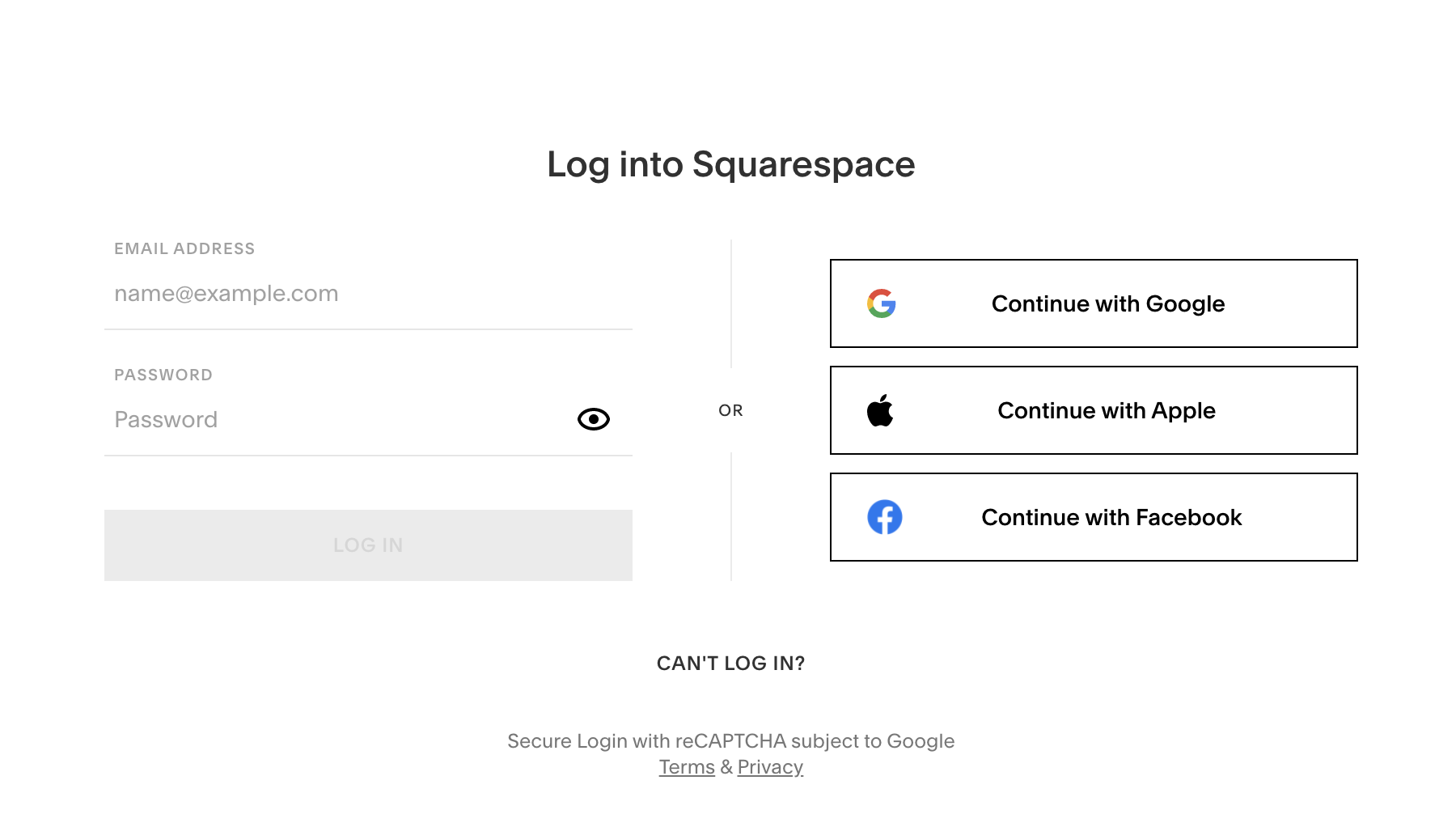
Squarespace Login
- Click on CREATE WEBSITE or select a Created Website in the My Dashboard
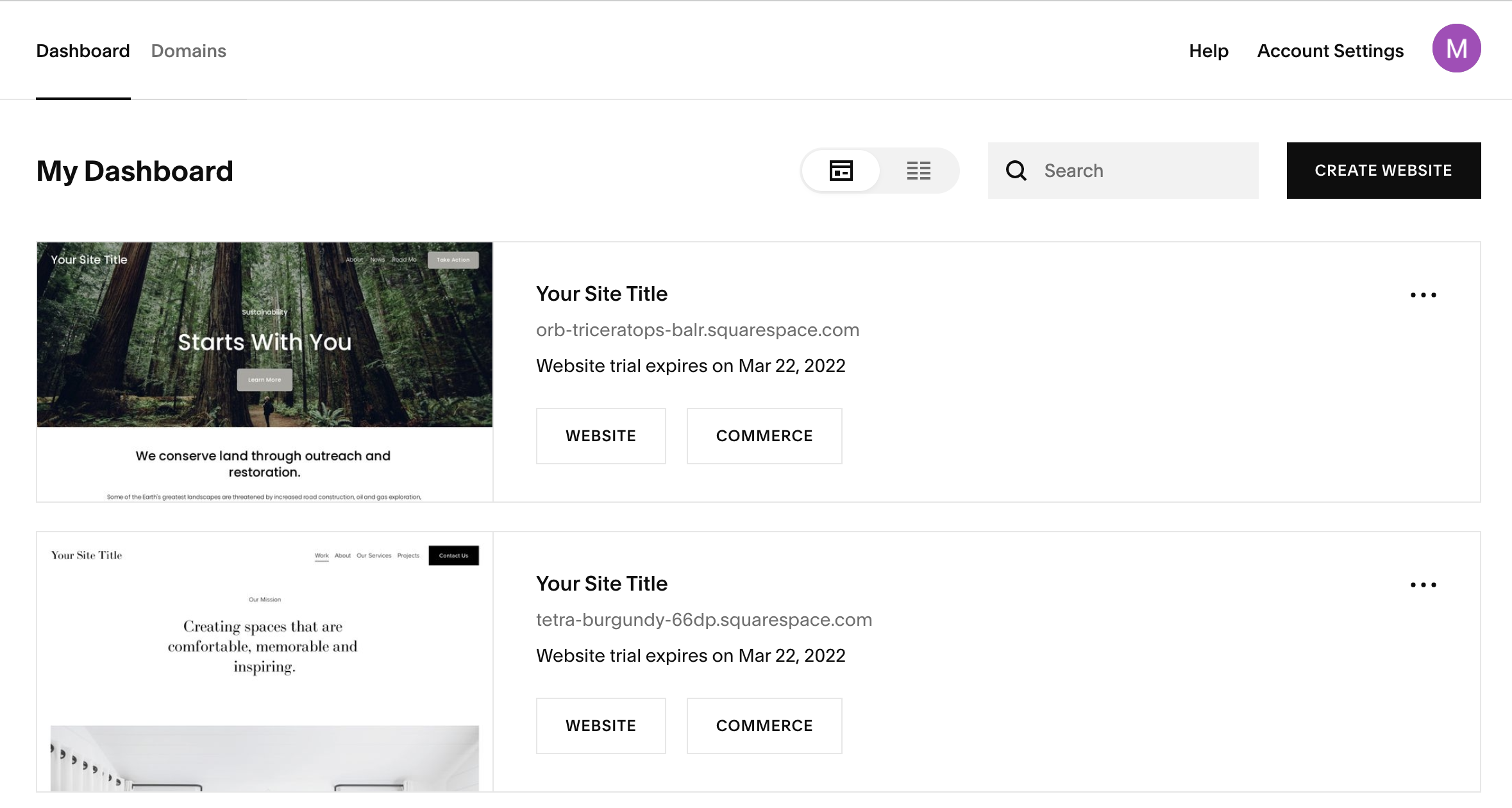
Squarespace Dashboard
- Go to the Settings section.
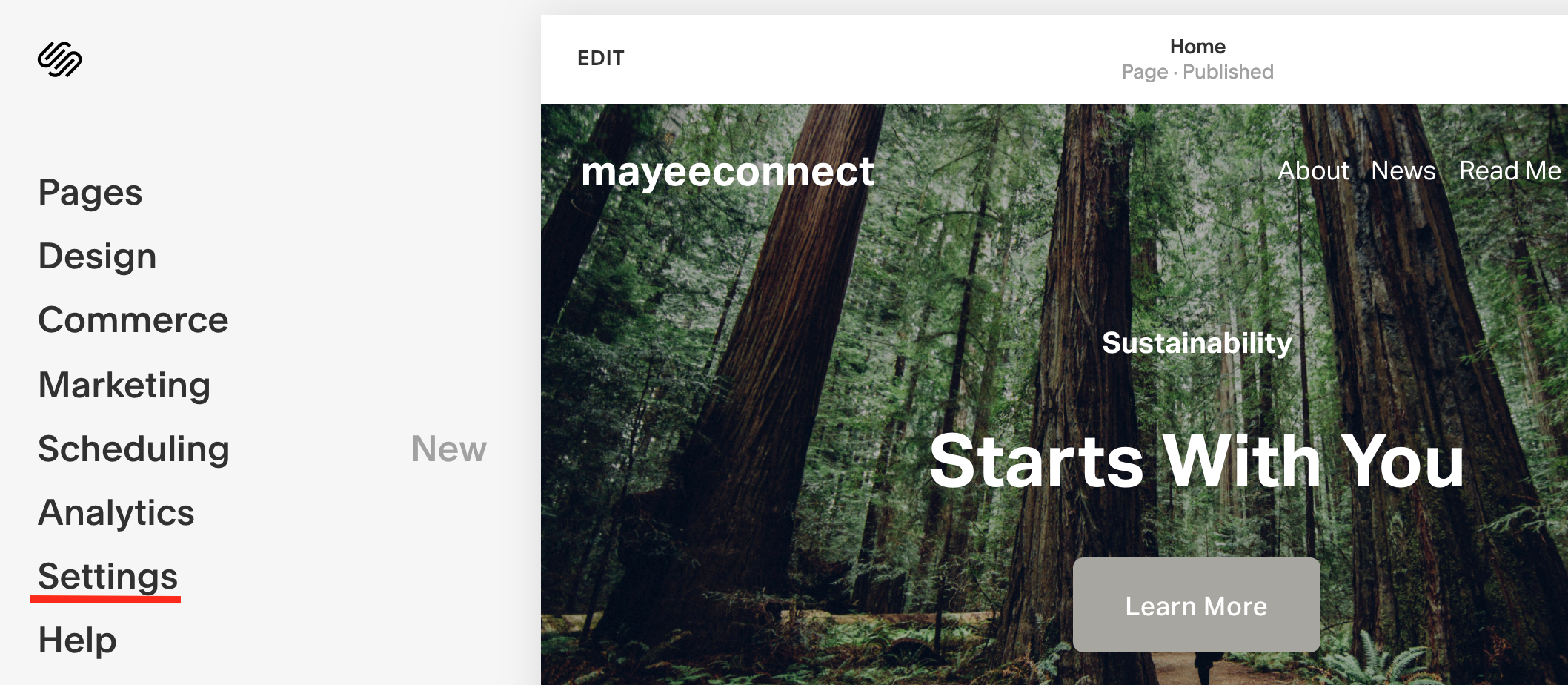
Squarespace Settings Page
- Go to the Advanced section.
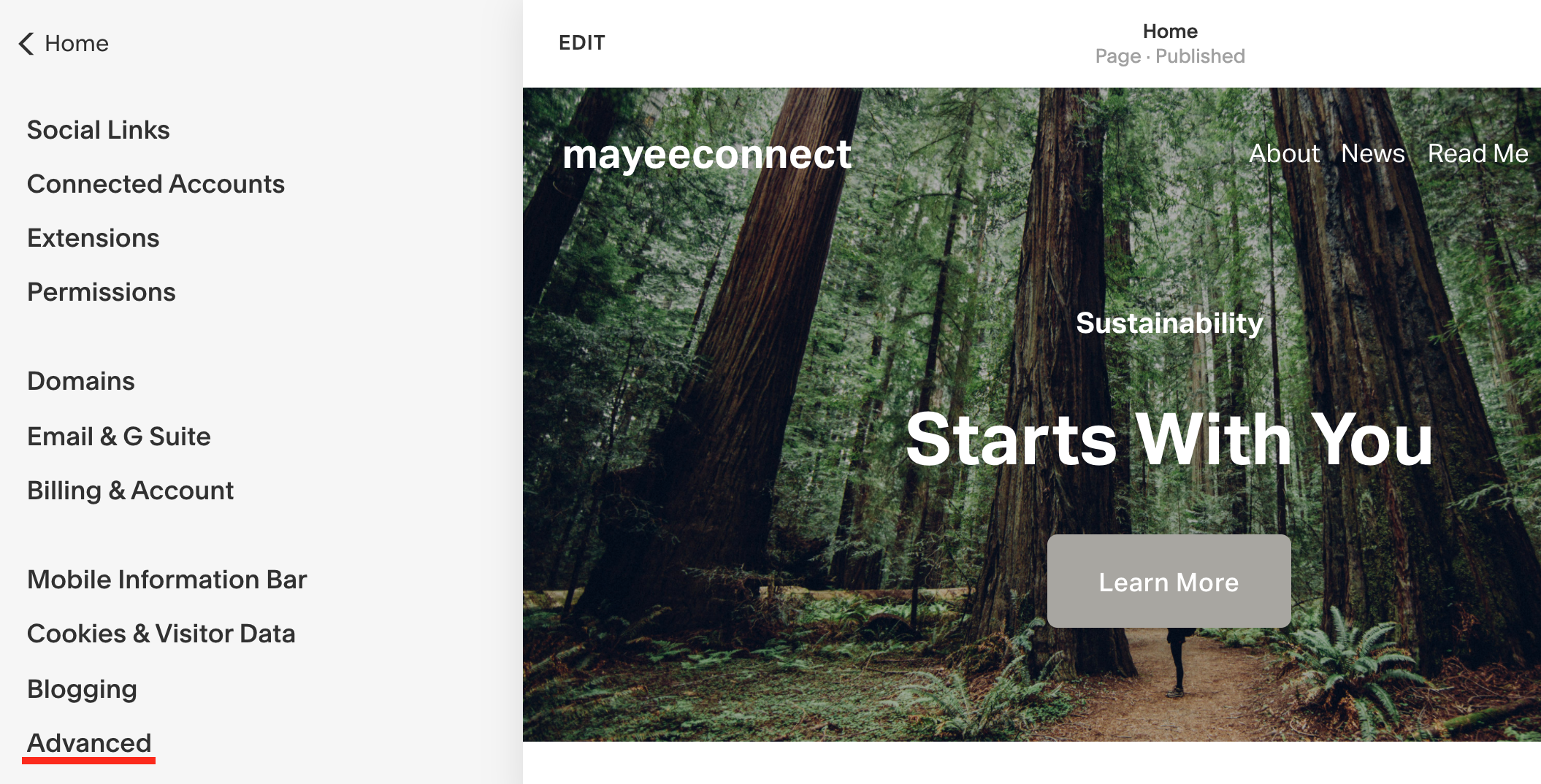
Squarespace Settings Page
- From the list of available options, choose Code injection.
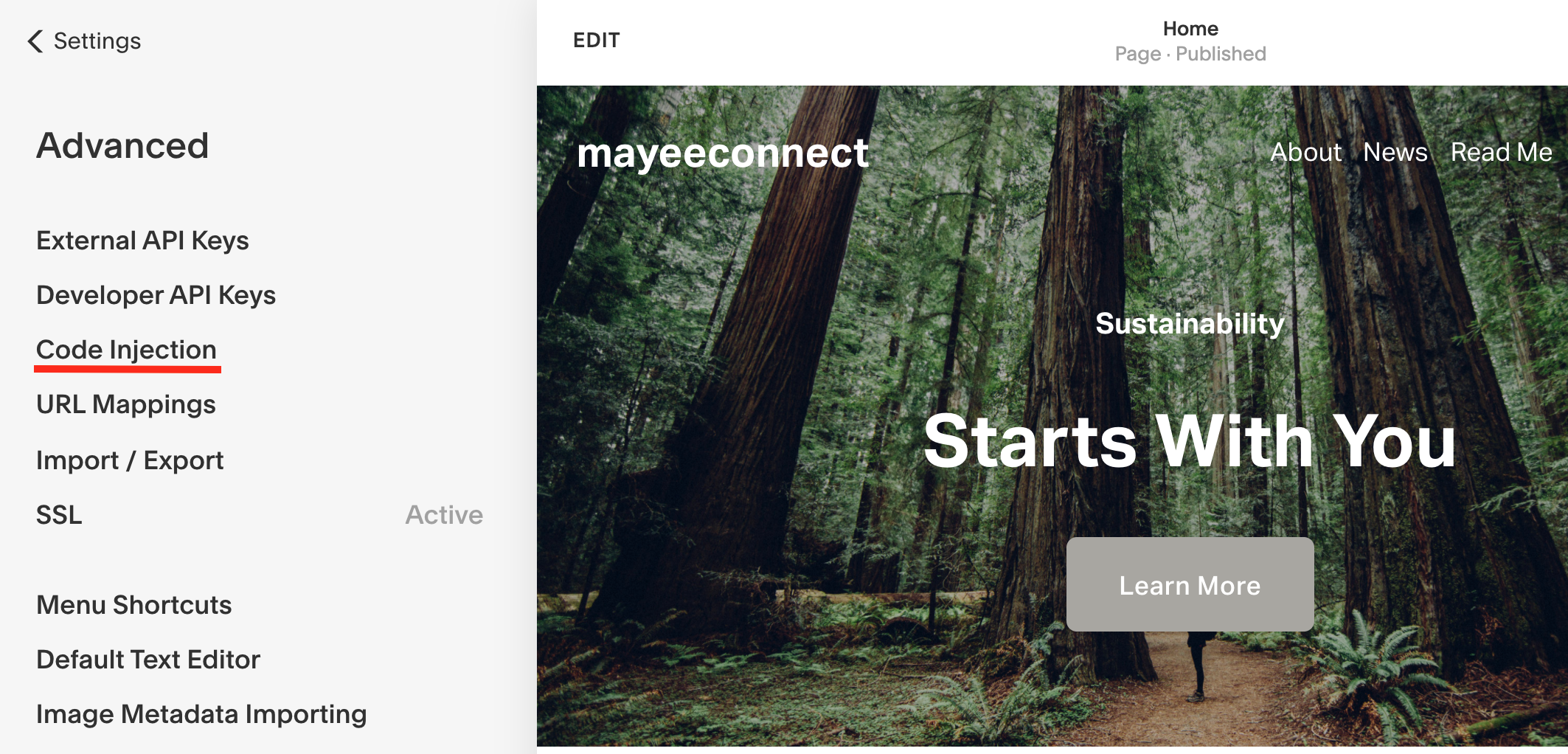
Squarespace Settings Page
- Log in to your CINNOX Web Dashboard.
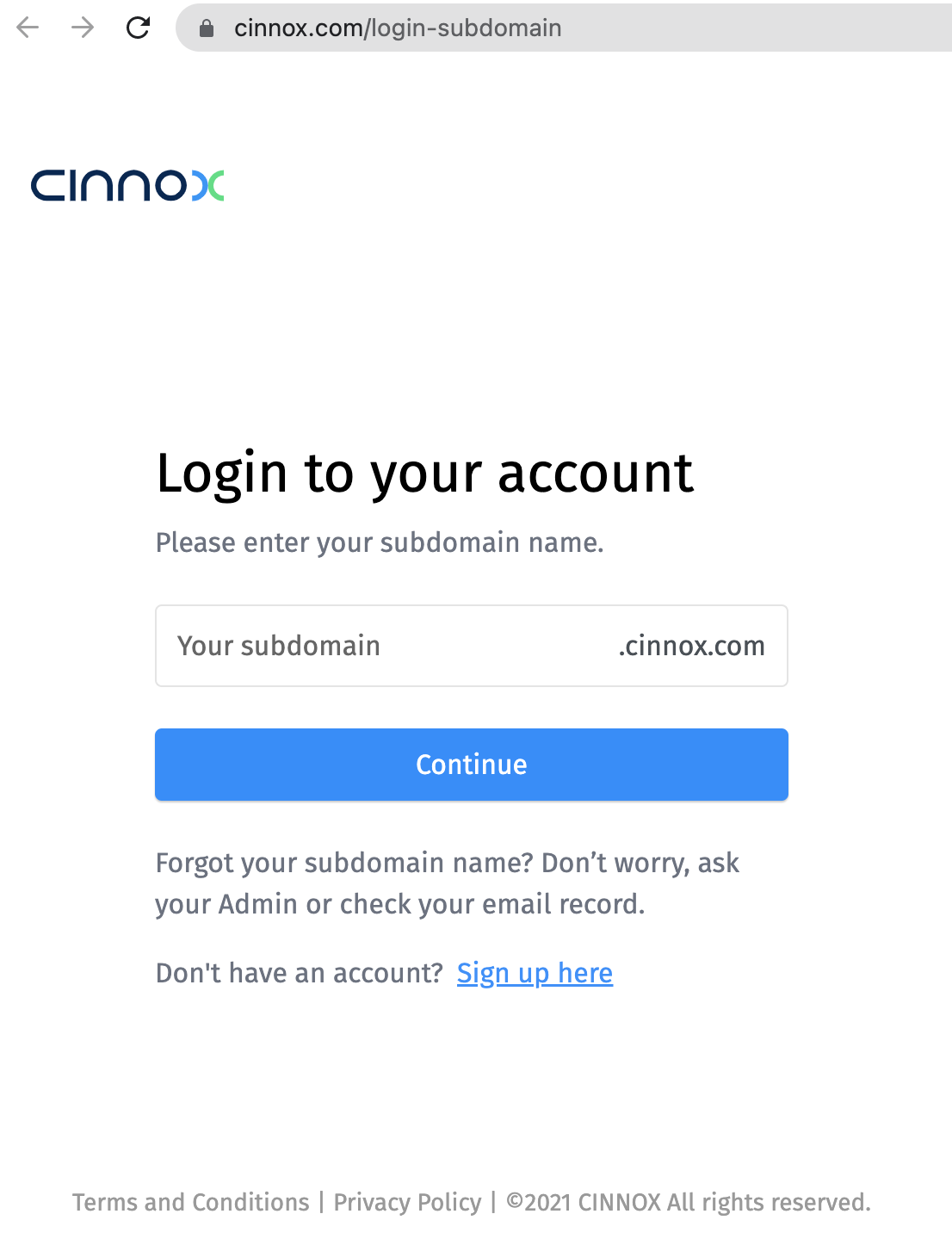
CINNOX > Login
- Navigate to Administration > Widget > Installation. From the Widget Installation > Web Widget, click on Copy.
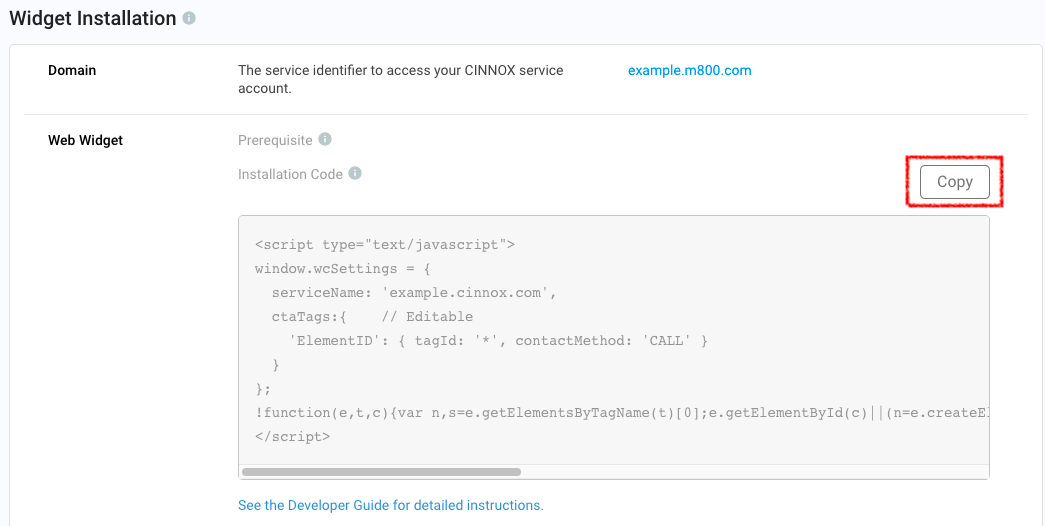
CINNOX Admin > Widget > Installation
- Back on your Squarespace > Settings > Advanced > Code Injection, paste your CINNOX Widget code under the Footer.
- Click on Save, located at the upper left part corner of the page.
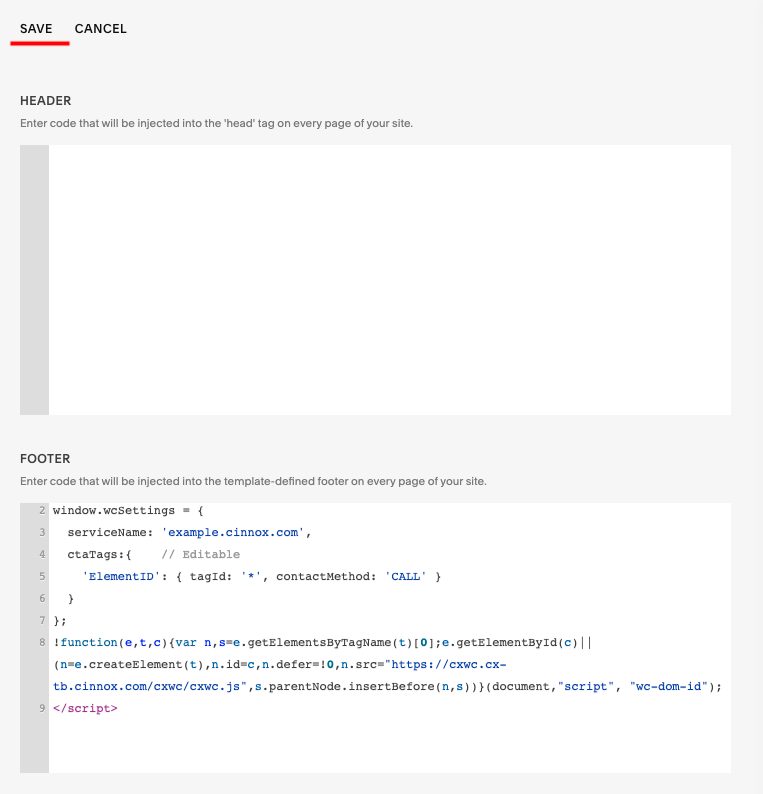
Squarespace > Settings > Advanced > Code Injection - Footer
- Open your published website. The CINNOX Widget should appear at the bottom right corner.
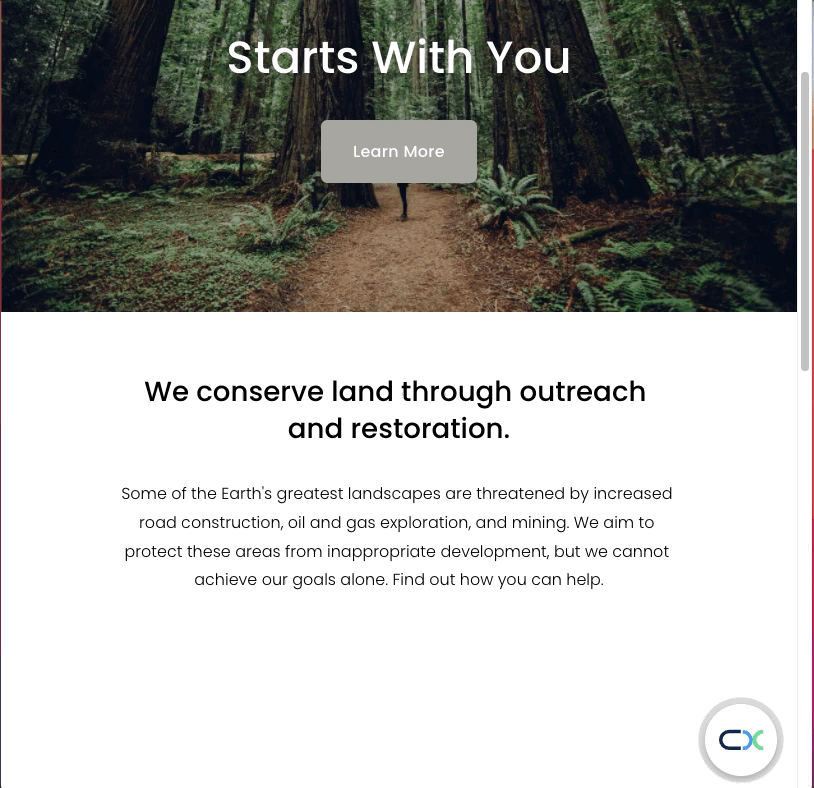
Publish Squarespace Site with CINNOX Widget
From now on, visitors can contact you through live chat and call on your Squarespace website.
For more information on configuring your CINNOX widget, refer to this Guide's Customising Your Widget section.
To know how to change the widget position from right to left, refer to this Guide's Dynamic Change of Installed Widget section.
Updated 5 months ago