Web Browsers Notification Issues
The following are the potential issues related to CINNOX notifications in web browsers.
Not Getting Display Notifications
The computer is not displaying notifications from the CINNOX Dashboard.
When using the CINNOX Dashboard from a computer, the user does not receive any alerts or notifications for new incoming enquiries, calls, or messages.
If you are experiencing this issue, you may try the following troubleshooting steps:
1. Check your browser permissions.
- Ensure your browser's permissions to send notifications from the CINNOX Dashboard are set to Allow. Refer to the Notification Permissions for Web Browsers section of this Guide for more details on setting these permissions in your browser.
2. Check your computer's app permissions.
- Ensure your computer's app permissions allow your web browser to send notifications. Refer to the Configuring System App Permissions section of this Guide for more details on setting these app permissions.
3. Turn off the Focus Assist (for Windows users)
- Navigate Settings > System > Focus assist and tick Off.
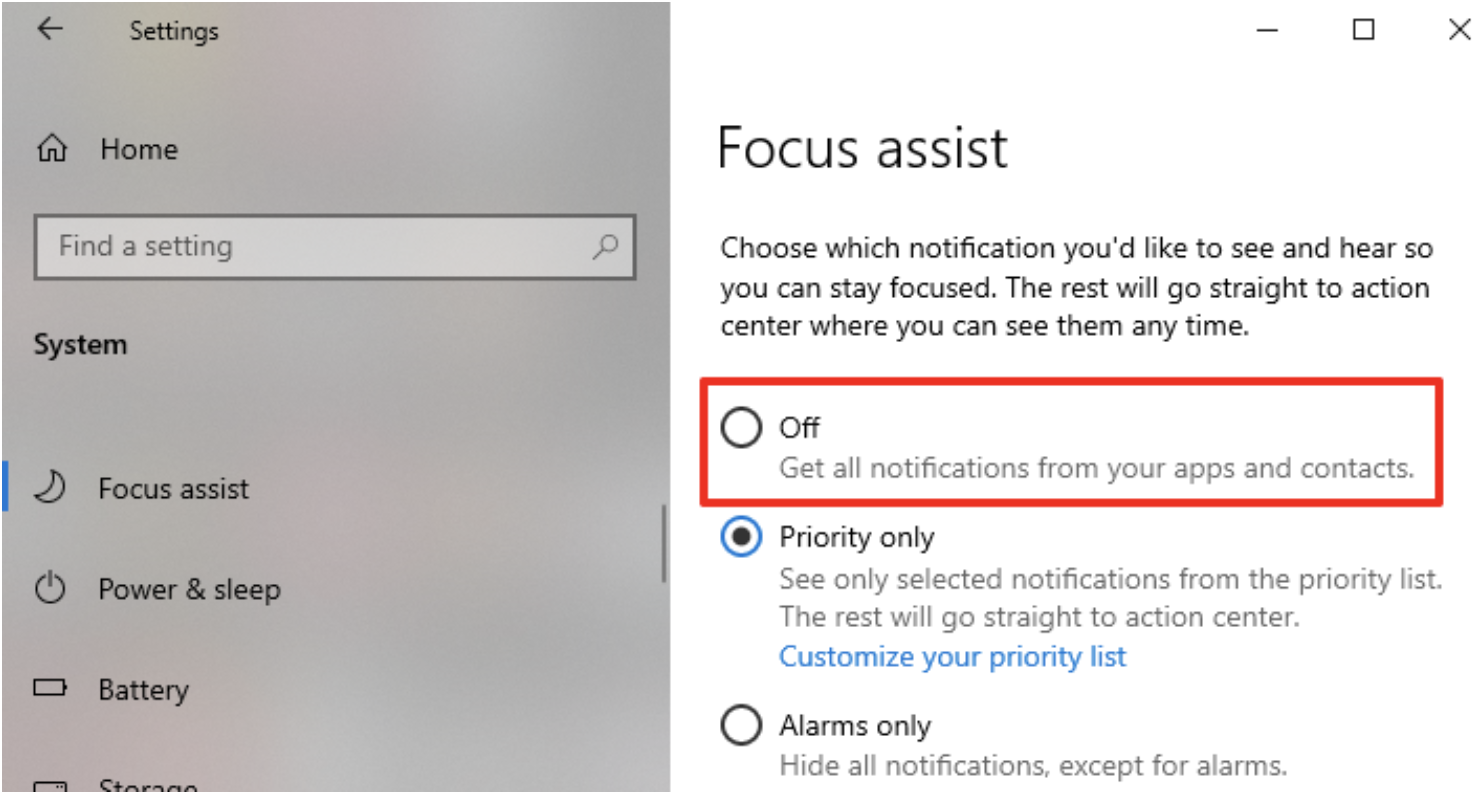
Focus Assist on Windows
You can add the browser to the Focus assist Priority list in another way. You will get notifications from CINNOX even if Focus assist is turned on.
- Navigate to the Focus assist settings the select Priority only
- Click Customize your priority list and scroll to the Apps section and click Add an app
- Select your browser from the list of apps
4. Turn off Do Not Disturb (for Mac users)
- Click the Control Center icon in the top-right corner of your Mac's menu bar and click the partial moon icon to turn off the DoNott Disturb notifications.
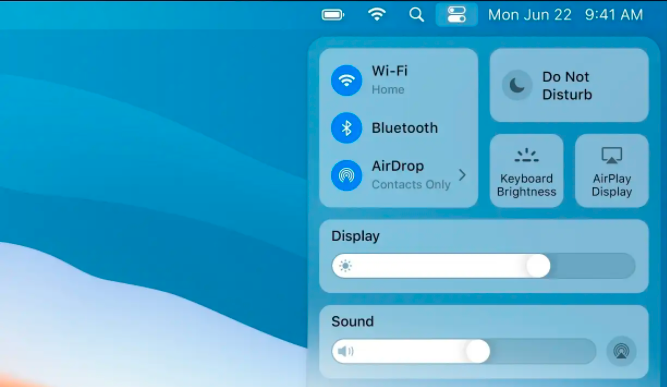
Do Not Disturb on Mac
Alternatively, you can pick an interval and other conditions when to turn on the Do Not Disturb.
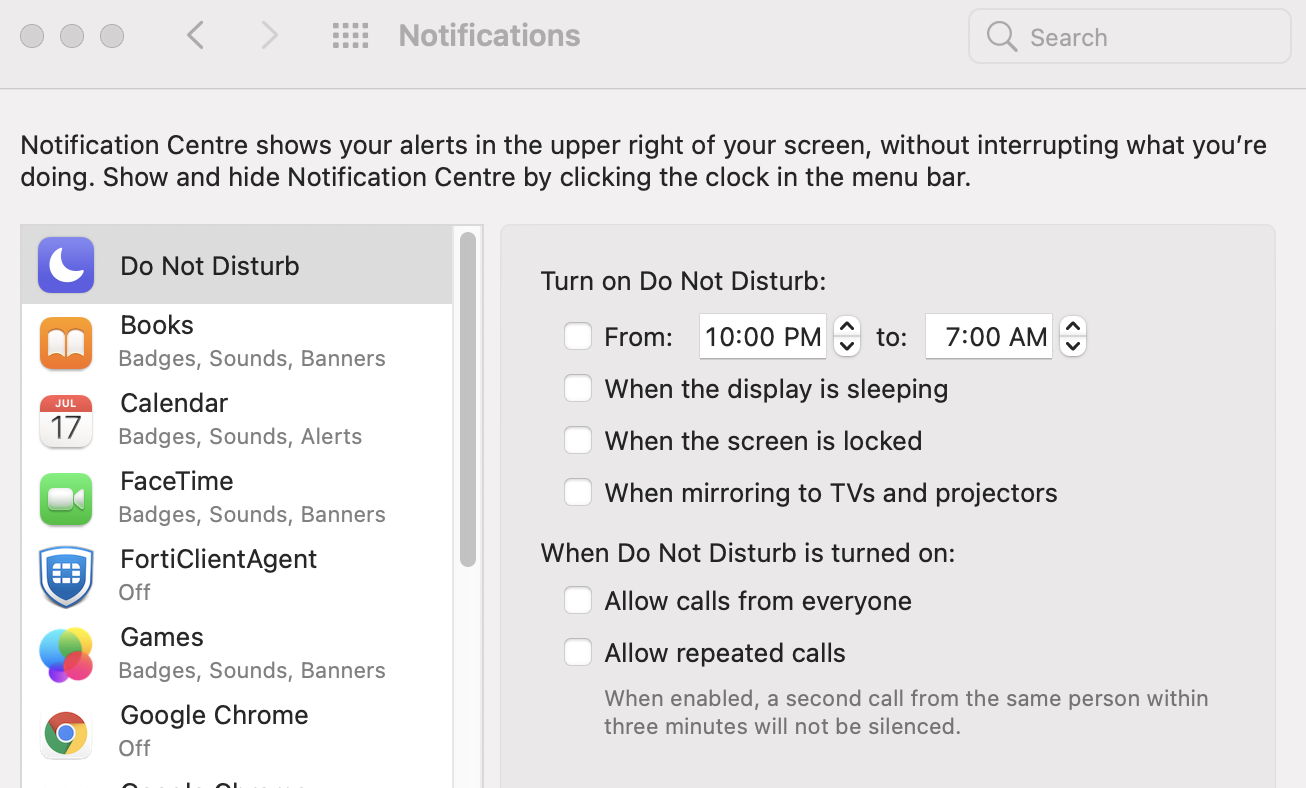
Do Not Disturb Settings for Mac
5. Relaunch your browser or restart your computer
- Close and relaunching the web browser helps eliminate the issue of delivering notifications to your computer.
- Lastly, close your web browser and restart your computer.
If you continue to experience the issue even after trying these steps, please let us know by sending feedback. Refer to the Sending Feedback section of this Guide for more details on how to send feedback.
Not Getting Sound Notifications
The computer is not making any sound alerts whenever there is a new notification from the CINNOX Dashboard.
When using the CINNOX Dashboard from a computer, the user does not hear any sound alerts, even if there are new notifications of incoming enquiries, calls, or messages.
If you are experiencing this issue, you may try the following troubleshooting steps:
1. Check your browser permissions.
- Ensure your browser's permissions to send notifications from the CINNOX Dashboard are set to Allow. Refer to the Notification Permissions for Web Browsers section of this Guide for more details on setting these permissions in your browser.
- Ensure that your browser's permissions to play sounds from the CINNOX Dashboard are set to Automatic (default) or Allow.
2. Check your computer's app permissions.
- Ensure your computer's app permissions allow your web browser to send notifications. Refer to the Configuring your System App Permissions section of this Guide for more details on setting these app permissions.
3. Check your computer's hardware settings.
- Ensure that the speakers or output devices you use are turned on.
- Ensure your computer has selected the speakers or output device you are using.
4. Relaunch your browser or restart your computer
- Close and relaunching the web browser helps eliminate the issue of delivering notifications to your computer.
- Lastly, close your web browser and restart your computer.
If you continue to experience the issue even after trying these steps, please let us know by sending feedback. Refer to the Sending Feedback section of this Guide for more details on how to send feedback.
Updated 6 months ago