Staff Number Allowlist
Staff Number Allowlist is a security feature that helps you limit the phone numbers that the staff members can use as their Caller IDs or SMS sender addresses.
Enabling Staff Number Allowlist
To enable Staff Number Allowlist:
- Go to Administration > Security > Service Authentication from the navigation menu, then click on Staff Number Allowlist.
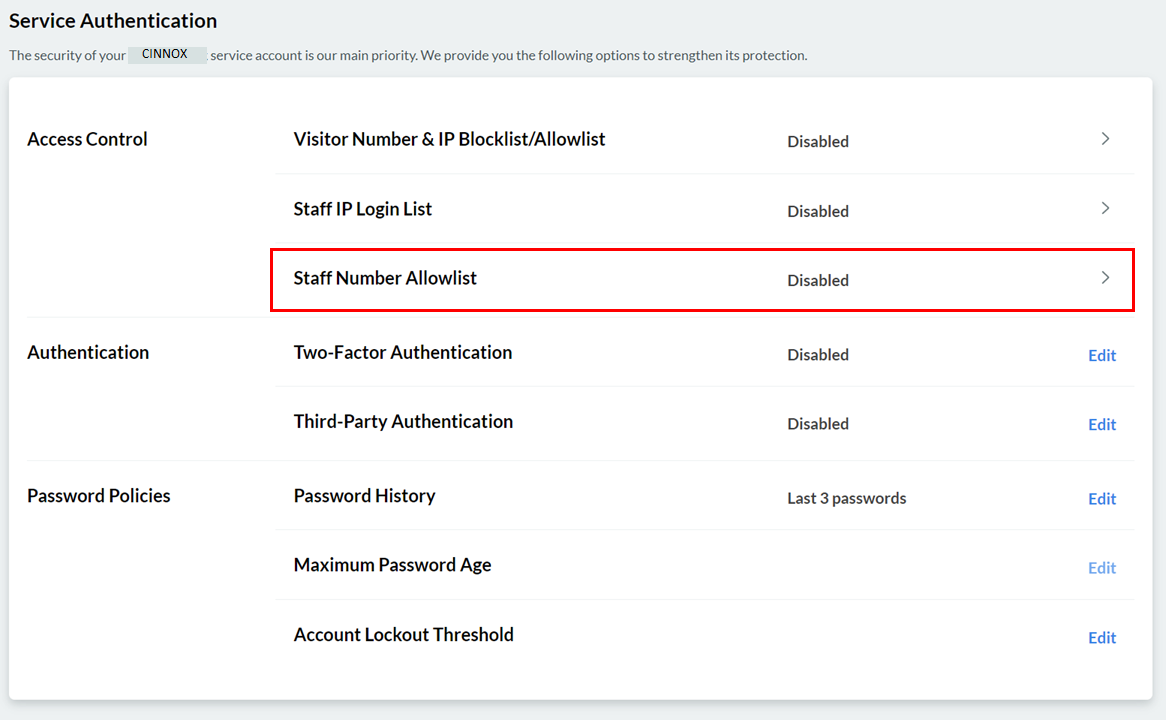
- On the Staff Number Allowlist page that will appear, toggle the button ON.
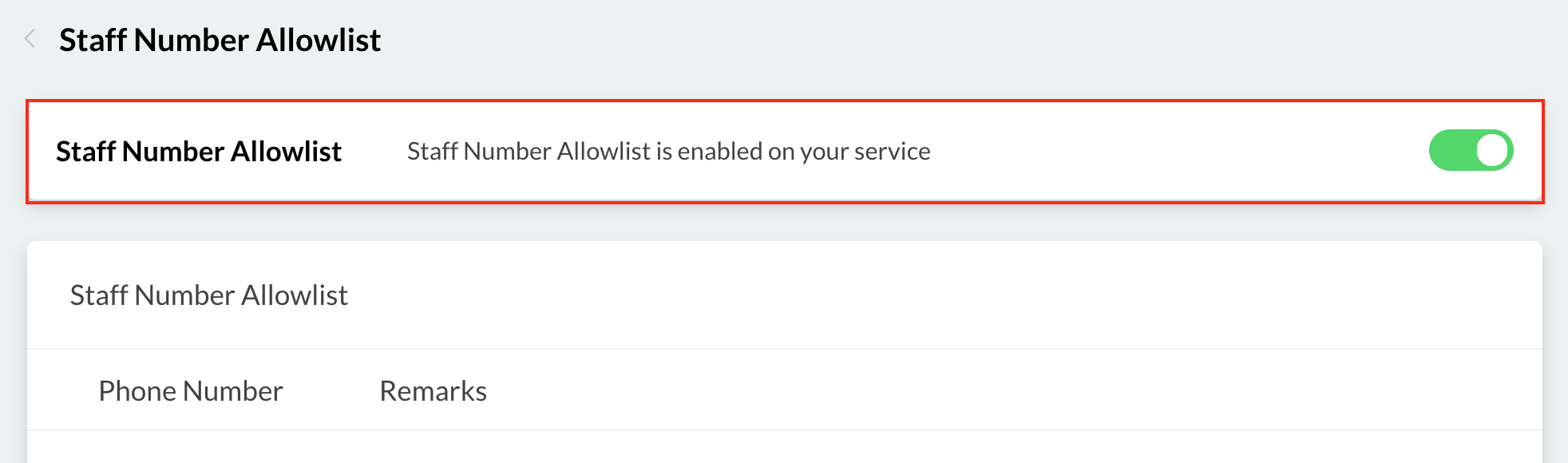
Adding Entries to the Staff Number Allowlist
Staff Number Allowlist lets you add a single phone number or a range of phone numbers as entries.
To add an entry to the Staff Number Allowlist:
- Go to Administration > Security > Service Authentication from the navigation menu, then click on Staff Number Allowlist.
- On the Staff Number Allowlist page that will appear, click on the Add Number Allowlist button.
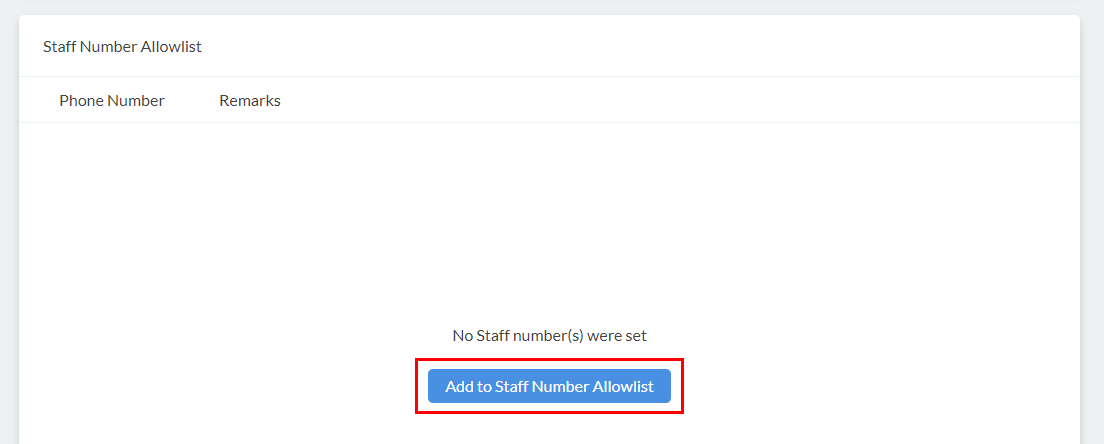
- On the pop window that will appear, choose whether to put a single phone number or a range of phone numbers by clicking their corresponding radio buttons.
- Select the country code from the dropdown list, then type in the phone number(s) on the given field(s).
- Type in an optional remark on the text box provided, then click on Add.
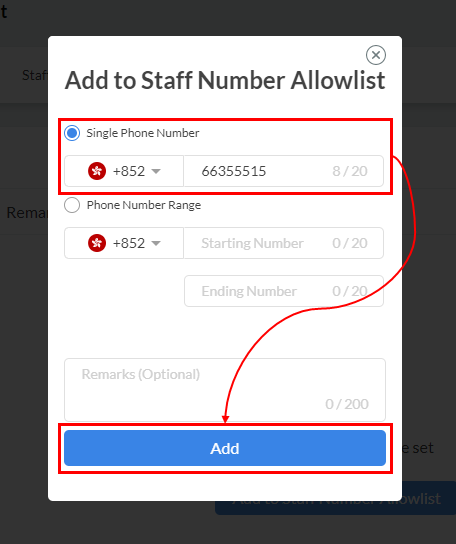
Editing Staff Number Allowlist Entries
You can edit an entry in the Staff Number Allowlist to add, change, or delete the remarks included in it.
To edit an entry in the Staff Number Allowlist:
- Go to Administration > Security > Service Authentication from the navigation menu, then click on Staff Number Allowlist .
- On the Staff Number Allowlist page, scroll down through the list of entries to look for the one you wish to edit, then click on Edit on the right side of the entry.
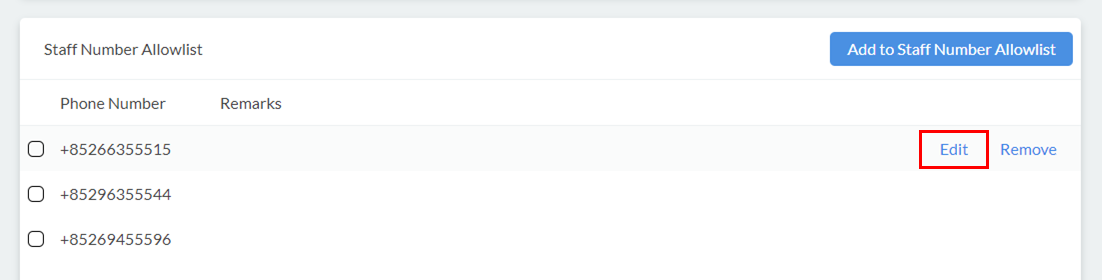
- On the pop window that will appear, edit the optional remark on the text box provided.
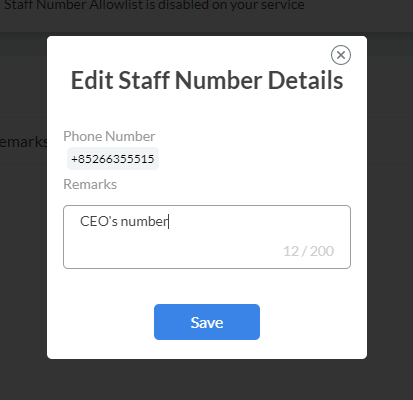
- Click on Save.
Removing Entries from the Staff Number Allowlist
To remove a single entry from the Staff Number Allowlist:
- Go to Administration > Security > Service Authentication from the navigation menu, then click on Staff Number Allowlist.
- On the Staff Number Allowlist page, scroll down through the list of entries to look for the one you wish to remove, then click on Remove on the right side of the entry. A pop-up message will appear, asking you to confirm the action.
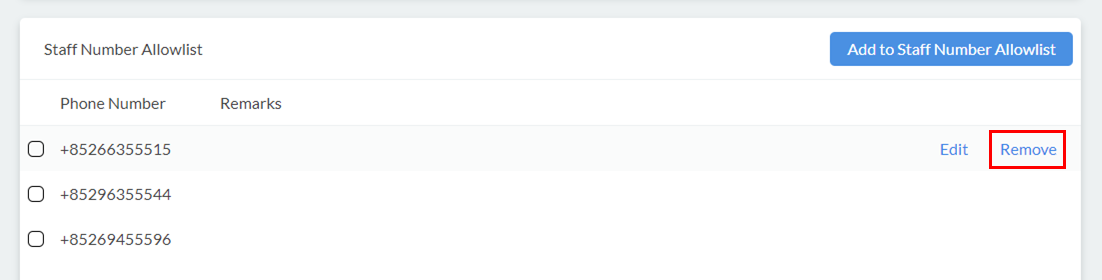
- Click on Delete.
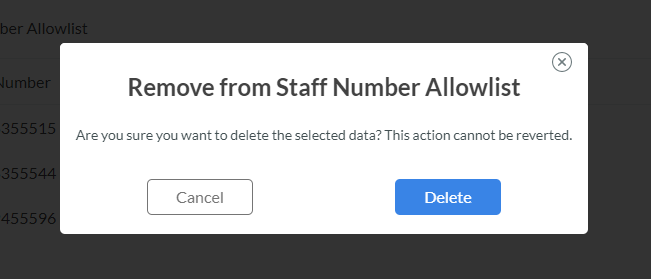
To remove multiple entries from the Staff Number Allowlist:
- Go to Administration > Security > Service Authentication from the navigation menu, then click on Staff Number Allowlist.
- On the Staff Number Allowlist page, scroll down through the list of entries to look for those you wish to remove, then tick the checkboxes on the left side of each entry.
- Click on Remove Selected. A pop-up message will appear, asking you to confirm the action.
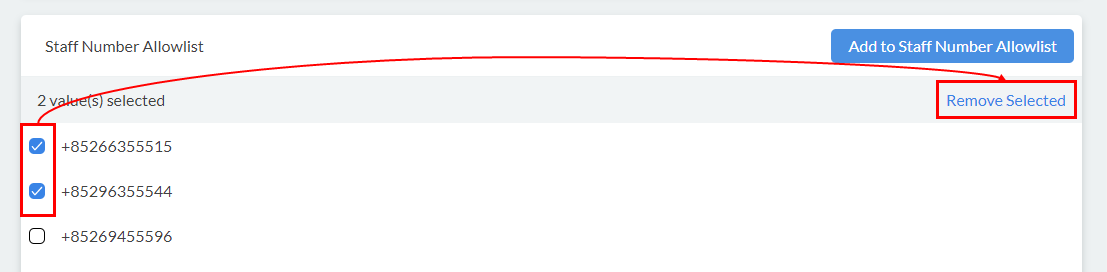
- Click on Delete.
Disabling Staff Number Allowlist
To disable Staff Number Allowlist:
- Go to Administration > Security > Service Authentication from the navigation menu, then click on Staff Number Allowlist.
- On the Staff Number Allowlist page, toggle the button OFF.
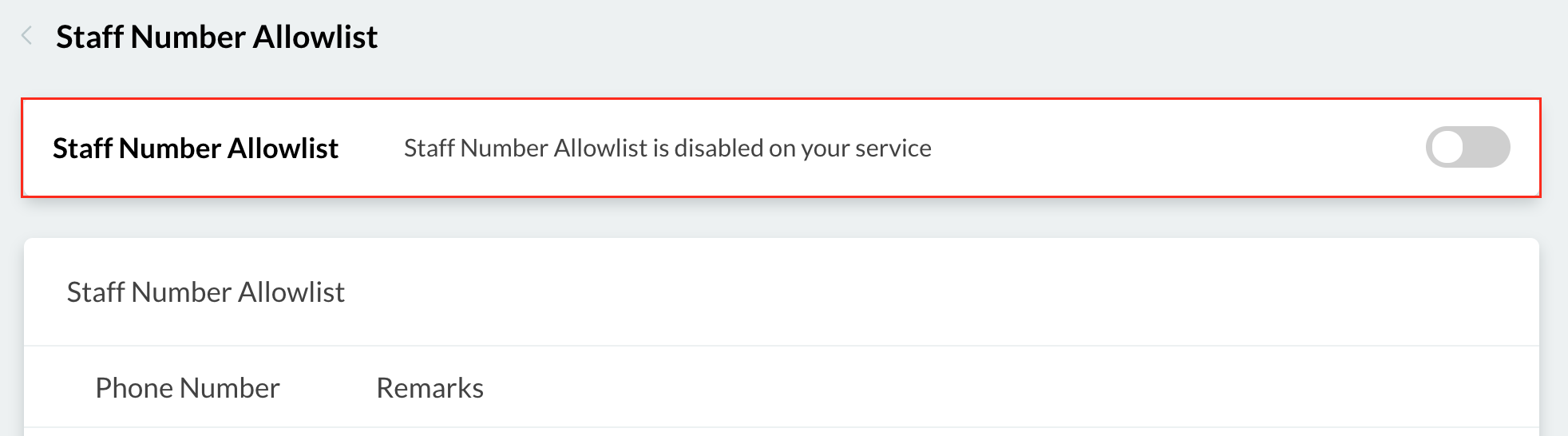
Updated 6 months ago