Transferring Call
Warm and Blind Transfers
CINNOX provides another feature to boost customer support, engagement and collaboration.
With the call transfer feature, you can directly transfer calls to another staff, a group of agents associated with the Tag or Virtual Number or a phone number using the Dial pad.
You can transfer an ongoing call enquiry to another staff agent when the customer needs additional assistance with their concerns.
You can transfer an ongoing staff call to other staff when they need help with their work-related matter.
Two types of Call Transfer
Warm Transfer
A warm transfer lets you dialogue with another staff agent before transferring the customer's call. Provide the necessary details about the customer's enquiry to another staff agent for the customer does not need to repeat their concern.
Blind Transfer
A blind transfer directly transfers the call to another staff agent you selected. Immediately your call will be disconnected, and the customer's call will be routed to the assigned staff agent.
When you initiate a warm or blind transfer, customer or staff are on hold until the other staff accepts the call.
How to do a Warm Transfer
To initiate a warm transfer:
- From the call screen, click the "Transfer" icon and select Warm Transfer
- A pop-up window will display Staff or Dial padoptions.
Staff
- If transferring to a staff agent: search and select the staff member's name on the list.
- A call was initiated to the selected staff agent while the customer line was on hold.
- When the other staff agent picks up, you can then introduce the customer to the staff agent to continue the enquiry,
- Click Transfer, and your call disconnects.
- The staff agent will continue the call with the customer.
- A message "The call has been transferred to {staff/contact name}" appears in the window. At this point, the related enquiry is also assigned to the other staff agent.
Dial pad
- If transferring to a phone number, select the country code, type the phone number and click the call icon.
- A call is initiated to the dialed phone while the customer line is on hold.
- When the other staff agent picks up through the dialed phone number, you can then introduce the customer to the staff agent to continue the enquiry,
- Click Transfer, and your call disconnects.
- The staff agent will continue the call with the customer through the diaed phone number.
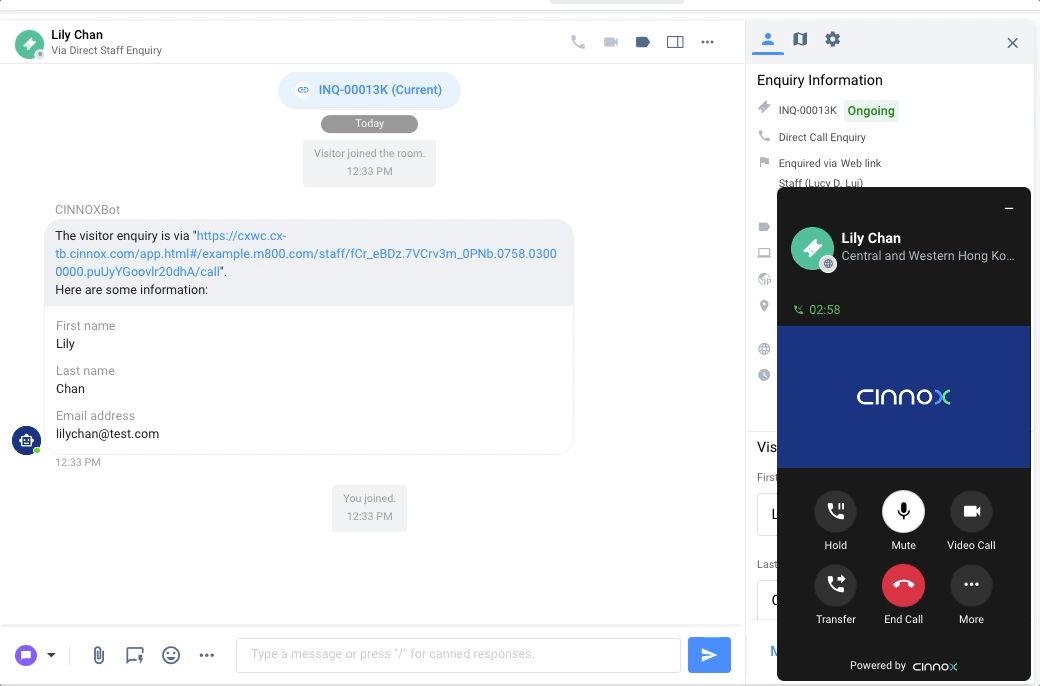
How to do a Blind Transfer
To initiate a blind transfer:
- From the call screen, click the "Transfer" icon and select Blind Transfer
- A pop-up window will display options of Staff, Tag, Number or Dial pad.
Staff
- If transferring to a staff agent: search and select the staff member's name on the list.
- A call was initiated to the selected staff agent while the customer line was on hold.
- The call continues with the customer when the other staff agent picks up.
Tag
- If transferring to a Tag: search and select the Tag name on the list.
- A call was initiated to the staff agents associated with the Tag while the customer line was on hold.
- When one of the staff agents picks up, the call continues with the customer.
Number
- If transferring to a Virtual Number: search and select the Virtual Number on the list.
- A call is initiated to the staff agents associated with the Virtual Number while the customer line is on hold.
- When one of the staff agents picks up, the call continues with the customer.
Dial pad
- If transferring to a phone number, select the country code, type the phone number and click the call icon.
- A call is initiated to the dialed phone while the customer line is on hold.
- The call continues with the customer when the other staff agent picks up.
- A message "The call has been transferred to you" appears in the window of the staff agent. The related enquiry is also assigned to the staff agent at this point.
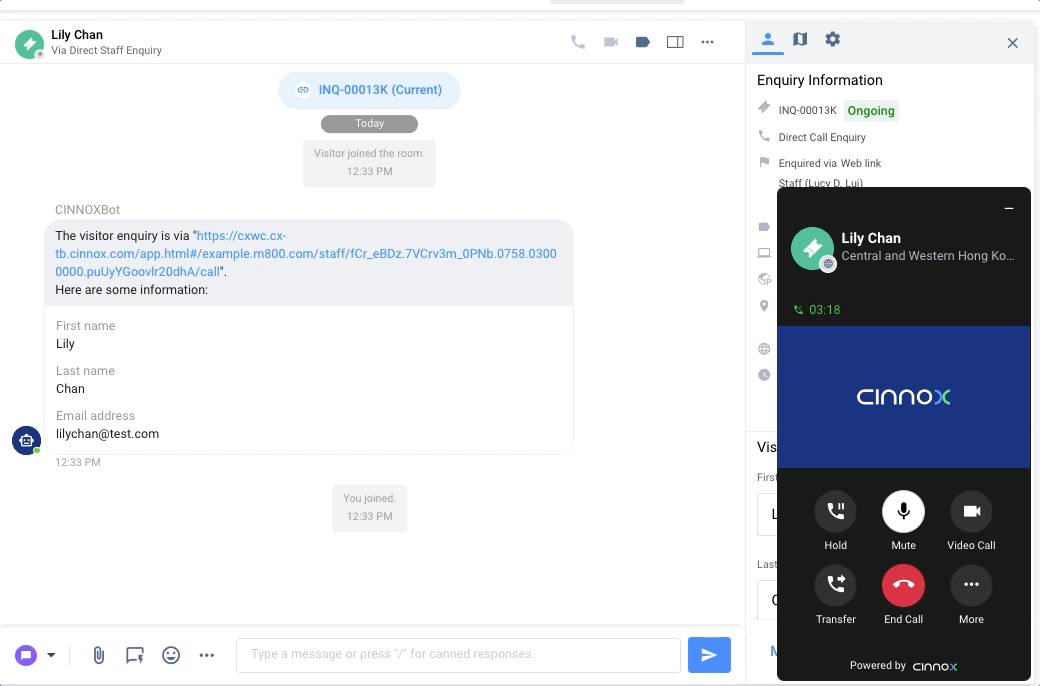
A message "The call has been transferred to {Staff Name}" appears. At this point, the related enquiry is also assigned to the other staff agent.
An ongoing video call, when transferred, will automatically switch to an audio call.
There is no limit of call transfer for the customer call enquiry.
You can transfer one time for the staff-staff and engagement call.
For Blind Transfer, when an agent did not answer, the call ends after 30 seconds for tag transfer while 90 seconds for Staff or PSTN phone number transfer.
When you transfer, call charges may apply to both incoming and outgoing off-net calls.
Call Log with Call Transfer
Whenever you or anyone else makes or receives a call transfer on CINNOX, the call transfer is logged into the room.
-
To view the call transfer log, click the Call Log beside a call history on your chatroom panel.
-
A pop-up window will display the call transfer log details.
The Call Log has the following details:- Summary - contains the date, start time, total call duration and status
- Initial Call Information - includes the caller, called party and start time and call duration
- Call Transfer Information - contains the transferor (who transferred the call), the transferred party (received the transferred call), the transferred target (the party being transferred), start time and call duration
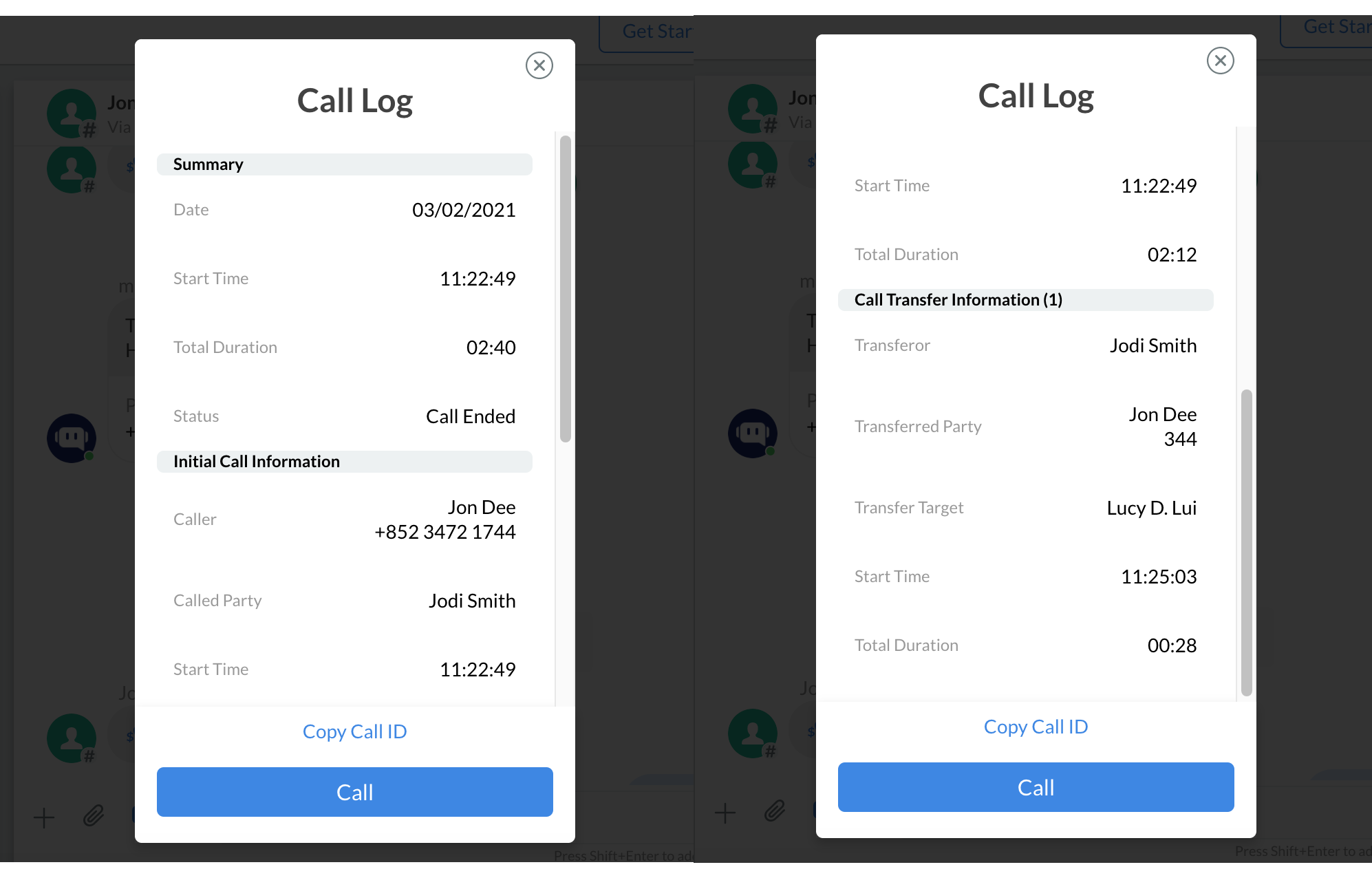
Call Log of a Call Transfer
For more details about Call Attributes and Call Metrics, refer to this Guide's Viewing the Call Report section.
Enquiry Detail Report with Call Transfer
The call Enquiry report will be updated to include the call transfers made. Refer to this Guide's Enquiry Report section for more details.
Updated 6 months ago