Shopify
Need Omnichannel Live Chat Support for your Shopify website?
CINNOX offers an omnichannel solution that seamlessly integrates with Shopify. Engage with your website visitors in real time through live chat, providing instant support and boosting customer satisfaction. With CINNOX, you can effortlessly handle customer enquiries across various channels and devices, including social media, email, and calls. Simplify your customer service with CINNOX's omnichannel solution today.
Start for FREE Get a Demo
Shopify is an e-commerce platform that lets users build and manage online stores. It provides easy-to-use e-commerce tools for online shops and point-of-sale (PoS) systems for real-world brick-and-mortar shops, allowing store owners to focus on their business without worries.
For more details, go to www.shopify.com.
Here are the steps to follow when adding the CINNOX web Widget on your Shopify site:
- Log in to your Shopify dashboard account.
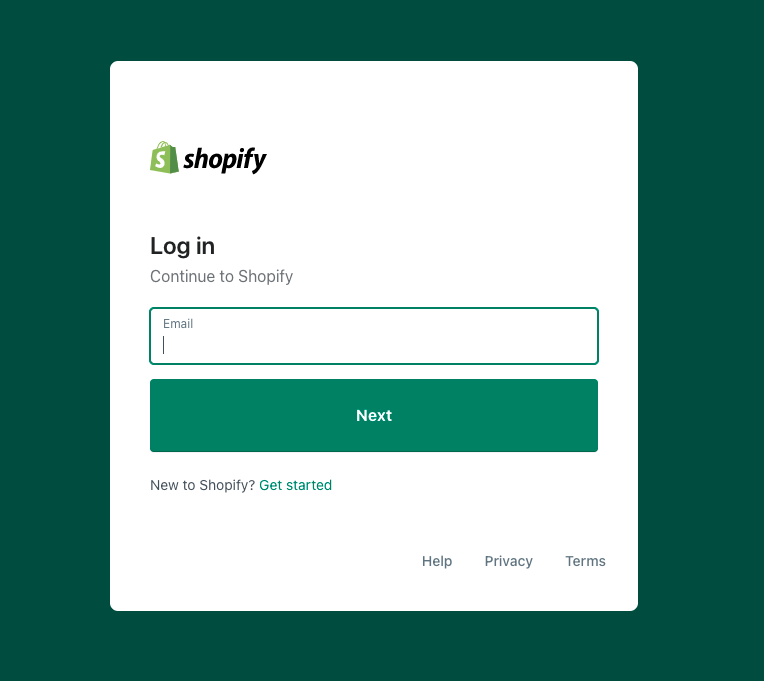
Shopify > Login
- On your Shopify dashboard, go to Online Store > Themes. Then, on the Actions drop-down list, click Edit code.
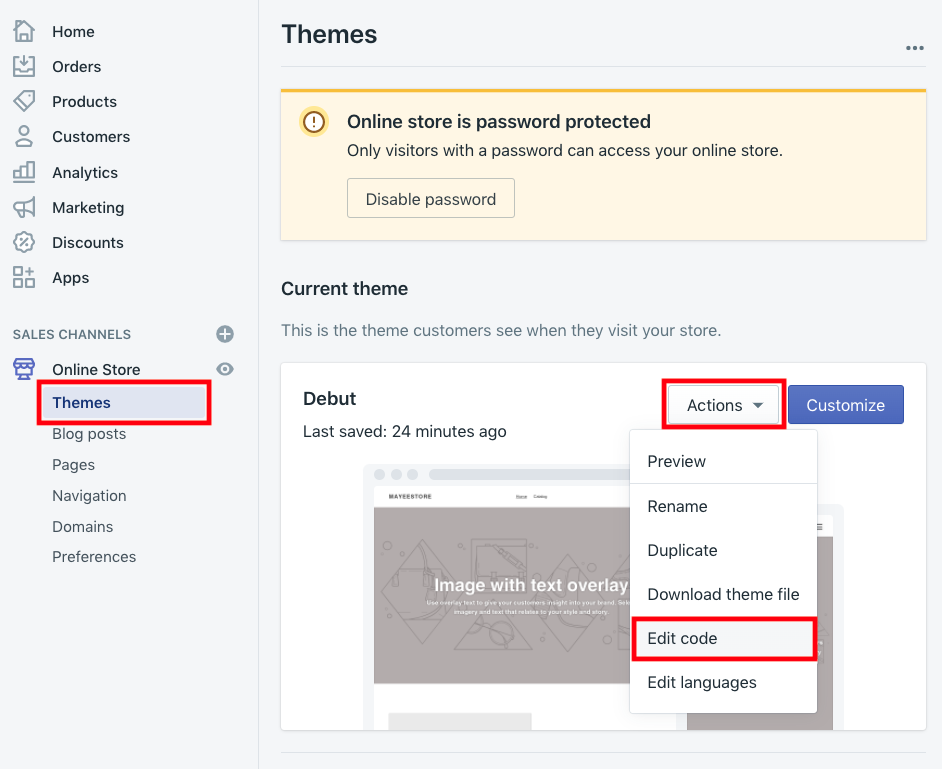
Shopify > Themes
- Log in to your CINNOX Web Dashboard.
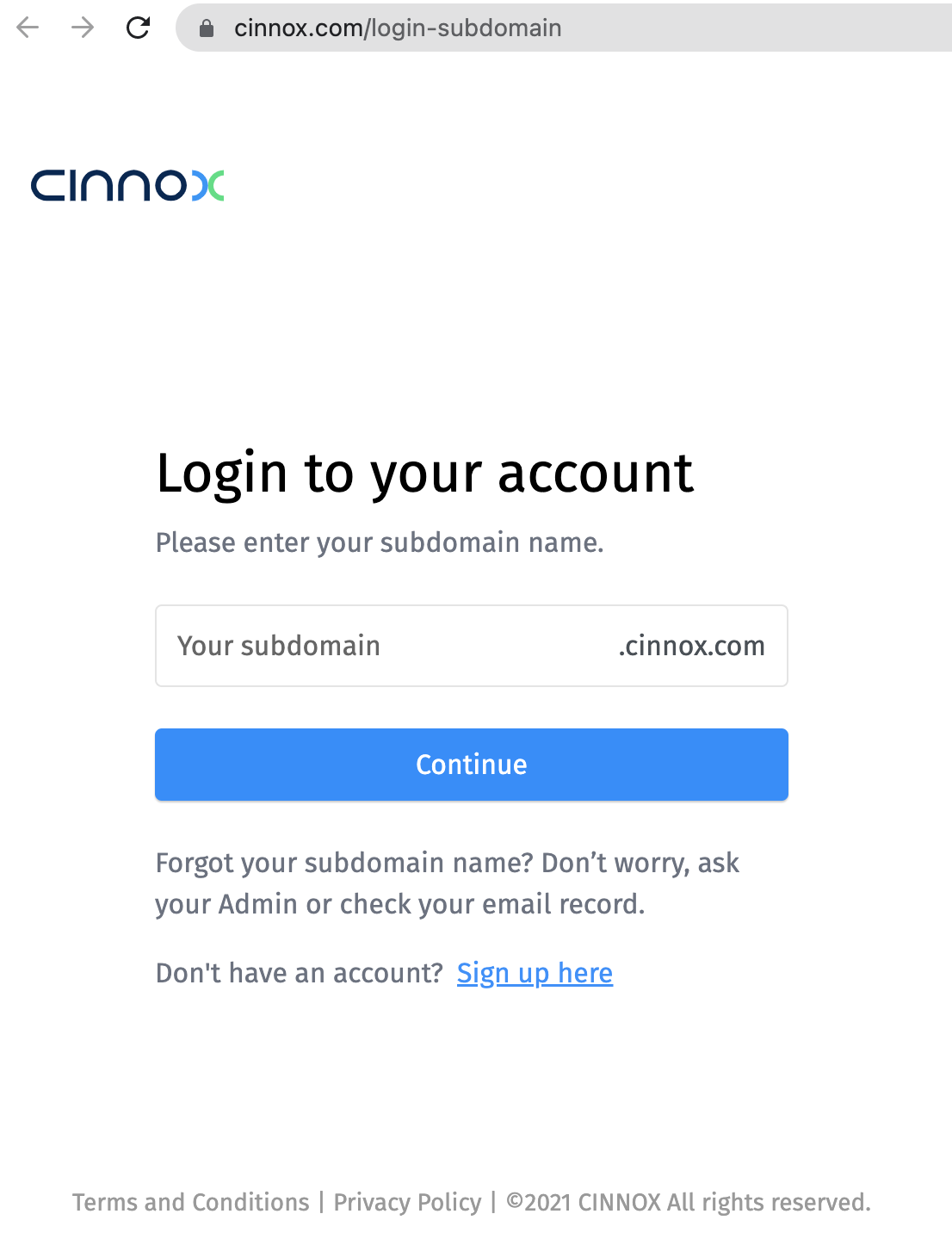
CINNOX > Login
- Navigate to Administration > Widget > Installation. From the Widget Installation > Web Widget, click on Copy.
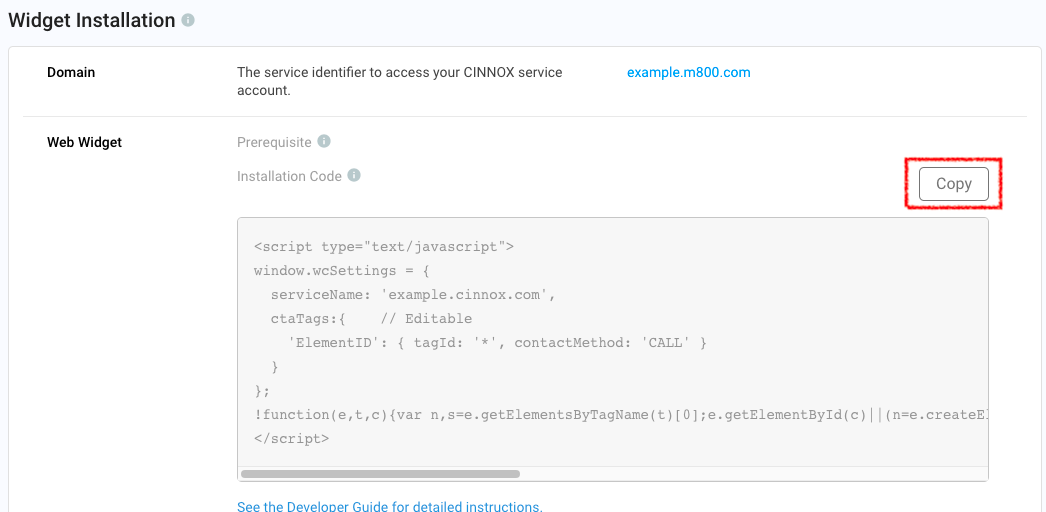
CINNOX Admin > Widget > Installation
- Back on your Shopify dashboard, under the Layout, choose theme.liquid to install the CINNOX widget on every page.
- Put the CINNOX widget code inside the tag, then click Save.
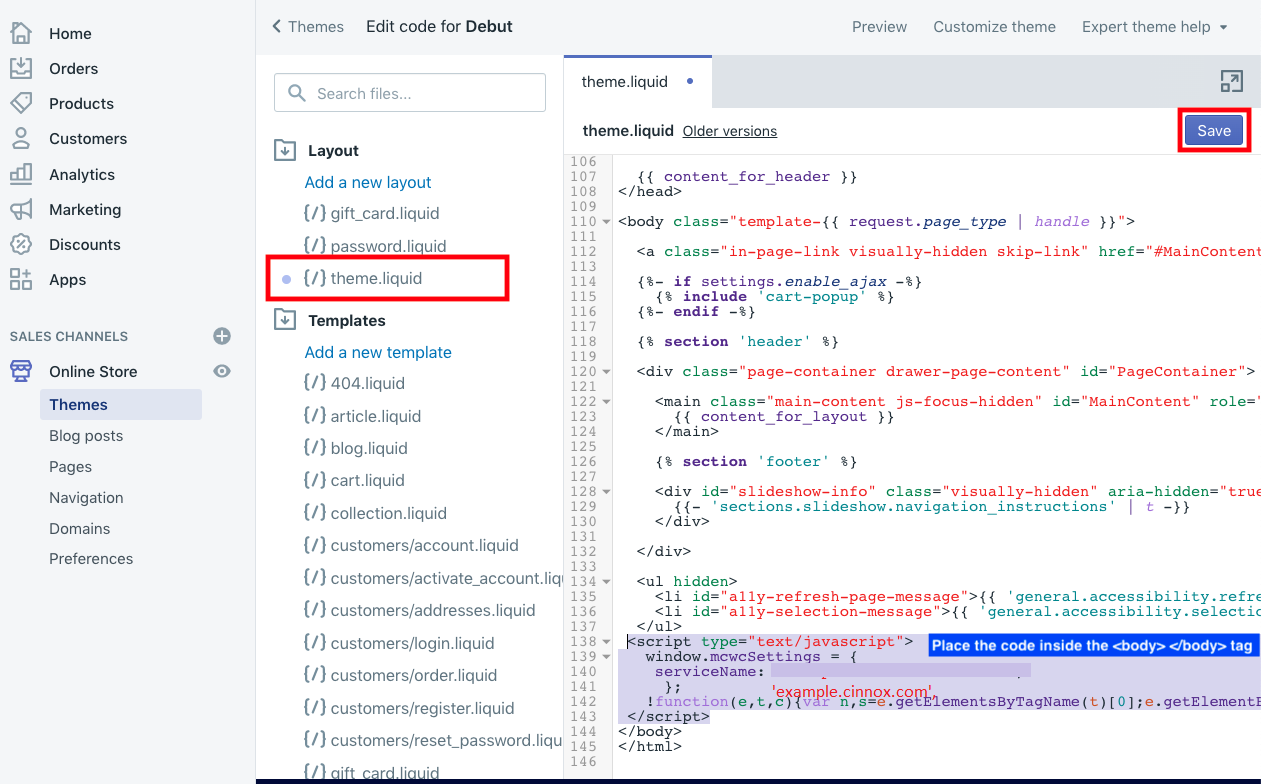
Shopify > Themes
- Click Preview.
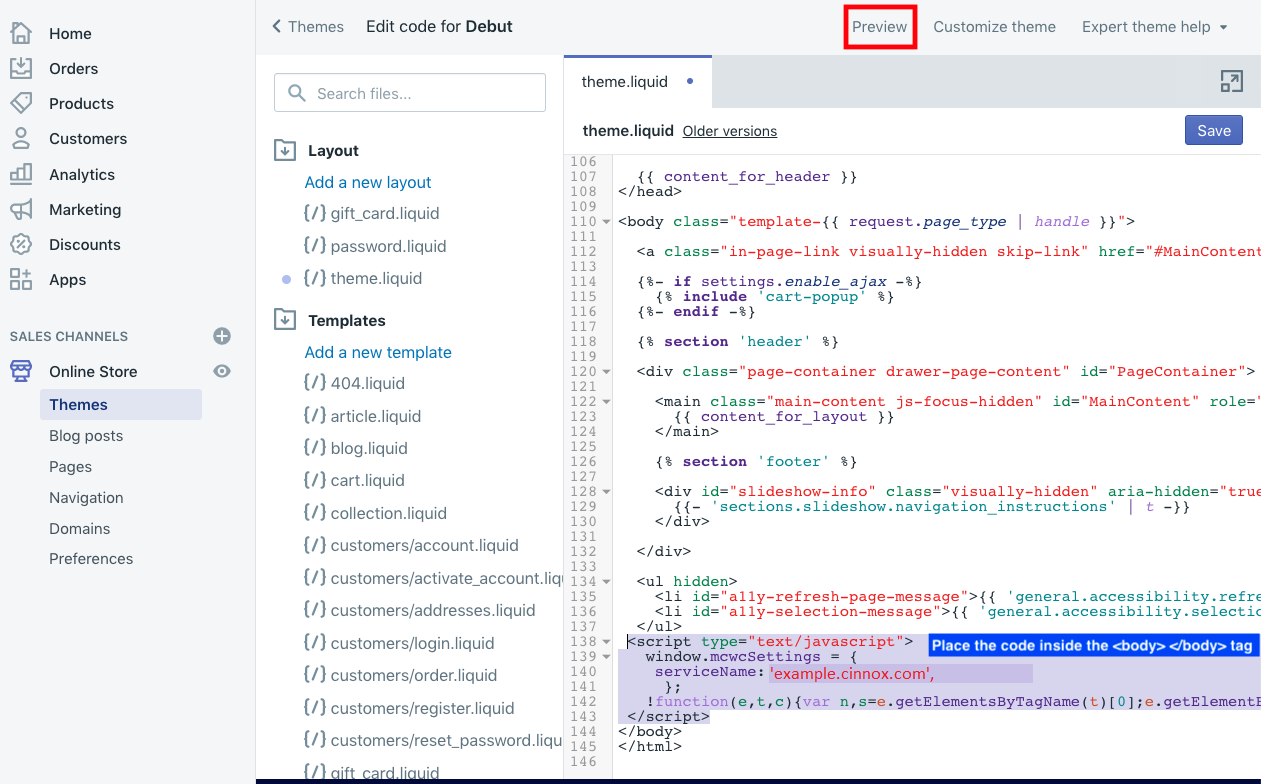
Shopify > Themes
- Open your published website. The CINNOX Widget should appear at the bottom right corner.
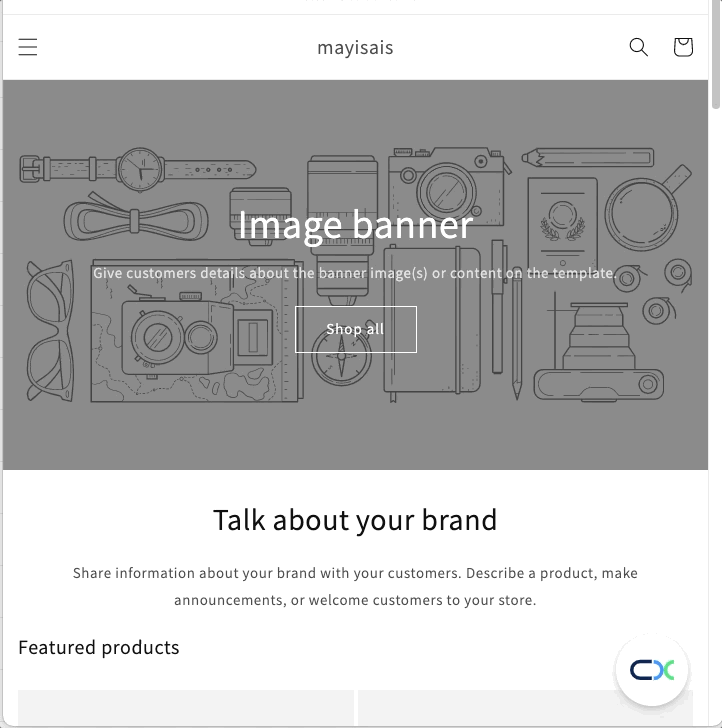
Publish Shopify Site with CINNOX Widget
From now on, visitors can contact you through live chat and call on your Shopify website.
For more information on configuring your CINNOX widget, refer to this Guide's Customising Your Widget section.
To know how to change the widget position from right to left, refer to this Guide's Dynamic Change of Installed Widget section.
Updated 5 months ago