Monitor Enquiry and Take Action
The Monitor Enquiry feature efficiently oversees and manages your team's enquiries. It is designed to provide real-time visibility and actionable tools for smooth case management. By enabling you to supervise, train, and support agents and bots, this feature allows for seamless collaboration and ensures timely and quality customer service.
With the Take Action options, you have the flexibility to:
- Transfer: Redirect enquiries to the most suitable team member or department for optimal resolution.
- Join: Collaborate with your team by participating in an ongoing enquiry to offer additional support or insight.
- Take Over: Step in to handle an ongoing enquiry directly.
This feature fosters teamwork and efficiency, enabling you to provide exceptional customer experiences seamlessly.
NoticeThe availability of the feature depends on your subscription plan. Please check our Pricing Plan for more details.
Important
- Staff with an administrator, supervisor, or any role with permission to monitor and take action, can view, transfer, join and take over enquiries being handled by the agent and bot.
- Staff with an agent role can view, transfer, join or take over enquiries handled by the bot.
- You can only transfer or take over an enquiry handled by the bot.
- You cannot join, transfer or take over an enquiry with an ongoing call.
Monitor an Enquiry
- Navigate to Enquiry Monitoring > Handling, and click on the enquiry card or its arrow down to choose one enquiry to be monitored (see options 1 and 2 in the images below).
- For view: The enquiry room will open, and you can see the current chat conversation between the agent or bot and the customer. You can stay in the room to monitor the conversation or take further action by clicking on Transfer, Join, or Take over the enquiry.
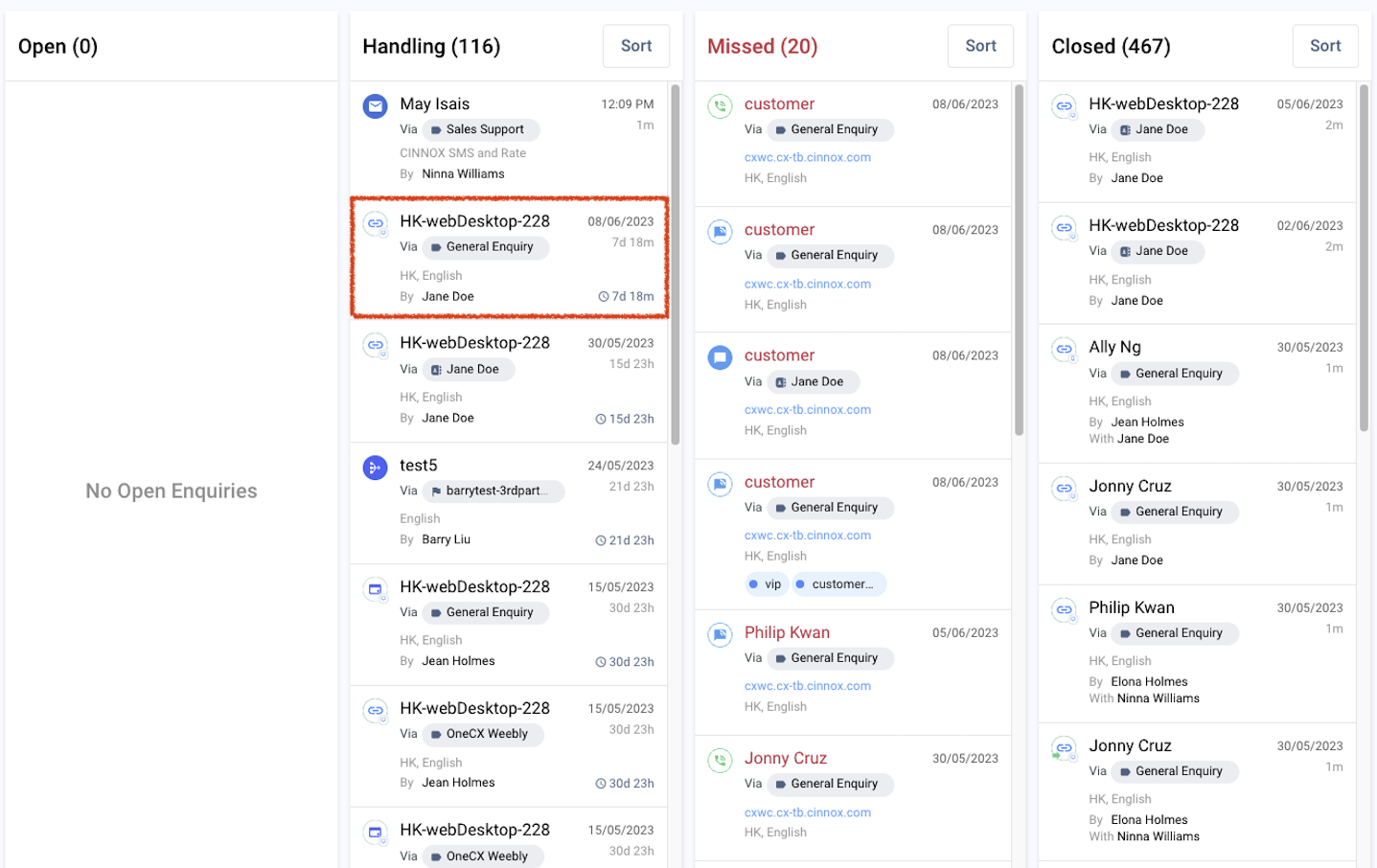
Option 1 - Monitor an enquiry and take action
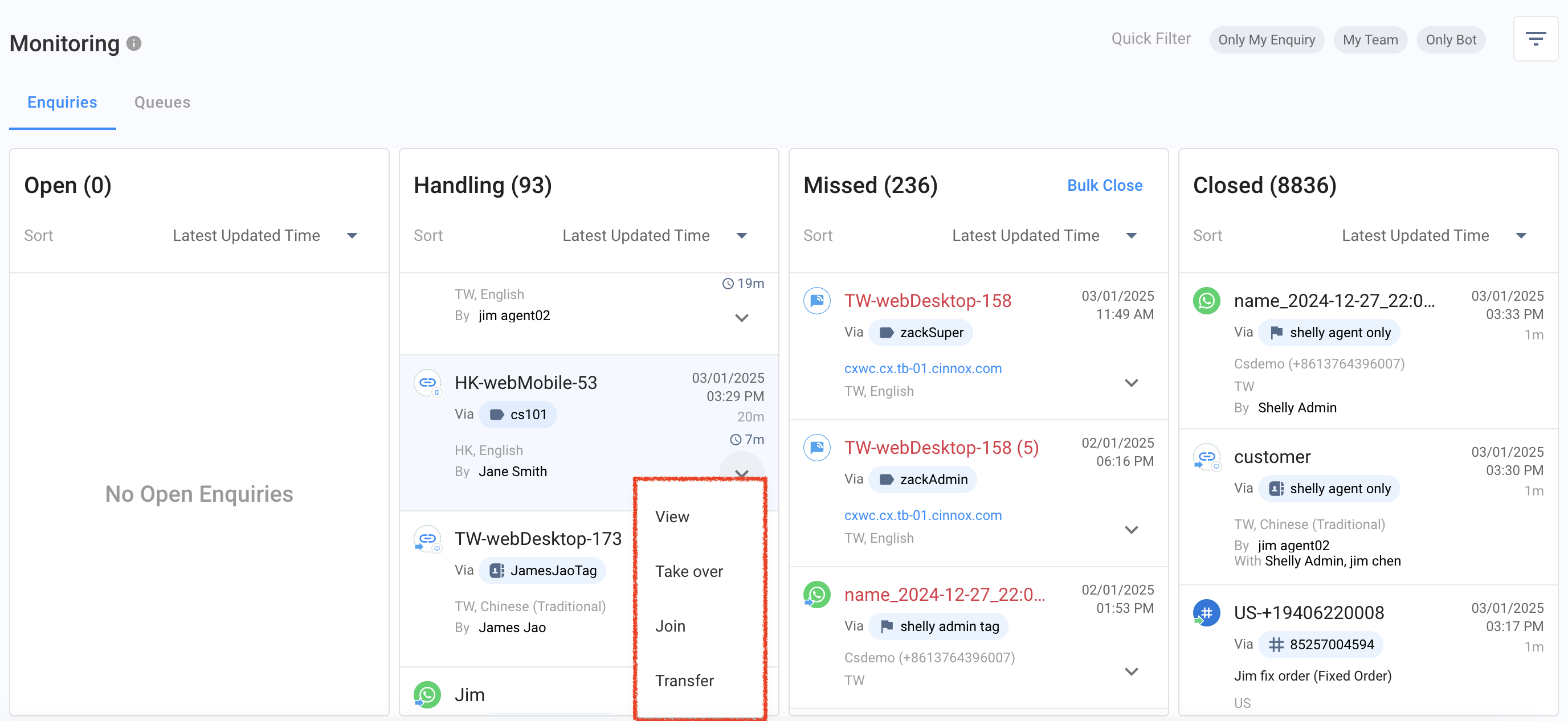
Option 2 - Monitor an enquiry and take action
Transfer an Enquiry
When to Use
- Example Scenario: The current agent handling the enquiry lacks the expertise or access needed for resolution.
For instance, if an agent is assisting a customer with a technical issue, but the matter requires intervention from the IT support team, an admin or supervisor can transfer the enquiry to the appropriate team to ensure a prompt and accurate solution.
How to Transfer an Enquiry
- Click on Transfer.
- A pop-up window will appear.
- Choose the recipient of the transfer:
- Staff Member: Select an individual staff member to handle the enquiry.
- Tag: Select a tag to assign the enquiry to a specific group or team.
- Confirm the transfer to complete the process.
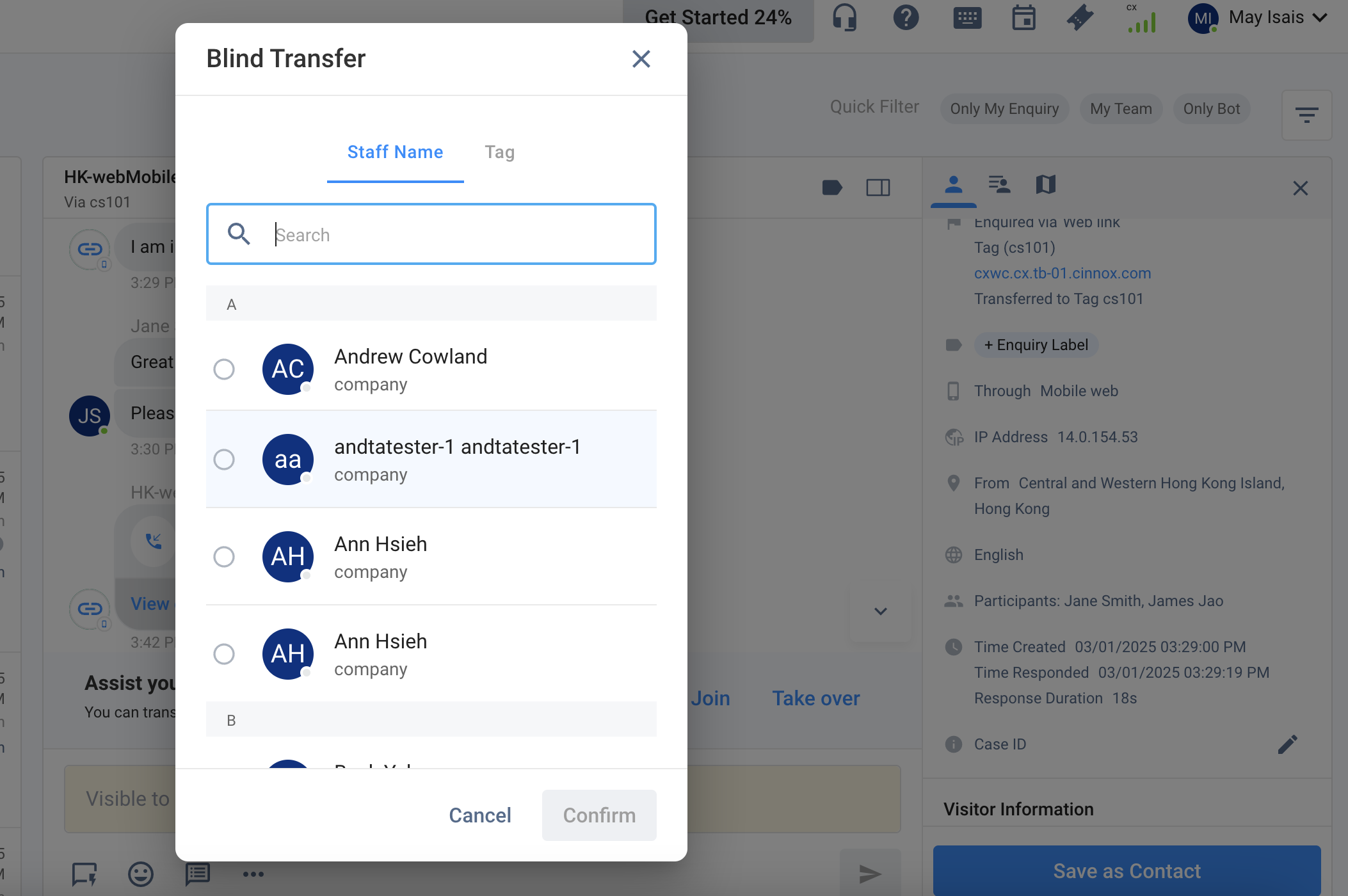
Transfer an enquiry to a staff or tag
Join an Enquiry
When to Use
- Example Scenario: The agent requires real-time support or oversight during a complex or sensitive interaction.
For instance, if a customer raises concerns about a billing dispute and the agent seems uncertain about the policy, a supervisor can join the conversation to clarify, provide guidance, and ensure the enquiry is handled effectively without interrupting the flow of communication.
How to Join an Enquiry
- Click on Join.
- A pop-up window will appear to confirm joining the enquiry conversation.
- Click on Confirm.
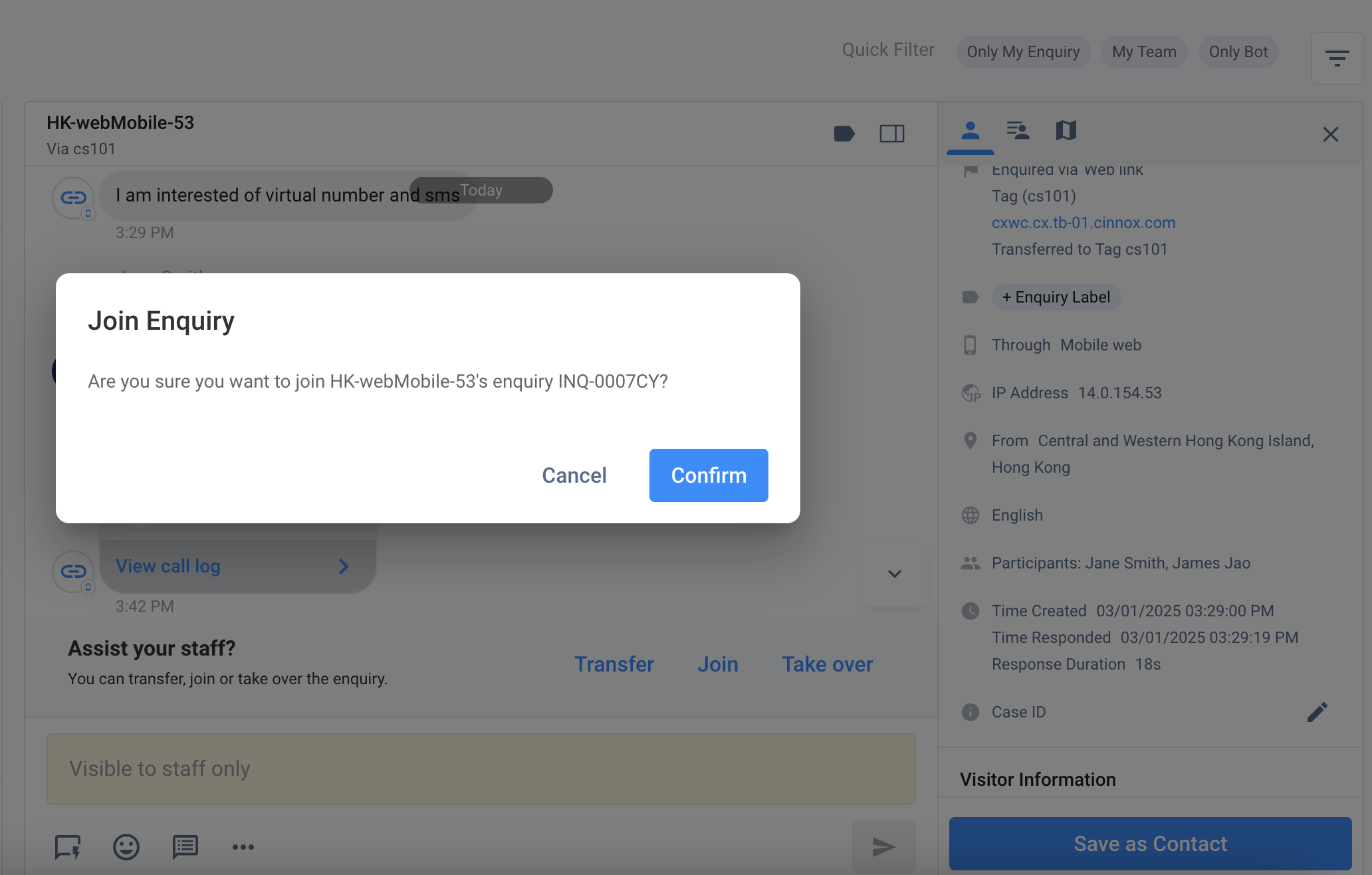
Joining enquiry conversation
- The toast message will appear to indicate that you have joined the chat.
- When you have joined an inquiry, you can also take over the conversation to free up your agent for other priority tasks.
Take Over an Enquiry
When to use
- Example Scenario: An enquiry has escalated and demands immediate attention or senior-level intervention.
For instance, if a customer requests to escalate the matter due to dissatisfaction with the current resolution, an admin or supervisor can take over the enquiry to address the issue directly, reassure the customer, and work toward a satisfactory resolution.
How to Take Over an Enquiry
- Click on Take Over.
- A pop-up window will appear to confirm taking over the enquiry.
- Click on Confirm.
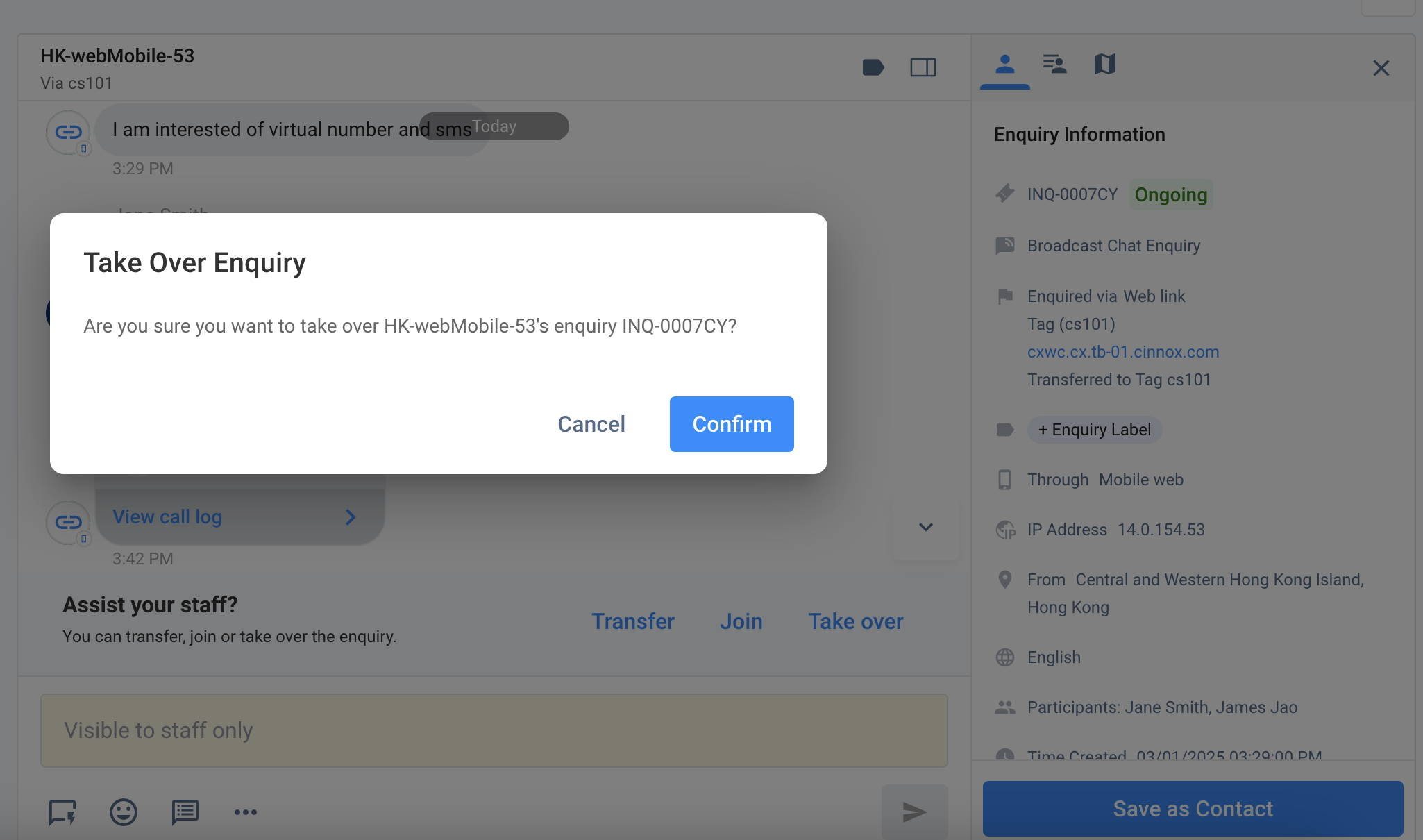
Taking over an enquiry
Updated 5 months ago