Staff IP Login List
Looking for top-notch security for your users and data?
Discover a wide range of robust security settings designed to safeguard the personal information of your valued visitors, customers, and your esteemed colleagues from any unauthorized access. CINNOX empowers you to safeguard your organization by allowing you to restrict access from suspicious entry points and only allow access from trusted IP addresses. Experience the power of comprehensive security features and fortify your organization's defenses with CINNOX today.
Start for FREE Get a Demo
Staff IP Login List is a security feature that helps you limit where Staff members can log in to the CINNOX service. Using this feature, you can create a list of trusted IP addresses that Staff members need to connect to before they can log in to CINNOX.
Enabling Staff IP Login List
To enable Staff IP Login List:
- Go to Administration > Security > Service Authentication from the navigation menu, then click on Staff IP Login List.
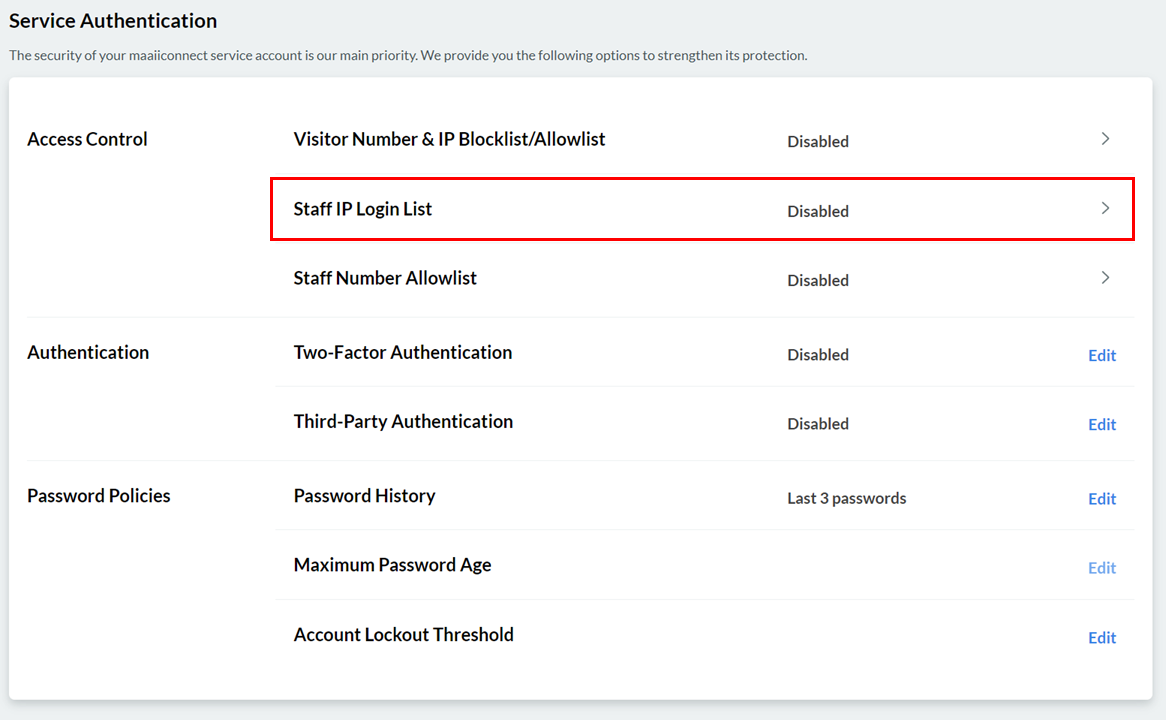
- On the Staff IP Login List page, toggle the button ON.
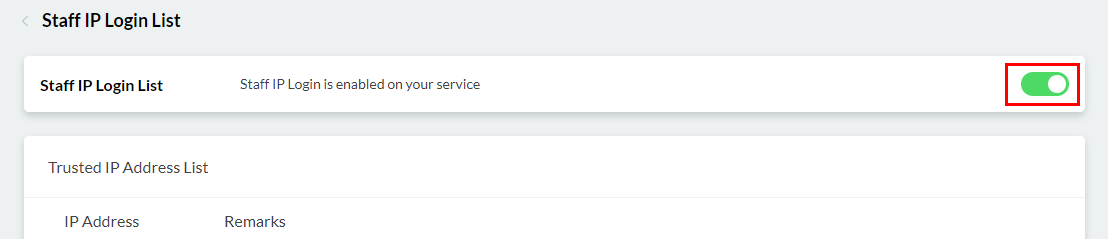
Adding Entries to the Trusted IP Address List
Staff IP Login List lets you add a single IP address or a range of IP addresses as entries in its Trusted IP Address List.
Important:Make sure that you disable Staff IP Login List first before adding entries to the Trusted IP Address List. If you add an IP address while the said feature is enabled, Staff members will be automatically logged out from the CINNOX service and will not be able to log back in unless they are connected to the added IP address.
To add an entry to the Trust IP List:
- Go to Administration > Security > Service Authentication from the navigation menu, then click on Staff IP Login List.
- On the Staff IP Login List page, click the Add to Trusted IP Address List button.
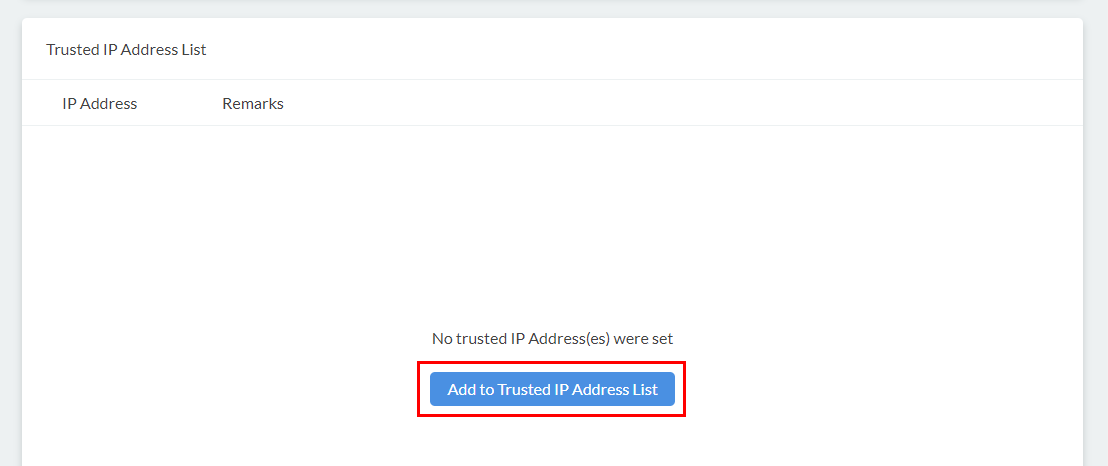
- On the pop window that will appear, choose whether to put a single IP address or a range of IP addresses by clicking on their corresponding radio buttons, then type in your entries in the given text field(s) using the format provided.
- Type in an optional remark on the text box provided, then click on Add.
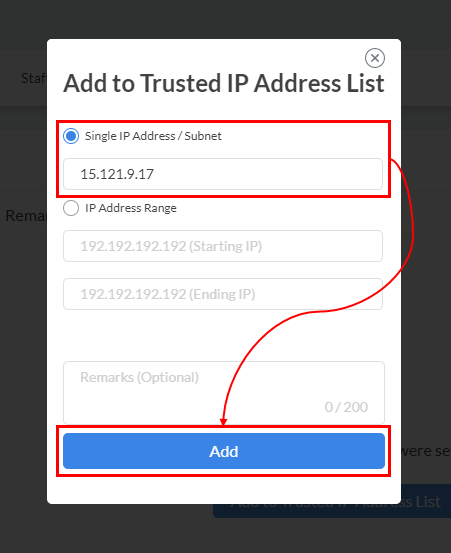
Editing Trusted IP Address List Entries
You can edit an entry in your Trusted IP Address List to add, change, or delete the remarks included in it.
To edit an entry in the Trusted IP Address List:
- Go to Administration > Security > Service Authentication from the navigation menu, then click on Staff IP Login List.
- On the Staff IP Login List page, scroll down through the entries in your Trusted IP Address List to look for the one you wish to edit, then click on Edit on the right side of the entry.
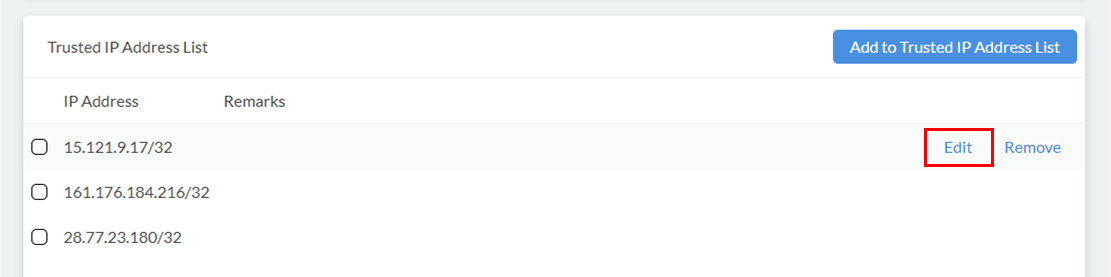
- On the pop window that will appear, edit the optional remark on the text box provided.
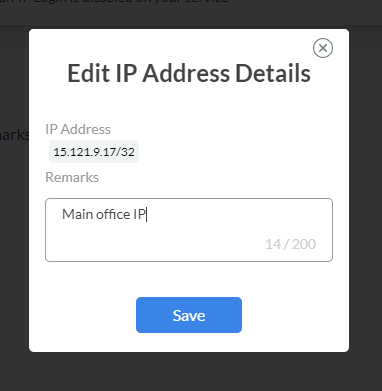
- Click on Save.
Removing Entries from the Trusted IP Address List
To remove a single entry from the Trusted IP Address List:
- Go to Administration > Security > Service Authentication from the navigation menu, then click on Staff IP Login List.
- On the Staff IP Login List page, scroll down through the entries in your Trusted IP Address List to look for the one you wish to remove, then click on Remove on the right side of the entry. A pop-up message will appear, asking you to confirm the action.
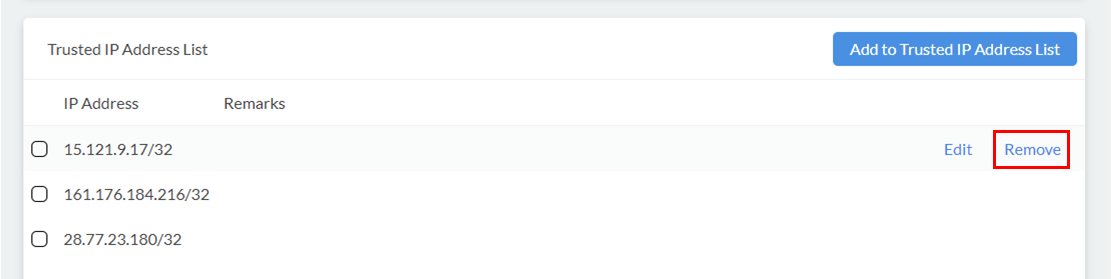
- Click on Confirm.
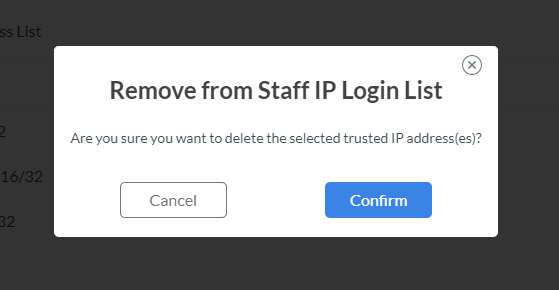
To remove multiple entries from the Trusted IP Address List:
- Go to Administration > Security > Service Authentication from the navigation menu, then click on Staff IP Login List.
- On the Staff IP Login List page, scroll down through the entries in your Trusted IP Address List to look for those you wish to remove, then tick the checkboxes on the left side of each entry.
- Click on Remove Selected. A pop-up message will appear, asking you to confirm the action.
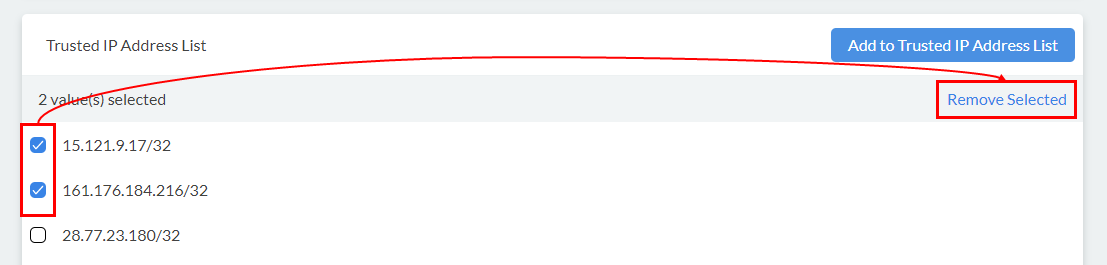
- Click on Confirm.
Disabling Staff IP Login List
To enable Staff IP Login List:
- Go to Administration > Security > Service Authentication from the navigation menu, then click on Staff IP Login List.
- On the Staff IP Login List page, toggle the button OFF.
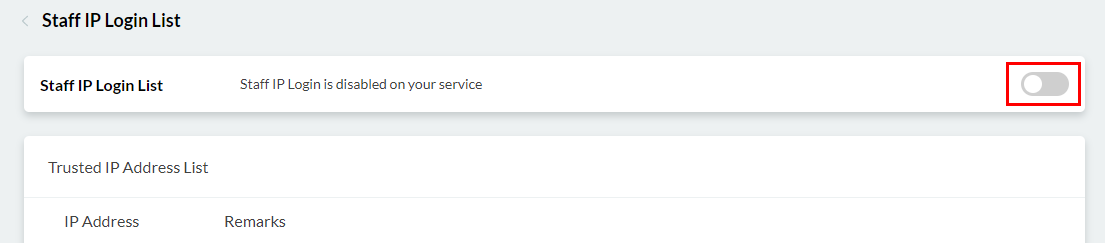
Updated 6 months ago