Visitor Number & IP Blocklist/Allowlist
Visitor Number & IP Blocklist/Allowlist is a security feature that helps you limit the visitors contacting your company by checking and filtering the phone numbers or IP addresses they use. Using this feature, you can create and enable any one of the following lists:
- Blocklist: Visitors using phone numbers or IP addresses on this list cannot contact you using CINNOX. Any enquiries created by these visitors will be automatically closed.
- Allowlist: Visitors using phone numbers or IP addresses on this list are the only ones allowed to contact you using CINNOX. Enquiries from any other visitors will be automatically closed.
Enabling Visitor Blocklist or Allowlist
To enable Visitor Blocklist or Allowlist:
- Go to Administration > Security > Service Authentication from the navigation menu, then click on Visitor Number & IP Blocklist/Allowlist.
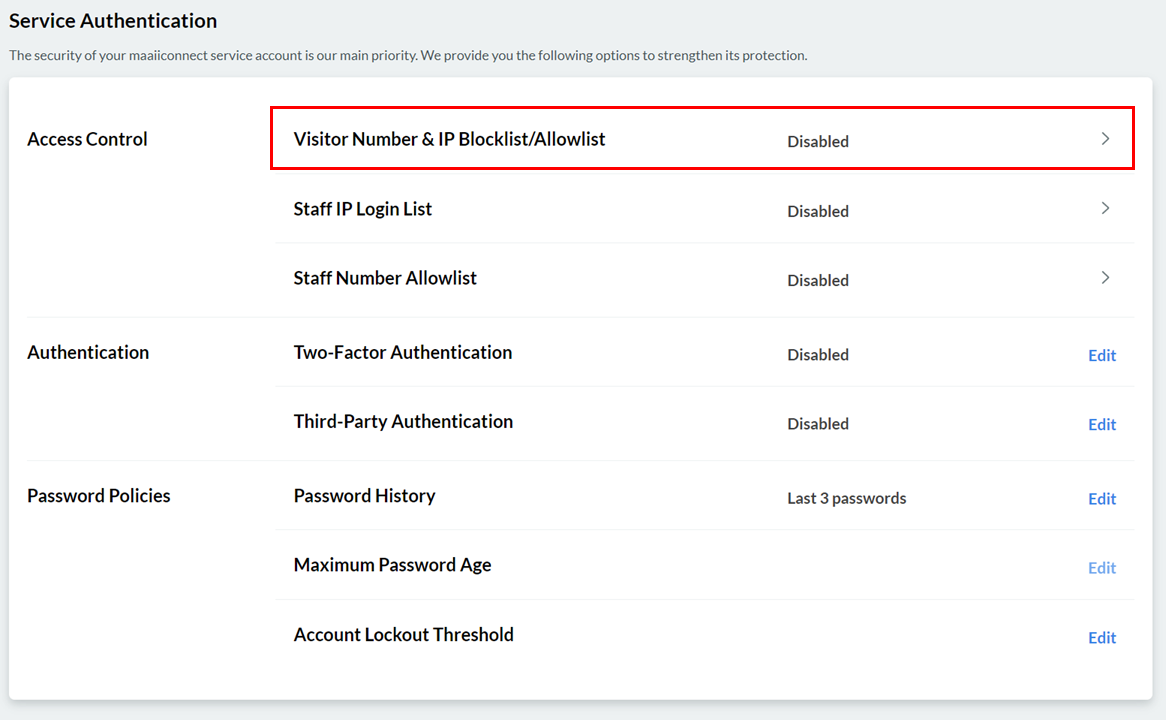
Access Control - Visitor Number and IP
- On the Visitor Number & IP Blocklist/Allowlist page, toggle the button ON.
- In List Type, click on the dropdown box, then select which type of visitor list you wish to enable.
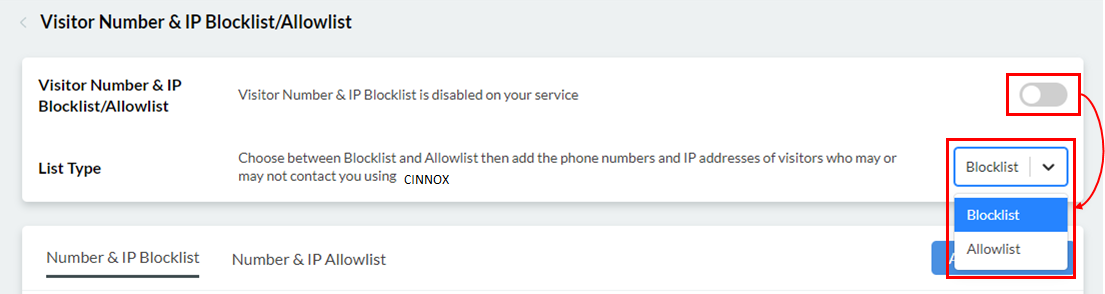
Adding Entries to the Blocklist or Allowlist
Add visitor phone numbers and IP addresses as entries in the Blocklist or Allowlist. These entries can be a single value or a value range.
To add an entry to the Blocklist:
- Go to Administration > Security > Service Authentication from the navigation menu, then click on Visitor Number & IP Blocklist/Allowlist.
- On the Visitor Number & IP Blocklist/Allowlist page, click on the Number & IP Blocklist tab, then click the Add to Blocklist button.
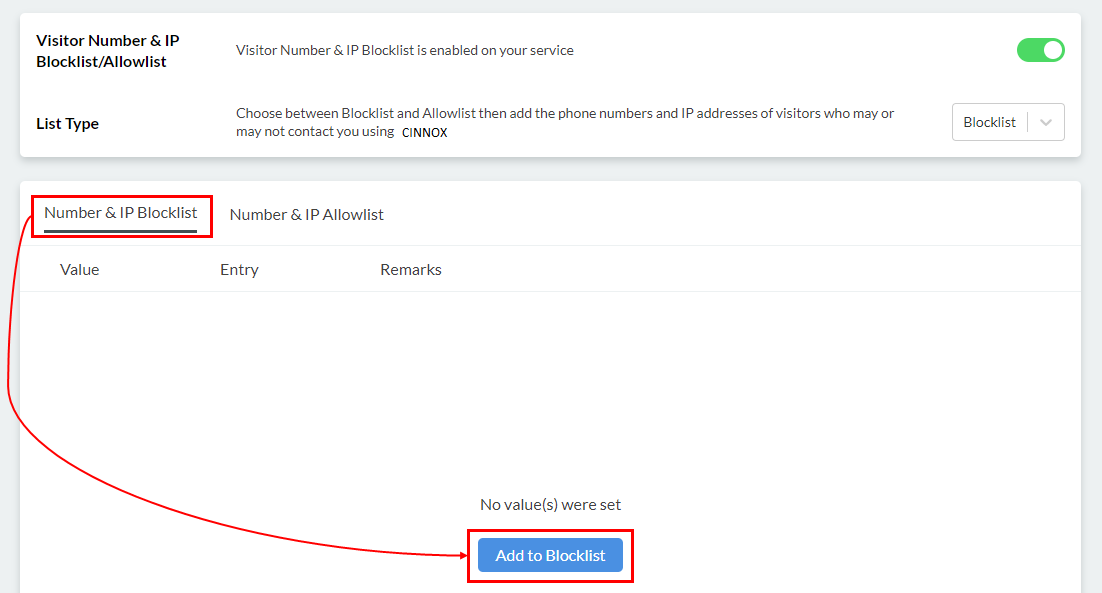
- On the pop-window that will appear, on the Entry dropdown box, select the type of value you wish to enter on to the list.
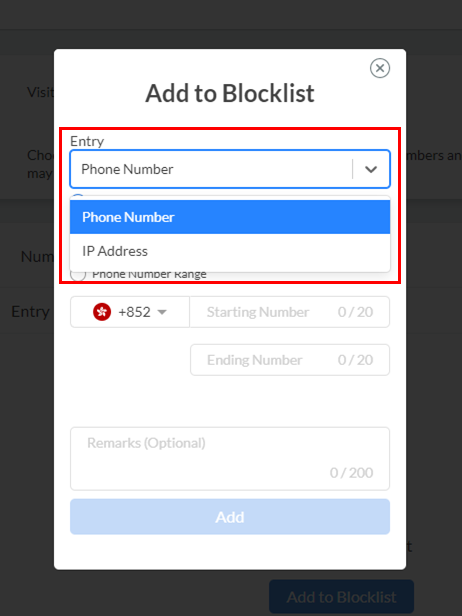
-
Choose a single value or a value range by clicking on their corresponding radio buttons, then type in your entries on the given text field(s).
- If your selected entry type is Phone Number, select the country code from the dropdown list, then type in the phone number(s) on the given field(s).
- If your selected entry type is IP Address, type in the IP address(es) in the given text field(s) using the format provided.
-
Type in an optional remark on the text box provided, then click on Add.
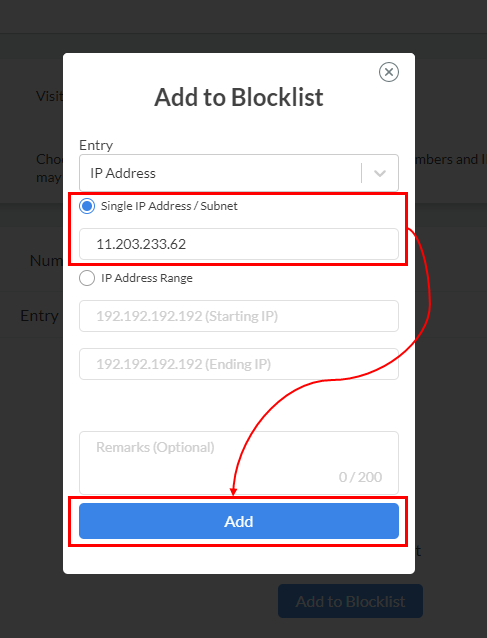
To add an entry to the Allowlist:
- Go to Administration > Security > Service Authentication from the navigation menu, then click on Visitor Number & IP Blocklist/Allowlist.
- On the Visitor Number & IP Blocklist/Allowlist page, click on the Number & IP Allowlist tab, then click the Add to Allowlist button.
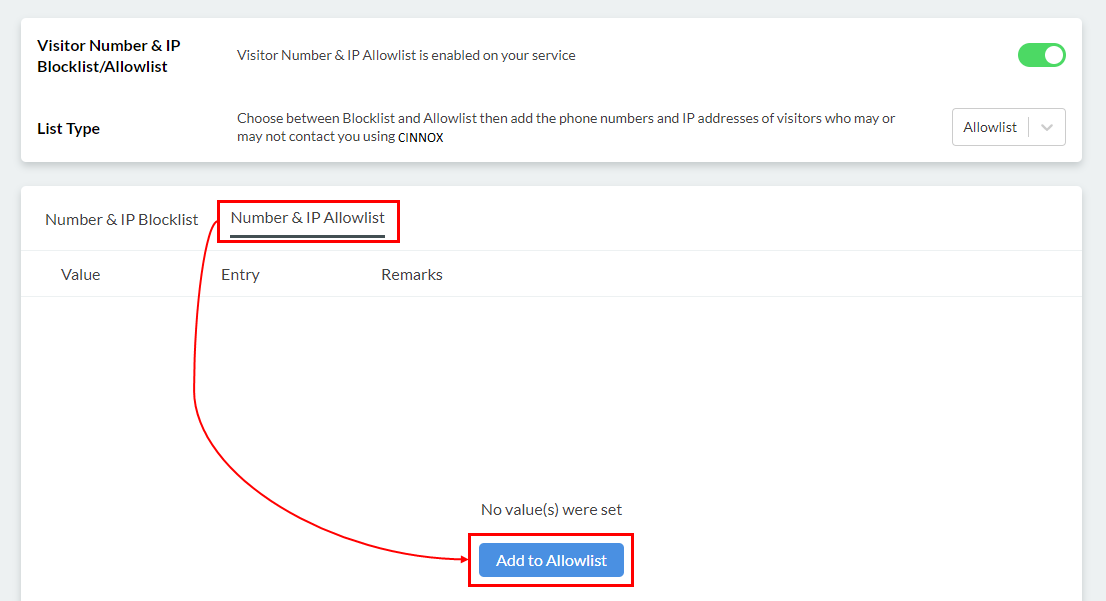
- On the pop-window that will appear, on the Entry dropdown box, select the type of value you wish to enter on to the list.
- Choose a single value or a value range by clicking on their corresponding radio buttons, then type in your entries on the given text field(s).
- If your selected entry type is Phone Number, select the country code from the dropdown list, then type in the phone number(s) on the given field(s).
- If your selected entry type is IP Address, type in the IP address(es) in the given text field(s) using the format provided.
- Type in an optional remark on the text box provided, then click on Add.
Editing Blocklist or Allowlist Entries
You can edit an entry in the Visitor Blocklist or Allowlist to add, change, or delete the included remarks.
To edit an entry in the Blocklist or Allowlist:
- From the navigation menu, go to Administration > Security > Service Authentication, then click on Visitor Number & IP Blocklist/Allowlist.
- On the Visitor Number & IP Blocklist/Allowlist page, click the Number & IP Blocklist or Number & IP Allowlist tab.
- Scroll down through the list of entries to look for the one you wish to edit, then click on Edit on the right side of the entry.
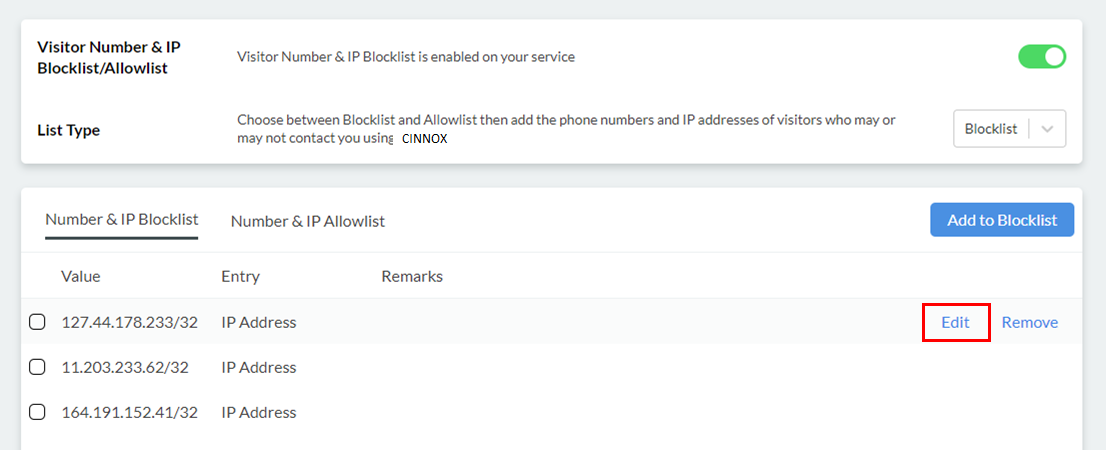
- On the pop window that will appear, edit the optional remark on the text box provided.
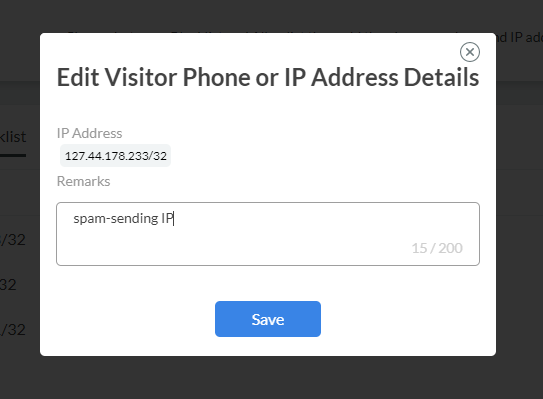
- Click on Save.
Removing Entries from the Blocklist or Allowlist
To remove a single entry from the Blocklist or Allowlist:
- From the navigation menu, go to Administration > Security > Service Authentication, then click on Visitor Number & IP Blocklist/Allowlist.
- On the Visitor Number & IP Blocklist/Allowlist page, click the Number & IP Blocklist or Number & IP Allowlist tab.
- Scroll down through the list of entries to look for the one you wish to remove, then click on Remove on the right side of the entry. A pop-up message will appear, asking you to confirm the action.

- Click on Delete.
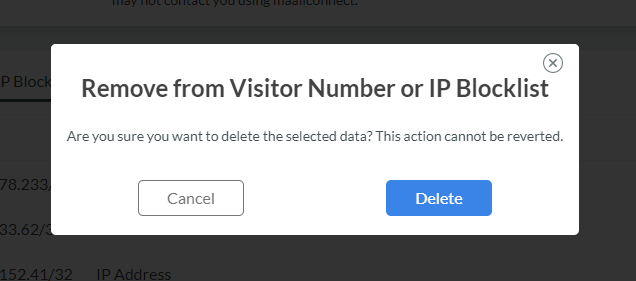
To remove multiple entries from the Blocklist or Allowlist:
- From the navigation menu, go to Administration > Security > Service Authentication, then click on Visitor Number & IP Blocklist/Allowlist.
- On the Visitor Number & IP Blocklist/Allowlist page, click the Number & IP Blocklist or Number & IP Allowlist tab.
- Scroll down through the list of entries to look for those you wish to remove, then tick the checkboxes on the left side of each entry.
- Click on Remove Selected. A pop-up message will appear, asking you to confirm the action.
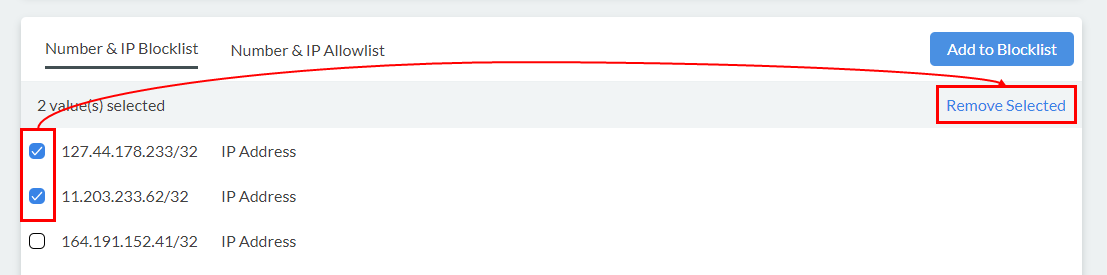
- Click on Delete.
Disabling Visitor Blocklist or Allowlist
To disable Visitor Blocklist or Allowlist:
- From the navigation menu, go to Administration > Security > Service Authentication, then click on Visitor Number & IP Blocklist/Allowlist.
- On the Visitor Number & IP Blocklist/Allowlist page, toggle the button OFF.
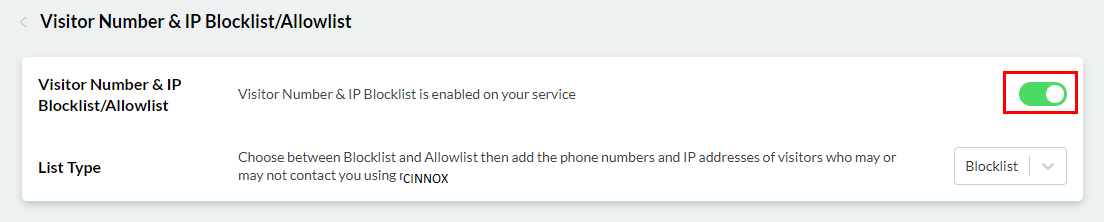
- Chatroom
- Serving Chat Enquiries
- Sending and Receiving Chats
- Canned Responses
- Chat Translation
- AI Enquiry Summary
- AI Enquiry Summary Custom Format Best Practices
- Add Staff to an Enquiry Room
- Monitor Enquiry and Take Action
- Private Message
- Get your Azure OpenAI Account
- Integrate your Azure OpenAI Account with CINNOX
- Labelling an Enquiry
- Sharing Files
- Space (Group Chat)
- Customer Public Space (Private Chat)
- Manage Tag Directory
- Creating a Tag
- Managing Social Channels
- Connecting (FB) Messenger
- Connecting Wechat
- Connecting Whatsapp
- 360dialog (WhatsApp BSP)
- Restart the Enquiry Conversation (360dialog WhatsApp)
- Connecting Line
- Connecting Woztell
- Get a Woztell Account and Create Channels
- Connecting Email
- Connecting Gmail/Google Workspace Email
- Connecting Outlook/Microsoft 360 Email
- Email Enquiry Handling
- Connecting Third-Party Channel
- Channel Source
- Email Engagement
- Pin/Unpin Messages & Hide/Unhide Chat Rooms
- Sending SMS
- SMS Inbox
- SMS and Call Known Limitations
- Campaigns
- Creating SMS Standard Campaign
- Create SMS Dynamic Campaign
- Campaign Templates
- SMS Templates
- WhatsApp Engagement
- Creating WhatsApp Campaign
- Whatsapp Templates
- CINNOX Markdown Guide
- Managing Destinations
- Managing Service Group
- Adding Chatbot
- CINNOX Q&A Bot
- Chatbot Data Source
- Chatbot Custom Prompts Best Practices
- General Integration for Chatbot
- IVR (Interactive Voice Response)
- Alternative, Percentage, Time and Sticky Routing Rules
- Queue Settings
- CINNOX Distribution Method (ACD)
- Advanced Enquiry Routing Flow
- Enquiries in CINNOX
- Enquiry Centre
- Transferring Enquiry
- Transferring Chat
- Follow Up on Missed Enquiries
- Closing an Enquiry
- Monitoring
- Enquiries Monitoring (aka Enquiry Overview)
- Queue Monitoring
- Contacts
- Managing External Contacts
- Labelling an External Contact
- Custom Field for External Contacts
- Merging Contacts
- Integrating Salesforce
- Salesforce Contacts in Dashboard
- Engagement in CINNOX
- Developer Guide
- Prerequisites
- Installing the Web Widget
- Configure the Widget UI Language
- Passing data to agent via Weblink and Widget
- Tag Conditional Trigger
- Installing Internet Information Services (Microsoft IIS)
- Installing Apache Server
- Installing Nginx Server
- Wordpress
- Wix
- Drupal
- Joomla
- Squarespace
- BigCommerce
- Shopify
- Weebly (eCommerce by Square)
- Webflow
- HubSpot CMS Hub
- Jimdo
- Leadpages
- SHOPLINE
- Thinkific
- APPs & API
- Zapier
- CINNOX Chrome Extension
- My Sites
- Configure CINNOX Web Widget
- Customising Your Widget
- Managing Widget's Smart Greeting
- Managing Visitor Forms
- Managing Staff
- Managing Roles and Permissions
- Managing Teams
- Managing Call Recording an Transcript
- Managing Labels
- Keyword Masking
- Managing Contact & Enquiry Settings
- Managing Call Prompts
- Managing Storage
- My Plan
- Cancelling CINNOX Account
- Workflows
- Getting Started with the App
- App Sign In and Sign Out
- Navigating the App
- Enquiry Monitoring (aka Enquiry Overview)
- Chat Room
- Private Message
- Serving Chat Enquiries
- Serving Call Enquiries
- Monitor Chat Enquiry & Take Action
- Add Staff to an Enquiry Room
- Closing Enquiries
- Labelling an Enquiry
- Labelling External Contacts
- Sending and Receiving Chats
- Sharing Files
- Making Calls
- Answering Calls
- Sending SMS
- WhatsApp Engagement
- Email Engagement
- Instant Conference Call
- Scheduling Conference Call
- 1-to-1 to Conference
- Ongoing Conference Call
- Video Calling
- Recording and Transcript
- Following Up on Missed Enquiries
- Transferring Enquiry
- Transferring Call
- Transferring Chat
- Space (Group Chat)
- Restart the Enquiry Conversation (360dialog WhatsApp)
- Pin/Unpin Messages & Hide/Unhide Chat Rooms
- Contacts
- Merging Contacts
- Salesforce Contacts in CINNOX App
- Sync Device Contacts
- Setting Up Your Availability Status
- Unread Panel
- Mention Preference
- Conference Preference
- My Account - Staff Profile
- Changing Password
- Passcode and Biometrics
- Two-Factor Authentication
- Third-Party Authentication (Staff App Login)
- Service Numbers
- Personal Numbers
- Call Forwarding
- Managing Devices
- Simulation and Help Centre
- Sending Feedback
- Reports API
- Get Enquiry Details
- Get Enquiry Chat Details
- Get Call Details
- Get Conference Details
- Get Call Log Details
- Get Recording File Details
- Get Transcription File
- Get SMS Details
- Get Enquiry Overview Matrix
- Get Channel Type list
- Get Channel Type details
- Create/Edit/Delete Enquiry Event Subscription
- Create/Edit/Delete Recording File Event Subscription
- Create/Edit/Delete Conference Call Event Subscription
- Get Sent Campaigns Summary
- Get Sent Campaign Details
- Management API
- Create/Edit/Delete External Contact Event Subscription
- Get External Contact List
- Get External Contact Activity
- Create External Contact
- Update External Contact
- Create/Edit/Delete Contact Event Subscription
- Create/Edit/Delete Staff Contact Event Subscription
- Get Staff Contact List
- Get Supported Language List
- Get Supported Location List
- Create Destination-Service Group
- Update Destination-Service Group
- Get Destination List
- Delete Destination-Service Group
- Create Tag
- Get Tag List
- Update Tag
- Delete Tag
- Get Label List
- Delete Label
- Label an Enquiry
- Unlabel an Enquiry
- Create/Edit/Delete Label Event Subscription