Answering Calls
To answer an incoming call from the CINNOX App:
- Tap the Accept call button.
- Alternatively, tap the Decline call button to reject it.
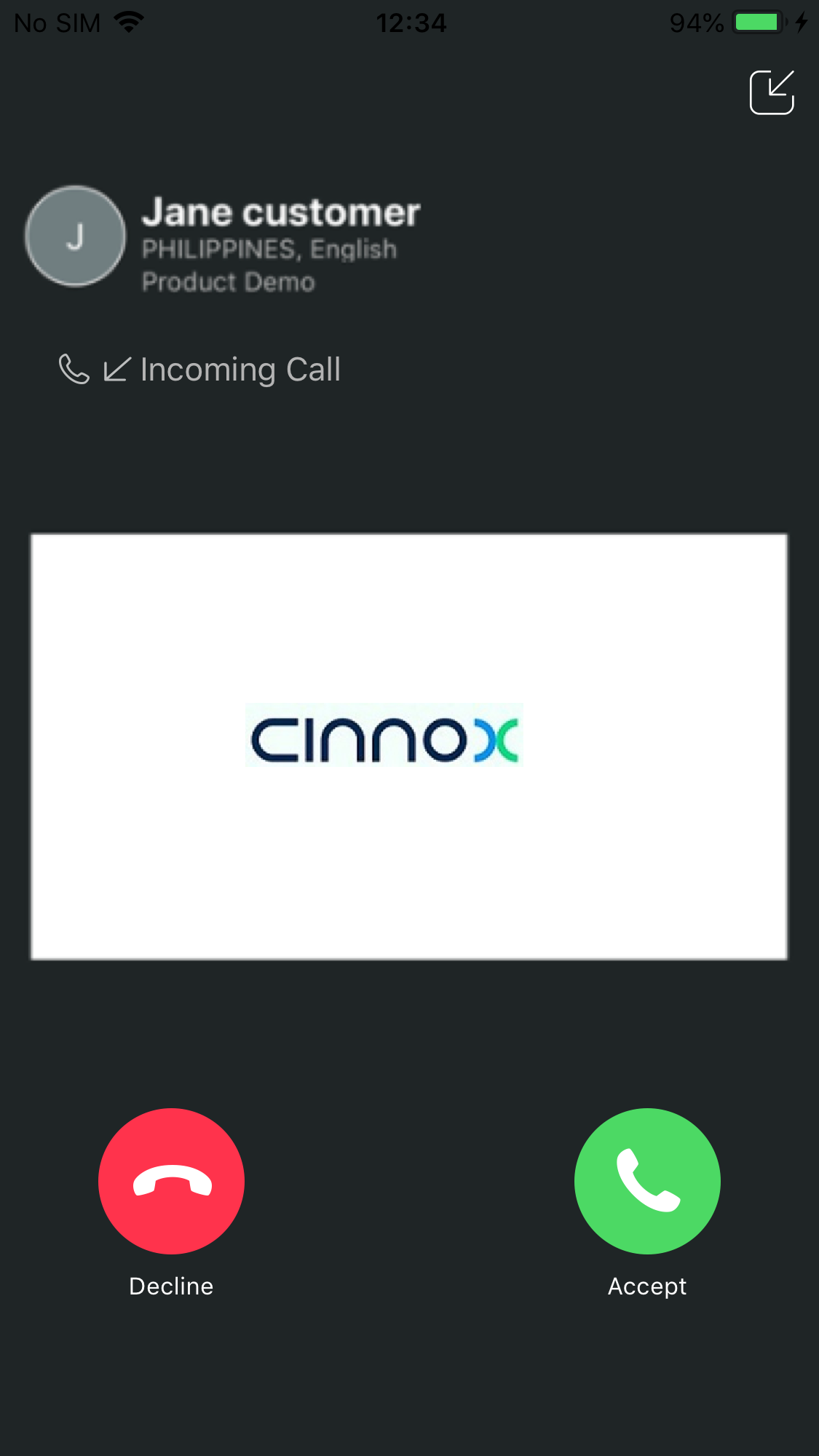
Call screen
The call rings until you picked up the call or reached the maximum 30 seconds ring time.
Call Screen
The following buttons will appear on your call screen during a call:
- Speaker (1) - turns your phone's loudspeakers on.
- Audio (2) - mutes your microphone. When enabled, visitors will not be able to hear you, but you will still be able to listen to them
- Hold (3) - puts the visitor on hold.
- Keypad (4) - lets you access your keypad.
- More (5) - opens the following additional options:
- Video Call - switches the call into a video call. Note that this feature requires camera permission to work.
- Record - starts call recording. Note that if call recording is automatically set, this button is enabled at the beginning of the call.
- End Call (6) - ends the call.
- Chat (7) - opens your chat room window and minimises the call screen.
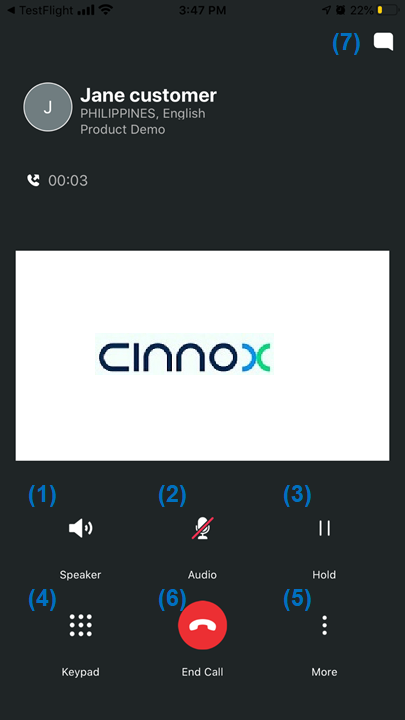
Call Screen
You can switch the call to a video call. For more details, refer to the Video Call section of this Guide.
Answering Video Calls
For more details about video calling, refer to the Video Call section of this Guide.
Call Log
Whenever you or anyone else makes or answers a call on CINNOX, it logs a call history into the room. This Call Log contains the following details:
Summary
- Title
- Date
- Start of call time
- Total duration
Detailed Information
- Caller
- Called party
- Start time
- Total duration
- Status
- Bye reason
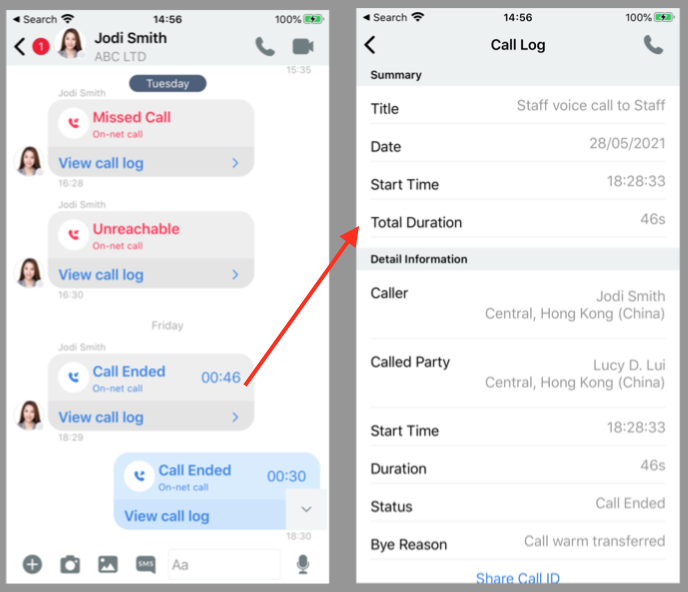
Call Log
To make a return a call:
- Touch the call status in the chat room. Select Call Back, and the call screen will appear, indicating the call has started.
For more details about Call Attributes and Call Metrics, refer to the Viewing the Call Report section of this Guide.
Updated 6 months ago