Private Message
Private messaging allows you and your staff members to communicate directly with each other within the enquiry chat room without your customer being able to see the conversation, a valuable feature for customer support and assistance. Using private messaging, you can quickly and discreetly share information, such as customer details, troubleshooting tips, and other important information. Staff help each other and work together more efficiently and effectively, leading to faster resolution times and a more satisfying customer experience.
Use cases:
- Training: Users can use Private Messages to share training and mentoring opportunities, such as tips for handling complex enquiries or strategies for improving response times.
- Flow control: Private Messages can streamline workflows, ensuring that all relevant parties are kept up-to-date on the status of each enquiry.
- Collaboration: Multiple staff members can work together to resolve customer enquiries more efficiently, holding discussions privately in the chat room to avoid clutter and confusion.
Benefits:
- Increased Efficiency: Private Message reduces the time required to resolve customer enquiries by streamlining communications.
- Enhanced Collaboration: Teams can work together more effectively, learning from each other's expertise and experience.
- Improved Customer Service: By resolving enquiries quickly and efficiently, customers receive better service and are more likely to have a positive experience with the company.
Enhanced Privacy: Sensitive information can be shared discreetly within the chat room without being seen by the customer or other irrelevant parties.
Notes
- Private Message is most beneficial when you have added another staff to the ongoing chat conversation in the enquiry chat room.
- Private Message is not available in other chat rooms and the following enquiry chat room types:
- Email Enquiry
- Call Enquiry from Virtual Number or with IVR.
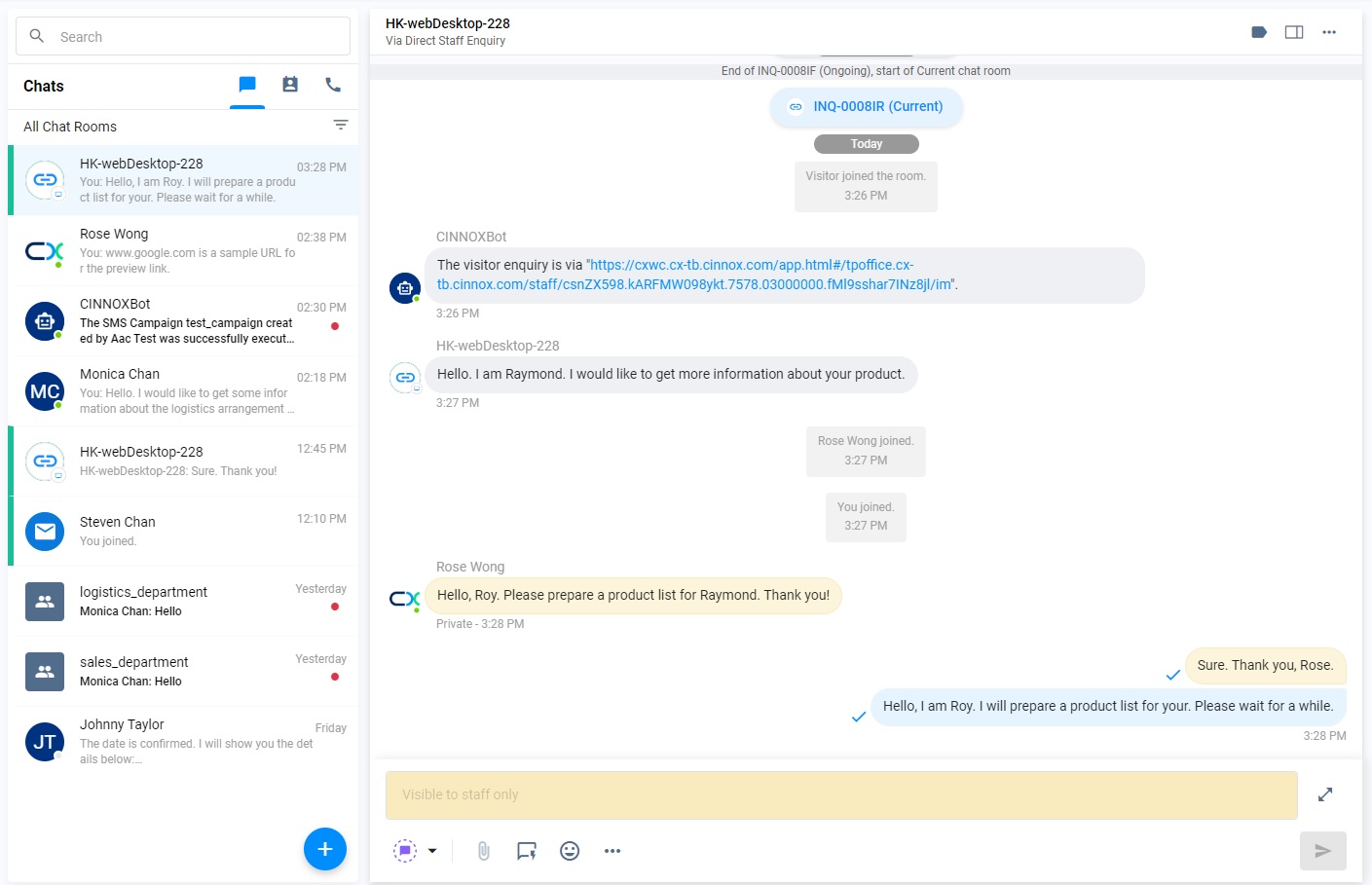
Follow these steps to learn how to use the Private Message in the Enquiry Chat Room.
How to send a private message
Send a Private Message from the Enquiry Overview
To be on time to guide the agent handling the enquiry, you can send a private message by accessing Enquiry Overview without being added to the chat room.
To send a private message:
- Navigate to Enquiry Overview, then select an enquiry handled by an agent in the column of Handling.
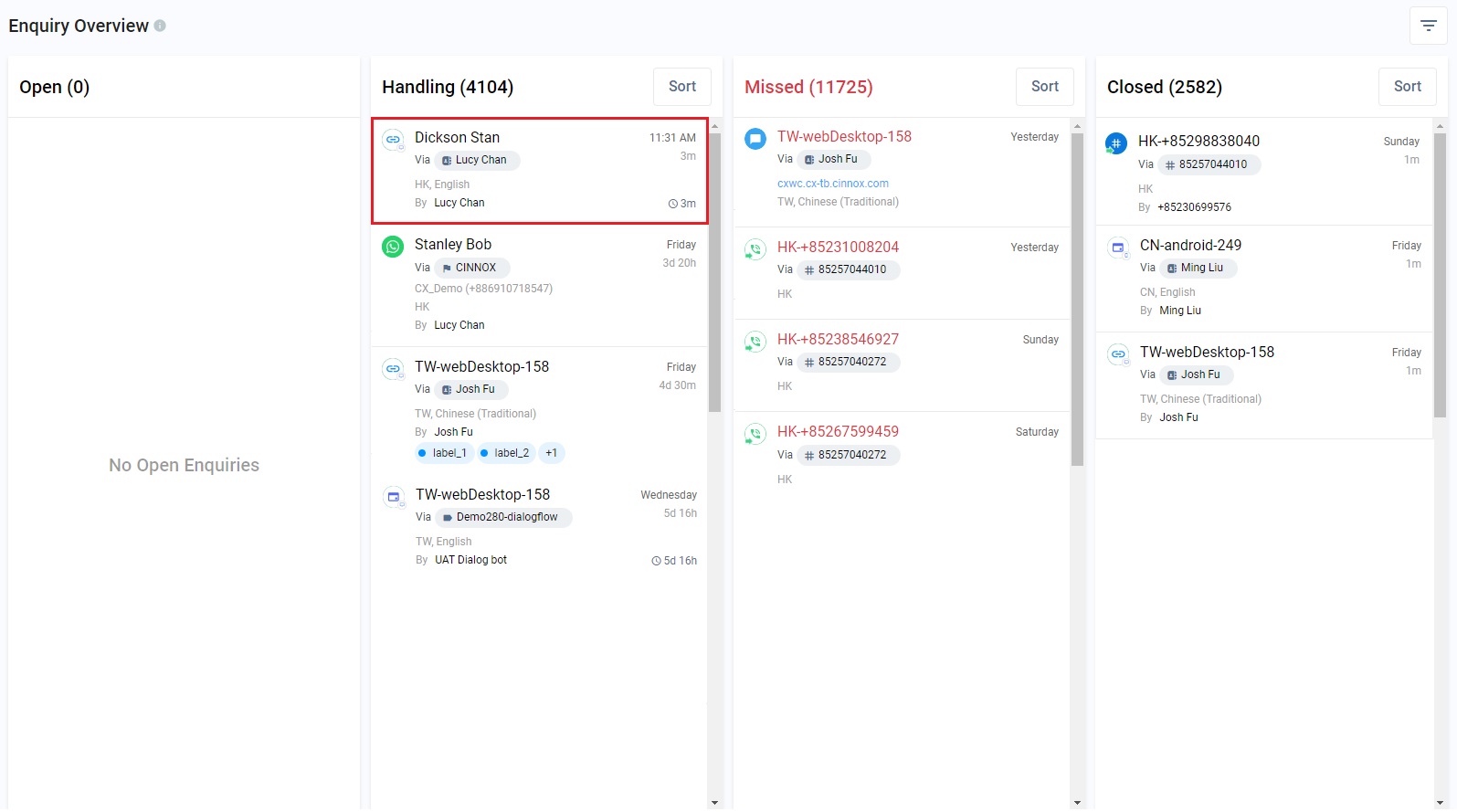
- Type the messages you want to send to the agent. Click the Send icon.
- The agent will receive your messages but not the customer. The agent can also send a private message to reply to your private message.
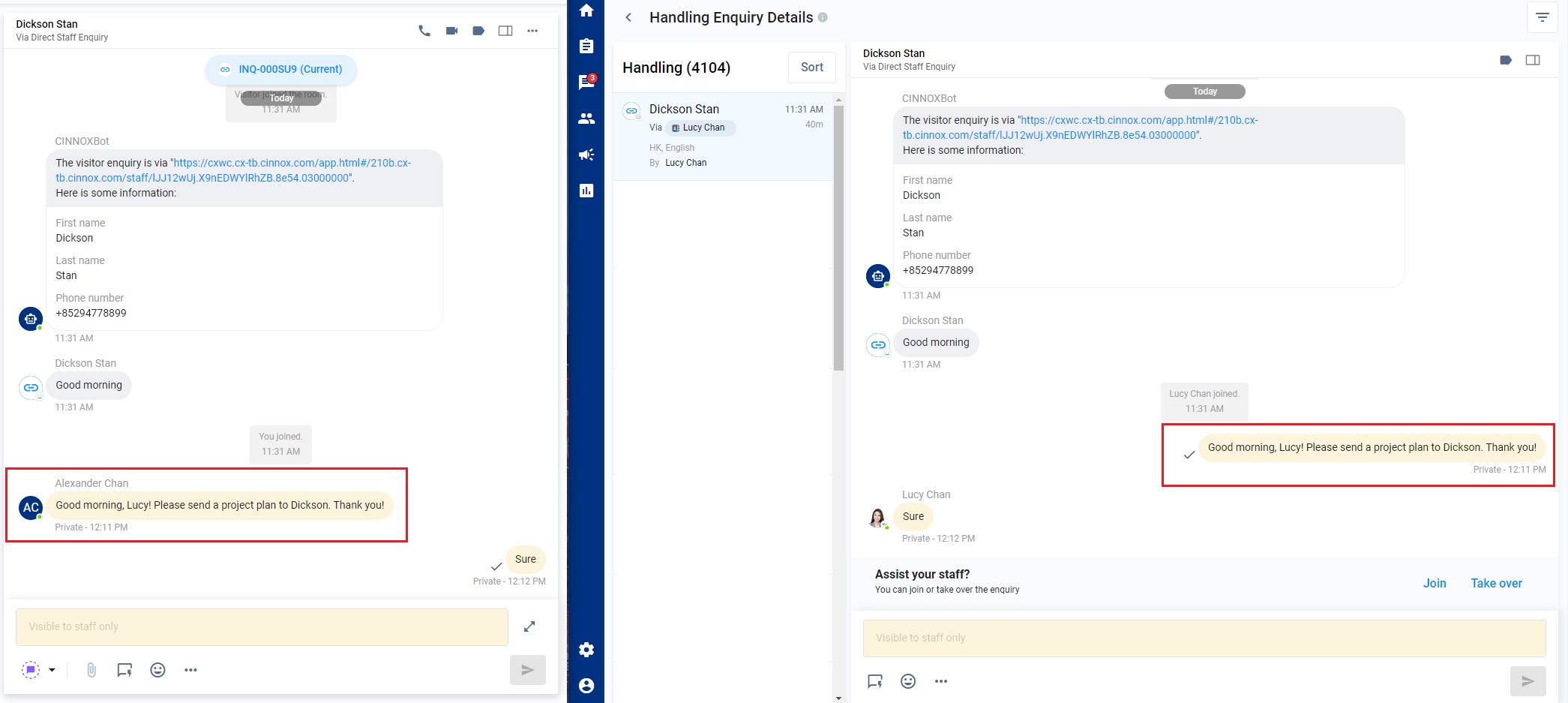
Send a Private Message from the Workspace
To send a private message:
- Navigate to your Workspace, then open an Enquiry room.
- Invite another staff member to join in the enquiry room. Refer to our User Guides Add Staff to an Enquiry Room section to know how to add Staff to the enquiry room.
- Once the staff member joins, click on the Channel icon at the left-hand side of the text input bar, then select Private Message.
- Once you select Private Message, the background of the text input bar turns yellow. It means you are in Private Mode when sending messages to the room.
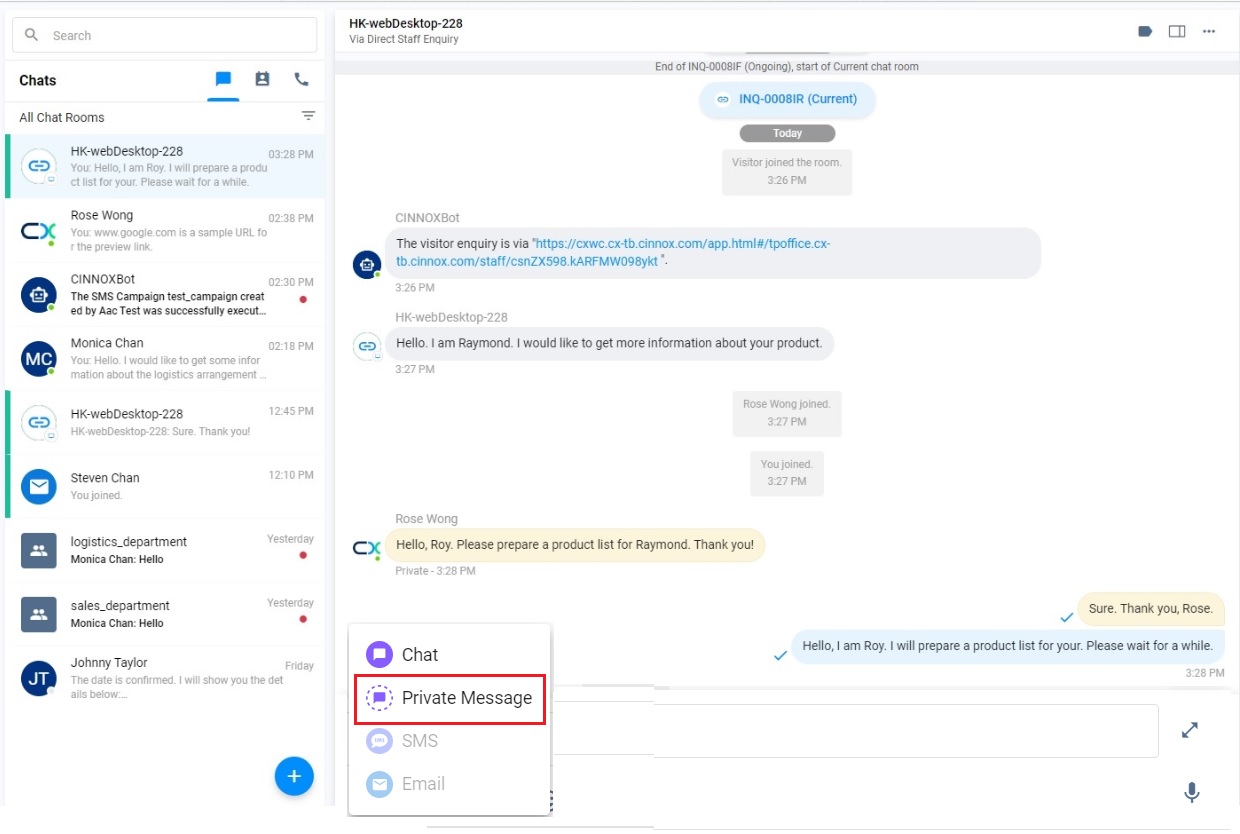
- Type the messages to highlight the enquiry background and information, then click the Send icon.
- The added staff member will receive your messages but not the customer.
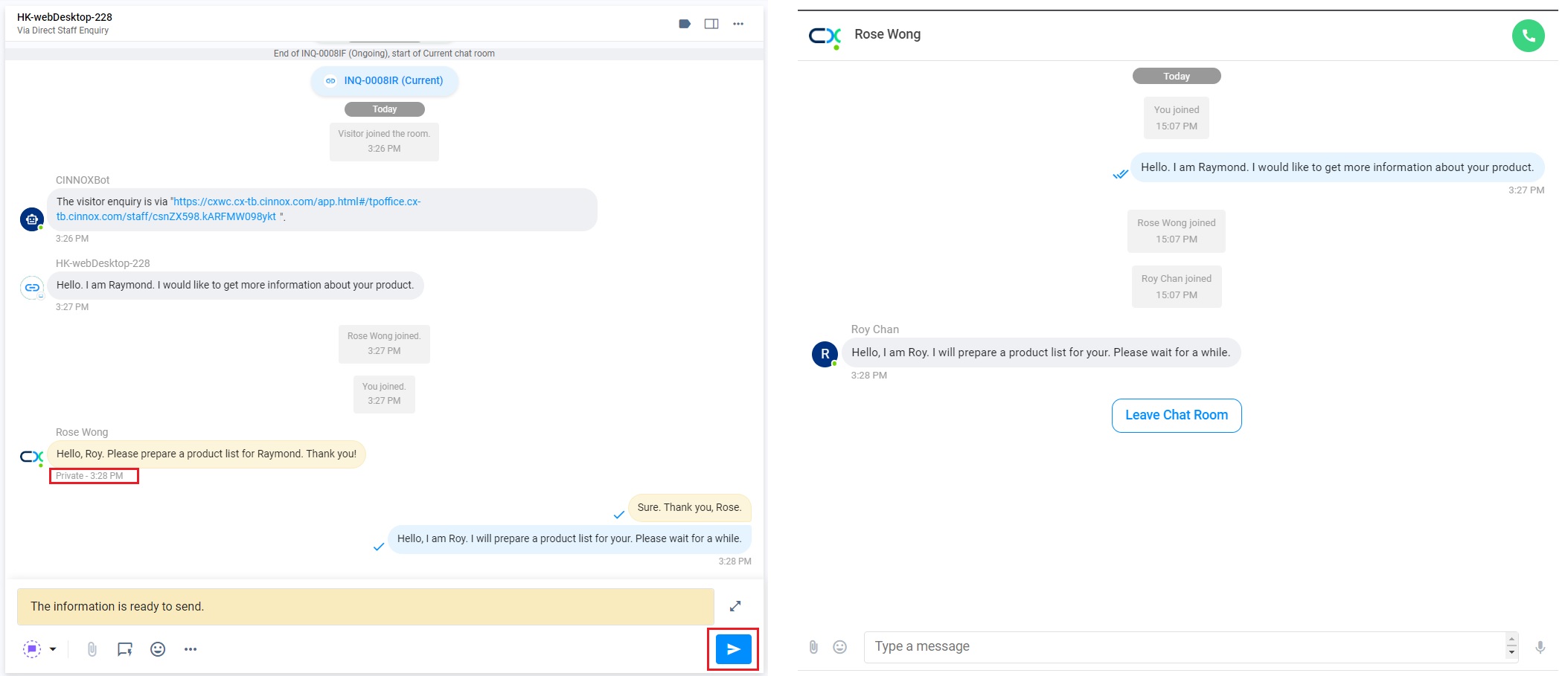
- When sending a message to the customer, click the Channel icon at the left-hand side of the text input, then select Chat.
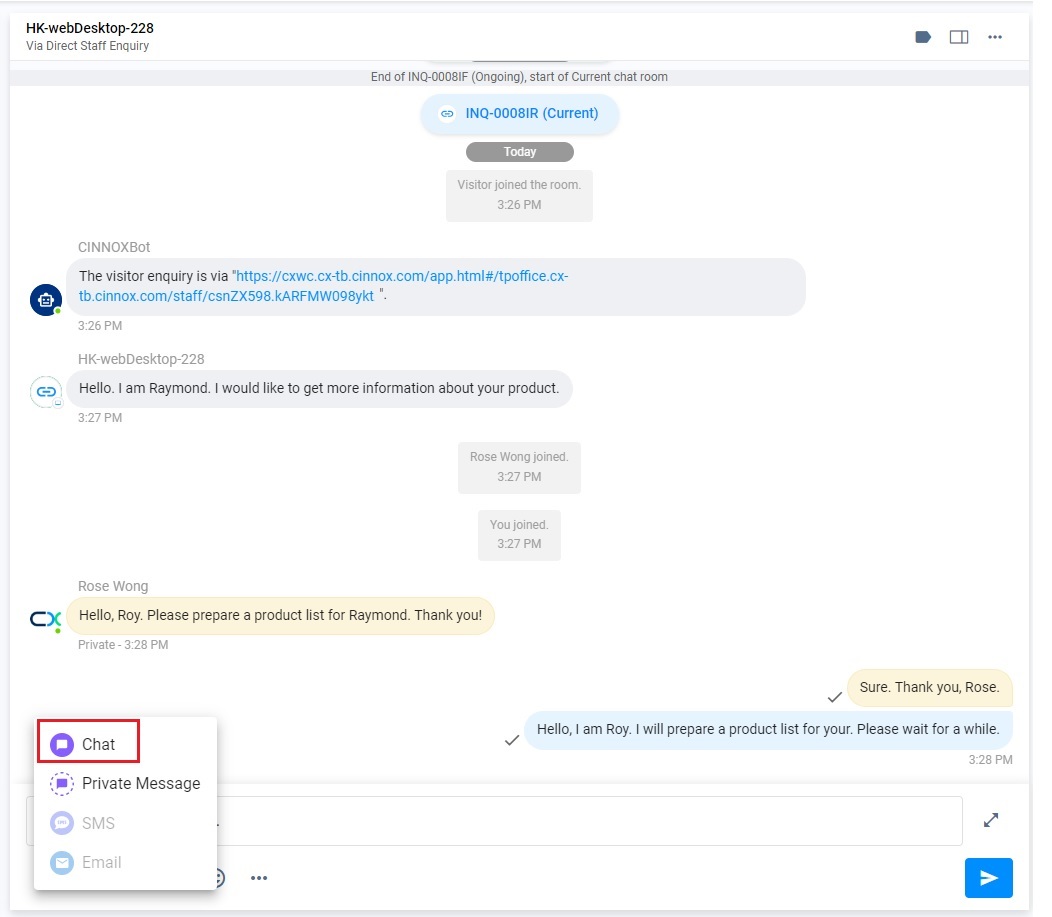
- Administrators, Supervisors and Staff with permission to access the Enquiries can view the private messages in the Closed Enquiry on the Enquiry Overview page and the downloadable chat history in the Enquiry Report.
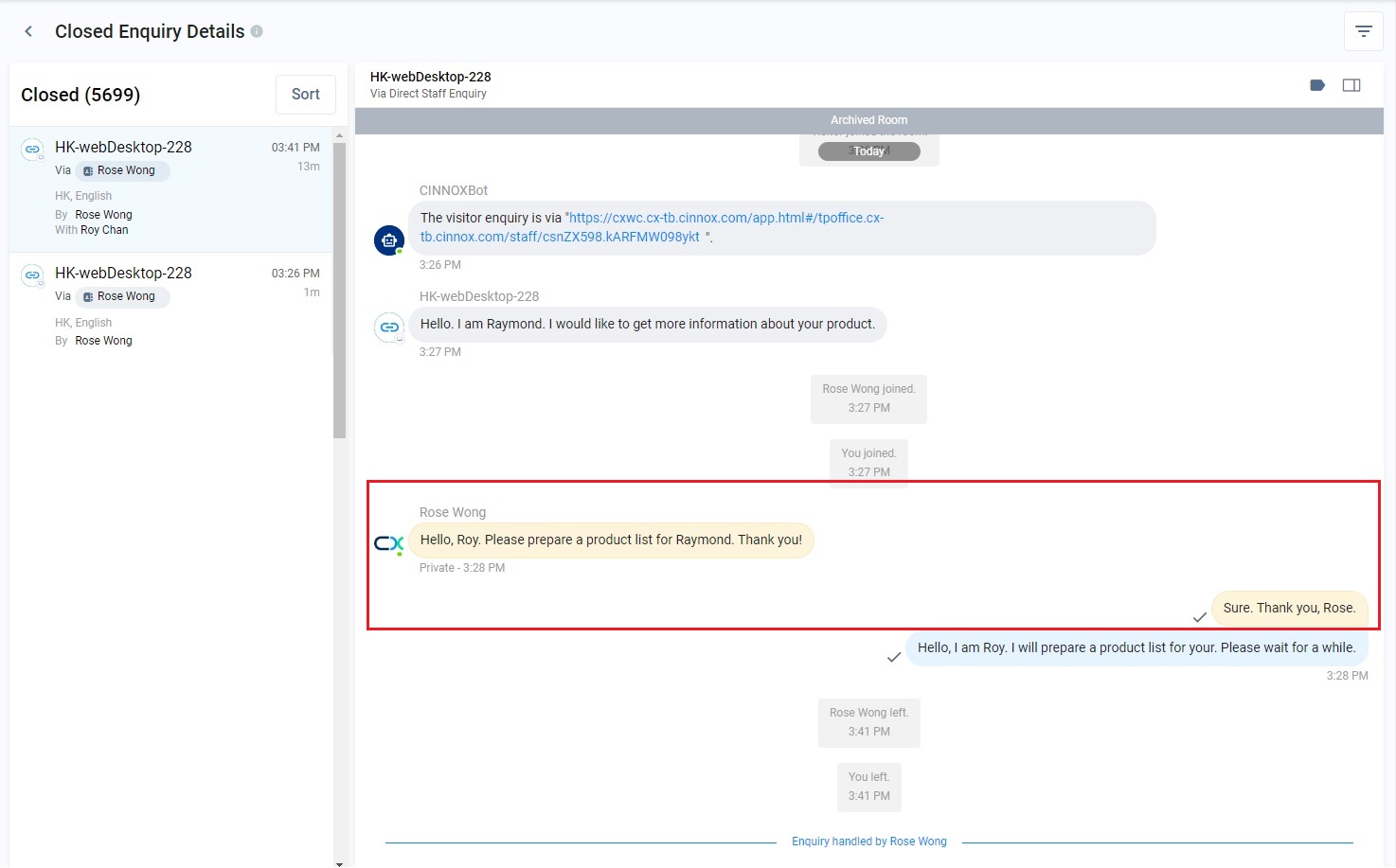
Updated 6 months ago