Keyboard Shortcuts
CINNOX users can easily navigate through the platform by clicking on relevant icons. However, they may also use its keyboard shortcuts to access CINNOX features and functionalities even quicker.
To view these shortcuts, click the keyboard icon in your dashboard's top-right corner.
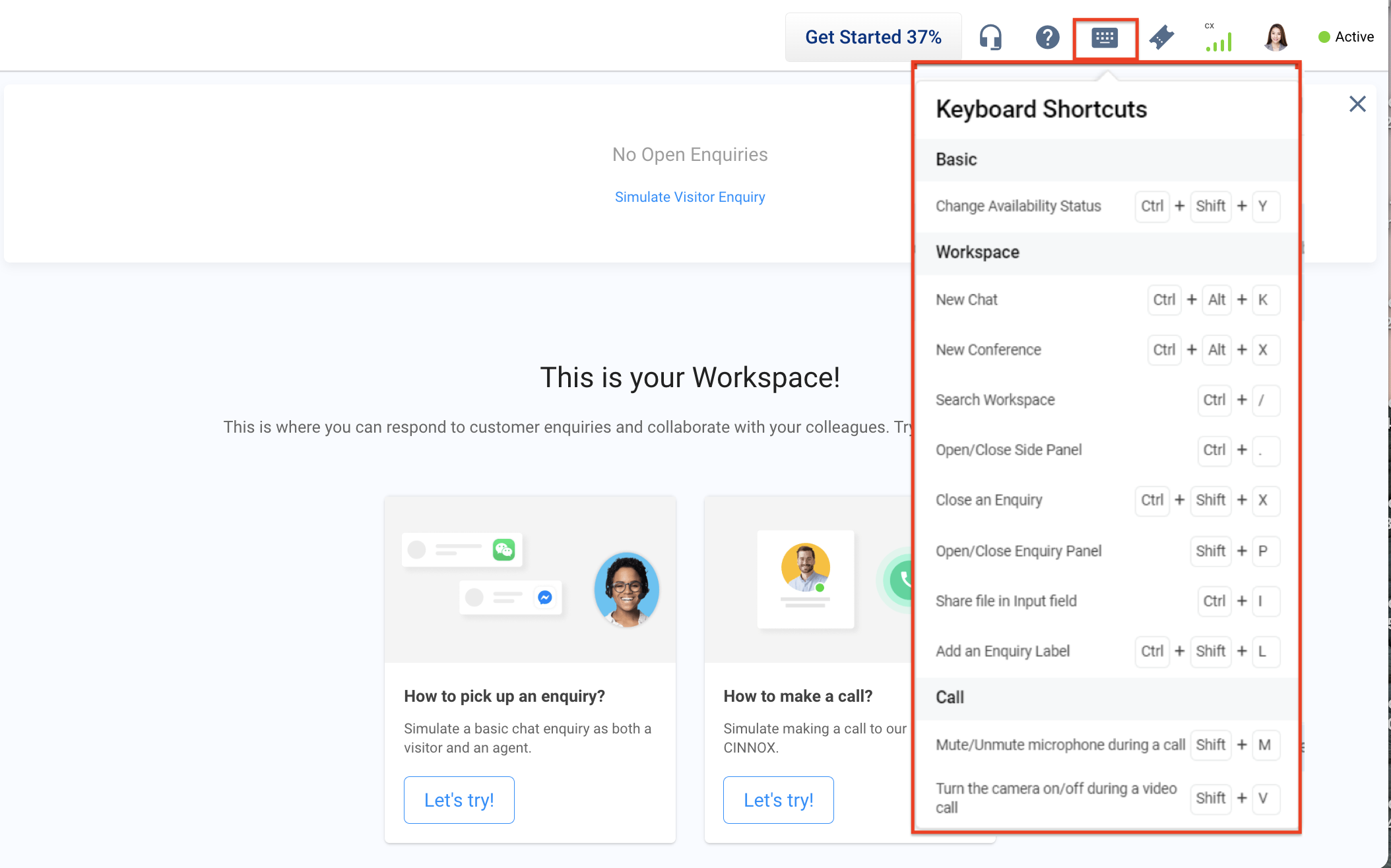
Windows Keyboard Shortcuts
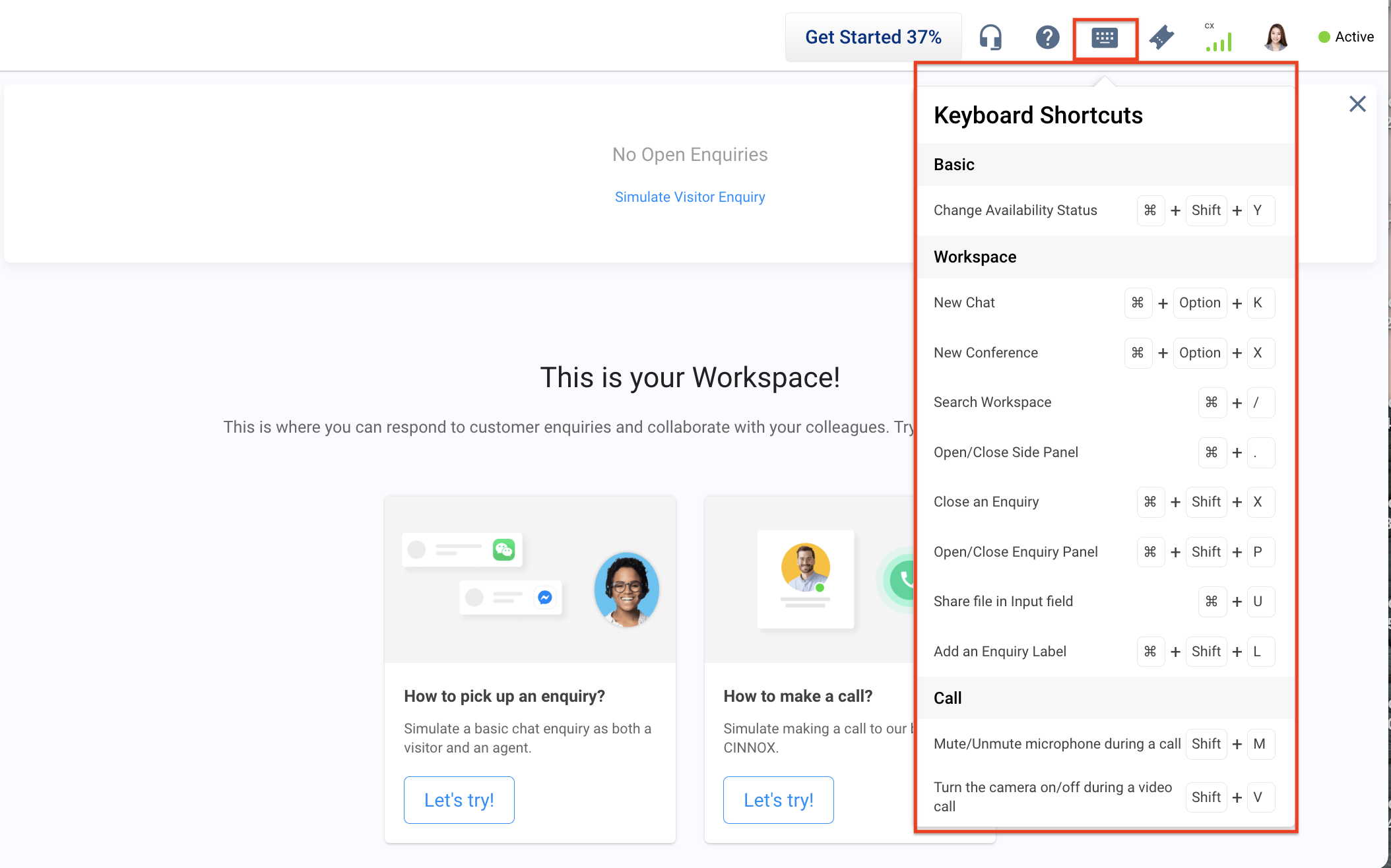
Mac Keyboard Shortcuts
The table below lists the Windows and Mac shortcut keys for commonly used actions in the CINNOX dashboard:
Windows Keys | Mac Keys | Action |
|---|---|---|
Ctrl + Shift + Y | ⌘ + Shift + Y | Change your availability status |
Ctrl + Alt + K | ⌘ + Option + K | Open a new chat window |
Ctrl + Alt + X | ⌘ + Option + X | Create a new conference call |
Ctrl + / | ⌘ + / | Search within Workspace |
Ctrl +. | ⌘ + . | Open/Close the side panel |
Ctrl + Shift + X | ⌘ + Shift + X | Close an enquiry |
Ctrl + Shift + P | ⌘ + Shift + P | Open/Close the Enquiry Panel |
Ctrl + I | Ctrl + U | Share files in the input field |
Ctrl + Shift + L | ⌘ + Shift + L | Add an Enquiry label to an enquiry |
Shift + M | Shift + M | Mute/Unmute your microphone during a call |
Shift + V | Shift + V | Turn the camera on/off during a video call |
Updated 6 months ago