Passcode and Biometrics
You can secure your CINNOX App by enabling passcode lock or Biometrics. These authentication methods will verify your identity whenever you access the app, preventing unauthorised access to your and your customer's data.
Passcode Lock
You can set a six-digit passcode to unlock your CINNOX App. Note that your Passcode for the CINNOX App may differ from those you use to unlock your phone or other apps.
Enabling Passcode Lock
To enable passcode lock:
- From the menu tab, go to My Account > Settings > Passcode and Biometrics, then toggle the Passcode Lock button ON.
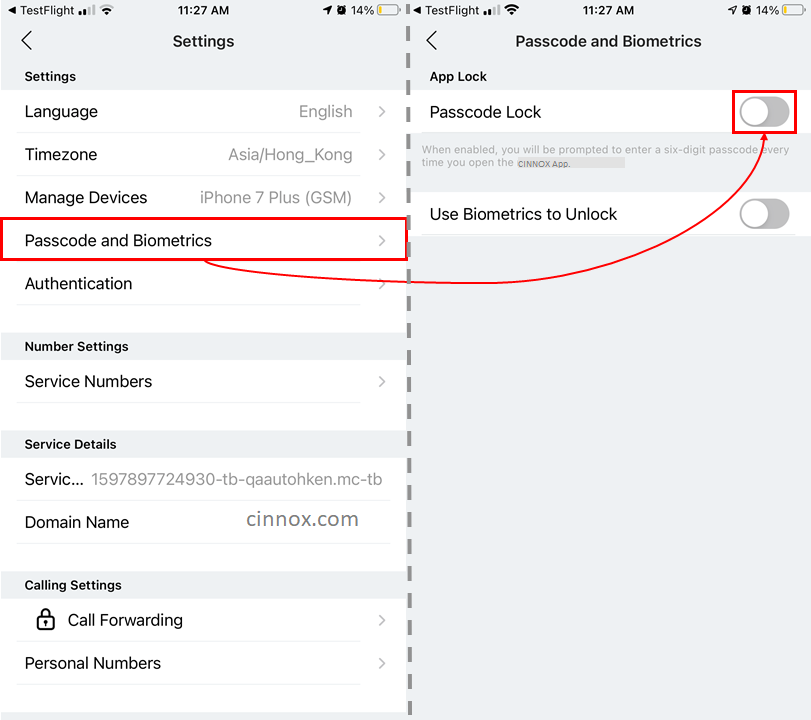
- On the Create Passcode screen that will appear, type in a six-digit passcode.
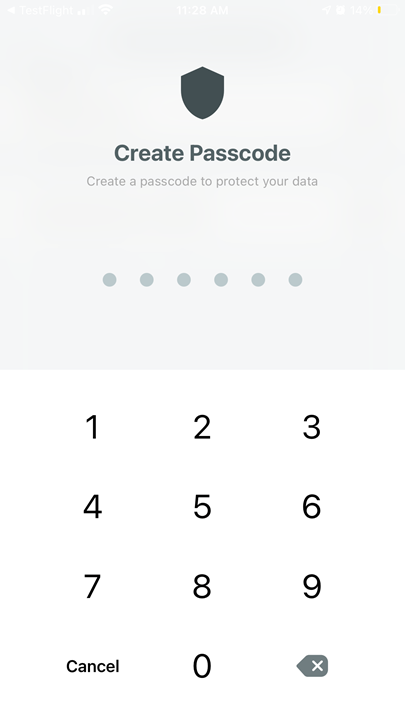
- On the Confirm Passcode screen, retype the Passcode you have previously entered.
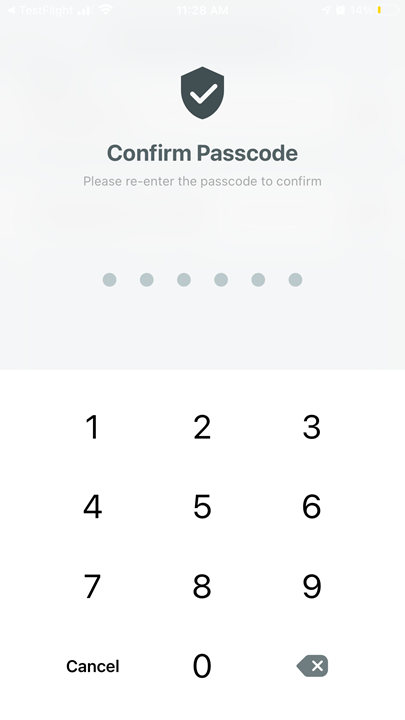
Once you have enabled the passcode lock, you may be prompted to enter it every time you access several app- or account-related settings.
Changing Passcodes
To change your Passcode:
- Go to My Account > Settings > Passcode and Biometrics from the menu tab.
- WheTypeur current Passcode to unlock the Passcode and Biometrics screen.
- Tap the > arrow next to Change Passcode when prompted.
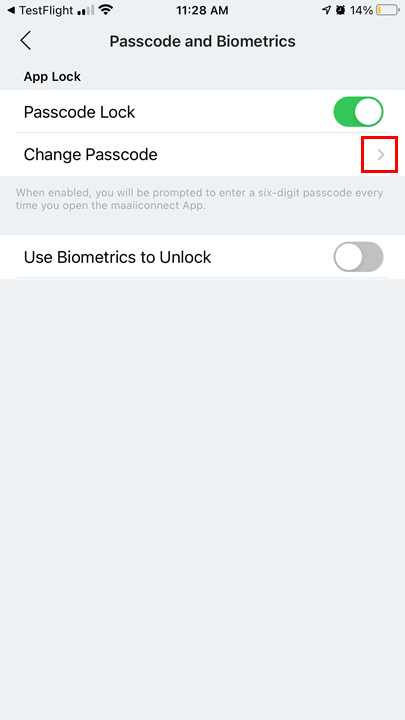
- On the Create New Passcode screen that will appear, type in a six-digit passcode.
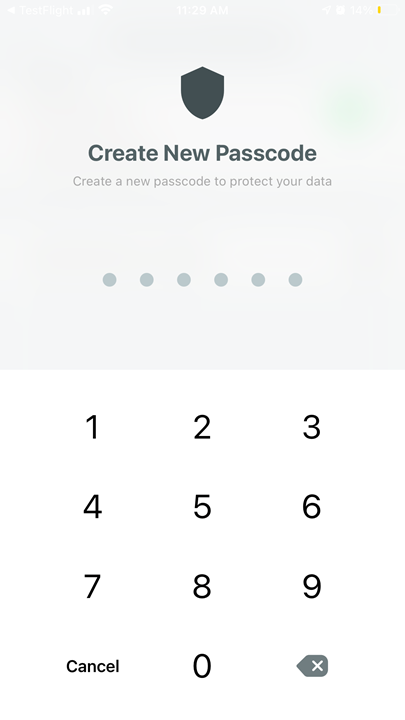
- On the Confirm Passcode screen, retype the Passcode you have previously entered.
Disabling Passcode Lock
To turn off passcode lock:
- Go to My Account > Settings > Passcode and Biometrics from the menu tab.
- Type your current Passcode to unlock the Passcode and Biometrics screen when prompted.
- Toggle the Passcode Lock button OFF.
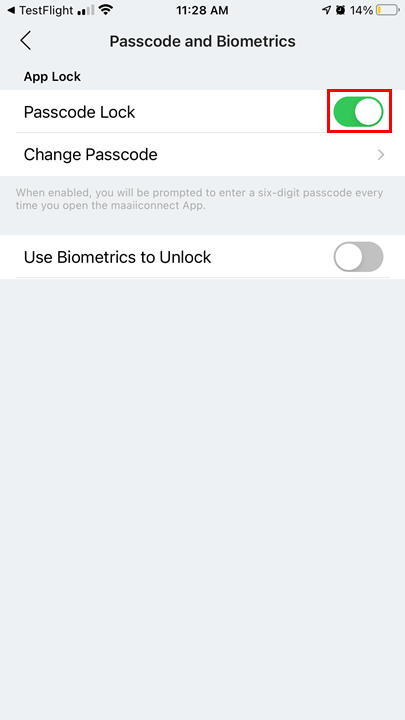
If you have biometric authentication enabled, disabling passcode lock will also disable that feature.
Biometric Authentication
You can use your phone's built-in biometric authentication, such as fingerprint or face scan, to unlock the CINNOX App.
Make sure that you have set up your device's biometric authentication settings first before enabling CINNOX to use it.
You need to set up Passcode Lock in the CINNOX App first before you can enable biometric authentication. Refer to the Enabling Passcode Lock section for more details.
Enabling Biometrics
To enable biometric authentication:
- Go to My Account > Settings > Passcode and Biometrics from the menu tab.
- Type your current Passcode to unlock the Passcode and Biometrics screen when prompted.
- Beside Use Biometrics to Unlock, toggle the button ON.
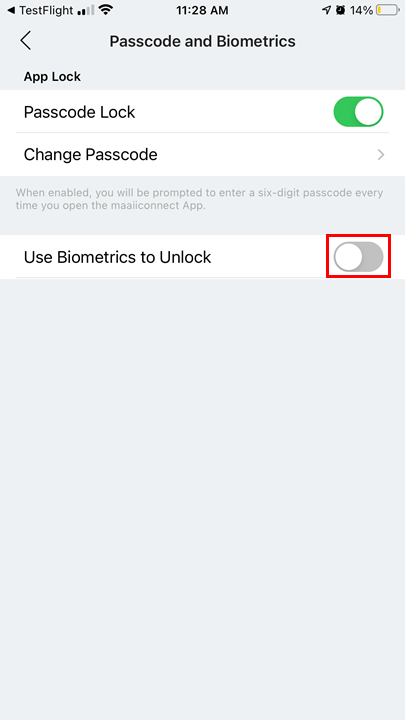
- Use your fingerprint or face scan to confirm on the device prompt that will appear (e.g., Touch ID).
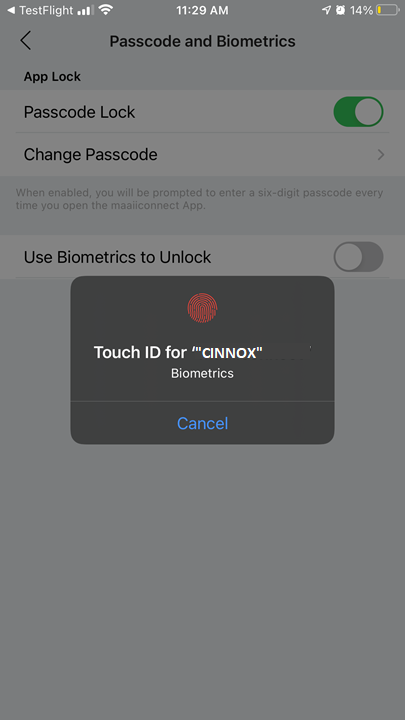
Sample prompt in an iOS device to use Touch ID
Disabling Biometrics
To enable biometric authentication:
- Go to My Account > Settings > Passcode and Biometrics from the menu tab.
- When prompted, type your current Passcode or use Biometrics to unlock the Passcode and Biometrics screen.
- Beside Use Biometrics to Unlock, toggle the button OFF.
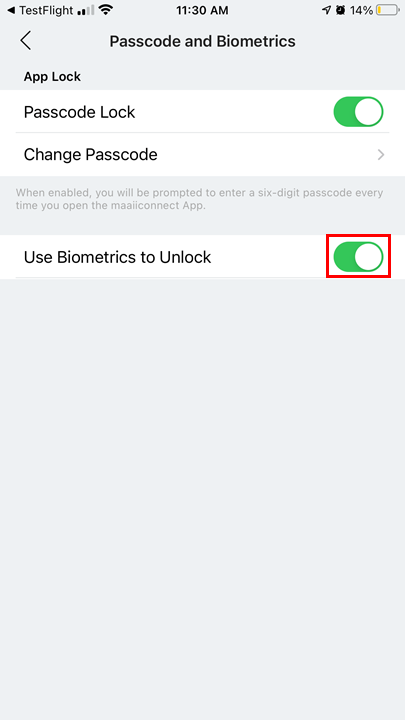
Updated 4 months ago