Dashboard Sign in and Sign out
Dashboard Sign In
To sign in to your CINNOX dashboard, use the subdomain provided from the sign-up as your login instance or URL, i.e.,
Subdomain: example.cinnox.com or example.cinnox.cn
Your Subdomain: example
Domain Name: cinnox.com or .cinnox.cn
Please ensure that the domain name is correct.
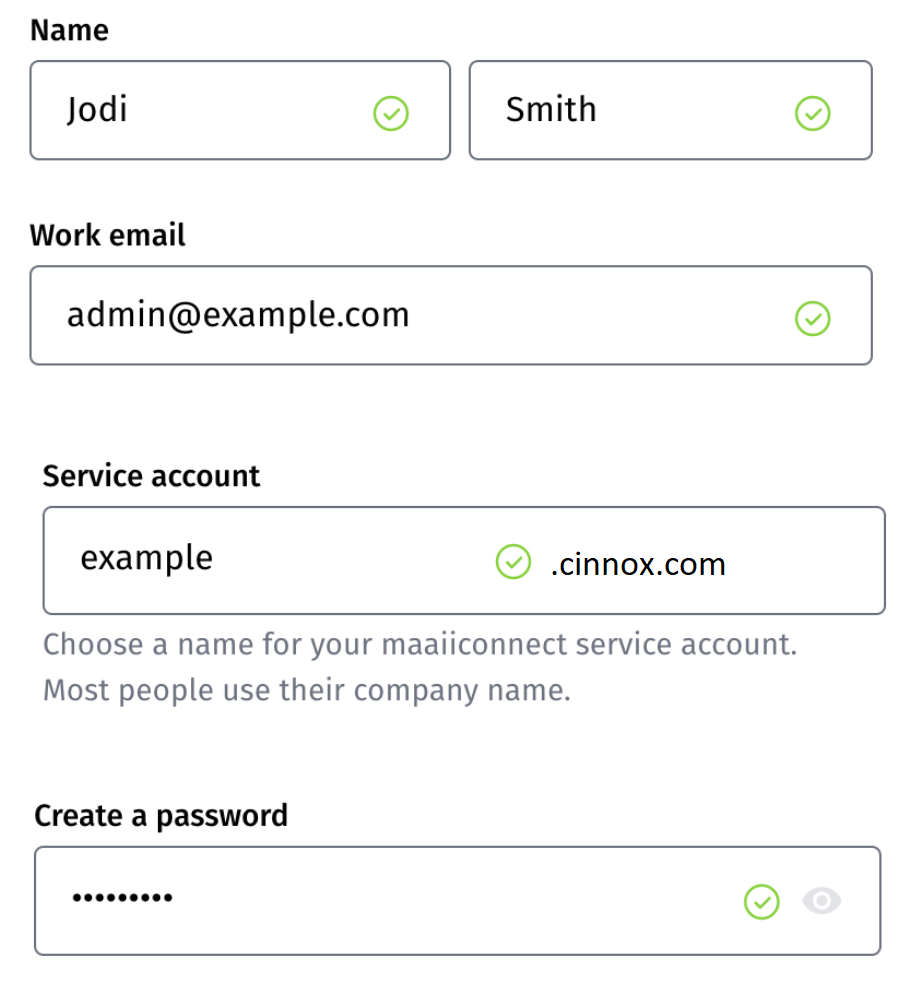
On the CINNOX login page:
- Enter the email and password registered with your CINNOX service.
- Click on Sign in.
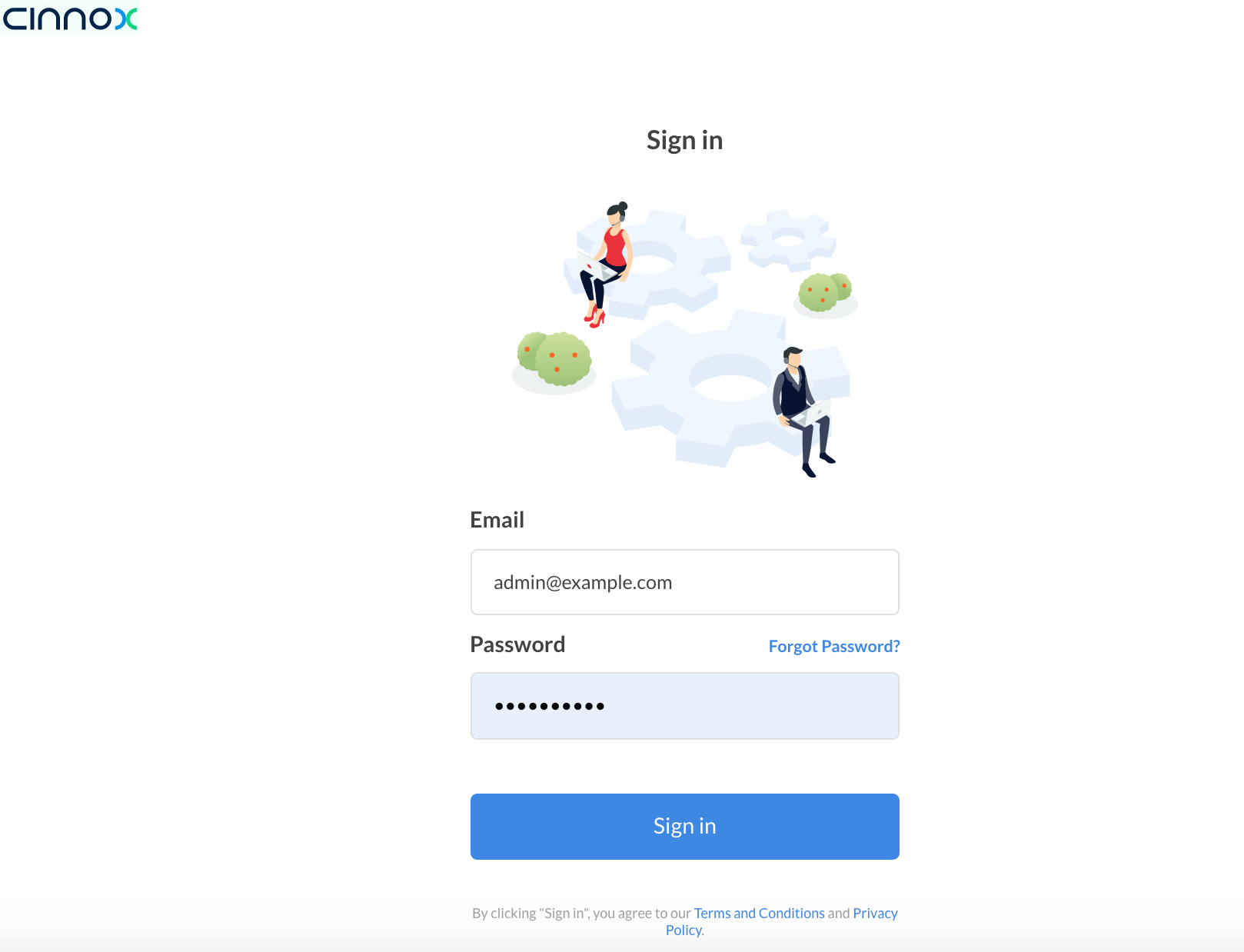
Dashboard Login Page
When you input incorrect credentials, the login page will generate the following error message: Your login email and password do not match.
📘
The created subdomain used to sign in to the Dashboard is also the same to sign in to your CINNOX Mobile App. We recommend that you bookmark the login domain (URL) after logging in successfully.
Two-Factor Authentication
If your account has enabled the Two-Factor Authentication, you will be required to enter the six-digit code of your authentication app.
Refer to this Guide's Two-Factor Authentication section for more information.
Third-Party Authentication
When a Staff administrator enables third-party authentication, you can use your Microsoft AD credentials to log in to the CINNOX service.
For more information, refer to this Guide's Third-Party Authentication section.
📘
For security reasons, the system will log you out of the dashboard if you have been inactive for more than eight hours.
Get Started and Help Centre
Explore a wholesome guide to setting up and installing channels, configurations, teams and other settings throughout CINNOX all in one place.
Please check our [Get Started and Help Centre](doc: get-started-and-help-centre) section of this Guide for more information.
Dashboard Sign Out
To sign out from the CINNOX Dashboard:
- Click your Staff account nameon the top right corner and then click Sign Out.
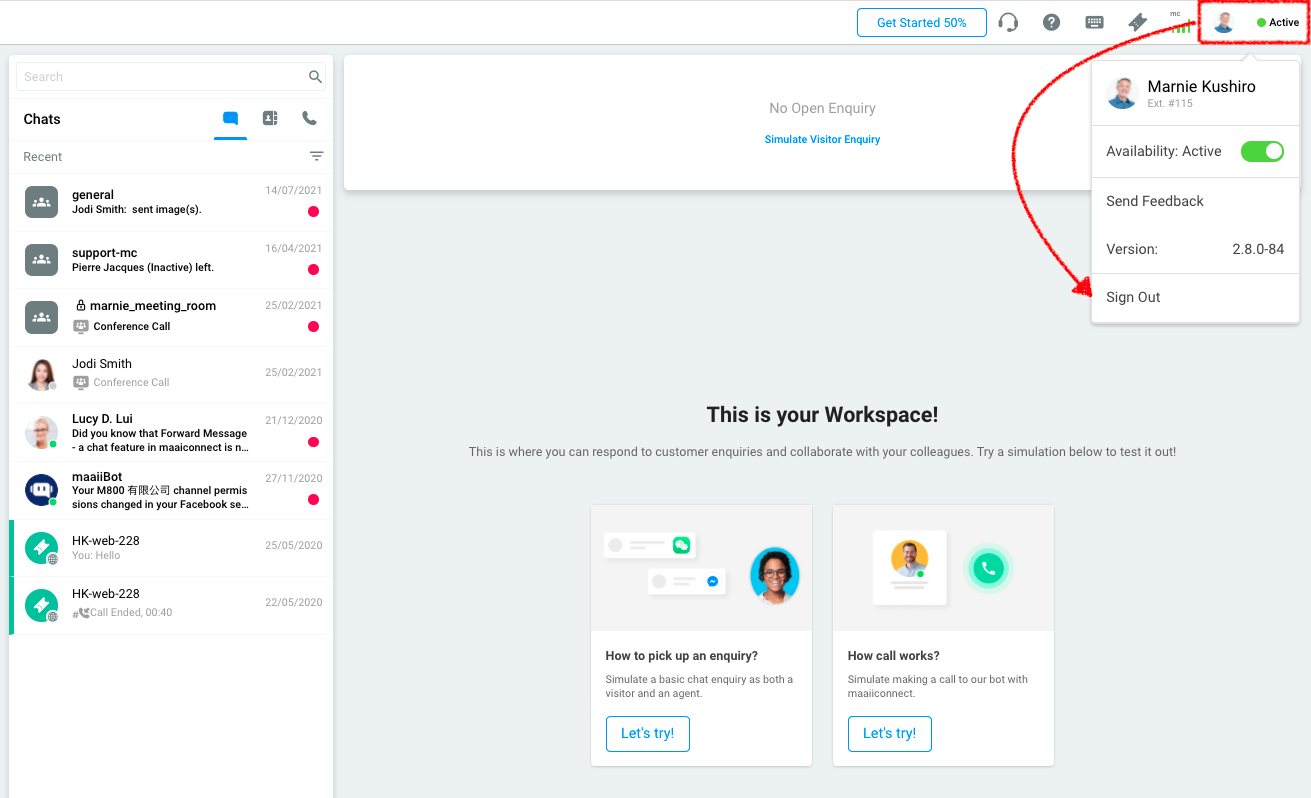
- You will be redirected to the login page once you successfully sign out.
- Chatroom
- Serving Chat Enquiries
- Sending and Receiving Chats
- Canned Responses
- Chat Translation
- AI Enquiry Summary
- AI Enquiry Summary Custom Format Best Practices
- Add Staff to an Enquiry Room
- Monitor Enquiry and Take Action
- Private Message
- Get your Azure OpenAI Account
- Integrate your Azure OpenAI Account with CINNOX
- Labelling an Enquiry
- Sharing Files
- Space (Group Chat)
- Customer Public Space (Private Chat)
- Manage Tag Directory
- Creating a Tag
- Managing Social Channels
- Connecting (FB) Messenger
- Connecting Wechat
- Connecting Whatsapp
- 360dialog (WhatsApp BSP)
- Restart the Enquiry Conversation (360dialog WhatsApp)
- Connecting Line
- Connecting Woztell
- Get a Woztell Account and Create Channels
- Connecting Email
- Connecting Gmail/Google Workspace Email
- Connecting Outlook/Microsoft 360 Email
- Email Enquiry Handling
- Connecting Third-Party Channel
- Channel Source
- Email Engagement
- Pin/Unpin Messages & Hide/Unhide Chat Rooms
- Sending SMS
- SMS Inbox
- SMS and Call Known Limitations
- Campaigns
- Creating SMS Standard Campaign
- Create SMS Dynamic Campaign
- Campaign Templates
- SMS Templates
- WhatsApp Engagement
- Creating WhatsApp Campaign
- Whatsapp Templates
- CINNOX Markdown Guide
- Managing Destinations
- Managing Service Group
- Adding Chatbot
- CINNOX Q&A Bot
- Chatbot Data Source
- Chatbot Custom Prompts Best Practices
- General Integration for Chatbot
- IVR (Interactive Voice Response)
- Alternative, Percentage, Time and Sticky Routing Rules
- Queue Settings
- CINNOX Distribution Method (ACD)
- Advanced Enquiry Routing Flow
- Enquiries in CINNOX
- Enquiry Centre
- Transferring Enquiry
- Transferring Chat
- Follow Up on Missed Enquiries
- Closing an Enquiry
- Monitoring
- Enquiries Monitoring (aka Enquiry Overview)
- Queue Monitoring
- Contacts
- Managing External Contacts
- Labelling an External Contact
- Custom Field for External Contacts
- Merging Contacts
- Integrating Salesforce
- Salesforce Contacts in Dashboard
- Engagement in CINNOX
- Developer Guide
- Prerequisites
- Installing the Web Widget
- Configure the Widget UI Language
- Passing data to agent via Weblink and Widget
- Tag Conditional Trigger
- Installing Internet Information Services (Microsoft IIS)
- Installing Apache Server
- Installing Nginx Server
- Wordpress
- Wix
- Drupal
- Joomla
- Squarespace
- BigCommerce
- Shopify
- Weebly (eCommerce by Square)
- Webflow
- HubSpot CMS Hub
- Jimdo
- Leadpages
- SHOPLINE
- Thinkific
- APPs & API
- Zapier
- CINNOX Chrome Extension
- My Sites
- Configure CINNOX Web Widget
- Customising Your Widget
- Managing Widget's Smart Greeting
- Managing Visitor Forms
- Managing Staff
- Managing Roles and Permissions
- Managing Teams
- Managing Call Recording an Transcript
- Managing Labels
- Keyword Masking
- Managing Contact & Enquiry Settings
- Managing Call Prompts
- Managing Storage
- My Plan
- Cancelling CINNOX Account
- Workflows
- Getting Started with the App
- App Sign In and Sign Out
- Navigating the App
- Enquiry Monitoring (aka Enquiry Overview)
- Chat Room
- Private Message
- Serving Chat Enquiries
- Serving Call Enquiries
- Monitor Chat Enquiry & Take Action
- Add Staff to an Enquiry Room
- Closing Enquiries
- Labelling an Enquiry
- Labelling External Contacts
- Sending and Receiving Chats
- Sharing Files
- Making Calls
- Answering Calls
- Sending SMS
- WhatsApp Engagement
- Email Engagement
- Instant Conference Call
- Scheduling Conference Call
- 1-to-1 to Conference
- Ongoing Conference Call
- Video Calling
- Recording and Transcript
- Following Up on Missed Enquiries
- Transferring Enquiry
- Transferring Call
- Transferring Chat
- Space (Group Chat)
- Restart the Enquiry Conversation (360dialog WhatsApp)
- Pin/Unpin Messages & Hide/Unhide Chat Rooms
- Contacts
- Merging Contacts
- Salesforce Contacts in CINNOX App
- Sync Device Contacts
- Setting Up Your Availability Status
- Unread Panel
- Mention Preference
- Conference Preference
- My Account - Staff Profile
- Changing Password
- Passcode and Biometrics
- Two-Factor Authentication
- Third-Party Authentication (Staff App Login)
- Service Numbers
- Personal Numbers
- Call Forwarding
- Managing Devices
- Simulation and Help Centre
- Sending Feedback
- Reports API
- Get Enquiry Details
- Get Enquiry Chat Details
- Get Call Details
- Get Conference Details
- Get Call Log Details
- Get Recording File Details
- Get Transcription File
- Get SMS Details
- Get Enquiry Overview Matrix
- Get Channel Type list
- Get Channel Type details
- Create/Edit/Delete Enquiry Event Subscription
- Create/Edit/Delete Recording File Event Subscription
- Create/Edit/Delete Conference Call Event Subscription
- Get Sent Campaigns Summary
- Get Sent Campaign Details
- Management API
- Create/Edit/Delete External Contact Event Subscription
- Get External Contact List
- Get External Contact Activity
- Create External Contact
- Update External Contact
- Create/Edit/Delete Contact Event Subscription
- Create/Edit/Delete Staff Contact Event Subscription
- Get Staff Contact List
- Get Supported Language List
- Get Supported Location List
- Create Destination-Service Group
- Update Destination-Service Group
- Get Destination List
- Delete Destination-Service Group
- Create Tag
- Get Tag List
- Update Tag
- Delete Tag
- Get Label List
- Delete Label
- Label an Enquiry
- Unlabel an Enquiry
- Create/Edit/Delete Label Event Subscription