Transferring Chat
While assisting customers, there may be situations where their needs require the expertise of another staff agent. In such cases, you can transfer the ongoing chat enquiry seamlessly to a colleague who can better address the customer's concerns
👍
Let the customer know that they are about to be transferred to another agent. It should contain the reason behind the transfer to manage their expectation.
Two types of Chat Transfer
Loopback Transfer
A loopback transfer lets you quickly transfer an enquiry to another tag or staff agent. The transfer occurs instantly, ensuring efficient handling of the enquiry. If the assigned party does not pick it up, the enquiry will return to you for further handling.
Blind Transfer
A blind transfer lets you promptly transfer an enquiry directly to another tag or selected staff agent. The transfer occurs instantly, ensuring swift handling of the enquiry. If the assigned party does not pick it up, the enquiry will become a "missed enquiry."
How to do a Loopback Transfer
To loopback transfer a chat enquiry:
- On the chat room panel, click the vertical ellipsis ... icon on the top-right corner, then click on Loopback Enquiry.
- You may also click on the Gear Settings Icon in the Room Information panel, then click on Loopback Transfer.
- On the pop-up window, select the staff member to transfer the enquiry.
- You may also transfer the enquiry to a Tag by clicking on the tab at the top of the screen and switching from Staff List to Tag List.
- Click Confirm. A pop-up message will appear, asking you to confirm the action.
- You are about to transfer the enquiry to {Staff or Tag Name}. If the assigned party does not pick up the enquiry, it will return to you to continue handling it.
- Click OK.
CINNOX will transfer the enquiry to the other staff member or Tag. If the enquiry transfer is successful, the visitor enquiry room will disappear from your Recent Connection list in your Workspace.
Otherwise, the enquiry will remain in your Recent Connection list to continue the conversation.
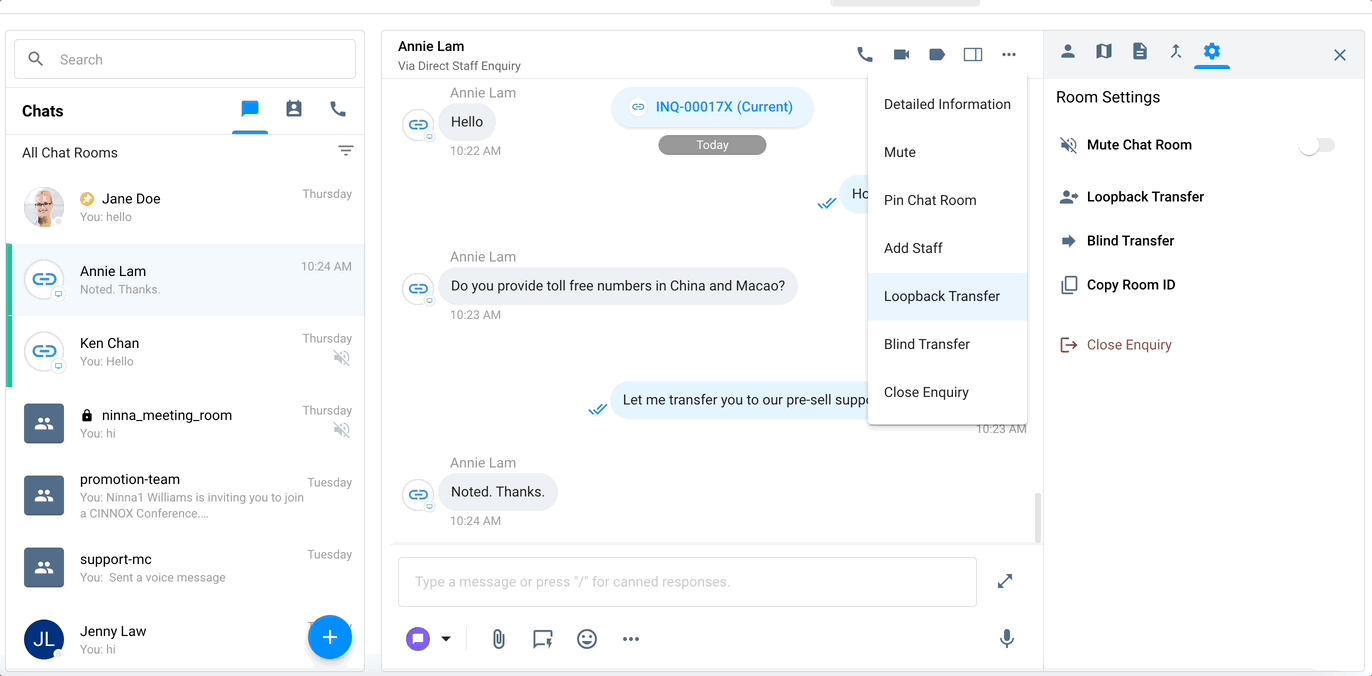
How to do a Blind Transfer
To blind transfer a chat enquiry:
- On the chat room panel, click the vertical ellipsis ... icon on the top-right corner, then click Blind Enquiry.
- You may also click on the Gear Settings Icon in the Room Information panel, then click Blind Transfer.
- On the pop-up window, select the staff member to transfer the enquiry.
- You may also transfer the enquiry to a Tag by clicking on the tab at the top of the screen and switching from Staff List to Tag List.
- Click Confirm. A pop-up message will appear, asking you to confirm the action.
- You are about to transfer the enquiry to Elona Holmes.
The enquiry will be transferred immediately. If the assigned party does not pick it up, it will become a "Missed Enquiry". You cannot undo this action.
- You are about to transfer the enquiry to Elona Holmes.
- Click OK.
CINNOX will transfer the enquiry to the other staff member or Tag. If the enquiry transfer is successful, the visitor enquiry room will disappear from your Recent Connection list in your Workspace.
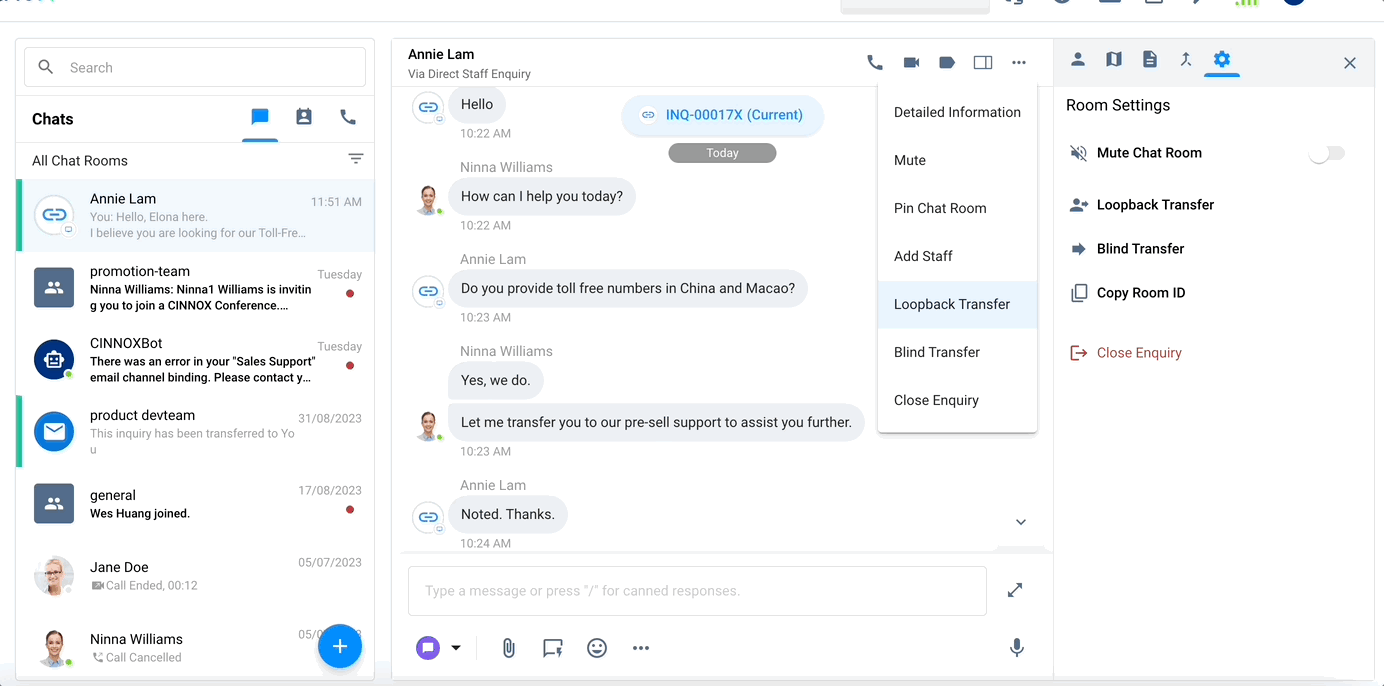
Otherwise, the enquiry will be listed in the Missed Enquiry List.
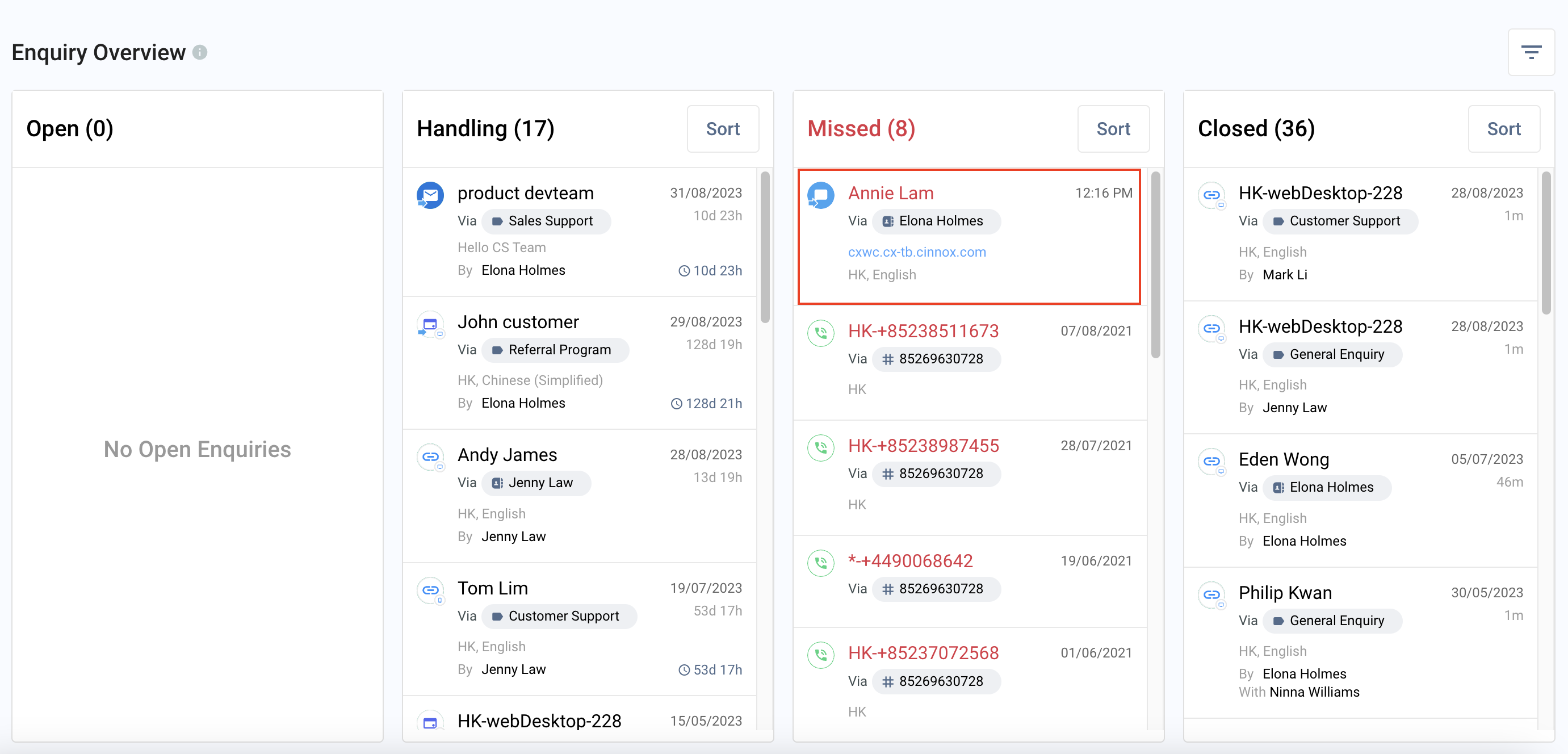
Accepting Enquiry Transfer
The other agent with a transferred enquiry will appear in their Enquiry Panel and Centre as another broadcast or direct enquiry.
To accept an enquiry transfer:
- Click on the enquiry icon that will appear in your Enquiry Panel.
- In the enquiry chat room on your Workspace, you can see the name of the previous staff member who handled the enquiry and their last conversations with the visitor.
- You may now continue the conversation with the visitor or customer.
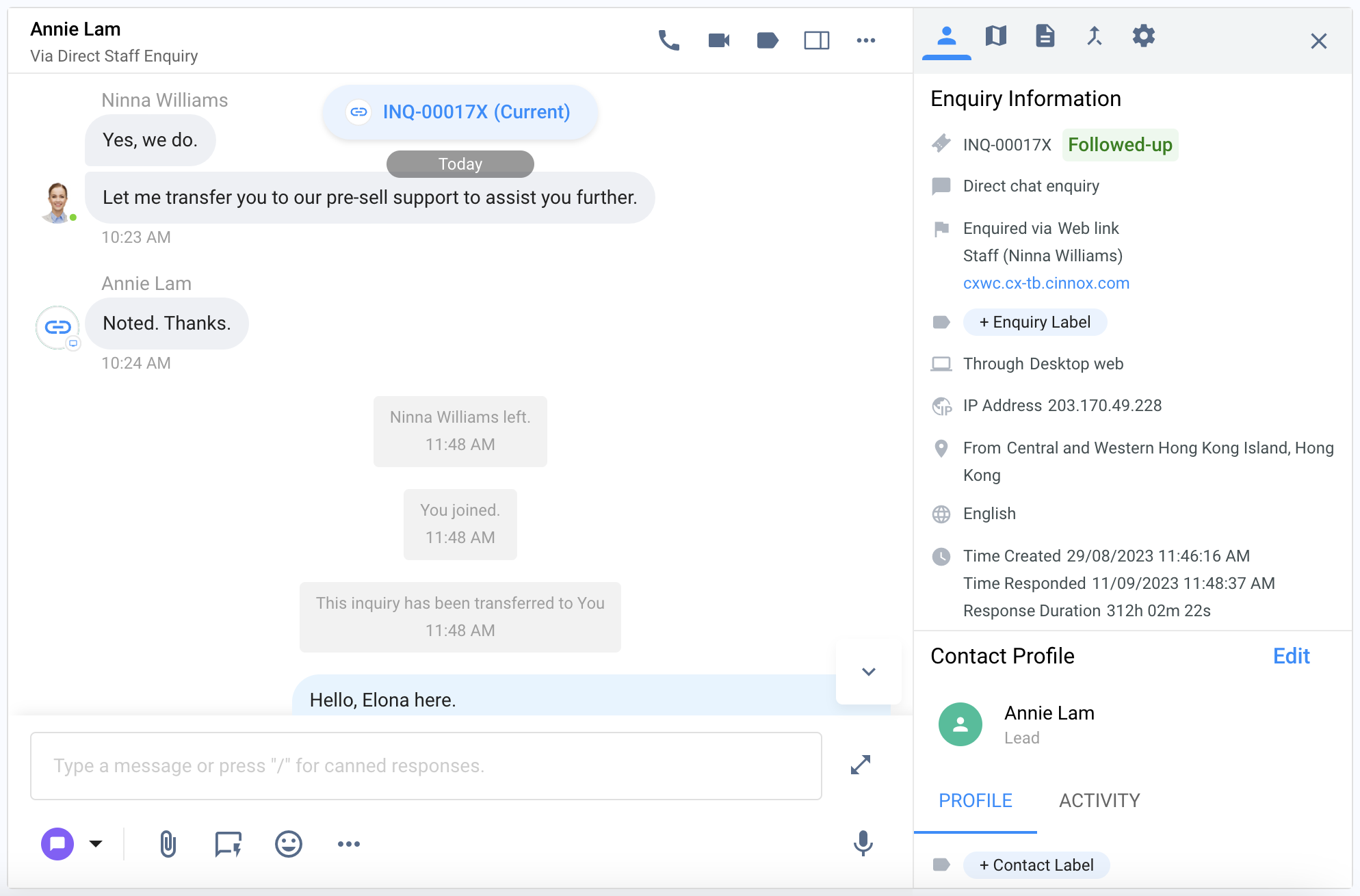
- Chatroom
- Serving Chat Enquiries
- Sending and Receiving Chats
- Canned Responses
- Chat Translation
- AI Enquiry Summary
- AI Enquiry Summary Custom Format Best Practices
- Add Staff to an Enquiry Room
- Monitor Enquiry and Take Action
- Private Message
- Get your Azure OpenAI Account
- Integrate your Azure OpenAI Account with CINNOX
- Labelling an Enquiry
- Sharing Files
- Space (Group Chat)
- Customer Public Space (Private Chat)
- Manage Tag Directory
- Creating a Tag
- Managing Social Channels
- Connecting (FB) Messenger
- Connecting Wechat
- Connecting Whatsapp
- 360dialog (WhatsApp BSP)
- Restart the Enquiry Conversation (360dialog WhatsApp)
- Connecting Line
- Connecting Woztell
- Get a Woztell Account and Create Channels
- Connecting Email
- Connecting Gmail/Google Workspace Email
- Connecting Outlook/Microsoft 360 Email
- Email Enquiry Handling
- Connecting Third-Party Channel
- Channel Source
- Email Engagement
- Pin/Unpin Messages & Hide/Unhide Chat Rooms
- Sending SMS
- SMS Inbox
- SMS and Call Known Limitations
- Campaigns
- Creating SMS Standard Campaign
- Create SMS Dynamic Campaign
- Campaign Templates
- SMS Templates
- WhatsApp Engagement
- Creating WhatsApp Campaign
- Whatsapp Templates
- CINNOX Markdown Guide
- Managing Destinations
- Managing Service Group
- Adding Chatbot
- CINNOX Q&A Bot
- Chatbot Data Source
- Chatbot Custom Prompts Best Practices
- General Integration for Chatbot
- IVR (Interactive Voice Response)
- Alternative, Percentage, Time and Sticky Routing Rules
- Queue Settings
- CINNOX Distribution Method (ACD)
- Advanced Enquiry Routing Flow
- Enquiries in CINNOX
- Enquiry Centre
- Transferring Enquiry
- Transferring Chat
- Follow Up on Missed Enquiries
- Closing an Enquiry
- Monitoring
- Enquiries Monitoring (aka Enquiry Overview)
- Queue Monitoring
- Contacts
- Managing External Contacts
- Labelling an External Contact
- Custom Field for External Contacts
- Merging Contacts
- Integrating Salesforce
- Salesforce Contacts in Dashboard
- Engagement in CINNOX
- Developer Guide
- Prerequisites
- Installing the Web Widget
- Configure the Widget UI Language
- Passing data to agent via Weblink and Widget
- Tag Conditional Trigger
- Installing Internet Information Services (Microsoft IIS)
- Installing Apache Server
- Installing Nginx Server
- Wordpress
- Wix
- Drupal
- Joomla
- Squarespace
- BigCommerce
- Shopify
- Weebly (eCommerce by Square)
- Webflow
- HubSpot CMS Hub
- Jimdo
- Leadpages
- SHOPLINE
- Thinkific
- APPs & API
- Zapier
- CINNOX Chrome Extension
- My Sites
- Configure CINNOX Web Widget
- Customising Your Widget
- Managing Widget's Smart Greeting
- Managing Visitor Forms
- Managing Staff
- Managing Roles and Permissions
- Managing Teams
- Managing Call Recording an Transcript
- Managing Labels
- Keyword Masking
- Managing Contact & Enquiry Settings
- Managing Call Prompts
- Managing Storage
- Cancelling CINNOX Account
- Getting Started with the App
- App Sign In and Sign Out
- Navigating the App
- Enquiry Monitoring (aka Enquiry Overview)
- Chat Room
- Private Message
- Serving Chat Enquiries
- Serving Call Enquiries
- Monitor Chat Enquiry & Take Action
- Add Staff to an Enquiry Room
- Closing Enquiries
- Labelling an Enquiry
- Labelling External Contacts
- Sending and Receiving Chats
- Sharing Files
- Making Calls
- Answering Calls
- Sending SMS
- WhatsApp Engagement
- Email Engagement
- Instant Conference Call
- Scheduling Conference Call
- 1-to-1 to Conference
- Ongoing Conference Call
- Video Calling
- Recording and Transcript
- Following Up on Missed Enquiries
- Transferring Enquiry
- Transferring Call
- Transferring Chat
- Space (Group Chat)
- Restart the Enquiry Conversation (360dialog WhatsApp)
- Pin/Unpin Messages & Hide/Unhide Chat Rooms
- Contacts
- Merging Contacts
- Salesforce Contacts in CINNOX App
- Sync Device Contacts
- Setting Up Your Availability Status
- Unread Panel
- Mention Preference
- Conference Preference
- My Account - Staff Profile
- Changing Password
- Passcode and Biometrics
- Two-Factor Authentication
- Third-Party Authentication (Staff App Login)
- Service Numbers
- Personal Numbers
- Call Forwarding
- Managing Devices
- Simulation and Help Centre
- Sending Feedback
- Reports API
- Get Enquiry Details
- Get Enquiry Chat Details
- Get Call Details
- Get Conference Details
- Get Call Log Details
- Get Recording File Details
- Get Transcription File
- Get SMS Details
- Get Enquiry Overview Matrix
- Get Channel Type list
- Get Channel Type details
- Create/Edit/Delete Enquiry Event Subscription
- Create/Edit/Delete Recording File Event Subscription
- Create/Edit/Delete Conference Call Event Subscription
- Get Sent Campaigns Summary
- Get Sent Campaign Details
- Management API
- Create/Edit/Delete External Contact Event Subscription
- Get External Contact List
- Get External Contact Activity
- Create External Contact
- Update External Contact
- Create/Edit/Delete Contact Event Subscription
- Create/Edit/Delete Staff Contact Event Subscription
- Get Staff Contact List
- Get Supported Language List
- Get Supported Location List
- Create Destination-Service Group
- Update Destination-Service Group
- Get Destination List
- Delete Destination-Service Group
- Create Tag
- Get Tag List
- Update Tag
- Delete Tag
- Get Label List
- Delete Label
- Label an Enquiry
- Unlabel an Enquiry
- Create/Edit/Delete Label Event Subscription