Service Numbers
Service Numbers are verified company or personal phone numbers that you can use as your Caller IDs or SMS Sender IDs when making off-net calls or sending SMS texts to your visitors and customers. This helps your company establish a local presence in your customers' locations, regardless of where your business is physically based.
Due to telecom regulations varying from place to place, Virtual and Service Numbers set as a Caller ID or SMS Sender ID are not guaranteed to display to recipients.
Setting up Service Number
To add your company or personal phone numbers as service numbers in your CINNOX service:
- Go to Administration > Channels > Numbers from the navigation menu, then click the Service Numbers tab.
- Click the Add Number button at the top of the Service Number page.
- On the pop-up window, enter the phone number, then click on Add. CINNOX will then send an SMS verification code to the number you entered.
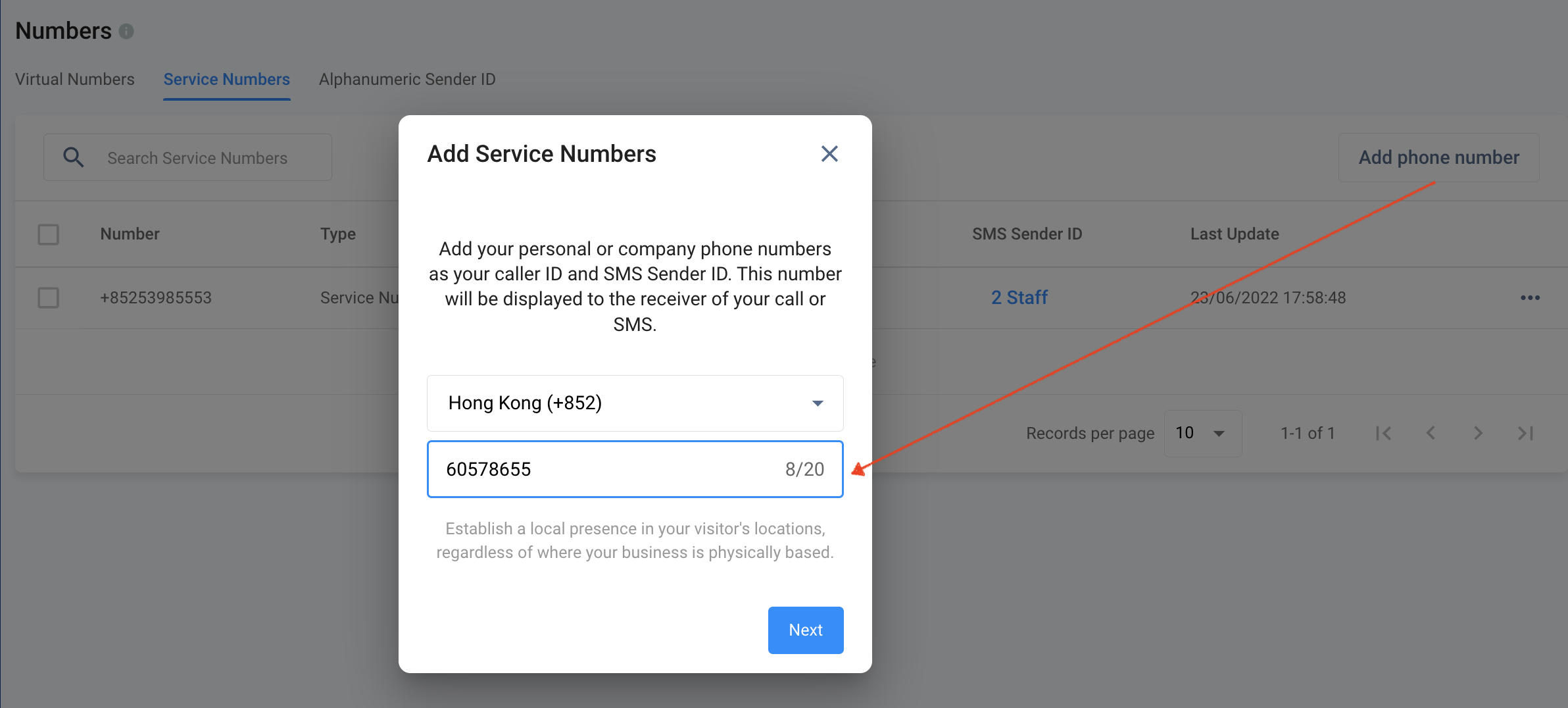
Setting Up a Service Number
- Enter the six-digit code on the pop-up window we've sent you on your phone number, then click on Verify.
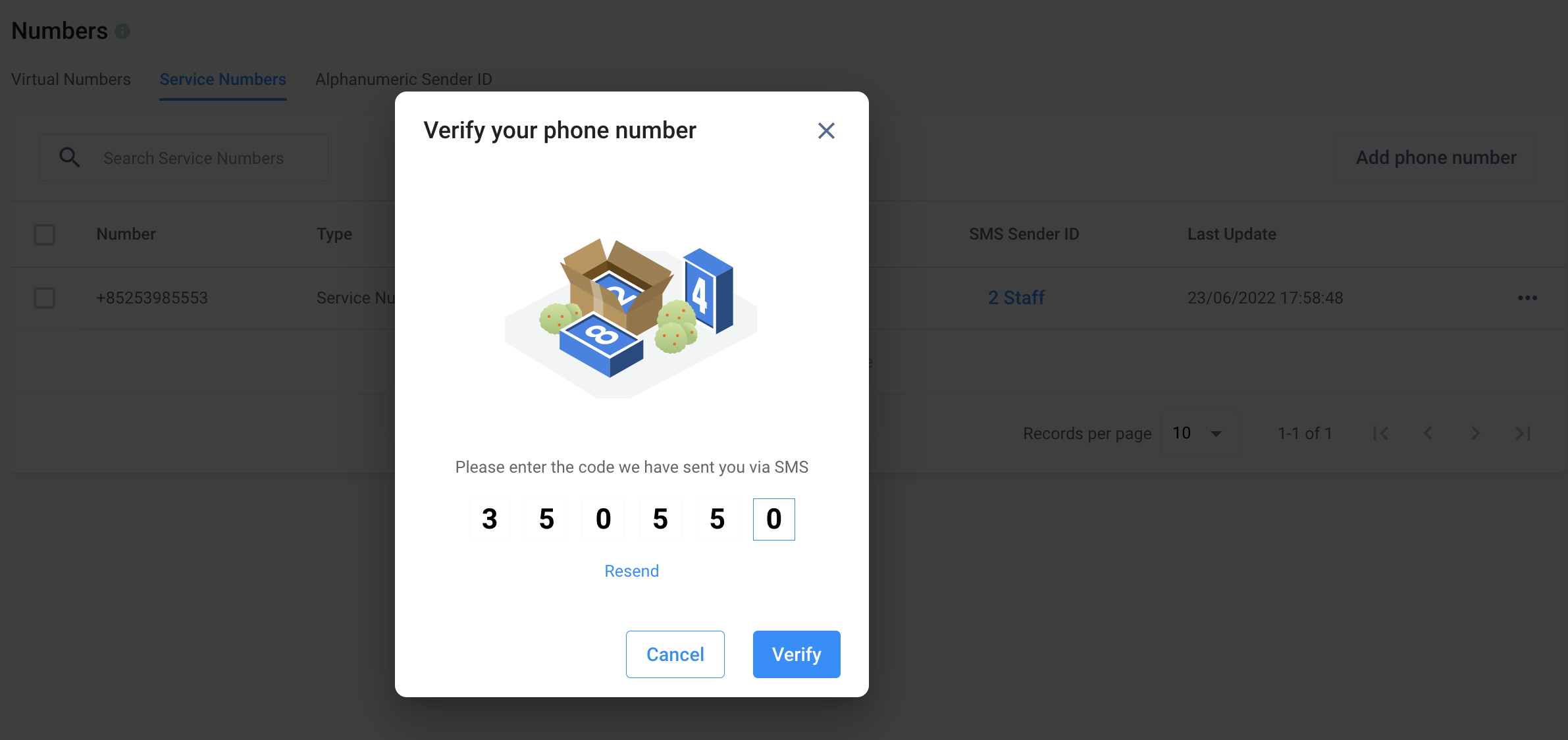
Click on Resend if you have not received an SMS verification.
You are only allowed to make three failed attempts to verify the number. After the third failed attempt, you need to wait for 10 minutes before you can try again.
Viewing and Editing Service Number Details
To view the details of a Service Number:
- From the list of Service Numbers, click on the number you wish to view the details of.
- You may also click on the vertical ellipsis icon ( ) on the rightmost side of the number, then click on Service Number Details.
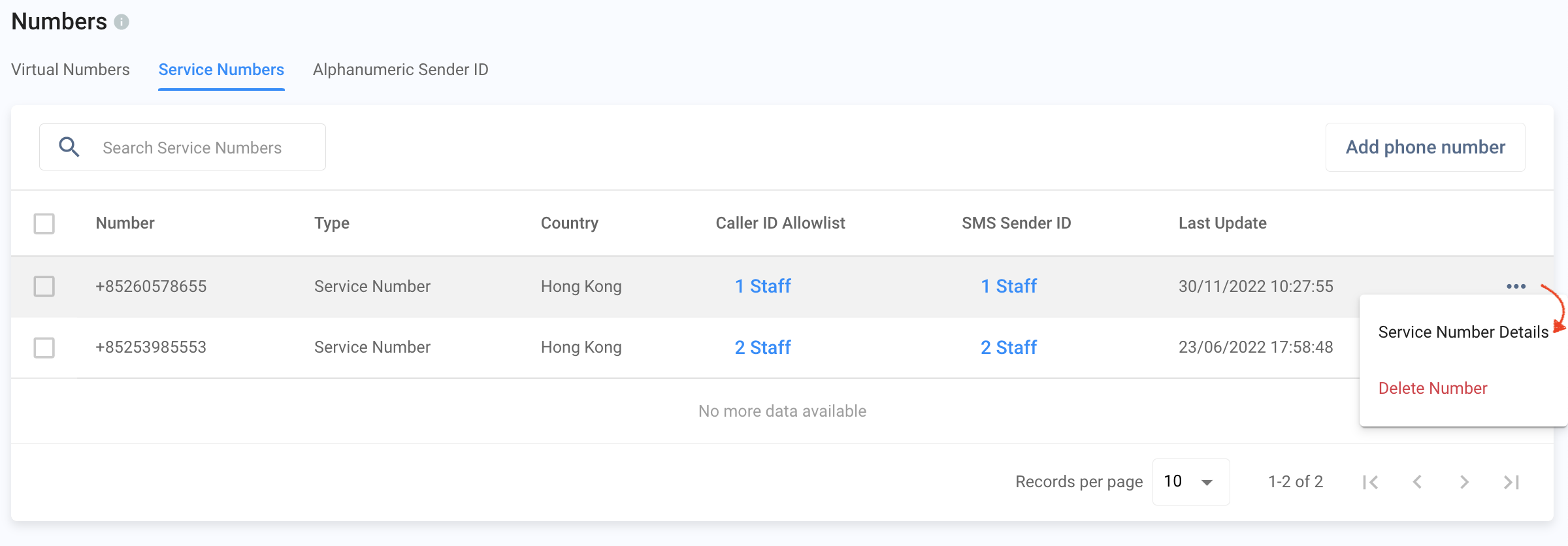
The Service Number Detail Page provides the following:
- Basic Information
- Caller ID
- SMS Sender ID
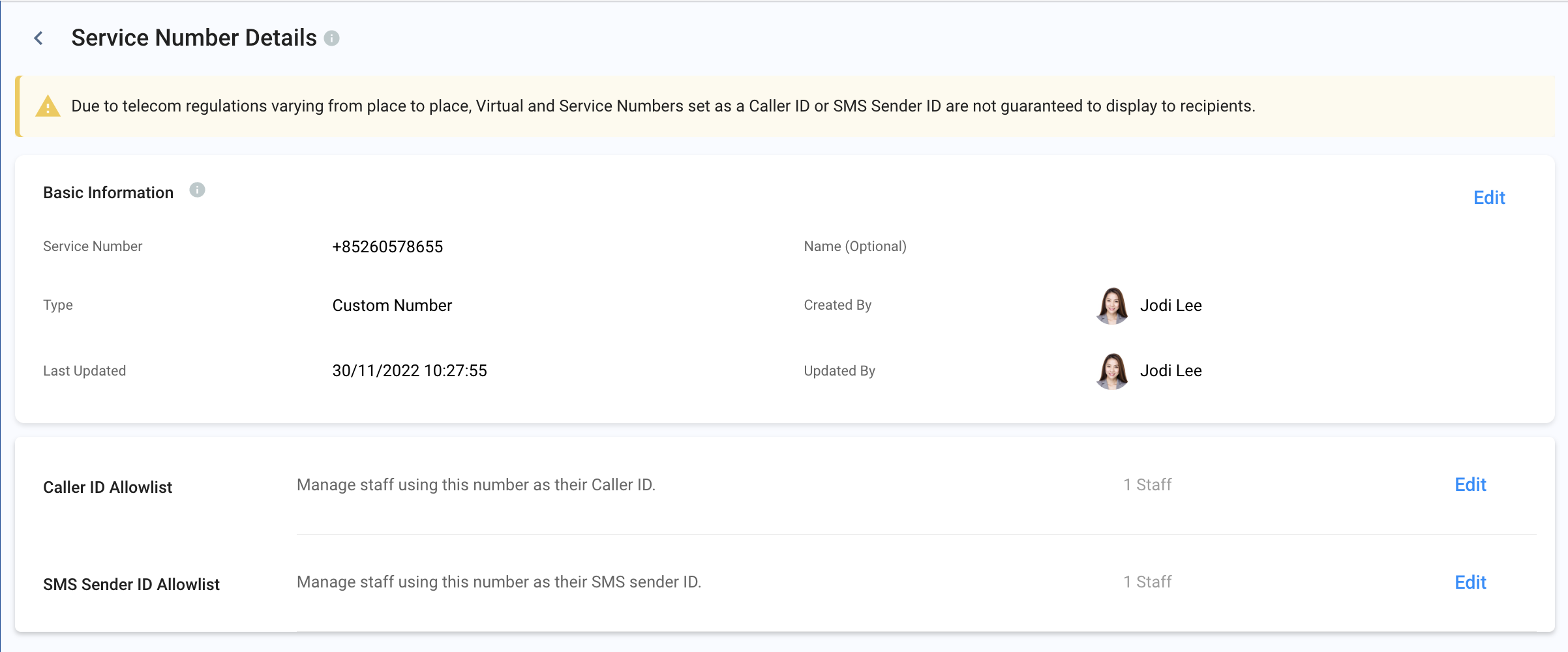
Service Number Details
Basic Information
The Basic Information section contains the following details:
- Number: the assigned phone number that your visitors need to dial to reach you
- Display Name (Optional): the nickname or alias for the service number
- Type: the type of number; in this case, it is set to Service Number
- Creator: the name of the Staff member who added the number as a Service Number
- Last Updated Time: the date and time the details in this section were last updated
- Last Updated By: the name of the Staff member who lasts made changes in this number's settings
To edit a Service Number's basic information:
- Click on the Edit button. You can only edit the details in the Display Name field.
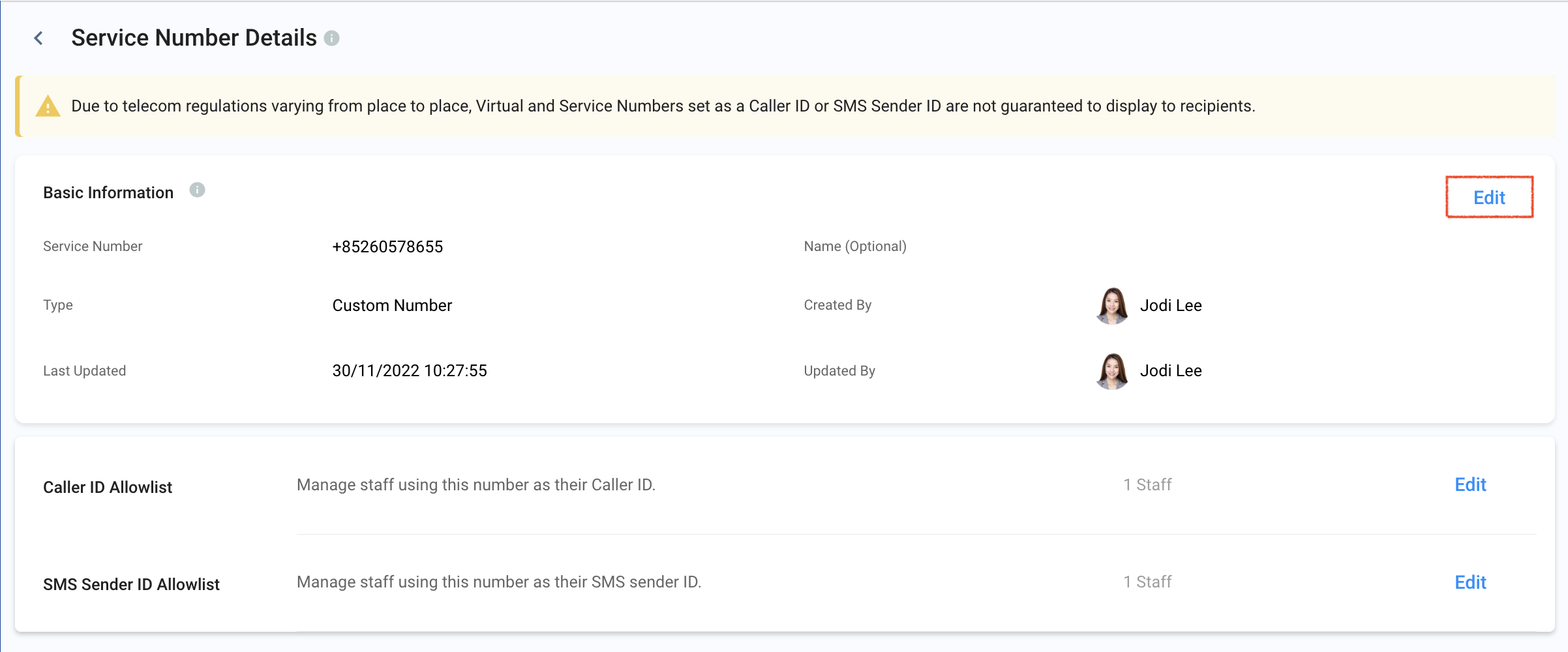
- Click on Save after you've made the necessary changes.
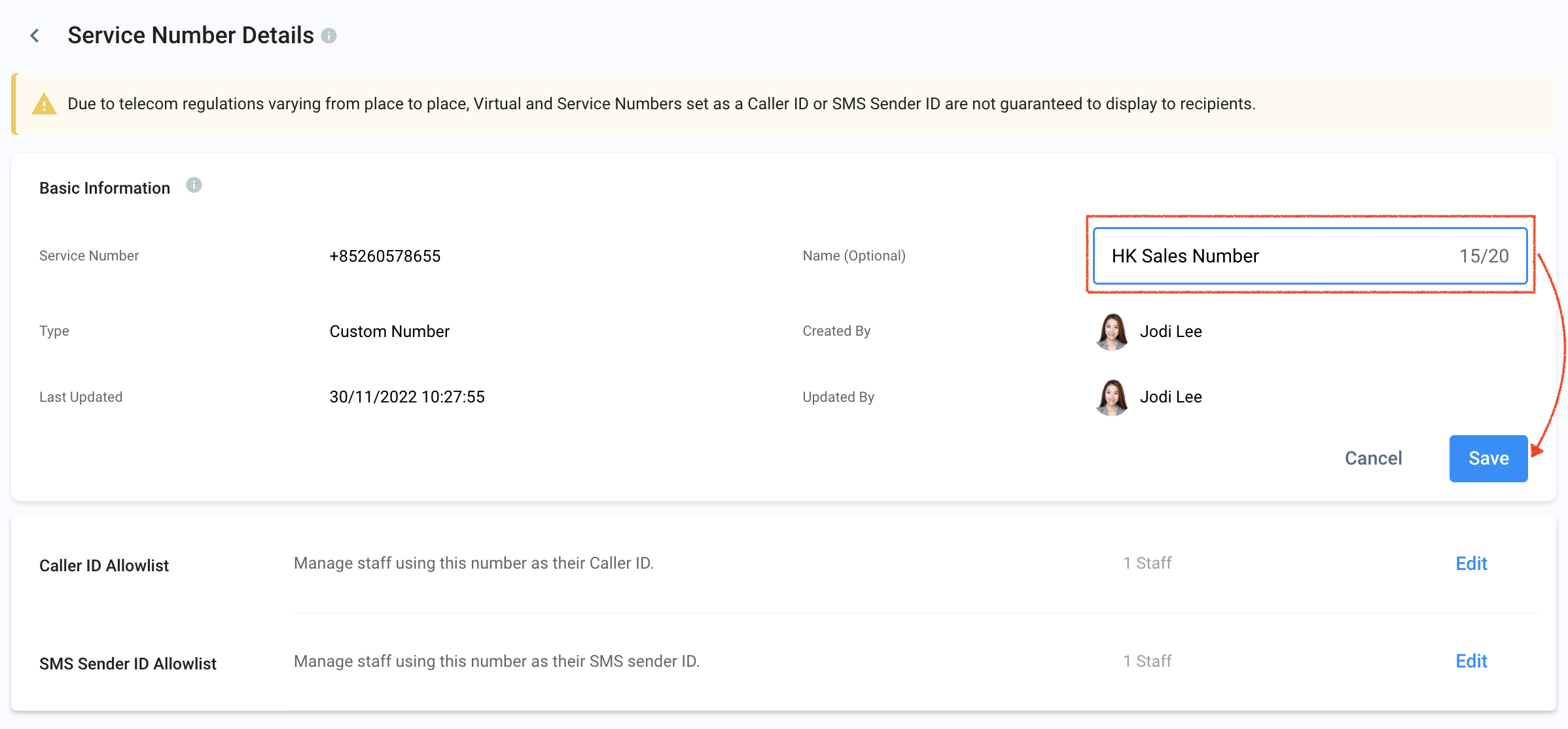
Caller ID Allowlist
The Caller ID section lists the Staff members who can use the Service Number as their Caller ID when making outbound calls to visitors or customers. By default, the Staff member who added the Service Number is included in the Caller ID list.
You may edit the list to add or remove staff members:
- Click on Edit.
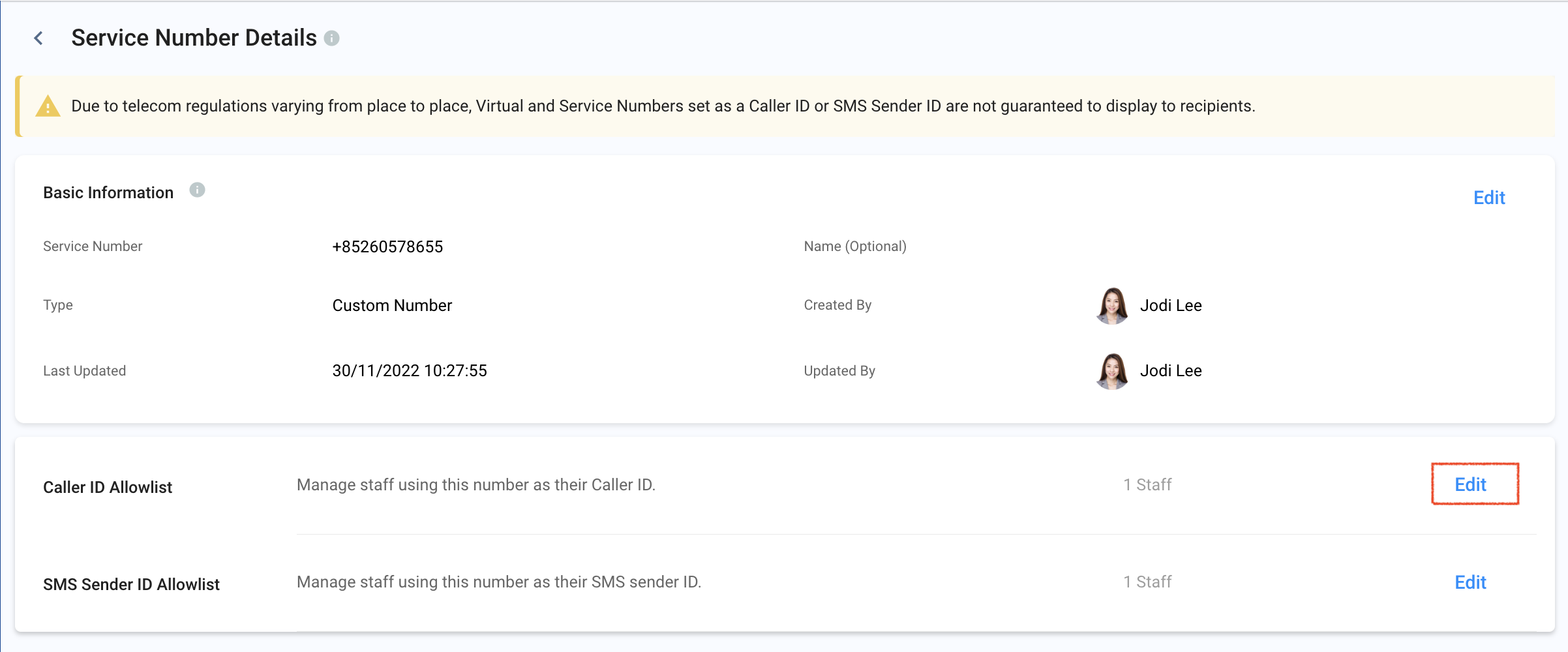
- To add a Staff member, select their name from the dropdown list that will appear.
- Select All Staff from the dropdown list if you wish to add all staff members.
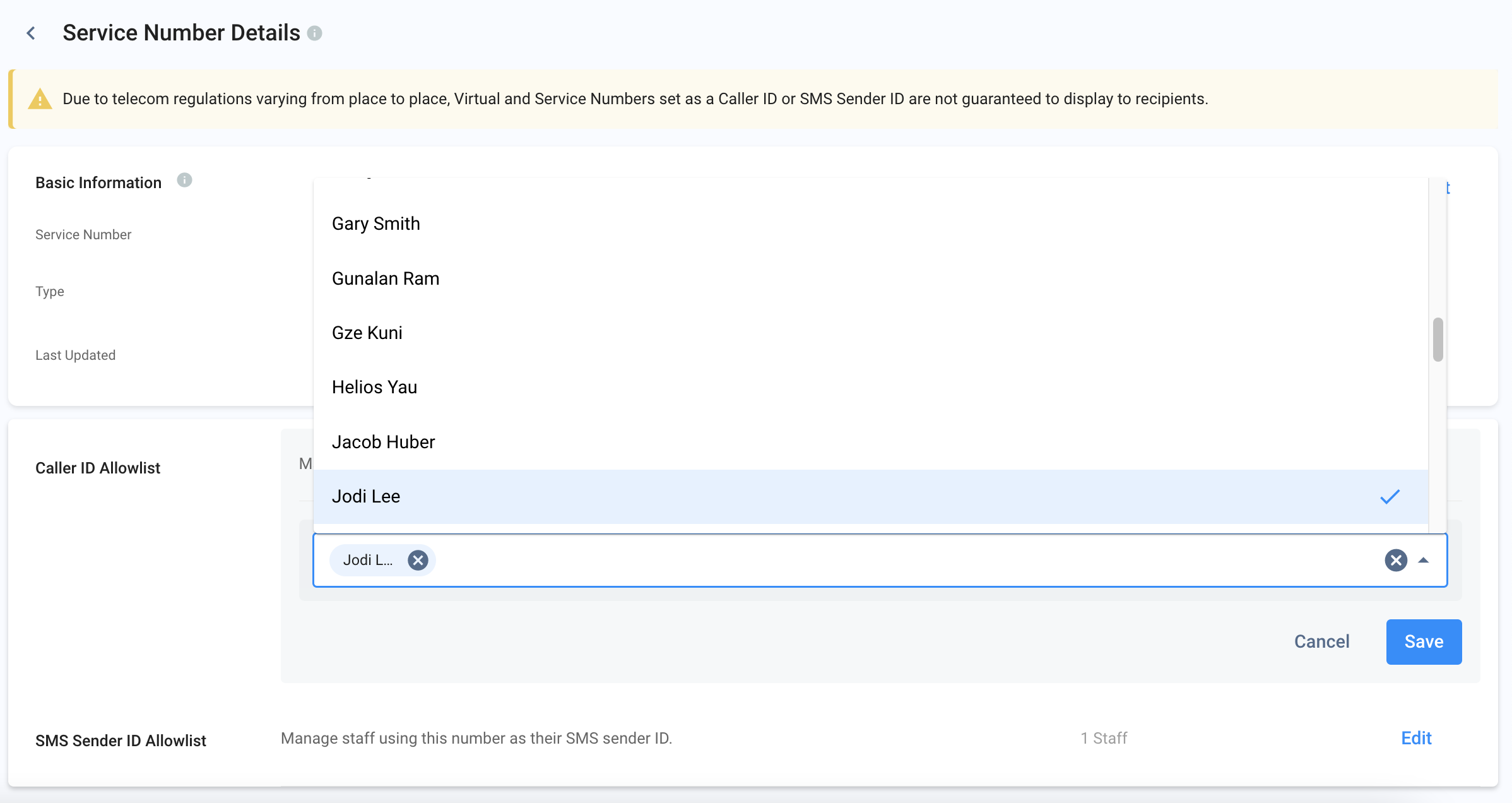
- To remove a Staff member, click the (X) button beside their name.
- Click on Save.
SMS Sender ID Allowlist
The SMS Sender ID section lists the Staff members who can use the Service Number as their SMS sender ID when sending SMS texts to visitors or customers. By default, the Staff member who added the Service Number is included in the SMS Sender ID list.
You may edit the list to add or remove staff members:
- Click on Edit.
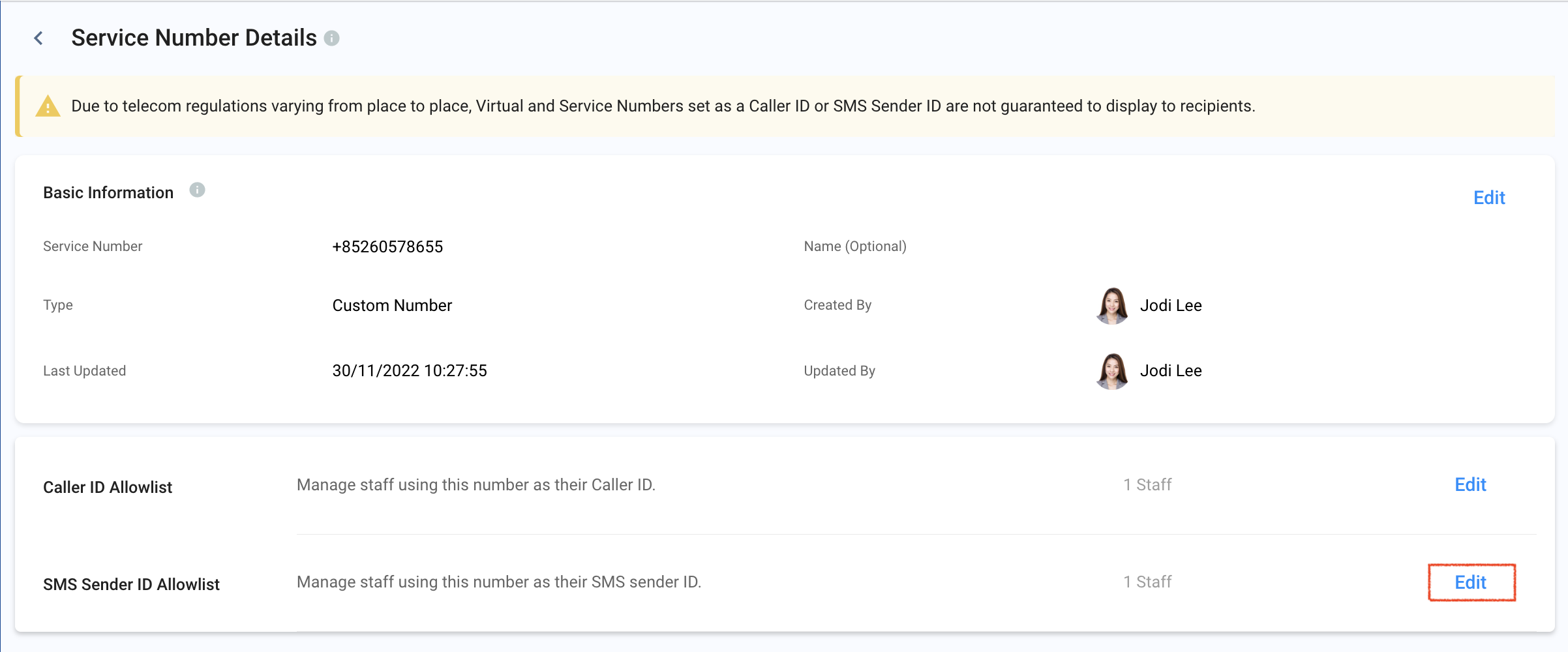
- To add a Staff member, select their name from the dropdown list that will appear.
- Select All Staff from the dropdown list if you wish to add all staff members.
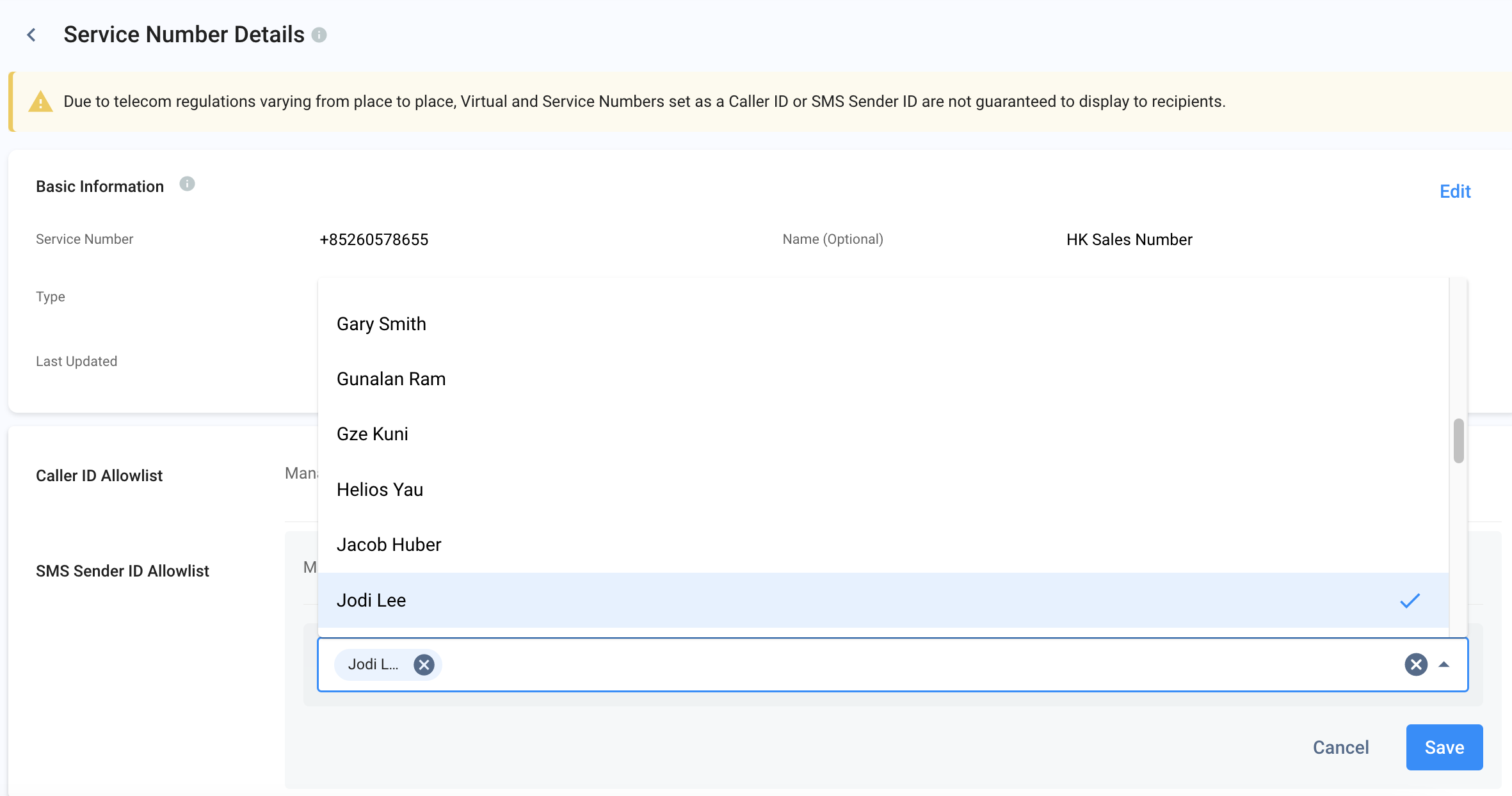
- To remove a Staff member, click the (X) button beside their name.
- Click on Save.
Removing Service Number
To delete a service number:
- Go to Administration > Channels > Numbers from the navigation menu, then click the Service Numbers tab.
- From the list of Service Numbers, click on the vertical ellipsis icon ( ) on the rightmost side of the number you wish to delete, then click on Delete Number. A pop-up message will appear, asking you to confirm the action.
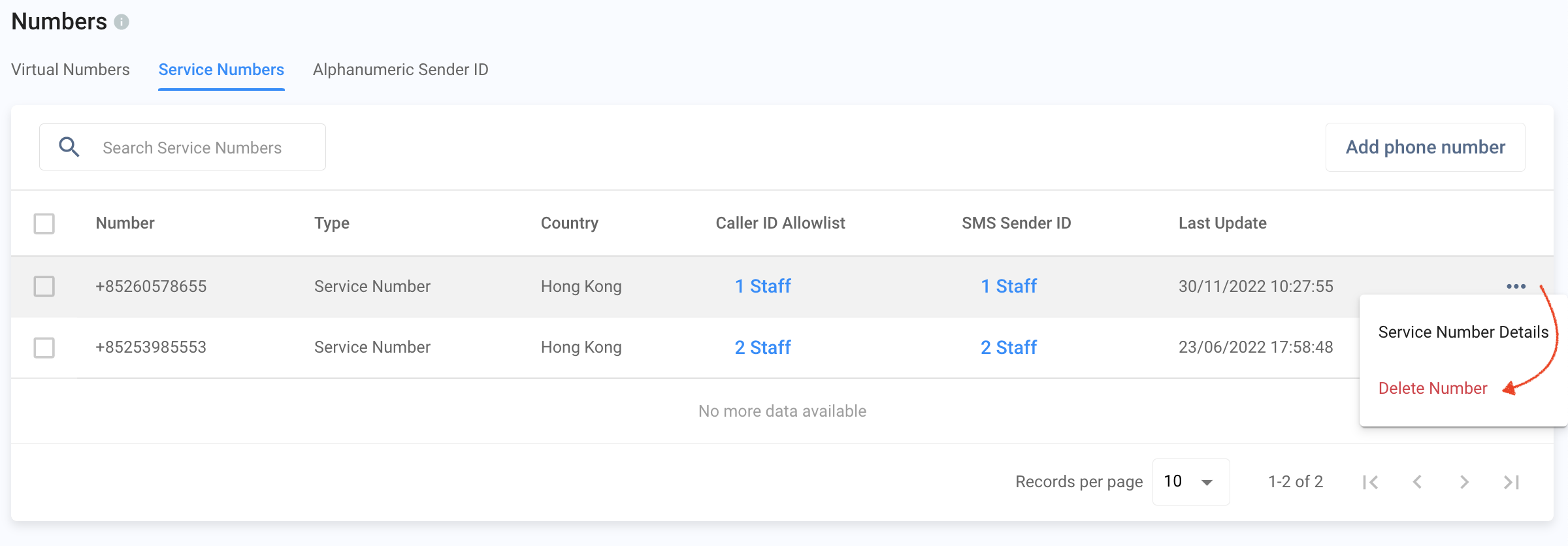
- Click on OK.
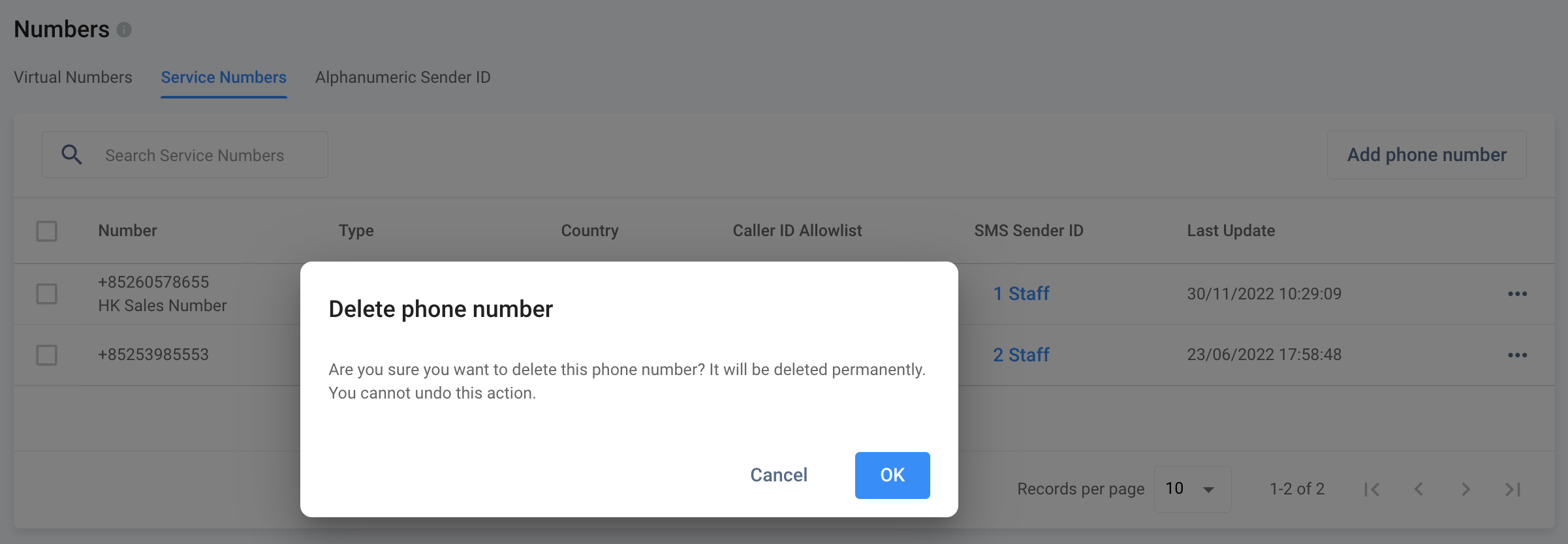
Updated 6 months ago