Queue Settings
A queue is a waiting line within the enquiry management system, where customers are placed when they contact the company with an enquiry or request. It efficiently handles and prioritises customer interactions by organising customers who reach out through phone, email, live chat, or social media into a queue until a representative (agent) becomes available to assist them. This ensures that customer enquiries are addressed in the order they are received, creating a fair and organised system for managing customer interactions.
When you have created your Queues, the following table will appear with columns and details.
Column Name | Description |
|---|---|
Queue Name | The name of the Queue that would be used in the enquiry routing. |
Distribution Method | The available methods for enquiry distribution are:
|
Assigned Agents | The number of staff or (Destination Endpoint) added to the Queue rules. |
Max Enquiries in Queue | The maximum number of enquiries allowed in the Queue. |
Max Hold Time | The maximum time allowed to hold an enquiry in the Queue. |
Created Date & Time | The date and time when the Queue has been created. |
Created By | Staff name who created the Queue. |
Updated By | The staff name is the one who updated the Queue. |
Updated Date & Time | The date and time when the Queue last updated. |
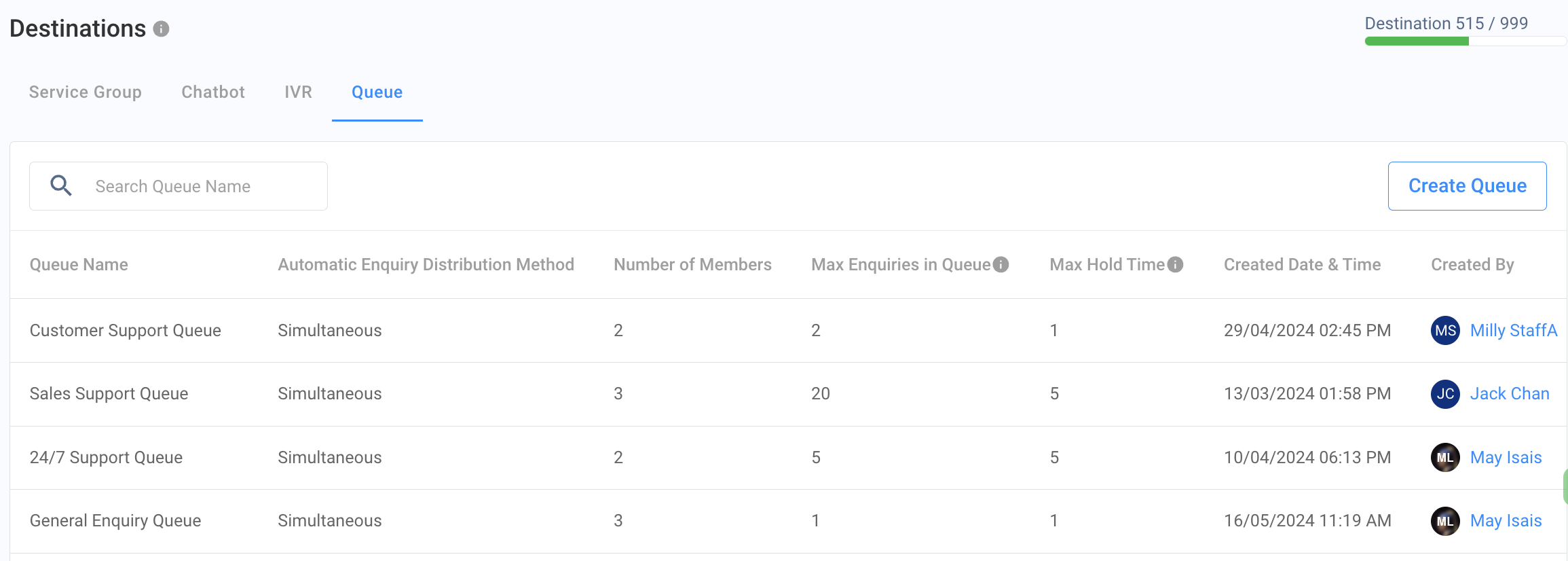
How to create a Queue
To create a queue:
- Navigate to Administration > Channels > Destination.
- On the Queue tab, click Create Queue.
Basic Information
- Queue Name - Enter a descriptive name for the Queue. For example, there is '24/7 Support', 'Sales Support Queue', or 'Holidays Queue'.
- Description - Enter the queue name's overview to know its purpose. For example, 'This queue will be used for high volume enquries.' 'This queue will be used for Sales Support.' or 'This queue is for the Holiday season.'
- Then, click Next.
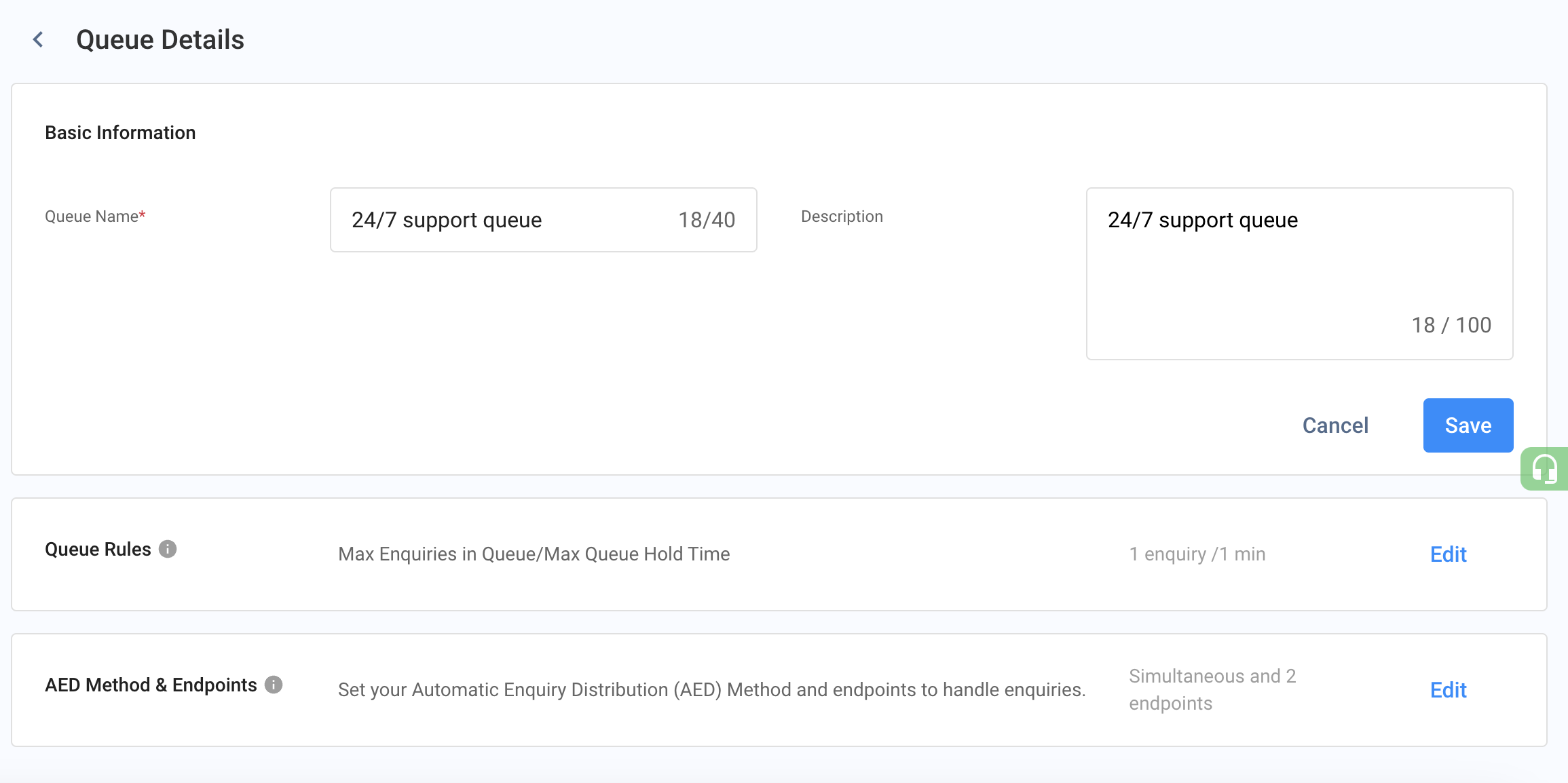
Configuration
Queue Rules
Define the rules for the Queue, such as the maximum number of enquiries, max hold time, and Destination.
- Set Max Enquiries in Queue from 1 to 20 enquiries; the default is 5 enquiries.
- Set Max Queue Hold Time from 1 to 60 mins; the default is 5 mins.
- Endpoint (Agent) Ringing Timeout - this duration indicates how long it will ring/notify the agent (Endpoint) for the new enquiry to pick up.
- You can select between 5 and 60 seconds with the default of 30 seconds.
- This selection is unavailable for the Simultaneous Method as all available agents will be notified of the new enquiry.
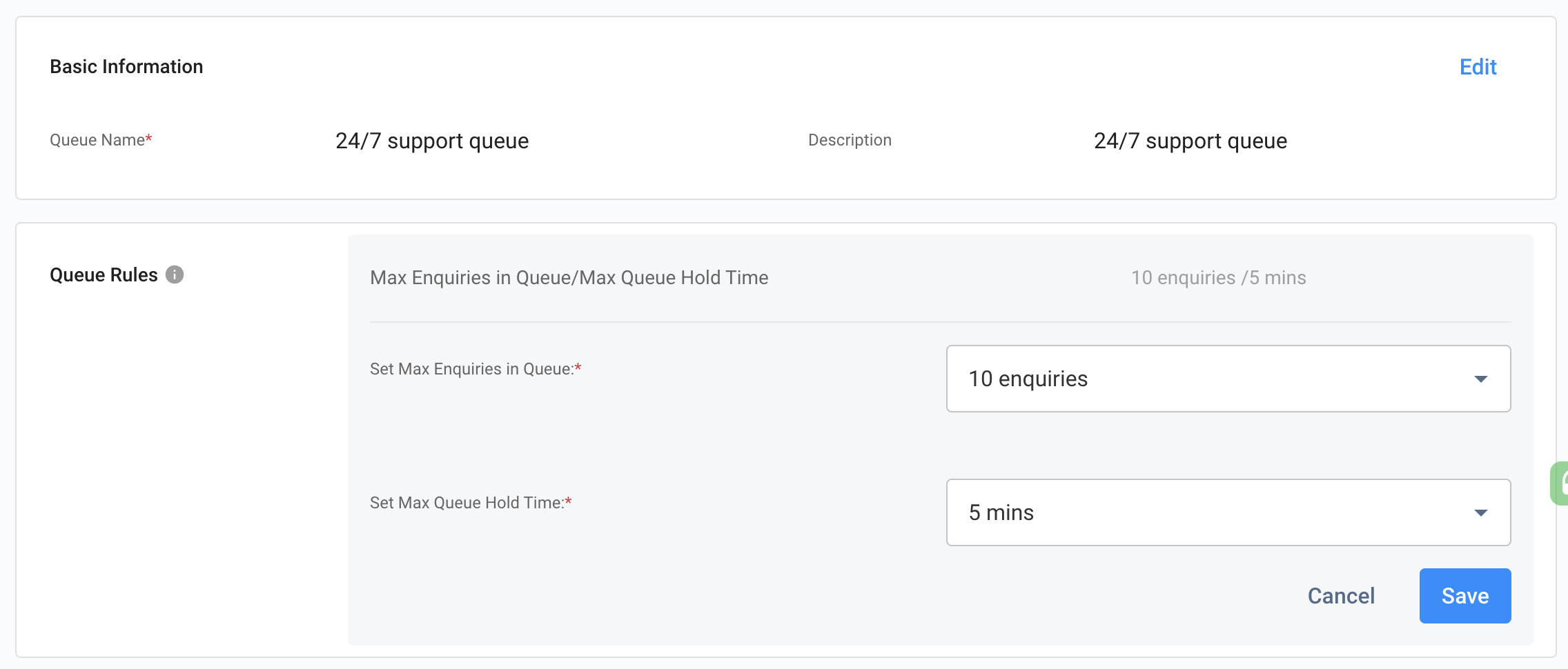
Queue Rules
Distribution Method
Select the distribution methods for your customer support and operation among your staff.
Fixed Order
- Assigns enquiries to agents in a predetermined, fixed sequence. The first agent in the sequence will always receive the enquiry (as long as they are available).
- For example, if you have three agents - Agent A, Agent B, and Agent C - the system will always assign enquiries in the order of Agent A first, then Agent B, and finally Agent C. Agent A will always get the enquiry first as long as they are available. If Agent A is busy, the enquiry will go to Agent B, and if both A and B are busy, it will go to Agent C. Once Agent C receives an enquiry, the next one will go back to Agent A, maintaining the fixed order.
Simultaneous:
- Distributes enquiries to all available agents simultaneously.
- Imagine you have three agents - Agent A, Agent B, and Agent C. When an enquiry comes in, the system sends it to all three agents simultaneously. Any available agent can pick up the enquiry. This means that Agents A, B, and C all receive the enquiry notification simultaneously, and any one of them can respond to it.
Most Idle
- Assigns enquiries to the agent who has been idle for the longest time. Idle time starts after the agent's last enquiry-related action. It only supports staff list endpoint type (Agent).
- For instance, if Agent A finished their last enquiry at 10:00 AM, Agent B at 10:05 AM, and Agent C currently handles an enquiry, the next enquiry will go to Agent A as they've been idle the longest.
Round Robin
- Distributes enquiries to agents in a circular order. If an enquiry is declined or expires, it returns to the Queue and is assigned to the next available agent.
- Suppose you have three agents - A, B, and C. The first enquiry goes to Agent A, the second to Agent B, the third to Agent C, and the fourth goes back to Agent A. If Agent B is busy when their turn comes, the enquiry goes to Agent C.
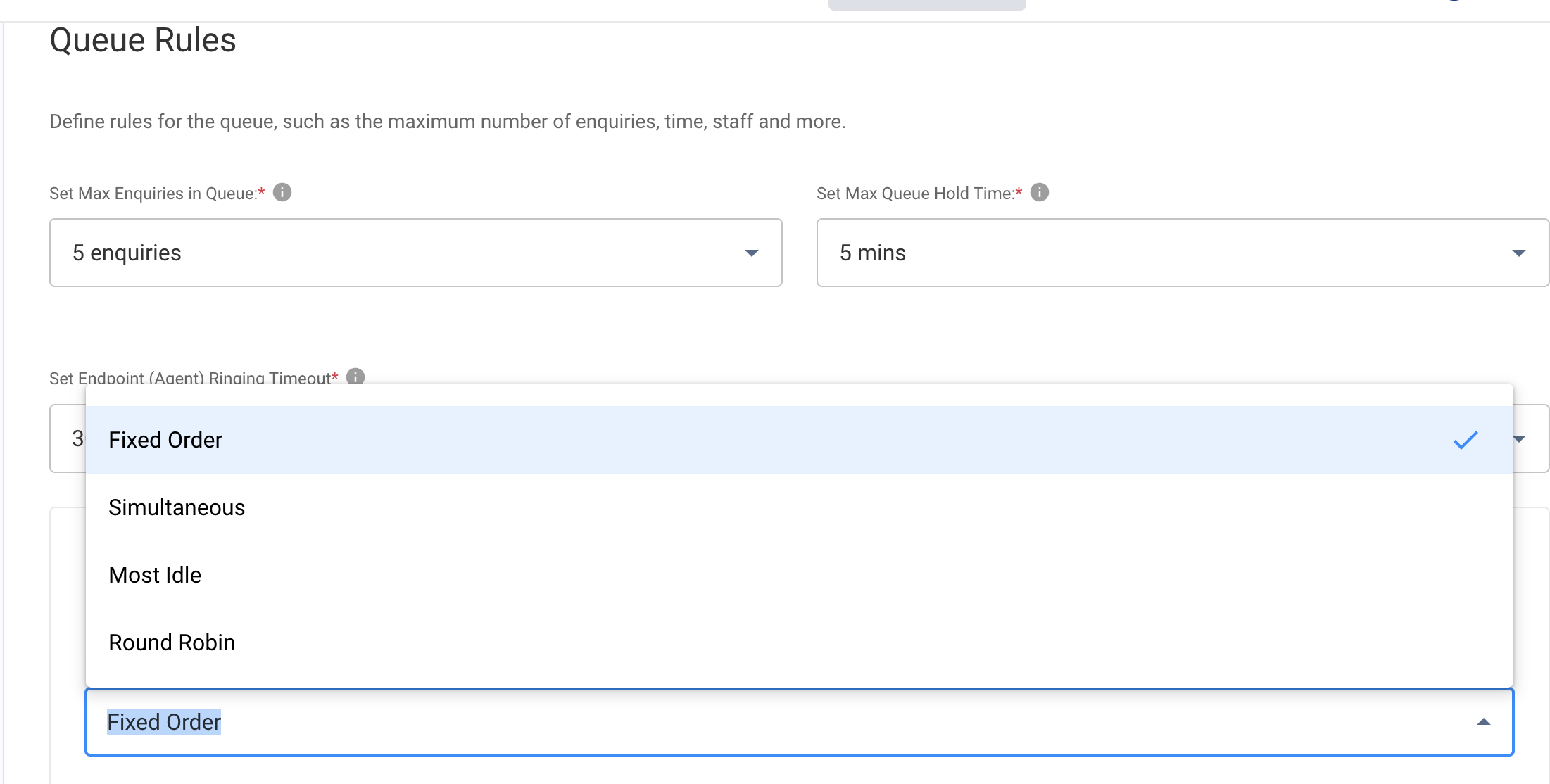
Notice
- Concurrent Endpoint (Agent) Ringing: This setting allows multiple endpoints (or agents) to receive a ring notification synchronously when a new enquiry is made.
- Most Idle, Round Robin & Fixed Order: These methods are set to 1 by default, indicating that each agent is notified of one enquiry at a time.
- Simultaneous: In this mode, all agents receive a ring notification concurrently when a new enquiry arrives.
Destination Endpoint Types
- Staff List (Staff/agents assigned to pick up enquiries using CINNOX Web Dashboard or Mobile). You can only add Staff (Agents for the Most Idle Distribution Method).
- PSTN (Staff/agents assigned to pick up calls coming to traditional or landline phones)
- SIP Trunk (Staff members assigned to pick up calls coming to SIP trunks)
- Then, click Create.
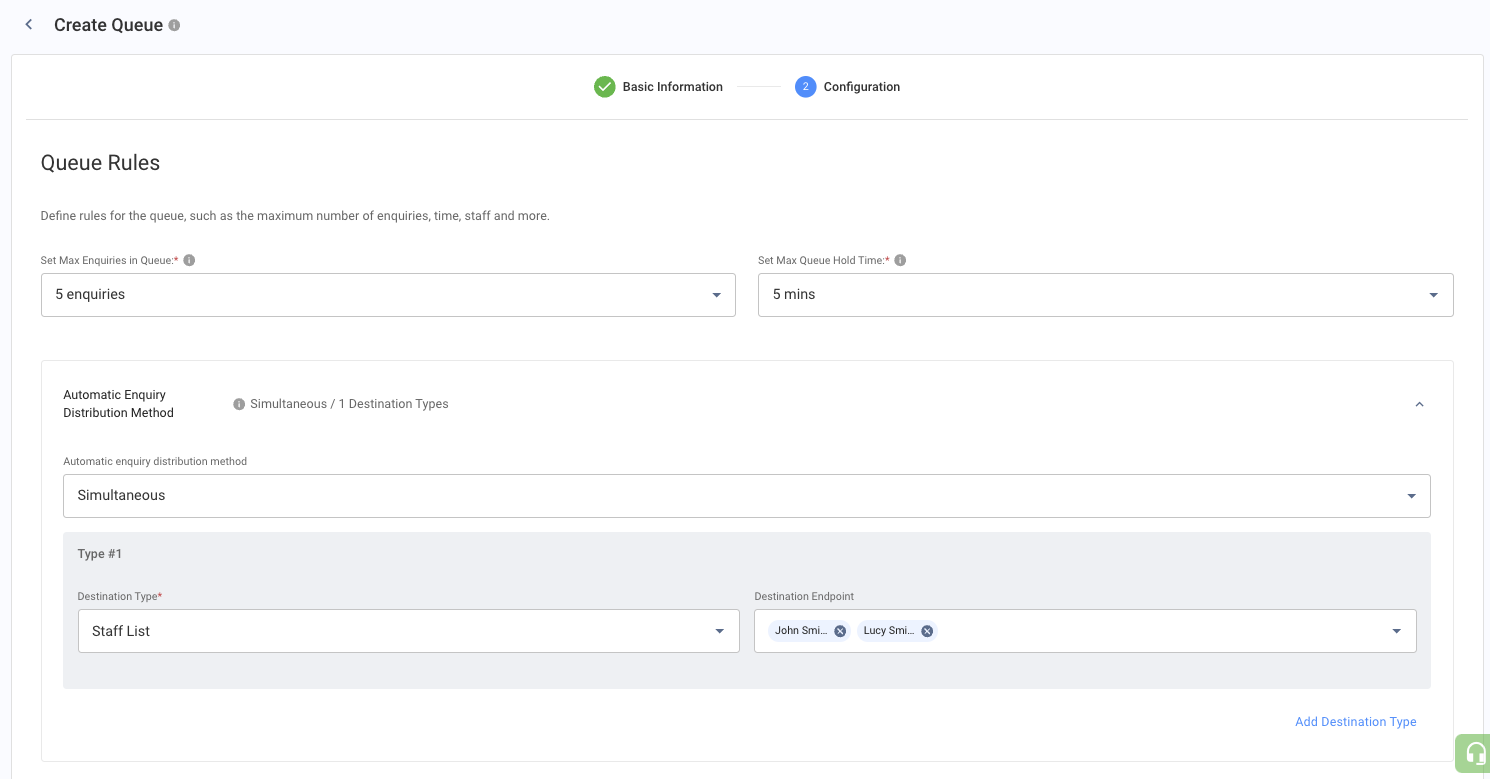
- Click Done when you proceed to the next page.
Use of Queue in the Routing Flow
Please refer to our Detailed User Guide on using Queue in your enquiry management.
Sample flow with a Queue in the Routing
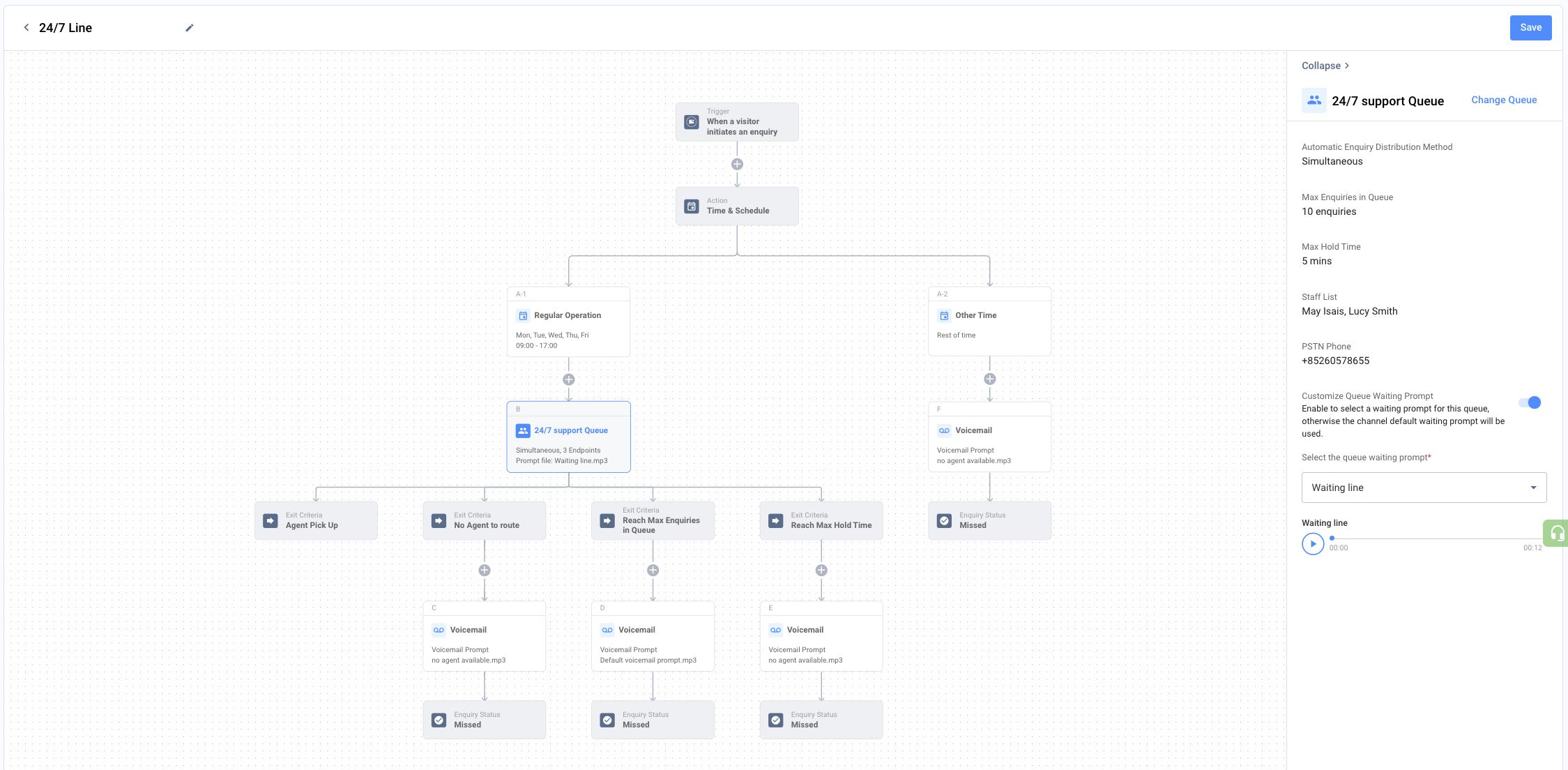
Updated 6 months ago