Labelling External Contacts
Labels help you and your team organise and categorise your external contacts in CINNOX.
Labels are a useful feature in CINNOX that allows you and your team to effectively organise and categorise your external contacts. By assigning labels to external contacts, you can easily search, filter, and retrieve contact information based on specific criteria.
How to Label External Contacts?
Workspace - Enquiry Chat Room
- Tap on the Workspace tab and the enquiry.
- Tap on the chat room's or sender's name at the top of the page. The Chat Room Information page will open.
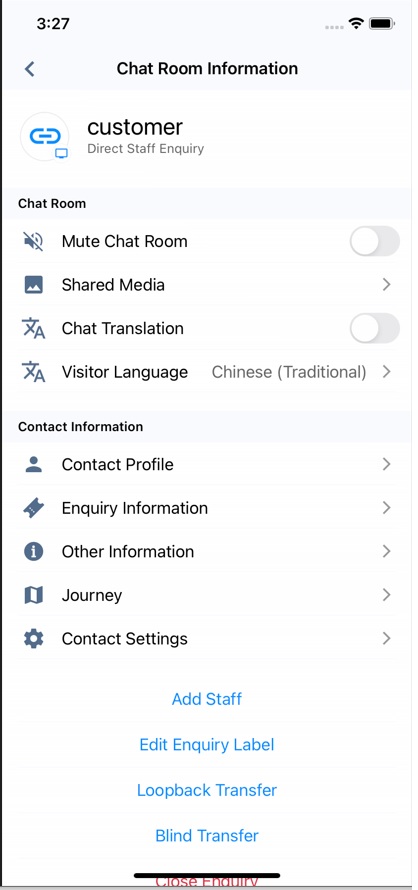
- Tap on Contact Profile and the + icon of Contact Label.
- Select the required label and tap on Save.
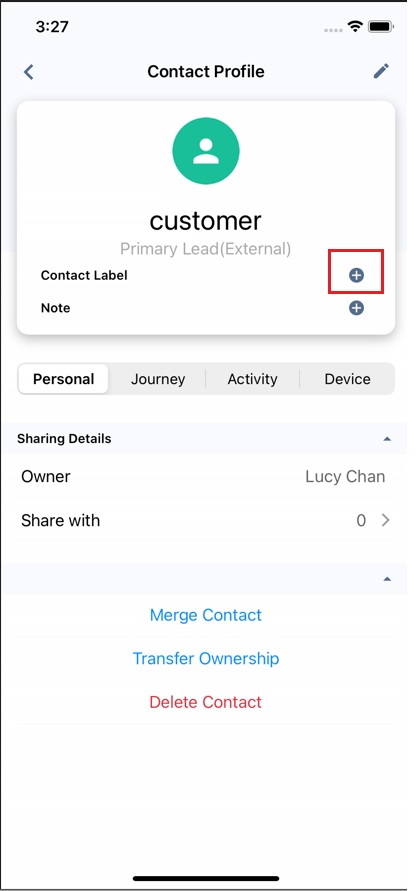
Enquiry Overview
- Tap on the Enquiry Overview tab and the enquiry.
- On the Open Enquiry page, tap Show more information.

- On the Contact Profile page, tap the + icon of Contact Label.
- Select the required label(s) and tap Save.
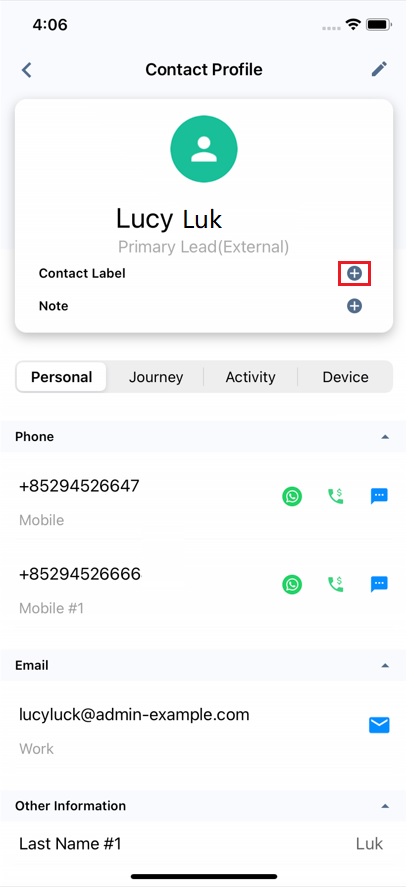
External Contacts Page
Label External Contact in Creating External Contact
- Tap on the Contacts tab and select the External tab.
- Tap on the Create Contacts icon at the top right corner of the page.
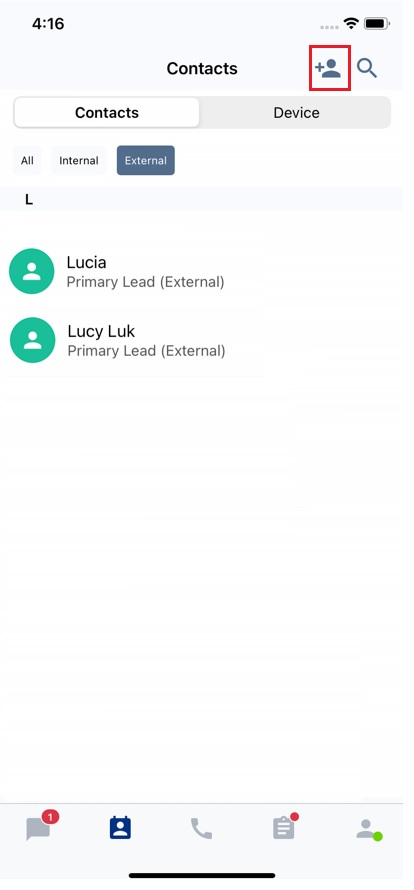
- Tap Edit of the Contact Label
- Select the required label(s) and tap Save.
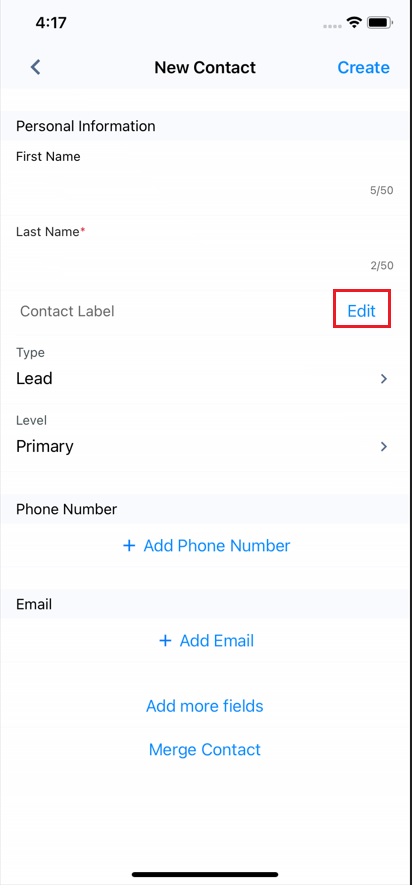
- Fill in the required fields and tap Create to create a new contact.
Label the Existing External Contact
- Tap on the Contacts tab and select the External tab.
- Tap the existing contact you are required to label.
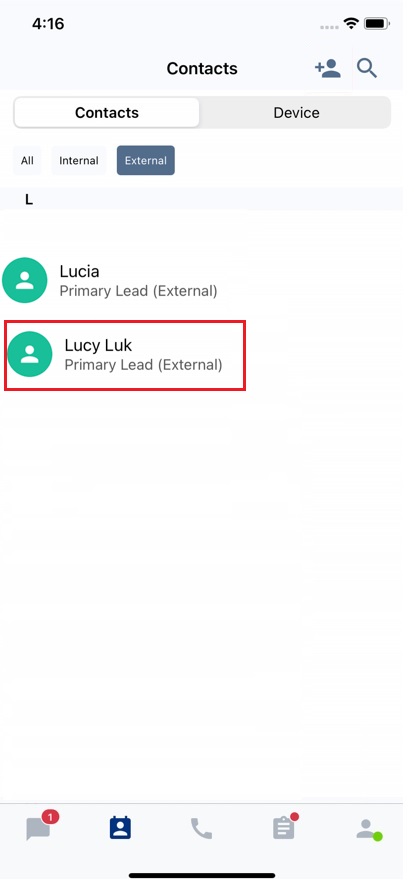
- On the Contact Profile page, tap the + icon of Contact Label.
- Select the required label(s) and tap on Save.
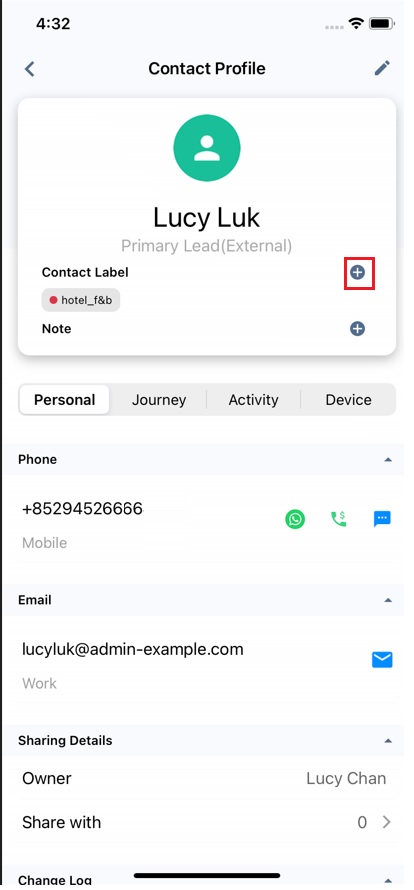
AI Suggested Label helps you minimise repeated tasks and enhance visitor experience during the labelling process. Please refer to the Using AI Suggested Label and Topic page for more details.
How do you remove the label of an external contact?
You can unlabel External Contacts from the Workspace-Enquiry Chat Room, Enquiry Overview and External Contacts Page.
Workspace - Enquiry Chat Room
- Tap on the Workspace tab and the enquiry.
- Tap on the sender's name at the top of the page. The Chat Room Information page will open, and tap on Contact Profile.
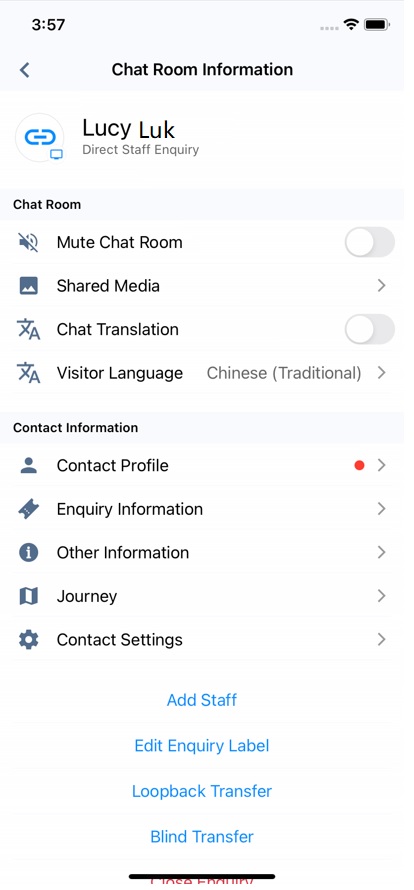
Enquiry Overview
- Tap on the Enquiry Overview tab and the enquiry.
- On the Chat Room Information page, tap on Show more information.
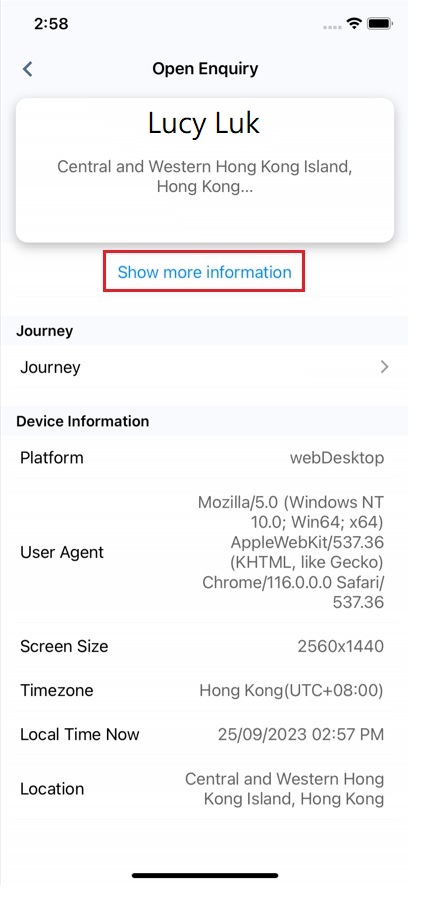
External Contacts Page
- Tap on the Contacts tab and select the External tab.
- Tap on the existing contact you are required to unlabel.
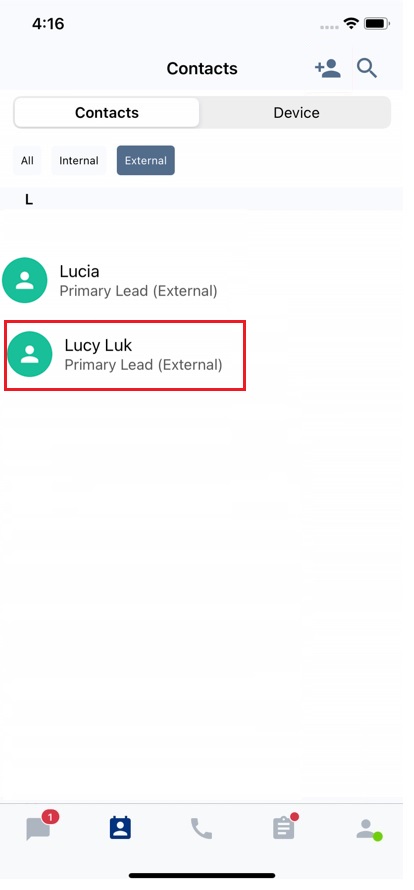
- From the Workspace - Enquiry Chat Room page, the Enquiry Overview page or the External Contacts page, you can access the Contact Profile page. On this page, tap the + icon of Contact Label.
- On the Edit Contact Label page, highlight the label you must remove, tap the Delete icon on your keyboard and Save.
Tips
You can add more than one label to each external contact.
Updated 6 months ago