Using AI Suggested Label and Topic
AI Suggested Labels guides you to existing and newly generated labels by the AI Engine during chat conversations for enquiries. By integrating the AI Engine with the CINNOX Dashboard, it analyses chat conversation content and provides suitable label suggestions for enquiries and external contacts, streamlining and expediting the labelling process. This offers several advantages to your workflow, including:
- Minimise Repeated Tasks: The automated label suggestions by the AI Engine can reduce the need for manual label entry and categorisation, saving time and effort.
- Enhance Enquiry Handling Quality: As agents must carefully formulate replies to enquiries, managing reply messages and creating suitable labels may divert their focus from delivering a satisfactory visitor experience. Automatic label generation can replace the manual creation of labels, allowing agents to concentrate on handling enquiries.
Boost Labels' Usage Rate: With the automatic generation of labels, more agents are willing to use labels for enquiries and external contacts, facilitating labels' organisation and categorisation to enhance the internal workflow further.
Along with the AI Suggested Labels, the CINNOX Dashboard is presented by AI Engine analysis, with the table ranking the conversation topics of enquiries based on its counts. This offers several advantages to your workflow, including:
- Training: The training focuses on specific topics to equip agents with the necessary skills for improved visitor experiences.
- Manpower Preparation: The Top 20 Conversation Topics in chat enquiries offer valuable insights and trends supervisors can tap into to plan future staffing needs to address enquiries effectively.
- Business Analysis: The Top 20 Conversation Topics represent the most common enquiries that visitors like to make about products and services. These topics also indicate areas where companies are making progress in enhancing them.
The CINNOX AI Suggested Label and Topic feature is powered by OpenAI. To use this feature in the CINNOX App, follow the step-by-step guide below to configure the AI Suggested Label and Topic in the CINNOX Dashboard.
- Step 1: Sign Up for an OpenAI Account
- Step 2: Integrate your Open AI Account with CINNOX
- Step 3: Select your AI Engine and Enable AI Suggested Label and Topic
- Please note that availability of OpenAI services may vary by country. Please refer to the OpenAI website for a list of supported countries.
- OpenAI outputs are computer-generated, not human-generated, and may occasionally yield inaccurate results. CINNOX cannot ensure the accuracy of these outputs. Use discretion and verify information as needed.
- If there is an issue with the OpenAI key or connection, the chat translation feature will temporarily stop providing suggestions. It will resume once the OpenAI connection is resolved.
After you have completed steps 1 - 3 in your CINNOX Dashboard. You can now use AI Suggested Label and Topic in your CINNOX Mobile App.
Use of AI Suggested Label and Topic
Label Enquiries and External Contacts for Chat Room Type
The availability of these labels across different room types, channels and roles is different. Please refer to the table for details on those channels and roles.
How to Label Enquiries and External Contacts
- During ongoing chat conversations for enquiries, AI Suggested Labels are triggered to be displayed above the text input bar, including:
- Created Labels - Labels created by administrators, supervisors and custom roles with permission to manage labels in the CINNOX Dashboard. They are the same as the Created Labels generated in the CINNOX Dashboard.
- AI-Generated Labels - Labels generated by the AI Engine with "AI icons" based on the conversation topic. These labels have not been manually created on the Labels page and are not displayed in the Labels page's table.
The created labels can assist you in organising and categorising enquiries and external contacts.
- Please refer to the Labelling an Enquiry page for details on labelling enquiries using created labels.
- Please refer to the Labelling an External Contact page for details on labelling external contacts using created labels.
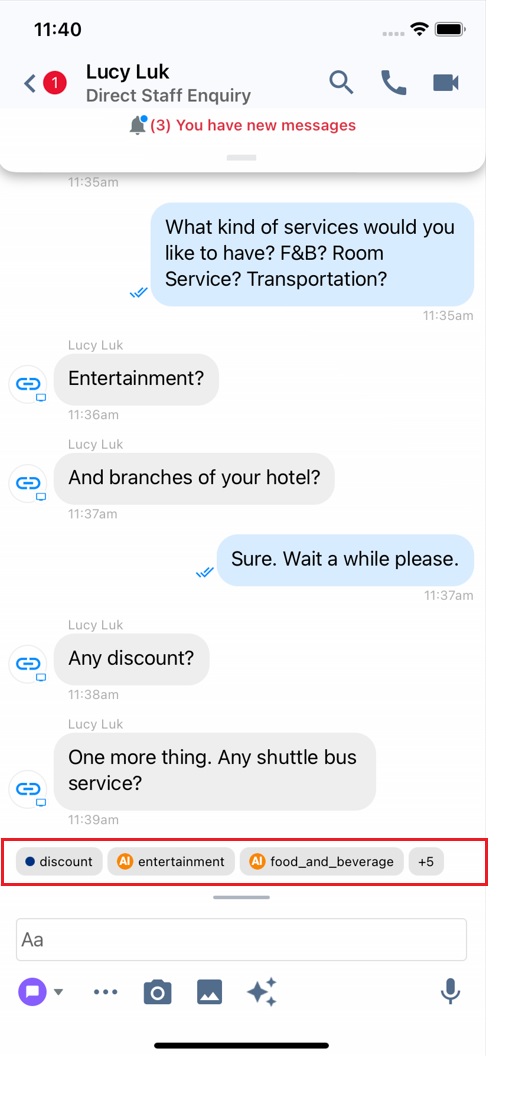
Label the enquiry or the contact:
- Tap the labels displayed above the text input bar.
- Tap Add for the labels you are required to add.
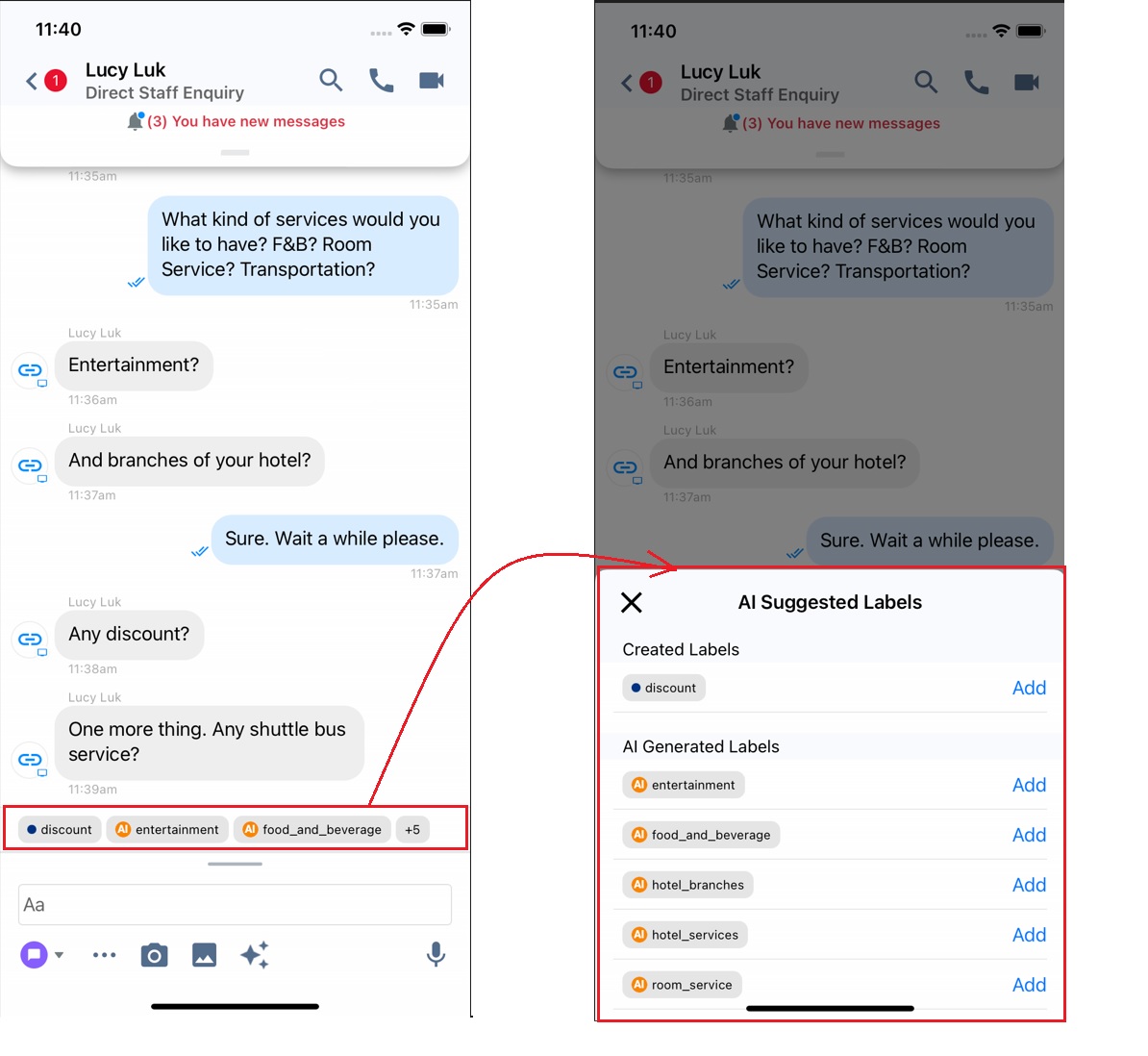
- Select Add to Contact to add the label to the external contact or Add to Enquiry to add it to the current enquiry.
- The label is added to the enquiry or the external contact, respectively. The toast message will show that the label has been updated.
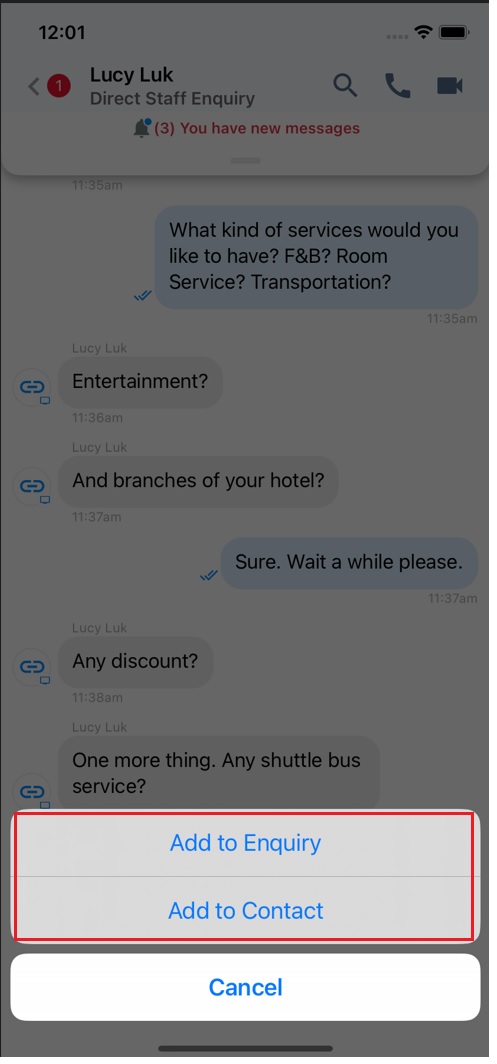
- The label is added to the enquiry or the external contact, respectively.
- After the labelling process, you can view the added labels to the external contact on the Contact Profile page and the enquiry on the Enquiry Information page.
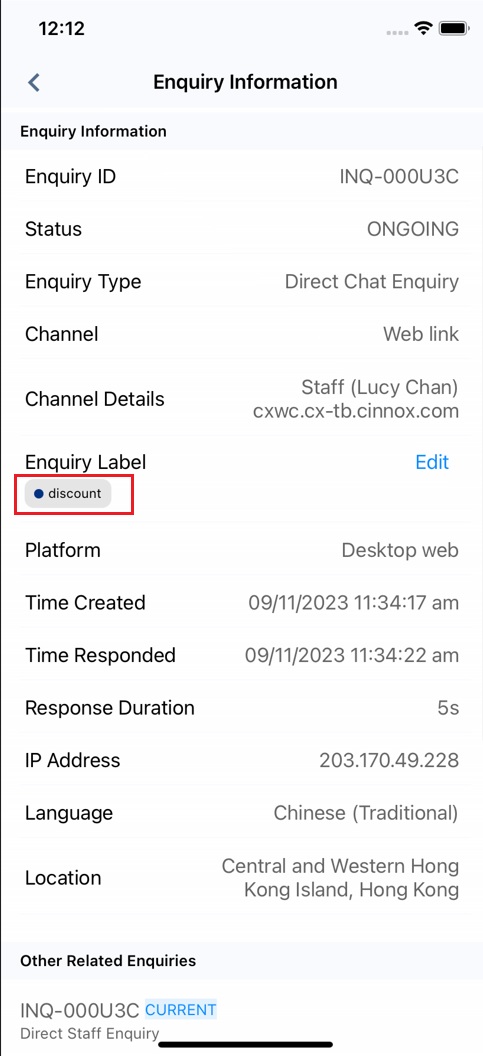
Role and Permissions for Labelling Enquiry and Contact
Please refer to the table for details on the role and permissions for labelling enquiries and external contacts.
Reminder
- A maximum of 10 labels can be generated with up to 5 created and AI-suggested labels displayed.
- Added to the External Contact and the Enquiry, AI-generated labels are converted into created labels and viewable in the table on the Labels page.
- After being converted into created labels, the AI-generated labels are shown to be created by agents who handled these labelled enquiries.
- The number of enquiries and contacts where specific created and AI-generated Labels have been used is displayed in the table on the Labels page.
- AI Suggested Label Names serve as conversation topics for enquiries. You can click Set as a label to convert AI-generated labels into the Created labels. Please refer to the CINNOX Dashboard Analytics section for more details on the Top 20 Conversation Topics.
Updated 6 months ago