AI Suggested Label and Topic
AI Suggested Labels guides you to existing and newly generated labels by the AI Engine during chat conversations for enquiries. By integrating the AI Engine with the CINNOX Dashboard, it analyses chat conversation content and provides suitable label suggestions for enquiries and external contacts, streamlining and expediting the labelling process. This offers several advantages to your workflow, including:
- Minimise Repeated Tasks: The automated label suggestions by the AI Engine can reduce the need for manual label entry and categorisation, saving time and effort.
- Enhance Enquiry Handling Quality: As agents must carefully formulate replies to enquiries, managing reply messages and creating suitable labels may divert their focus from delivering a satisfactory visitor experience. Automatic label generation can replace the manual creation of labels, allowing agents to concentrate on handling enquiries.
- Boost Labels' Usage Rate: With the automatic generation of labels, more agents are willing to use labels for enquiries and external contacts, facilitating labels' organisation and categorisation to enhance the internal workflow further.
Along with the AI Suggested Labels, the CINNOX Dashboard is presented by AI Engine analysis, with the table ranking the Top 20 conversation topics of enquiries based on their counts. This offers several advantages to your workflow, including:
- Training: The training focuses on specific topics to equip agents with the necessary skills to improve visitor experiences.
- Manpower Preparation: The Top 20 Conversation Topics in chat enquiries offer valuable insights and trends supervisors can tap into to plan future staffing needs to address enquiries effectively.
- Business Analysis: The Top 20 Conversation Topics represent the most common enquiries that visitors like to make about products and services. These topics also indicate areas where companies are making progress in enhancing them.
The CINNOX AI Suggested Label and Topic feature is powered by OpenAI. Follow the step-by-step guide below to configure the AI Suggested Label and Topic in the CINNOX Dashboard.
Step 1: Sign Up for an OpenAI Account
Step 2: Integrate your Open AI Account with CINNOX
Step 3: Select your AI Engine and Enable AI Suggested Label and Topic
Step 1: Sign up for an OpenAI Account
Before integrating your OpenAI Account with CINNOX, you must sign up for an OpenAI account. Please refer to your user manual's Get your OpenAI Account section for details.
Step 2: Integrate your OpenAI Account with CINNOX
For details, please refer to your user manual's Integrate OpenAI with CINNOX using API Key section.
Step 3: Select your AI Engine and Enable AI Suggested Label and Topic
Entry Point 1
- Navigate to Administration > Service Integration > Third Party Integration.
- Select the Open AI and OpenAI Related Features tab.
- Select AI Assistant.
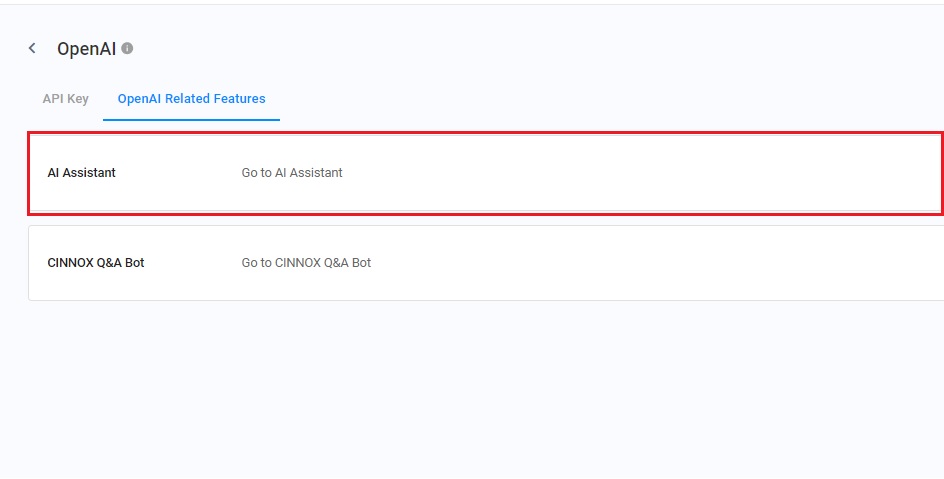
Entry Point 2
- Navigate to Administration > Tools & Settings > AI Assistant.
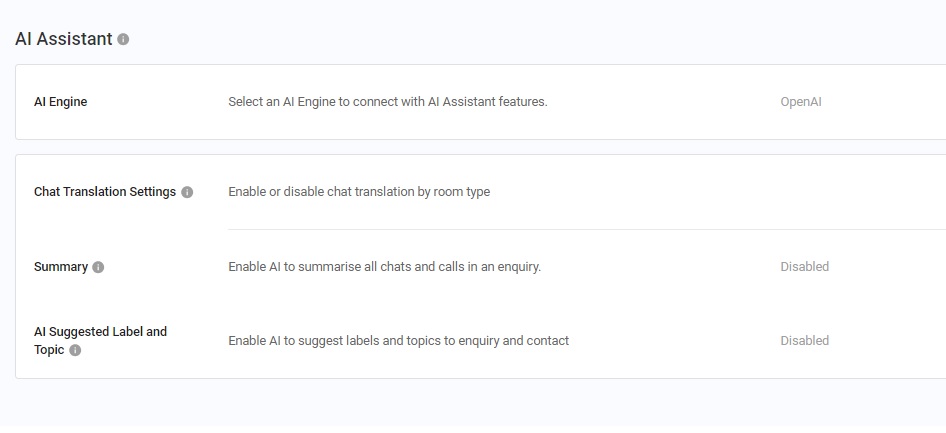
Enable AI Suggested Label and Topic
- Navigate to Administration>Tools & Settings>AI Assistant and AI Suggested Label and Topic.
- Click Edit.
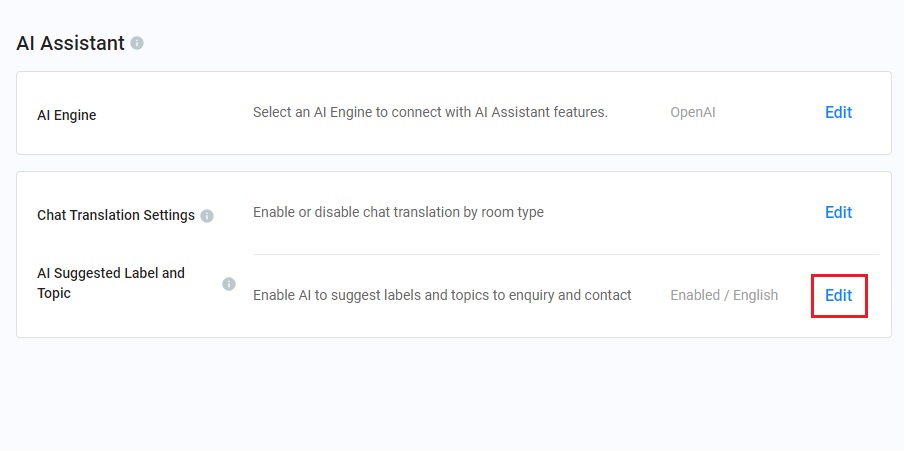
To enable AI Suggested Label and Topic:
- Toggle the button ON to allow for the feature.
- Click the dropdown menu of the Preferred Language to select the language in which AI-suggested labels will be generated.
- Click Save.
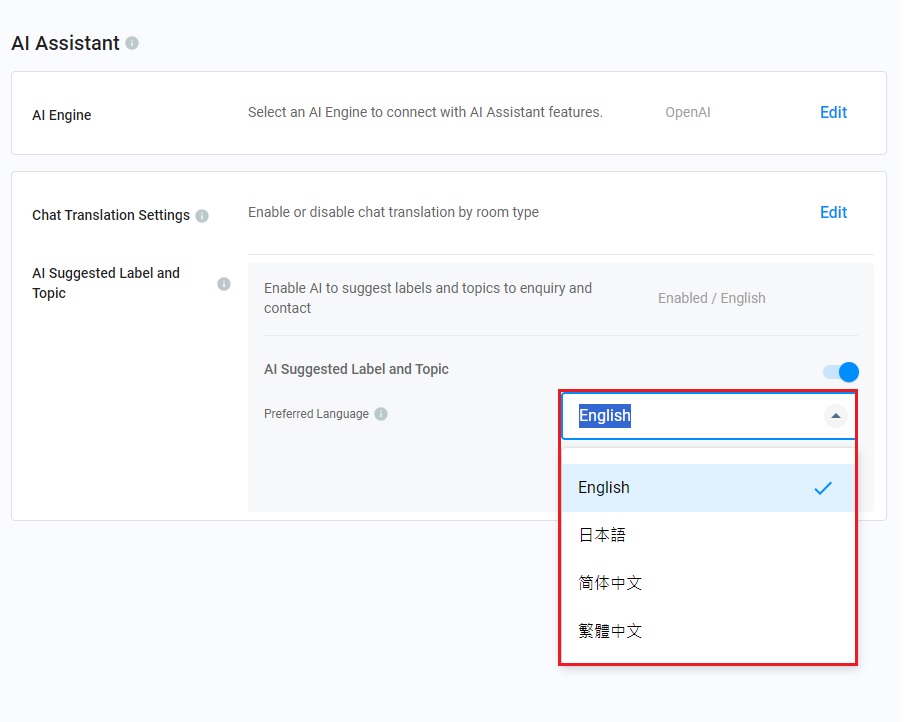
Reminder
- The agents' Dashboard Language does not affect the preferred language of the AI Suggested Label and Topic.
- Updates to the preferred language are not retroactive for AI-suggested labels and topics.
- While AI will strive to create labels in this preferred language, the results may not be 100% guaranteed due to varying complexities in language processing.
To disable AI Suggested Label and Topic:
- Toggle the button OFF to disable the feature.
- Click Save.
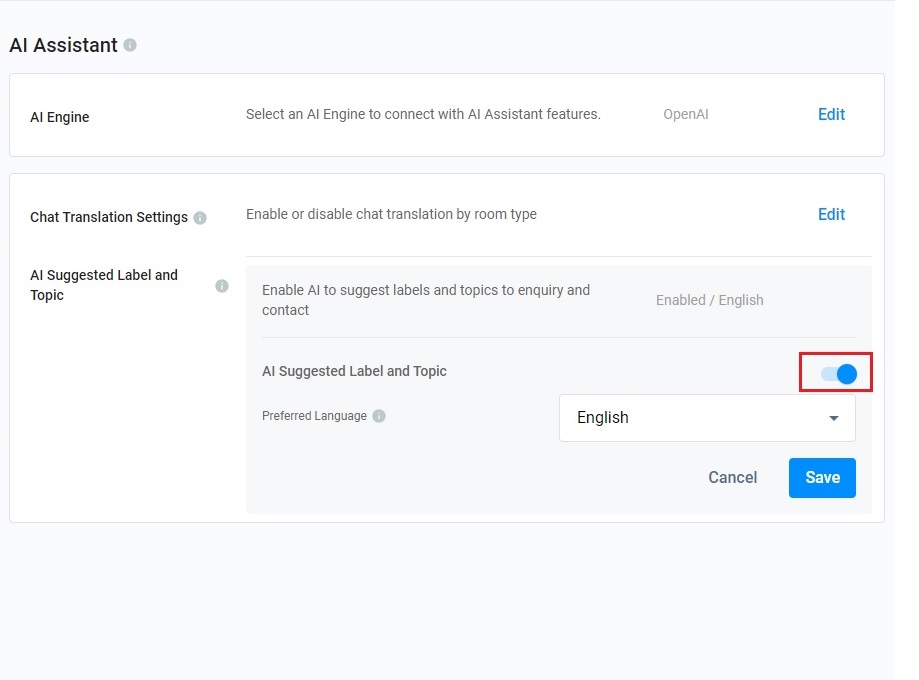
Use of AI Suggested Label and Topic
Label Enquiries and External Contacts for Chat Room Type
AI-suggested labels will be automatically generated during the chat conversation in enquiries. The table below shows the availability of these labels across different room types, channels and roles.
Chat Room Type | Enquiry Status | Channel | Role |
|---|---|---|---|
|
| Chat Enquries from
| All staff roles with permission to edit labels when "Manage Label" is granted so that the AI Suggested Label access is enabled concurrently. |
How to Label Enquiries and External Contacts
- During ongoing chat conversations for enquiries, AI Suggested Labels are triggered to be displayed above the text input bar, including:
- Created Labels - Labels created by administrators, supervisors and custom roles with permission to manage labels in the CINNOX Dashboard. They are the same as the Created Labels generated in the CINNOX App.
- AI-Generated Labels - Labels generated by the AI Engine with "AI icons" based on the conversation topic. These labels have not been manually created on the Labels page and are not displayed in the Labels page's table.
The created labels can assist you in organising and categorising enquiries and external contacts.
- Please refer to the Labelling an Enquiry page for details on labelling enquiries using created labels.
- Please refer to the Labelling an External Contact page for details on labelling external contacts using created labels.
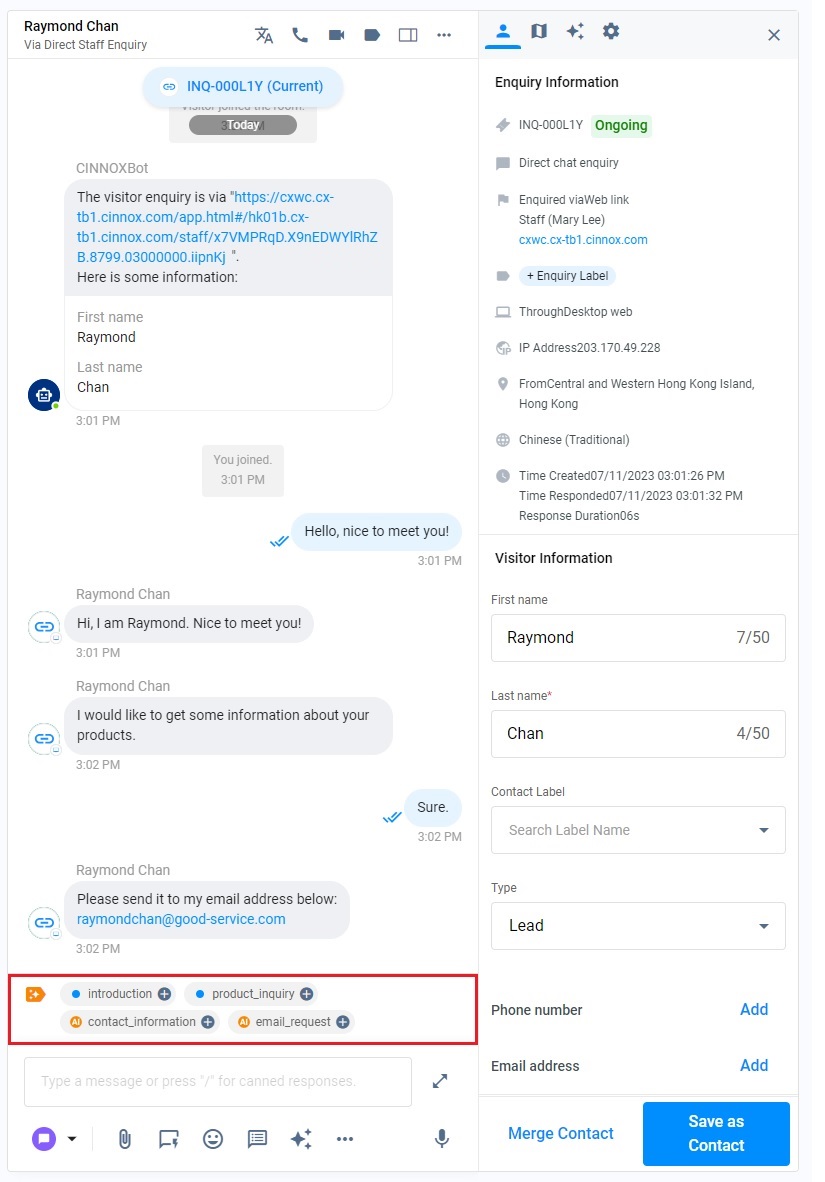
Label the enquiry or the contact:
- Click the + icon next to the required labels.
- Select Add to Contact to add the label to the external contact or Add to Enquiry to add it to the current enquiry.
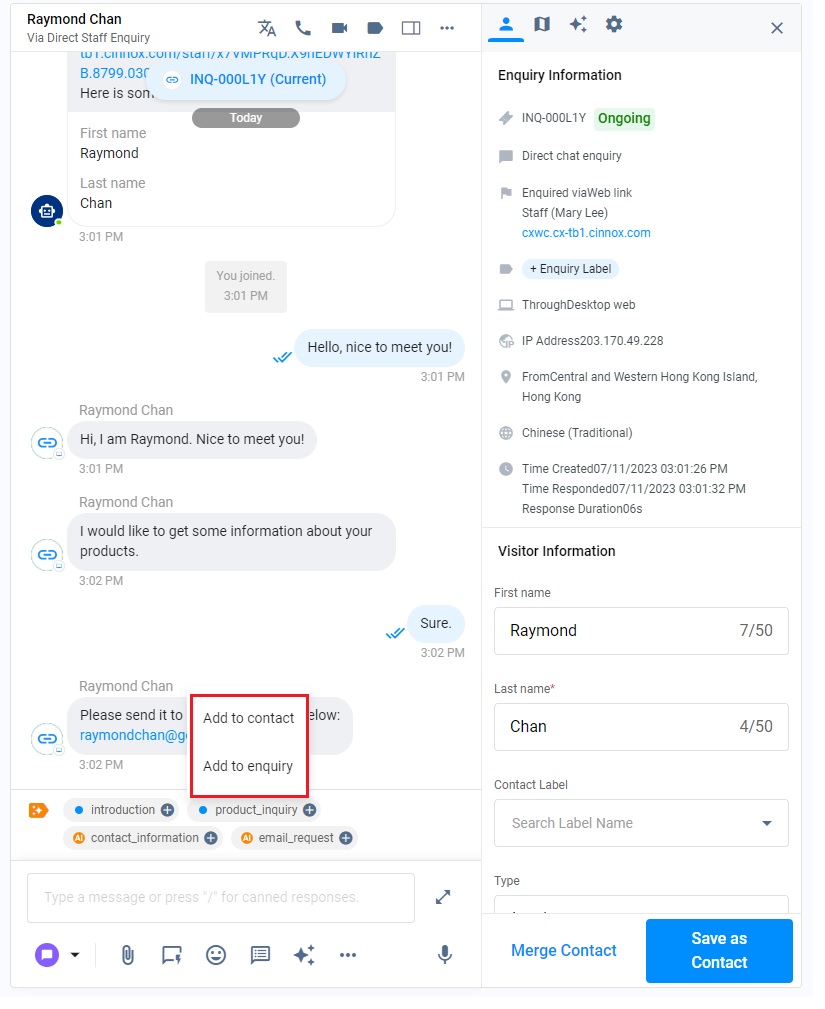
- The label is added to the enquiry or the external contact, respectively.
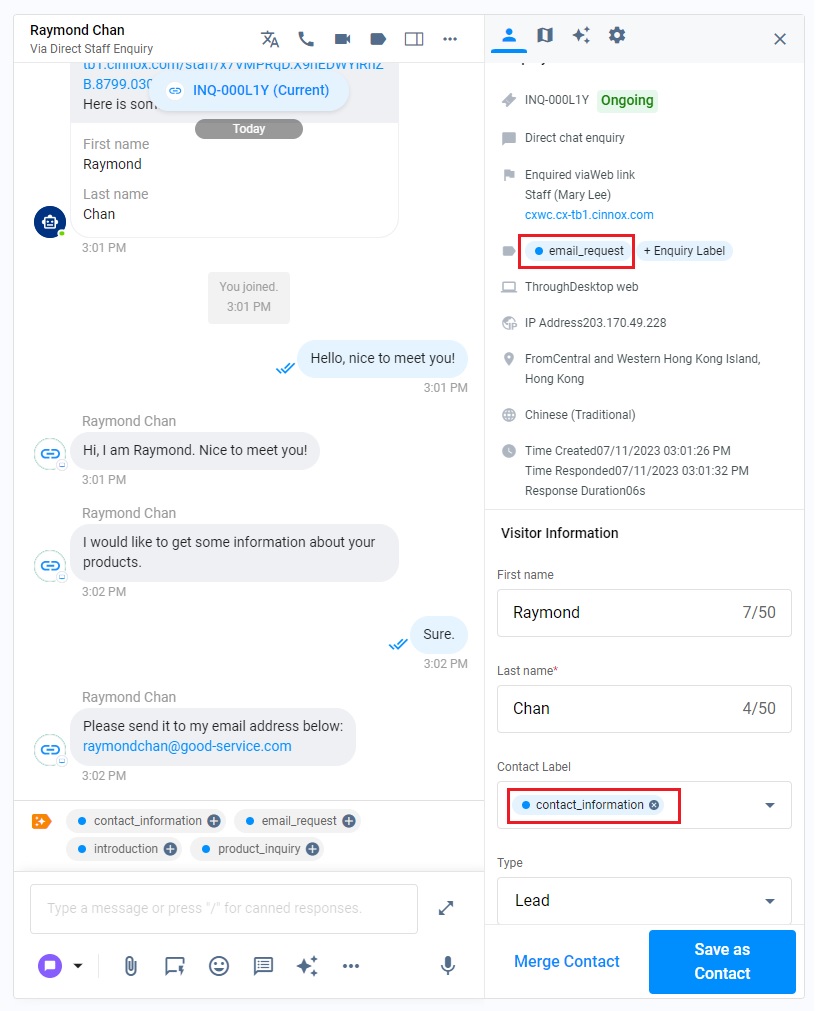
- After the labelling process, you can view the added labels to the external contact on the External Contacts page and the enquiry on the Enquiry Report page.
Role and Permissions for Labelling Enquiry and Contact
- Anyone with permission to "Edit" labels under "Manage Labels" can add labels to enquiries and external contacts.
- Anyone with permission to "View" labels under "Manage Labels" can access the Labels page.
- Anyone with permission to "View" and "Edit" external contacts can add labels to external contacts and access the External Contacts page.
Important
- Please note that the availability of OpenAI services may vary by country. Please refer to the OpenAI website for a list of supported countries.
- OpenAI outputs are computer-generated, not human-generated, and may occasionally yield inaccurate results. CINNOX cannot ensure the accuracy of these outputs. Use discretion and verify information as needed.
- If there is an issue with the OpenAI key or connection, the AI-suggested label feature will temporarily stop providing suggestions. It will resume once the OpenAI connection is resolved.
- A maximum of 10 labels can be generated above the text input bar, with up to 5 created and AI-suggested labels displayed.
- Added to the External Contact and the Enquiry, AI-generated labels are converted into created labels and viewable in the table on the Labels page.
- After being converted into created labels, the AI-generated labels are shown to be created by agents who handled these labelled enquiries.
- The table on the Labels page displays the number of enquiries and contacts where labels have been used.
- AI Suggested Label Names serve as conversation topics for enquiries. You can click Set as a label to convert AI Suggested Labels into created labels. Please refer to the CINNOX Dashboard Analytics section for more details on the Top 20 Conversation Topics.
Updated 6 months ago