Simulation and Help Centre
Visitor Enquiry Simulation
Simulate how a visitor creates a chat enquiry.
- As a visitor, fill in the Pre-Chat Form (if enabled) and tap the "Engage Now" button.
- Type and send a message to the agent.
As an agent, pick up the enquiry and reply to the visitor's message.
- You will be a visitor and an agent on this test, sending and replying to messages to the two chat windows simultaneously.
To begin the visitor enquiry simulation:
- Tap Simulate visitor enquiry in the Open Enquiry Utility Panel, and a pop-up screen will appear with the description.
- Tap Open Simulation Window, and a new page for the widget client opens from your browser
- Fill in the pre-chat form and tap Engage Now (this is only when the pre-chat form is enabled)
- When the chat room opens, start to send a message
- Back in the CINNOX app, pick up the enquiry appeared in the open enquiry panel
- When the chat room opens, start to reply to a message from the visitor
Staff Call Simulation
- Make a call test with our CINNOX bot to experience how a call works.
To begin the call simulation:
- Go to the Contacts panel.
- Tap "Call Test Bot" listed under the suggested contacts.
- Tap "On-net Call" to start calling.
- This call connects to a call bot.
Please ensure the volume of your device works and is not mute.
Help Centre
You may visit our Help Centre to check out our comprehensive guides and FAQs to help you get started with CINNOX.
- Go to My Account on the menu tab, then tap Help & Support > Help Centre.
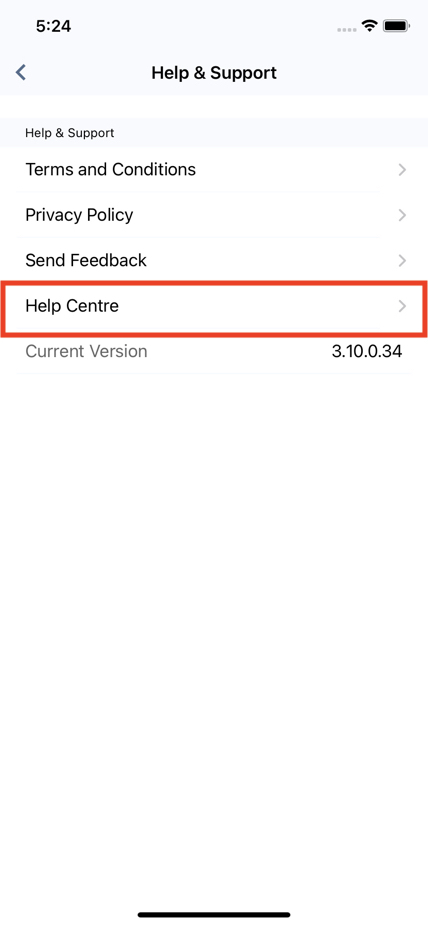
Settings > Help Centre
- On the Help Centre window that will open, you can find the following:
- Dashboard Guide
- Mobile App Guide
- Developer Guide
- FAQ
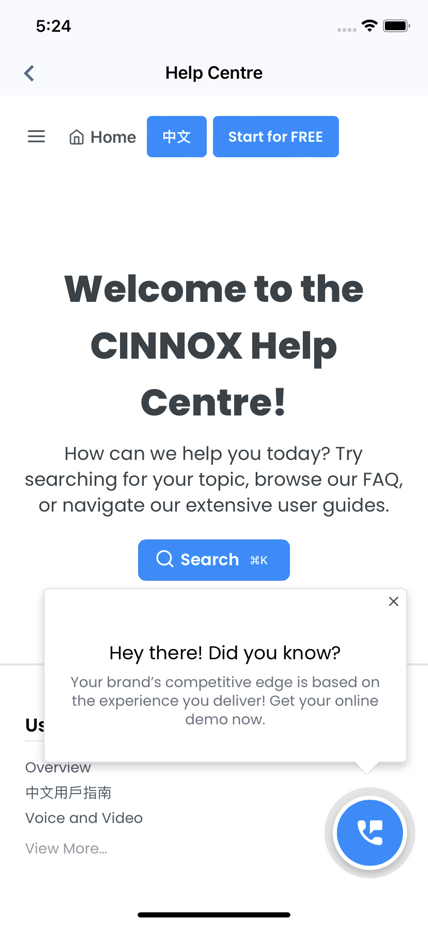
Help Centre Home Page
Updated 6 months ago