Labelling an Enquiry
Labels help you organise and categorise the enquiries in CINNOX.
Staff may want to recheck or refer to an enquiry while attending their current Enquiry and see how many enquiries have the same topic, category, group or level. So, the enquiries can be listed with a Label name for future reference. Staff can Label the enquiries when attending an enquiry in the Workspace or label them on the Enquiry Overview page.
How do you add labels to an enquiry?
Workspace - Enquiry chat room
- Navigate to Workspace > Tap on the Chat.
- Tap on the sender's name at the top of the page. The Chat Room Information page will open.
- Tap on the Edit Label.
- Search and select the required labels and then tap Save to update the label names on the Enquiry.
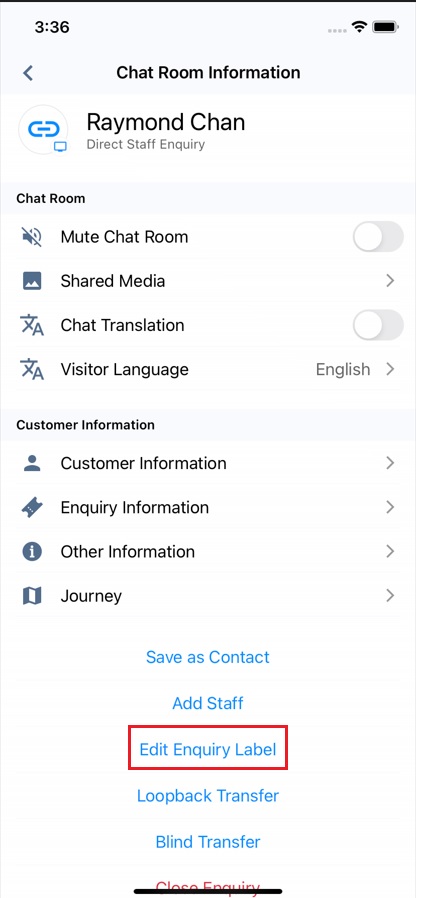
Add Label in the Workspace
Enquiry Overview
- Navigate to the Enquiries Overview.
- Tap and open the Enquiry to be labelled.
- Tap on the Edit button in the Label column.
- Search and then select the required label names and tap Save to update the label names on the Enquiry.
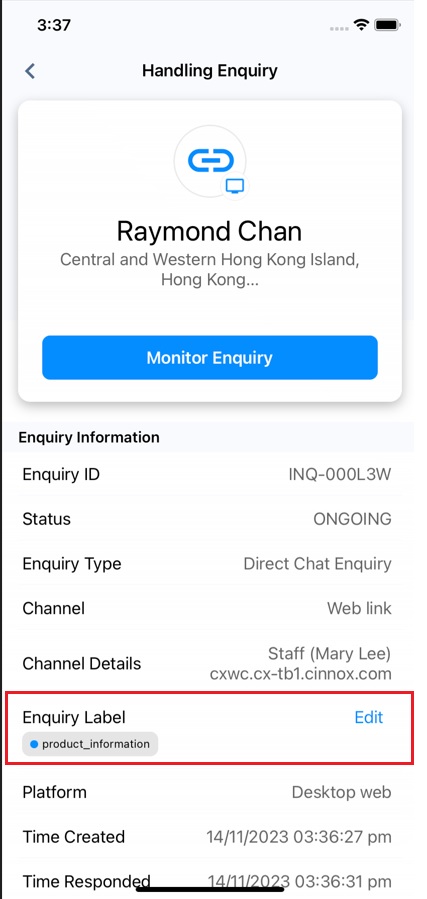
Add Label in the Enquiry Overview
AI Suggested Label helps you minimise repeated tasks and enhance visitor experience during the labelling process. Please refer to the Using AI Suggested Label and Topic page for more details.
How do you filter enquiries using a label?
Label filters allow the staff to filter enquiries based on the selected one or more label(s).
- Navigate to the Enquiries Overview.
- Tap on the Filter icon. In the Label Menu, select the label condition and the label from the drop-down list.
- Tap on the Apply button.
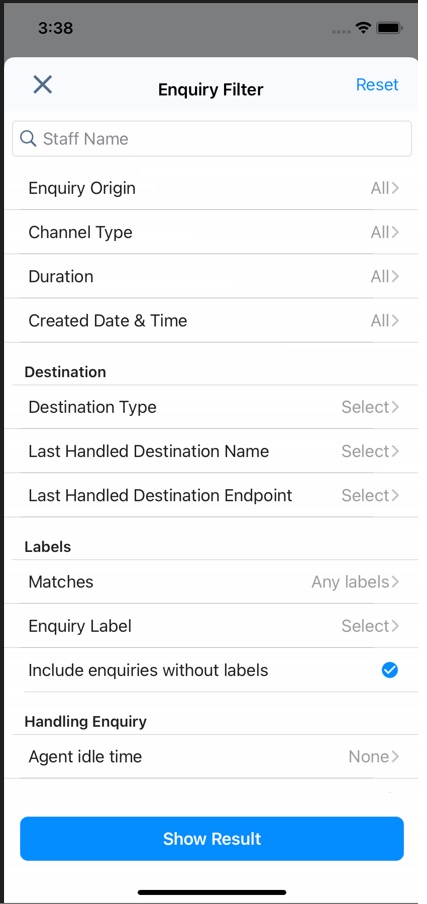
Filter Enquiry
How do you remove the label from Inquiries?
You can unlabel Enquiries from the Workspace-Enquiry Chat Room and Enquiry Overview Page.
Workspace - Enquiry Chat Room
- Tap on the Workspace tab and the Enquiry.
- Tap on the sender's name at the top of the page. The Chat Room Information page will open, and tap on Edit Enquiry Label.
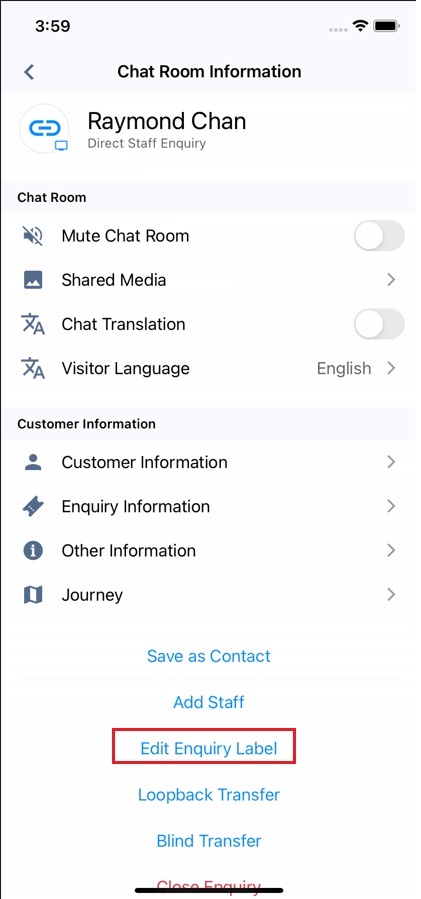
Enquiry Overview
- Tap on the Enquiry Overview tab and the labelled enquiry.
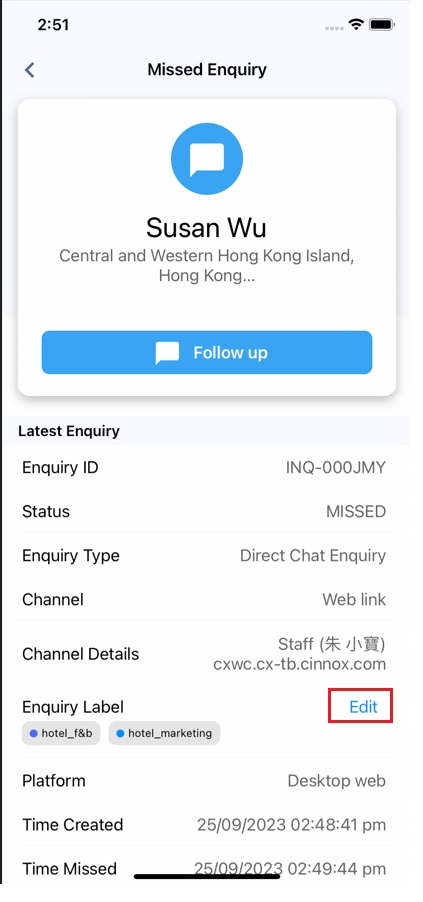
- From the Workspace - Enquiry Chat Room and the Enquiry Overview page, tap the Edit icon of the Enquiry Label.
- On the Edit Enquiry Label page, highlight the label you must remove, tap the Delete icon on your keyboard and Save.
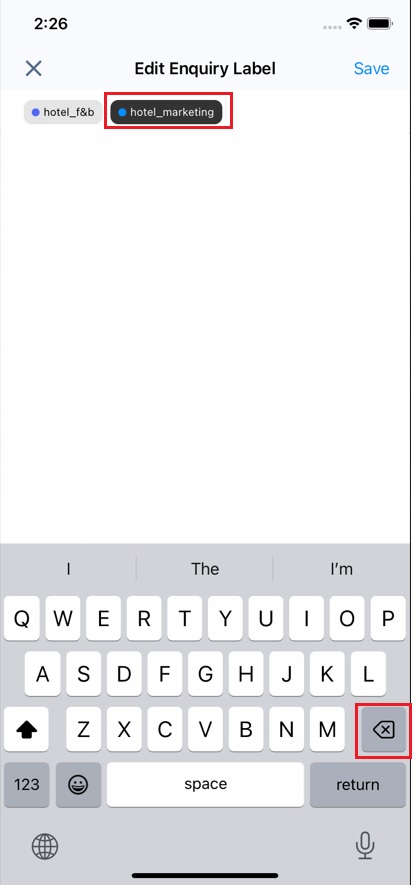
Tips
Please Note
- You can select more than one label during a search.
- Condition "Matches exact label" from the drop-down list filters if the enquiry has all the selected labels. Condition "Any labels" from the drop-down list filters all the enquiries with any chosen labels.
- The condition "Include enquiries without labels" with the checkbox filters the enquiries with no labels.
Updated 6 months ago