Monitor Chat Enquiry & Take Action
CINNOX lets you enhance the experience of visitors, customers, and fellow staff members by monitoring chat enquiries. It allows the staff member added to the Enquiry Room to supervise, train or support the agents handling the enquiry with access to the Enquiry Room. The feature provides flexibility to the staff member, who can join a 1-to-1 chat, a 1-to-1 call or a conference call to assist the current agent in handling the enquiry or even take over the entire enquiry.
The availability of the feature depends on your subscription plan. Please check our Pricing Plan for more details.
Only the staff member with an administrator, a supervisor role or any role with permission to monitor, join and take over the enquiry can monitor, join and take over the enquiry.
Monitors an enquiry
- Navigate to Enquiry Monitoring > Tap the Enquiry you are required to monitor in the Handling section.
- Tap Monitor Enquiry.
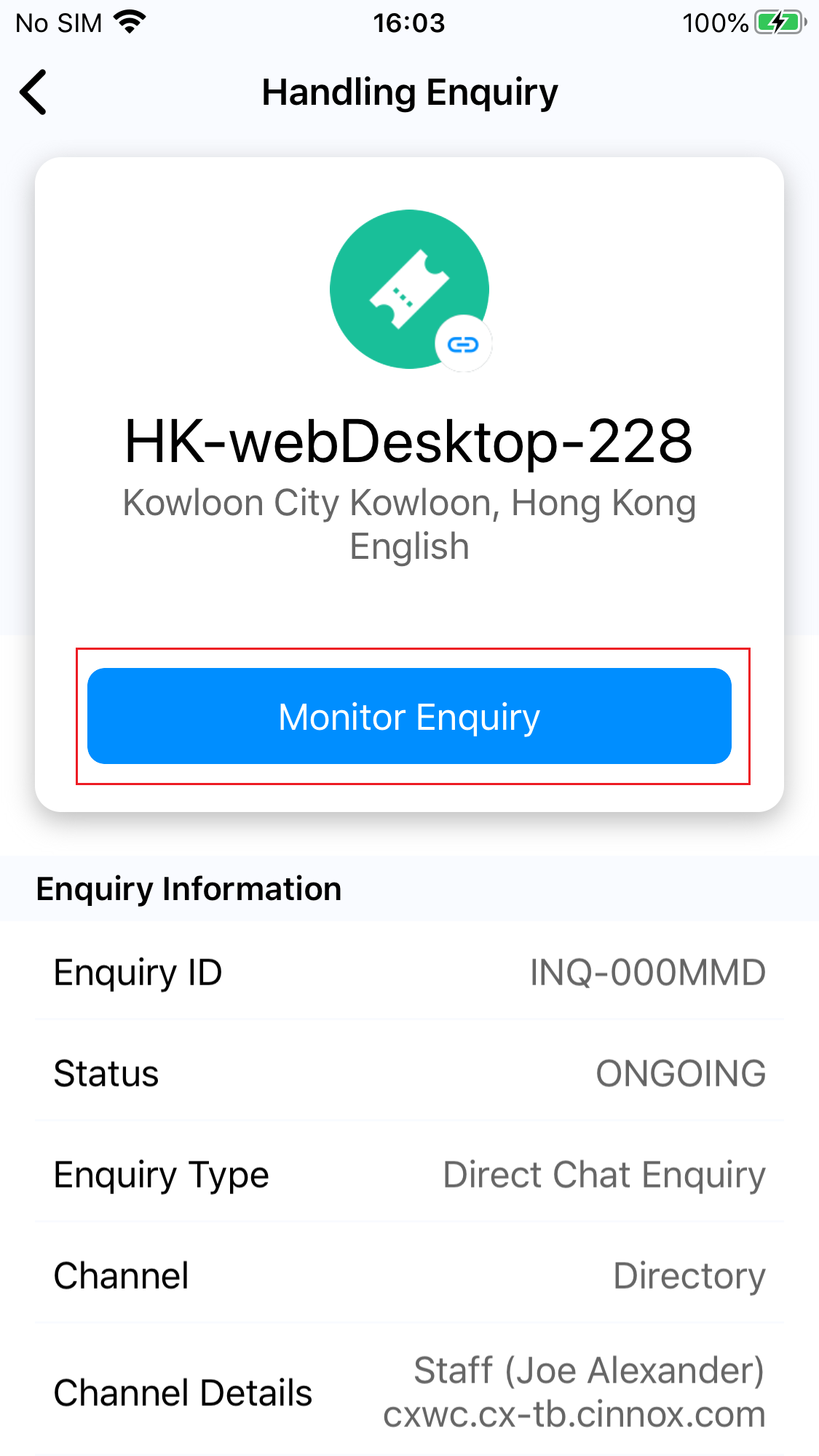
Tap Monitor Enquiry
- You are now monitoring the enquiry. You can stay in the enquiry room to monitor the process of handling the enquiry or take further action by tapping Join, Take over, Go to Chat Room or Proceed on the monitor panel.
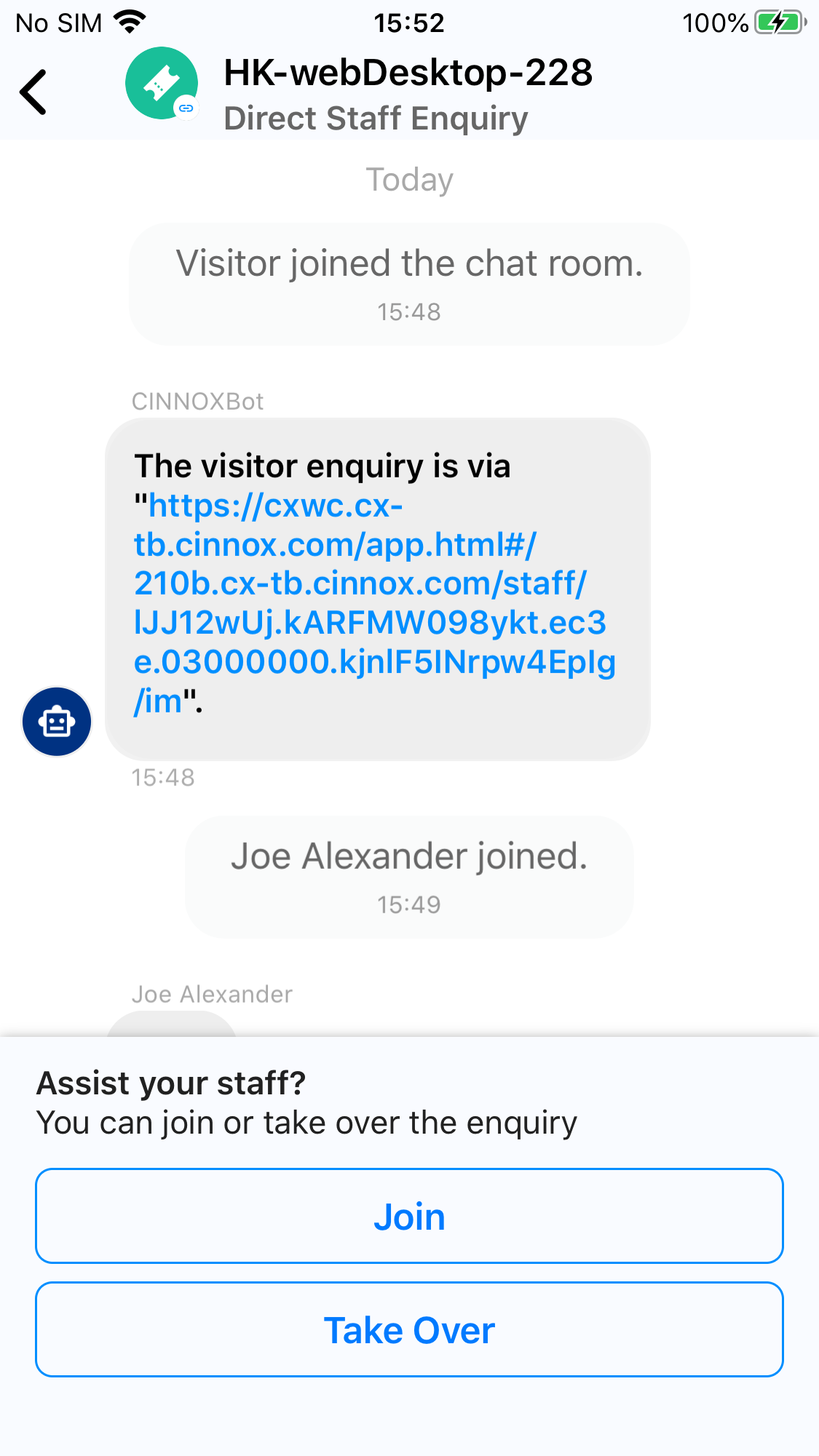
Monitoring the Enquiry
Important NoticesThe monitor panel provides four options for the staff member:
- Join: Participate in an enquiry the other agent is currently handling. After joining the enquiries, they are still not the enquiries' owners. At least three parties will be present in the enquiry room after a staff member joins the enquiry room.
- Take over: Take charge of the enquiry currently being handled by the other agent. Then the staff member who takes over the enquiry becomes the Owner of this enquiry and gains the owner's right.
- Go to Chat Room: For a staff member, join the Enquiry room to enter the enquiry room.
- Proceed: For the staff member already taking over the Enquiry room to continue handling the enquiry.
Joins the enquiry conversation
- After tapping Monitor Enquiry for the enquiry you will monitor, tap Join and Confirm.
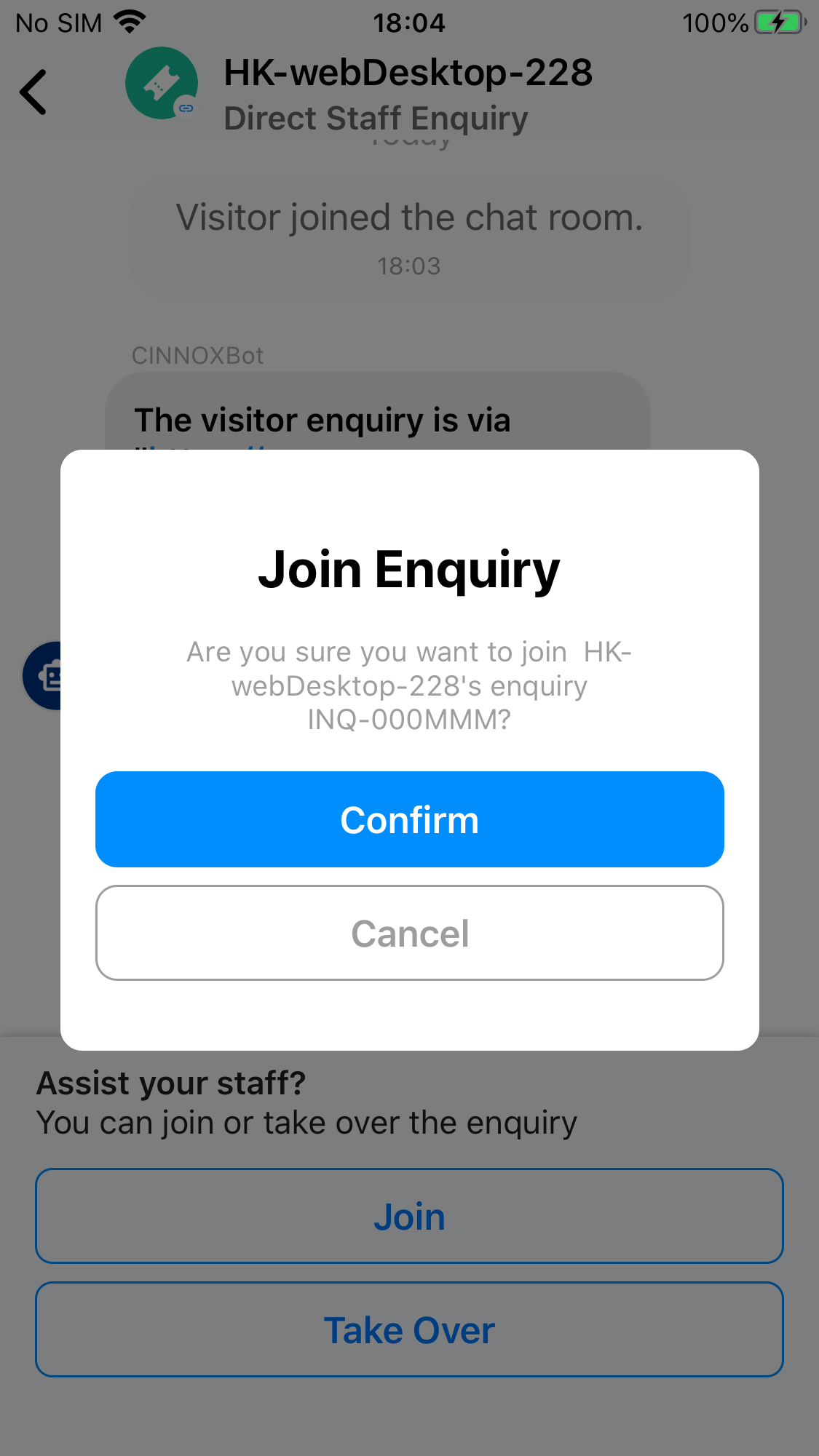
Tap Confirm
- The system message indicates you have joined the enquiry.

The system message indicates you joined the enquiry
Takes over the enquiry
- Tap Take Over.
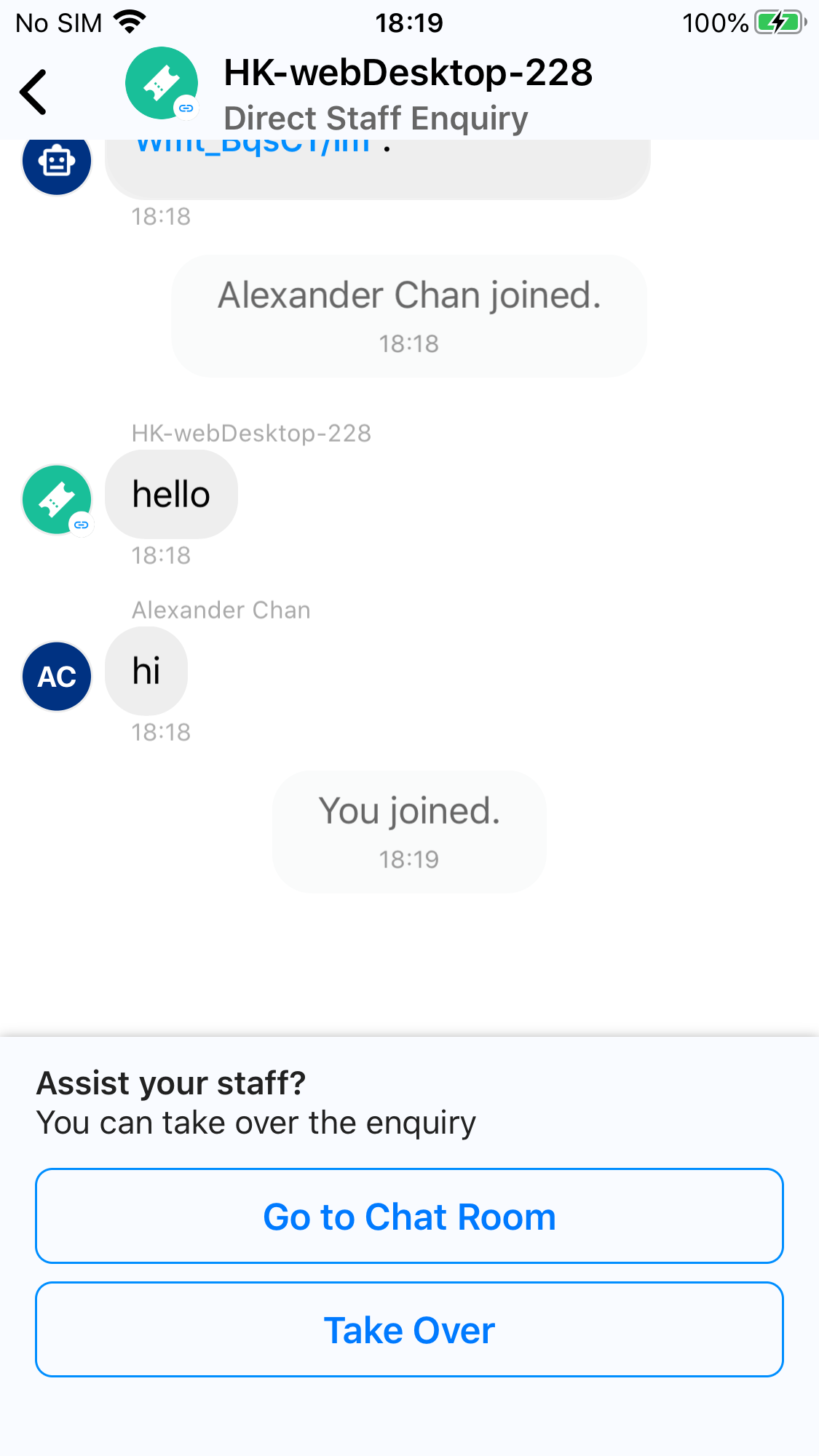
Tap Take Over
- Tap Confirm.
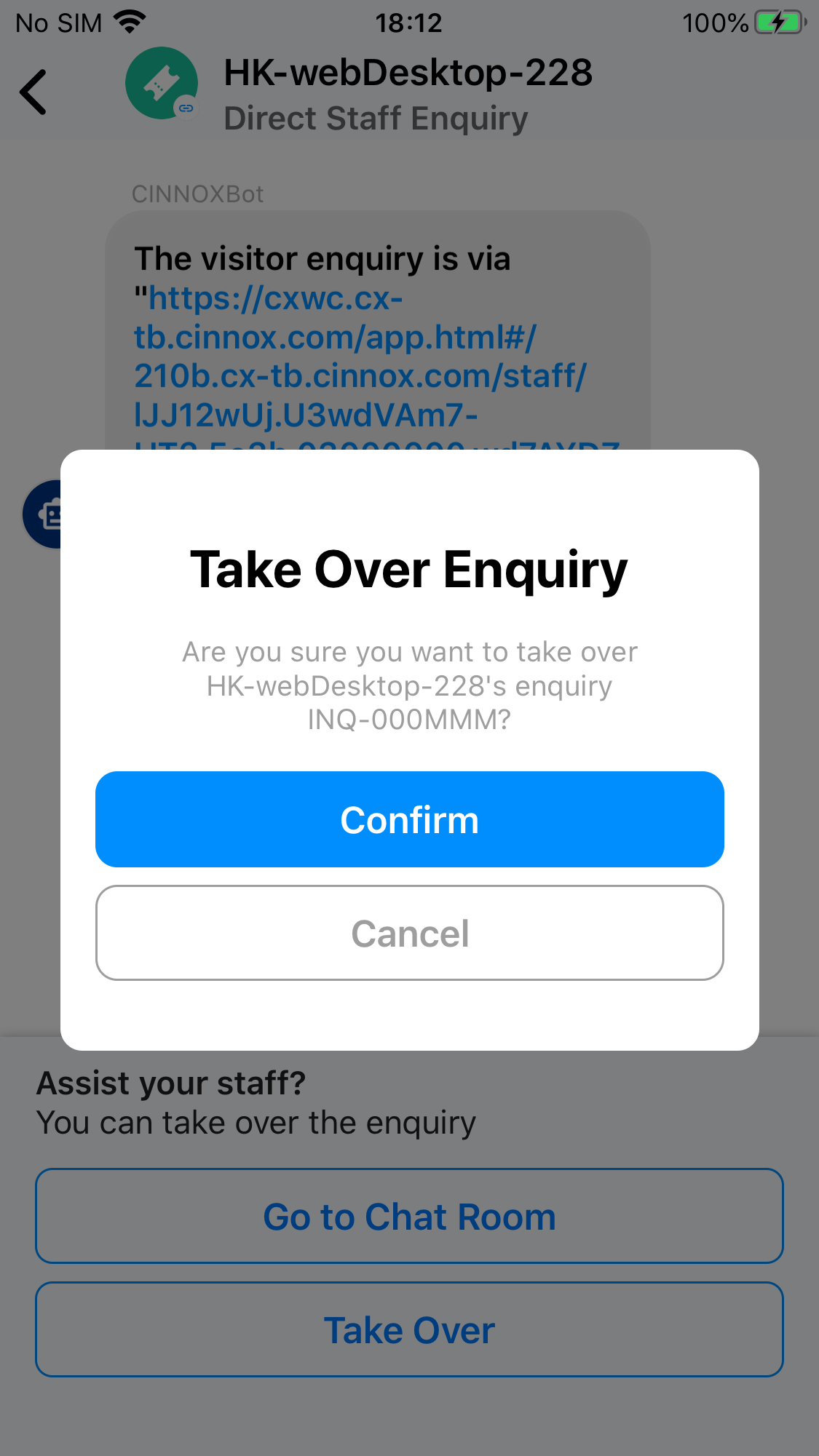
Tap Confirm
- The system message indicates that the original owner has left the enquiry and you have taken over the enquiry.
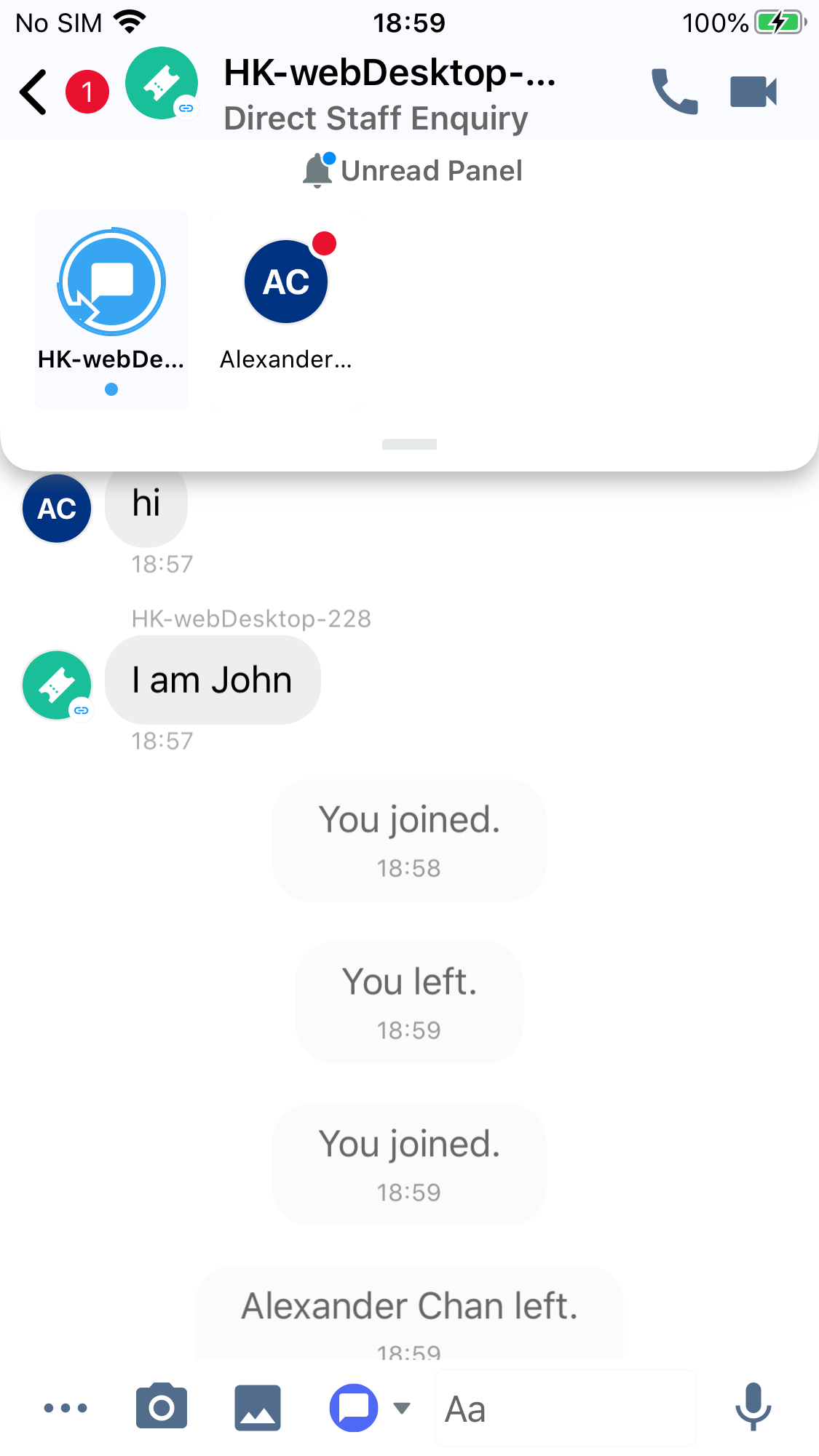
The enquiry has been taken over
- Any staff member cannot join and take over the ongoing 1-to-1 call and the conference call.
- When the staff member joins or takes over the enquiry, the agent will be notified of the toast message with the system message indicating the staff member has joined or taken over the enquiry.
Updated 5 months ago