Managing Contact & Enquiry Settings
The Contact & Enquiry Settings in CINNOX empower your team to manage customer interactions with greater efficiency and control. By configuring these settings, you can:
- Automatically assign new chat enquiries to designated staff
- Automatically close inactive enquiries with clear notifications to visitors
- Mask phone numbers to protect contact information
These features help streamline operations while maintaining privacy and transparency. For auto-close activities, CINNOX will notify visitors and customers with a countdown showing how many hours or days remain before the enquiry is closed.
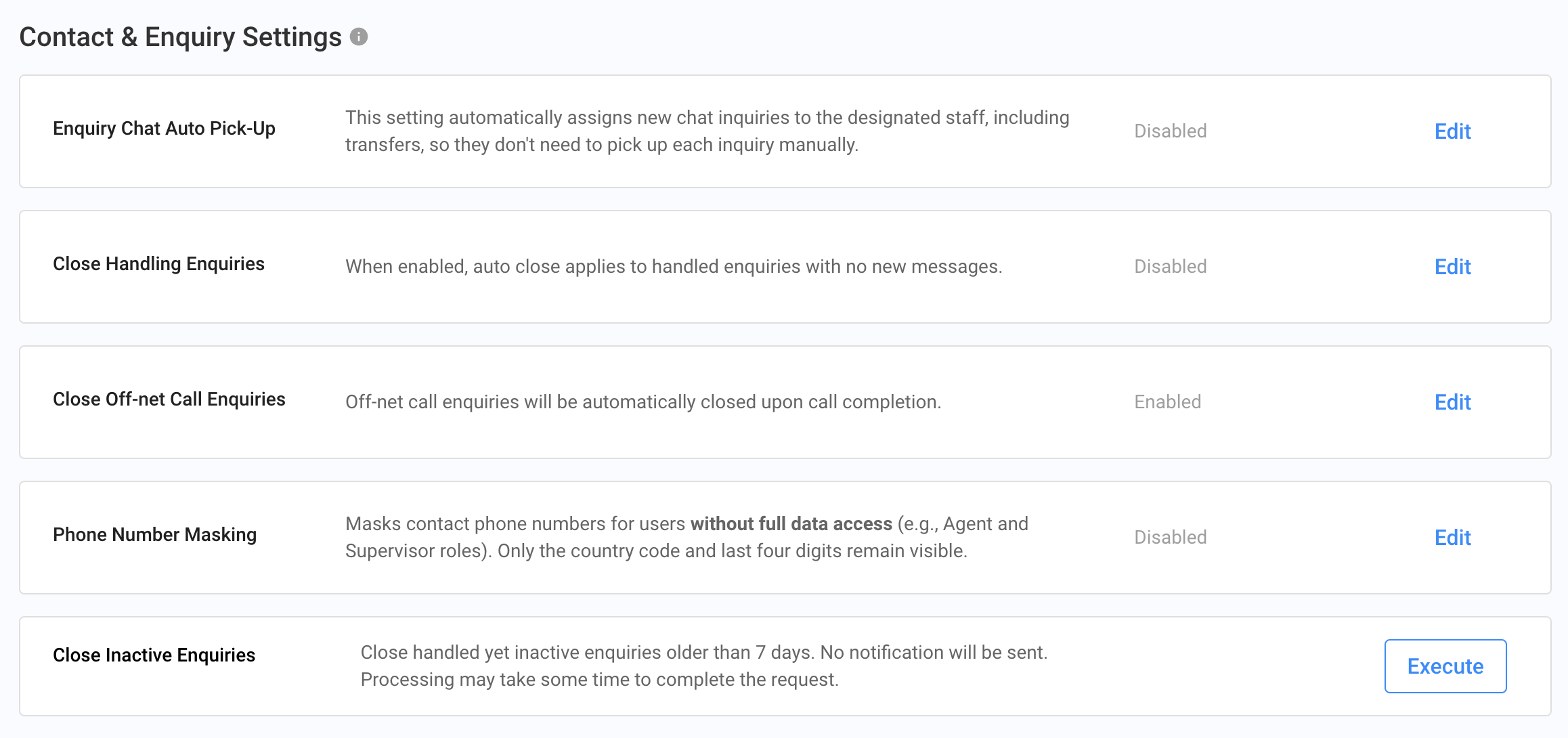
Contact and Enquiry Settings
📘
Phone Number Masking is an add-on feature. Please contact your Account Manager to learn more.
Enquiry Chat Auto Pick-Up
New chat inquiries are automatically assigned to the staff designated for the channel, including inquiry chat transfer. Staff don't need to pick up each new inquiry.
- When enabled, the system will automatically assign chat inquiries to the first staff member of the destination rules.
Here's how to enable this feature:
- Log in to your CINNOX Web Dashboard
- From the navigation menu, go to Administration > Tools & Settings > Contact & Enquiry Settings.
- Click the Edit button in the Enquiry Chat Auto Pick-Up.
- Toggle ON the button and click Save
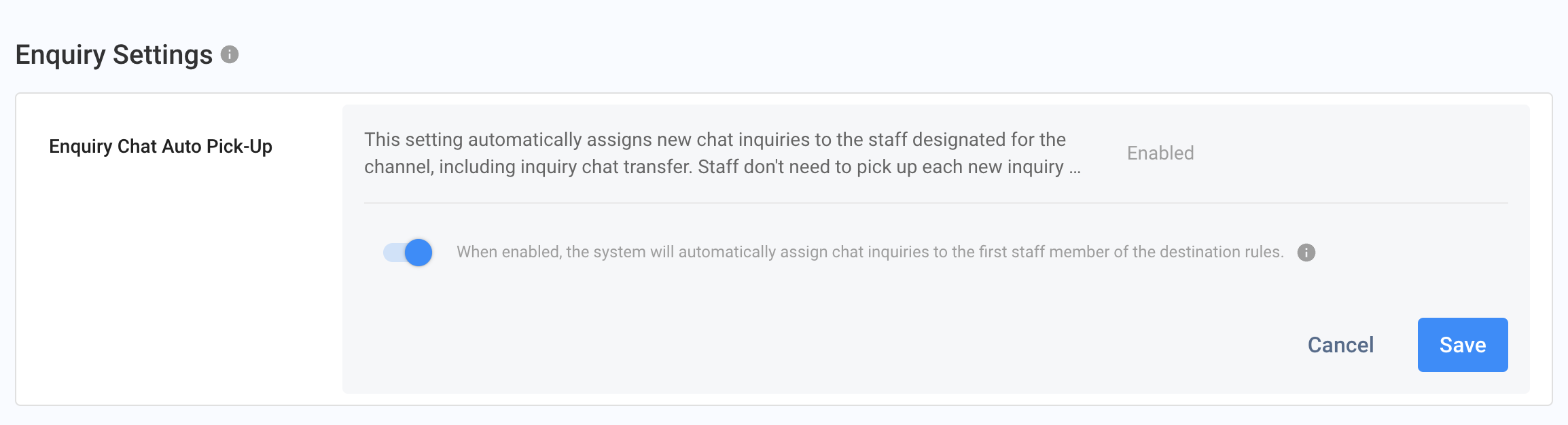
Turn On Auto Close Enquiry
Close Handling Enquiries
Auto close handling enquiries apply to handled enquiries with no new messages for a certain period.
Here's how to enable this feature:
- Log in to your CINNOX Web Dashboard
- From the navigation menu, go to Administration > Tools & Settings > Contact & Enquiry Settings.
- Click the Edit button in the Close Handling Enquiries.
- Toggle ON Allow the system to auto-close handled enquiries.
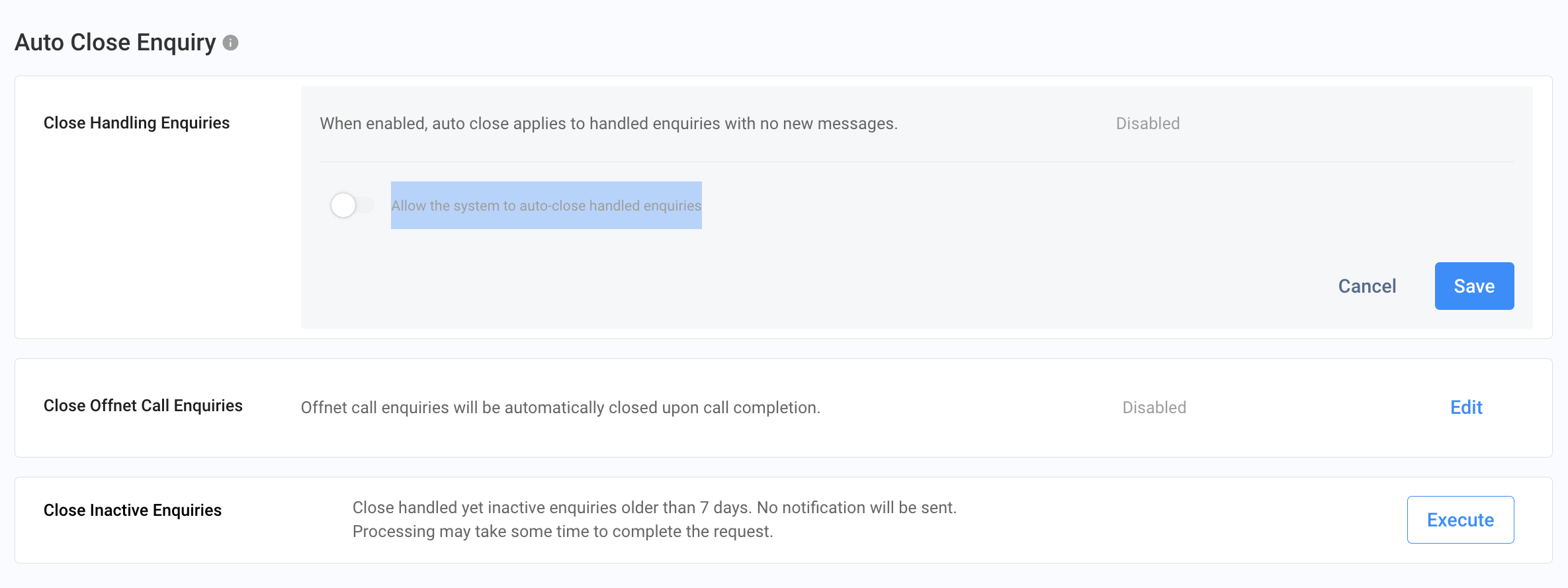
Enabling the Autoclose
Auto Close Chat and Email Enquiry Settings
The system will send the auto-close notification when the chat room doesn't have a new message after
- You must set up the time of day, hour, or minute in the Chat and Email Enquiry drop-down option to send a chat message or email to notify the customer that the enquiry will be closed.
- Then, you must set up the time of the day, hour, or minute to send the auto-close enquiry. The customer will receive an email or chat message about closing the enquiry. The system will consider the customer's upcoming enquiries as new ones.
- After setting up the timing, click on the Save button.
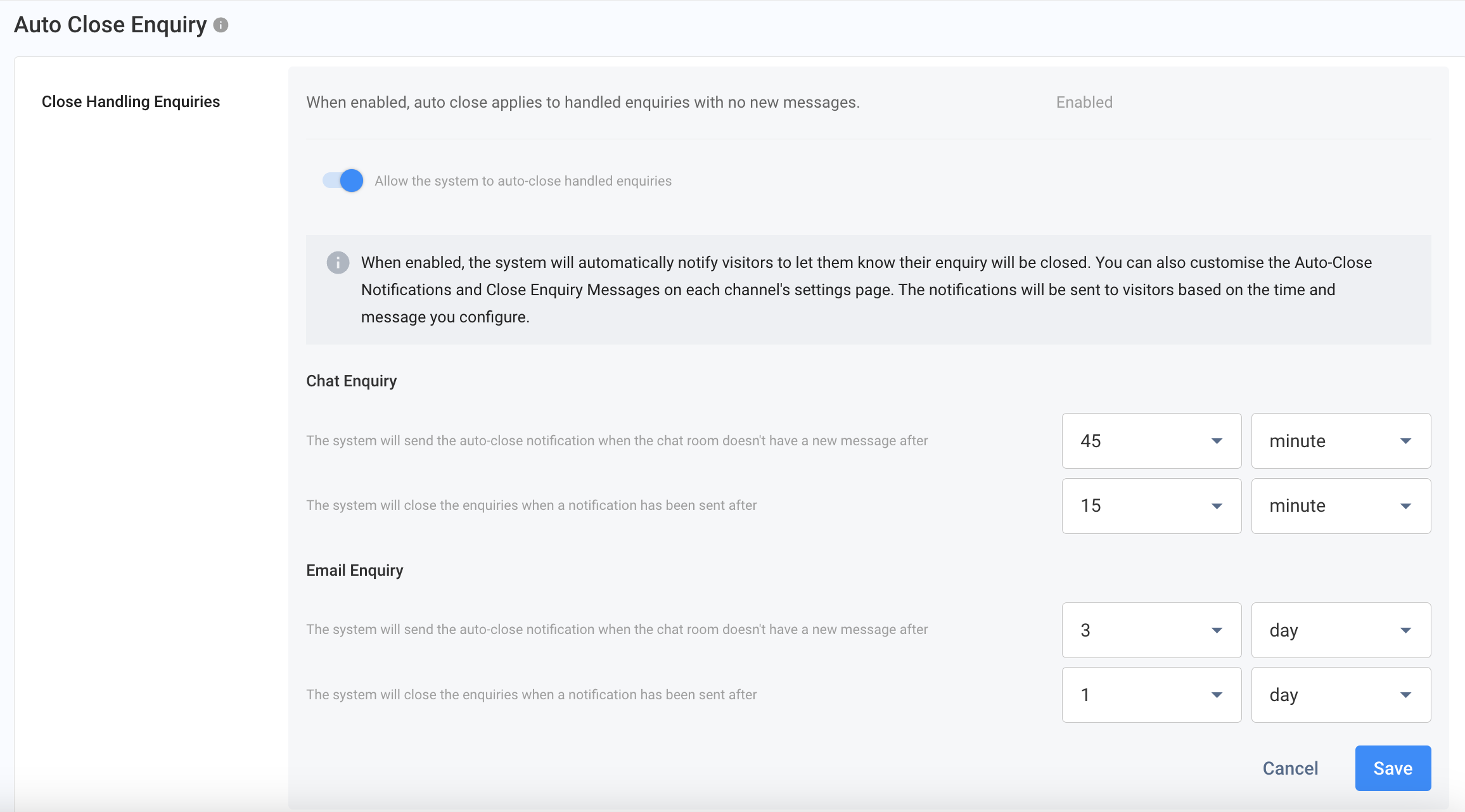
The agent receives the auto-close notification message when the countdown reaches the time mentioned in the timer column.
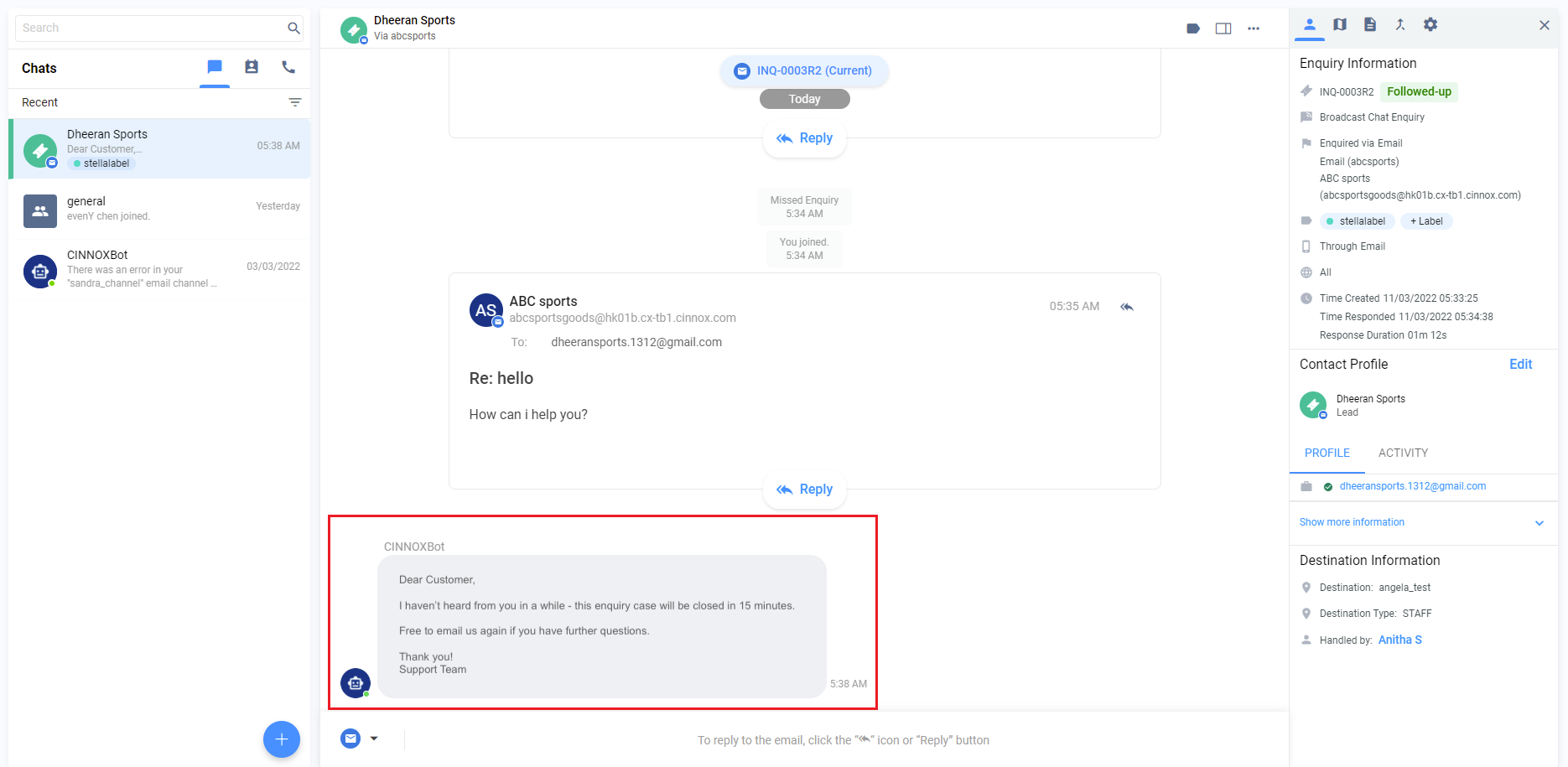
The customer receives the notification message or email in the channel they sent their enquiry.
Notification - Visitor View
When it is time to auto-close the enquiry by the system, staff will be notified that the enquiry is closed.
AutoClose - Agent View
The visitor also receives the enquiry closed email or chat message simultaneously.

📘
Things to Know
- The timer counts after the last message is sent in the chat room.
- The timer starts to recount after a new message is sent or received in the chat room.
- The enquiry will follow the old setting if a new time is set after sending an auto-close notification.
- Click on the Show Preview and check the default notification messages sent to your customer.
Close Offnet Call Enquiries
Offnet call enquiries will be automatically closed upon call completion.
Here's how to enable this feature:
- Log in to your CINNOX Web Dashboard
- From the navigation menu, go to Administration > Tools & Settings > Contact & Enquiry Settings.
- Click the Edit button in the Close Offnet Call Enquiries.
- Toggle ON The system will automatically close offnet call enquiries after the call..
- Click on the Save button.
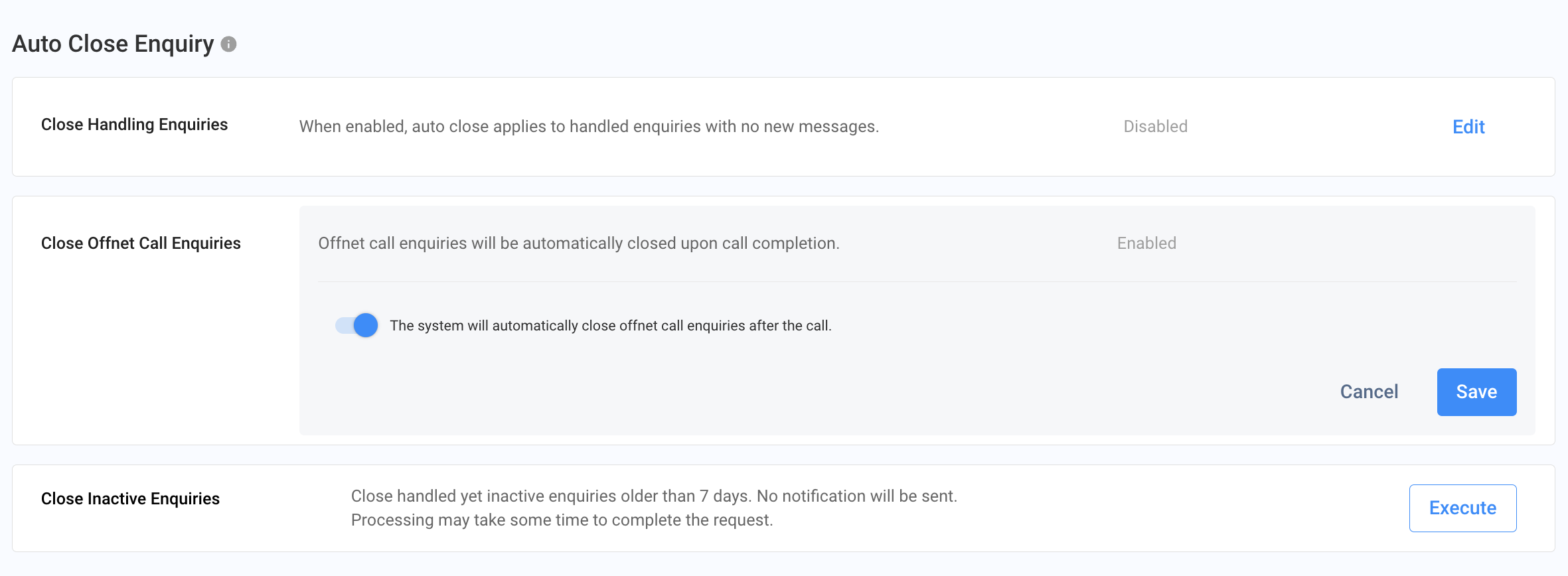
📘
Important Notice
When the Auto Close Offnet Call Enquiries feature is enabled, it will apply to all new offnet enquiry calls, including those missed and with voicemails.
Close Inactive Enquiries
Long-inactive enquiries can be closed all at once using the Close Inactive Enquiries function.
- Click on the Execute button.
- A confirmation pop-up appears; click on the Confirm button to close the enquiries older than 7 days.
- The Execute button is displayed as Processing, which means the older enquiries are being closed. This process takes longer to complete.

Closing Enquiries under Progress
📘
Important Notice
The Agent and the visitor will not be informed of the enquiry closure when it is closed through the Close Inactive Enquiries process.
Turn Off the Auto Close Enquiry
To turn off the Auto Close Enquiry settings:
- Just toggle OFF the "Allow the system to auto-close handled enquiries" for the Close Handling Enquiries.
- Also, toggle OFF the "The system will automatically close offnet call enquiries after the call" for the Close Offnet Call Enquiries.
- Click on the Save button.
Phone Number Masking
Enhances data privacy by masking contact phone numbers for users and team members who do not have full data access (e.g., Agent and Supervisor roles).
How It Works:
When enabled, CINNOX will mask phone numbers across the platform for restricted roles. Only the country code and the last four digits of the number will remain visible.
Availability:
This feature applies automatically once enabled and affects all relevant users across the CINNOX platform (web and apps).
Here's how to enable this feature:
- Log in to your CINNOX Web Dashboard.
- Navigate to Administration > Tools & Settings > Contact & Enquiry Settings.
- Click the Edit button next to Phone Number Masking.
- Toggle the switch ON or OFF.
- Click Save to apply changes.
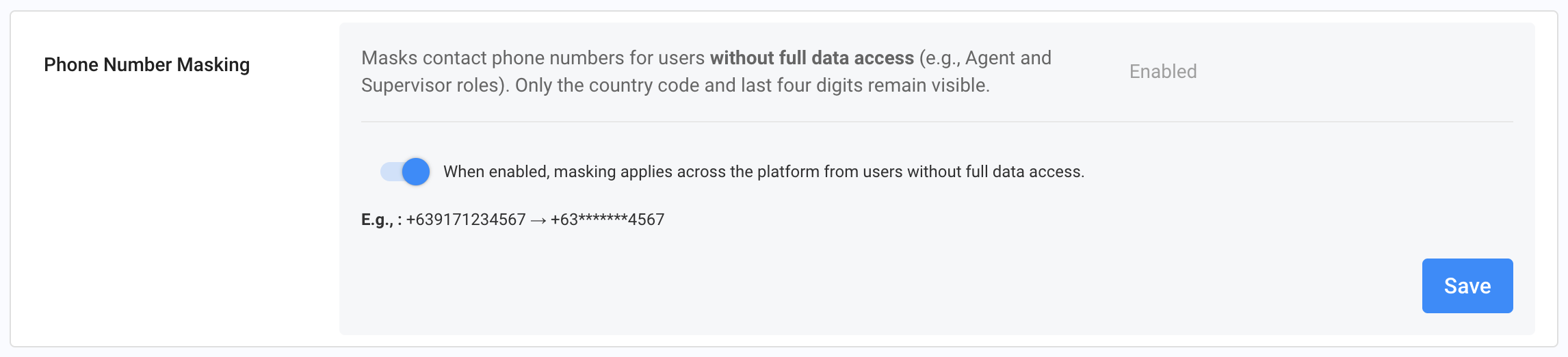
📘
Note: Reports - download history (export button) will be hidden to the Users without the FULL data access (e.g., Supervisors and Agents) when the Phone Number masking is ON.
Updated about 2 months ago
- Chatroom
- Serving Chat Enquiries
- Sending and Receiving Chats
- Canned Responses
- Chat Translation
- AI Enquiry Summary
- AI Enquiry Summary Custom Format Best Practices
- Add Staff to an Enquiry Room
- Monitor Enquiry and Take Action
- Private Message
- Get your Azure OpenAI Account
- Integrate your Azure OpenAI Account with CINNOX
- Labelling an Enquiry
- Sharing Files
- Space (Group Chat)
- Customer Public Space (Private Chat)
- Manage Tag Directory
- Creating a Tag
- Managing Social Channels
- Connecting (FB) Messenger
- Connecting Wechat
- Connecting Whatsapp
- 360dialog (WhatsApp BSP)
- Restart the Enquiry Conversation (360dialog WhatsApp)
- Connecting Line
- Connecting Woztell
- Get a Woztell Account and Create Channels
- Connecting Email
- Connecting Gmail/Google Workspace Email
- Connecting Outlook/Microsoft 360 Email
- Email Enquiry Handling
- Connecting Third-Party Channel
- Channel Source
- Email Engagement
- Pin/Unpin Messages & Hide/Unhide Chat Rooms
- Sending SMS
- SMS Inbox
- SMS and Call Known Limitations
- Campaigns
- Creating SMS Standard Campaign
- Create SMS Dynamic Campaign
- Campaign Templates
- SMS Templates
- WhatsApp Engagement
- Creating WhatsApp Campaign
- Whatsapp Templates
- CINNOX Markdown Guide
- Managing Destinations
- Managing Service Group
- Adding Chatbot
- CINNOX Q&A Bot
- Chatbot Data Source
- Chatbot Custom Prompts Best Practices
- General Integration for Chatbot
- IVR (Interactive Voice Response)
- Alternative, Percentage, Time and Sticky Routing Rules
- Queue Settings
- CINNOX Distribution Method (ACD)
- Advanced Enquiry Routing Flow
- Enquiries in CINNOX
- Enquiry Centre
- Transferring Enquiry
- Transferring Chat
- Follow Up on Missed Enquiries
- Closing an Enquiry
- Monitoring
- Enquiries Monitoring (aka Enquiry Overview)
- Queue Monitoring
- Contacts
- Managing External Contacts
- Labelling an External Contact
- Custom Field for External Contacts
- Merging Contacts
- Integrating Salesforce
- Salesforce Contacts in Dashboard
- Engagement in CINNOX
- Developer Guide
- Prerequisites
- Installing the Web Widget
- Configure the Widget UI Language
- Passing data to agent via Weblink and Widget
- Tag Conditional Trigger
- Installing Internet Information Services (Microsoft IIS)
- Installing Apache Server
- Installing Nginx Server
- Wordpress
- Wix
- Drupal
- Joomla
- Squarespace
- BigCommerce
- Shopify
- Weebly (eCommerce by Square)
- Webflow
- HubSpot CMS Hub
- Jimdo
- Leadpages
- SHOPLINE
- Thinkific
- APPs & API
- Zapier
- CINNOX Chrome Extension
- My Sites
- Configure CINNOX Web Widget
- Customising Your Widget
- Managing Widget's Smart Greeting
- Managing Visitor Forms
- Managing Staff
- Managing Roles and Permissions
- Managing Teams
- Managing Call Recording an Transcript
- Managing Labels
- Keyword Masking
- Managing Contact & Enquiry Settings
- Managing Call Prompts
- Managing Storage
- Cancelling CINNOX Account
- Getting Started with the App
- App Sign In and Sign Out
- Navigating the App
- Enquiry Monitoring (aka Enquiry Overview)
- Chat Room
- Private Message
- Serving Chat Enquiries
- Serving Call Enquiries
- Monitor Chat Enquiry & Take Action
- Add Staff to an Enquiry Room
- Closing Enquiries
- Labelling an Enquiry
- Labelling External Contacts
- Sending and Receiving Chats
- Sharing Files
- Making Calls
- Answering Calls
- Sending SMS
- WhatsApp Engagement
- Email Engagement
- Instant Conference Call
- Scheduling Conference Call
- 1-to-1 to Conference
- Ongoing Conference Call
- Video Calling
- Recording and Transcript
- Following Up on Missed Enquiries
- Transferring Enquiry
- Transferring Call
- Transferring Chat
- Space (Group Chat)
- Restart the Enquiry Conversation (360dialog WhatsApp)
- Pin/Unpin Messages & Hide/Unhide Chat Rooms
- Contacts
- Merging Contacts
- Salesforce Contacts in CINNOX App
- Sync Device Contacts
- Setting Up Your Availability Status
- Unread Panel
- Mention Preference
- Conference Preference
- My Account - Staff Profile
- Changing Password
- Passcode and Biometrics
- Two-Factor Authentication
- Third-Party Authentication (Staff App Login)
- Service Numbers
- Personal Numbers
- Call Forwarding
- Managing Devices
- Simulation and Help Centre
- Sending Feedback
- Reports API
- Get Enquiry Details
- Get Enquiry Chat Details
- Get Call Details
- Get Conference Details
- Get Call Log Details
- Get Recording File Details
- Get Transcription File
- Get SMS Details
- Get Enquiry Overview Matrix
- Get Channel Type list
- Get Channel Type details
- Create/Edit/Delete Enquiry Event Subscription
- Create/Edit/Delete Recording File Event Subscription
- Create/Edit/Delete Conference Call Event Subscription
- Get Sent Campaigns Summary
- Get Sent Campaign Details
- Management API
- Create/Edit/Delete External Contact Event Subscription
- Get External Contact List
- Get External Contact Activity
- Create External Contact
- Update External Contact
- Create/Edit/Delete Contact Event Subscription
- Create/Edit/Delete Staff Contact Event Subscription
- Get Staff Contact List
- Get Supported Language List
- Get Supported Location List
- Create Destination-Service Group
- Update Destination-Service Group
- Get Destination List
- Delete Destination-Service Group
- Create Tag
- Get Tag List
- Update Tag
- Delete Tag
- Get Label List
- Delete Label
- Label an Enquiry
- Unlabel an Enquiry
- Create/Edit/Delete Label Event Subscription