Managing Contact & Enquiry Settings
The Contact & Enquiry Settings in CINNOX empower your team to manage customer interactions with greater efficiency and control. By configuring these settings, you can:
- Automatically assign new chat enquiries to designated staff
- Automatically close inactive enquiries with clear notifications to visitors
- Mask phone numbers to protect contact information
These features help streamline operations while maintaining privacy and transparency. For auto-close activities, CINNOX will notify visitors and customers with a countdown showing how many hours or days remain before the enquiry is closed.
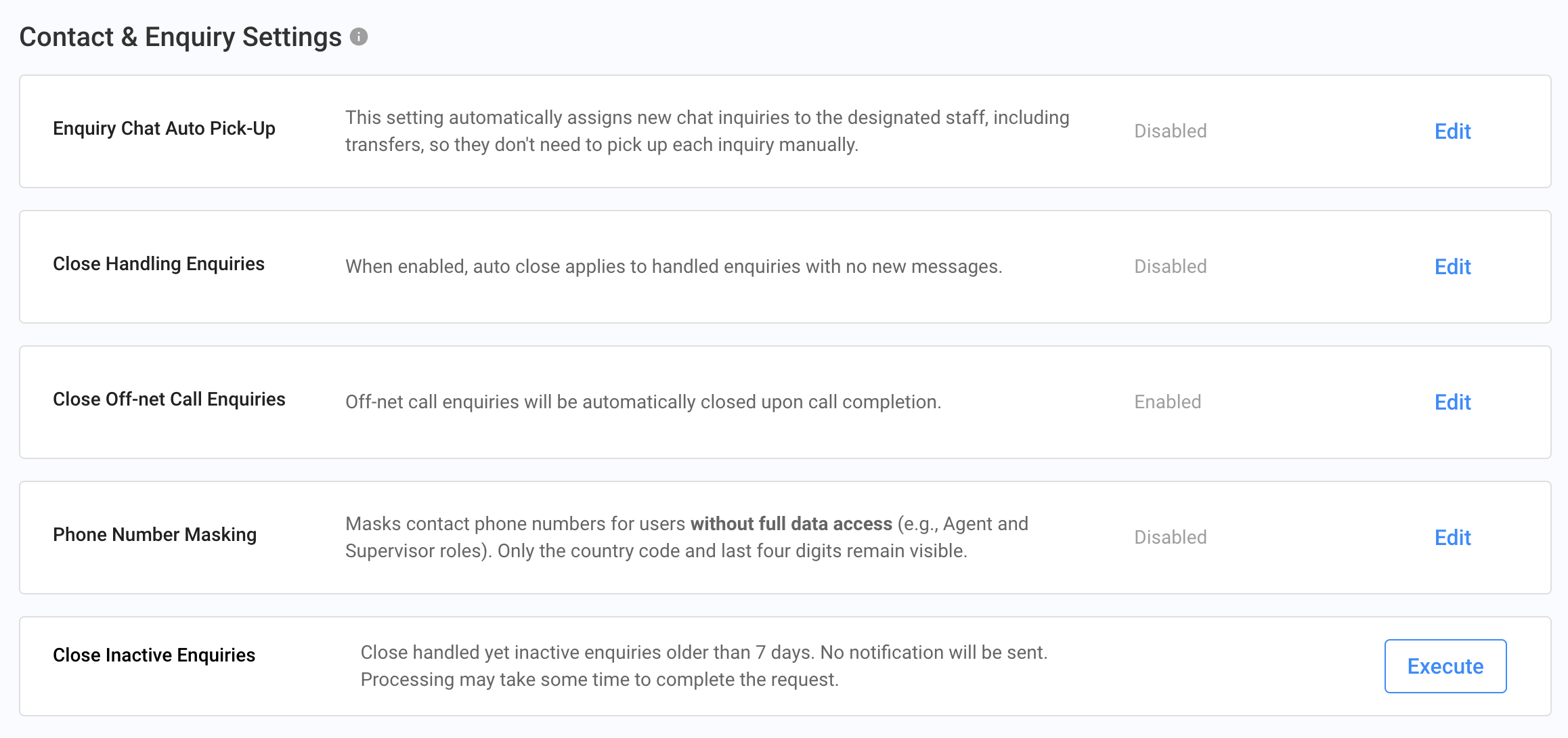
Contact and Enquiry Settings
Phone Number Masking is an add-on feature. Please contact your Account Manager to learn more.
Enquiry Chat Auto Pick-Up
New chat inquiries are automatically assigned to the staff designated for the channel, including inquiry chat transfer. Staff don't need to pick up each new inquiry.
- When enabled, the system will automatically assign chat inquiries to the first staff member of the destination rules.
Here's how to enable this feature:
- Log in to your CINNOX Web Dashboard
- From the navigation menu, go to Administration > Tools & Settings > Contact & Enquiry Settings.
- Click the Edit button in the Enquiry Chat Auto Pick-Up.
- Toggle ON the button and click Save
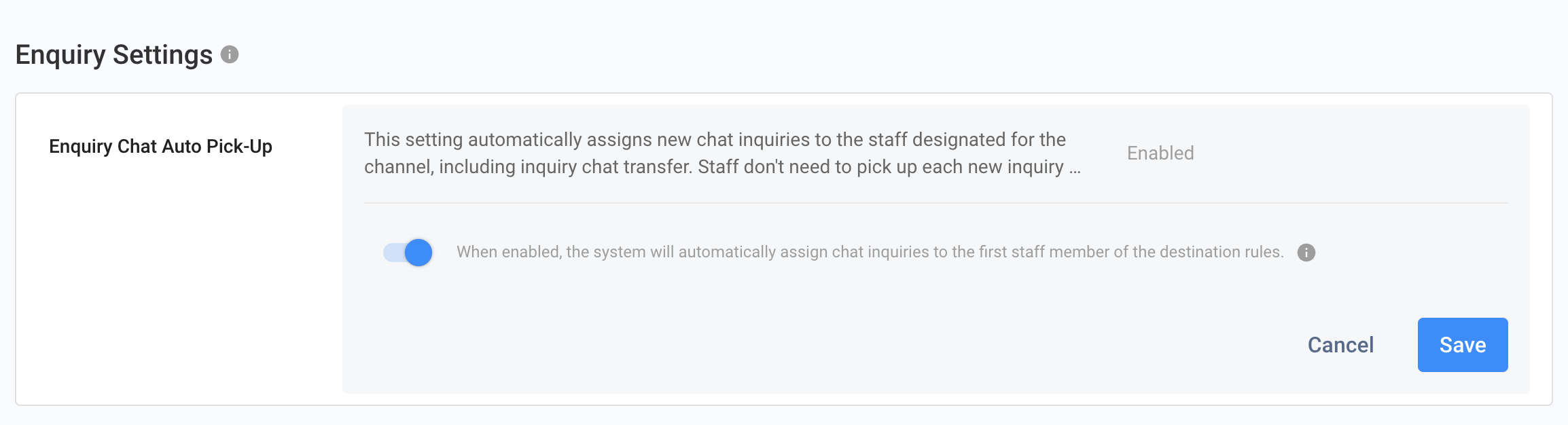
Turn On Auto Close Enquiry
Close Handling Enquiries
Auto close handling enquiries apply to handled enquiries with no new messages for a certain period.
Here's how to enable this feature:
- Log in to your CINNOX Web Dashboard
- From the navigation menu, go to Administration > Tools & Settings > Contact & Enquiry Settings.
- Click the Edit button in the Close Handling Enquiries.
- Toggle ON Allow the system to auto-close handled enquiries.
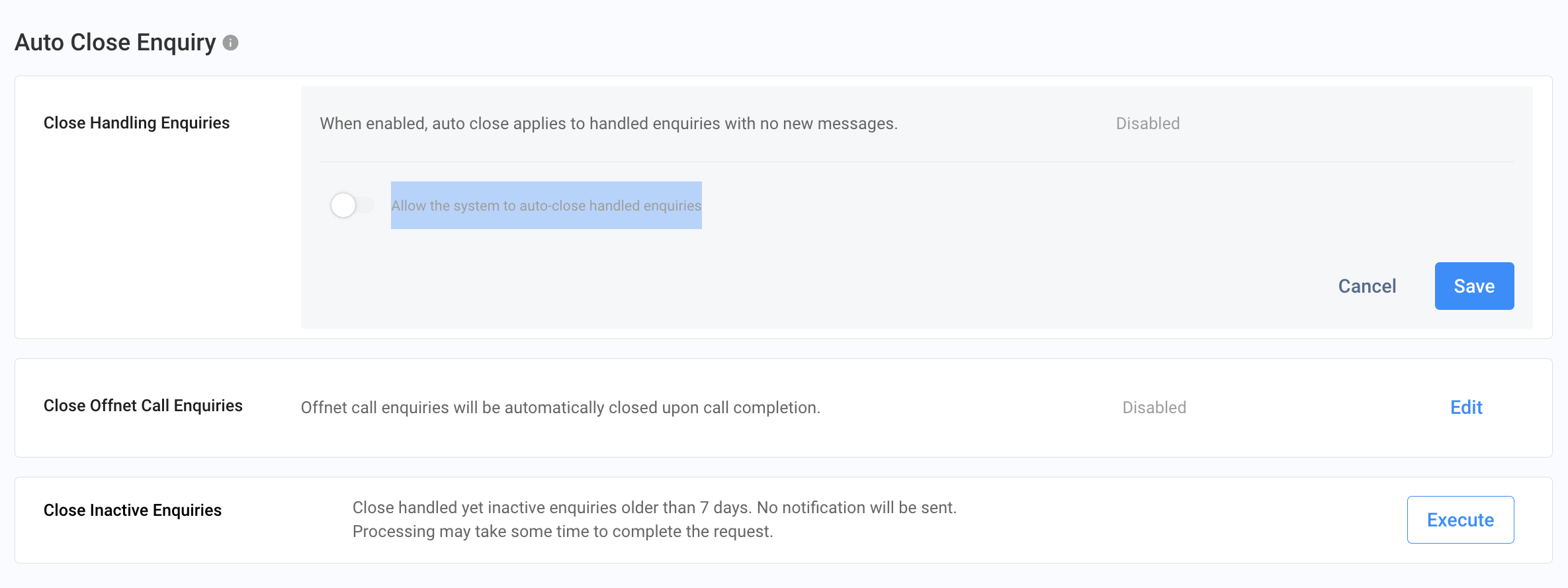
Enabling the Autoclose
Auto Close Chat and Email Enquiry Settings
The system will send the auto-close notification when the chat room doesn't have a new message after
- You must set up the time of day, hour, or minute in the Chat and Email Enquiry drop-down option to send a chat message or email to notify the customer that the enquiry will be closed.
- Then, you must set up the time of the day, hour, or minute to send the auto-close enquiry. The customer will receive an email or chat message about closing the enquiry. The system will consider the customer's upcoming enquiries as new ones.
- After setting up the timing, click on the Save button.
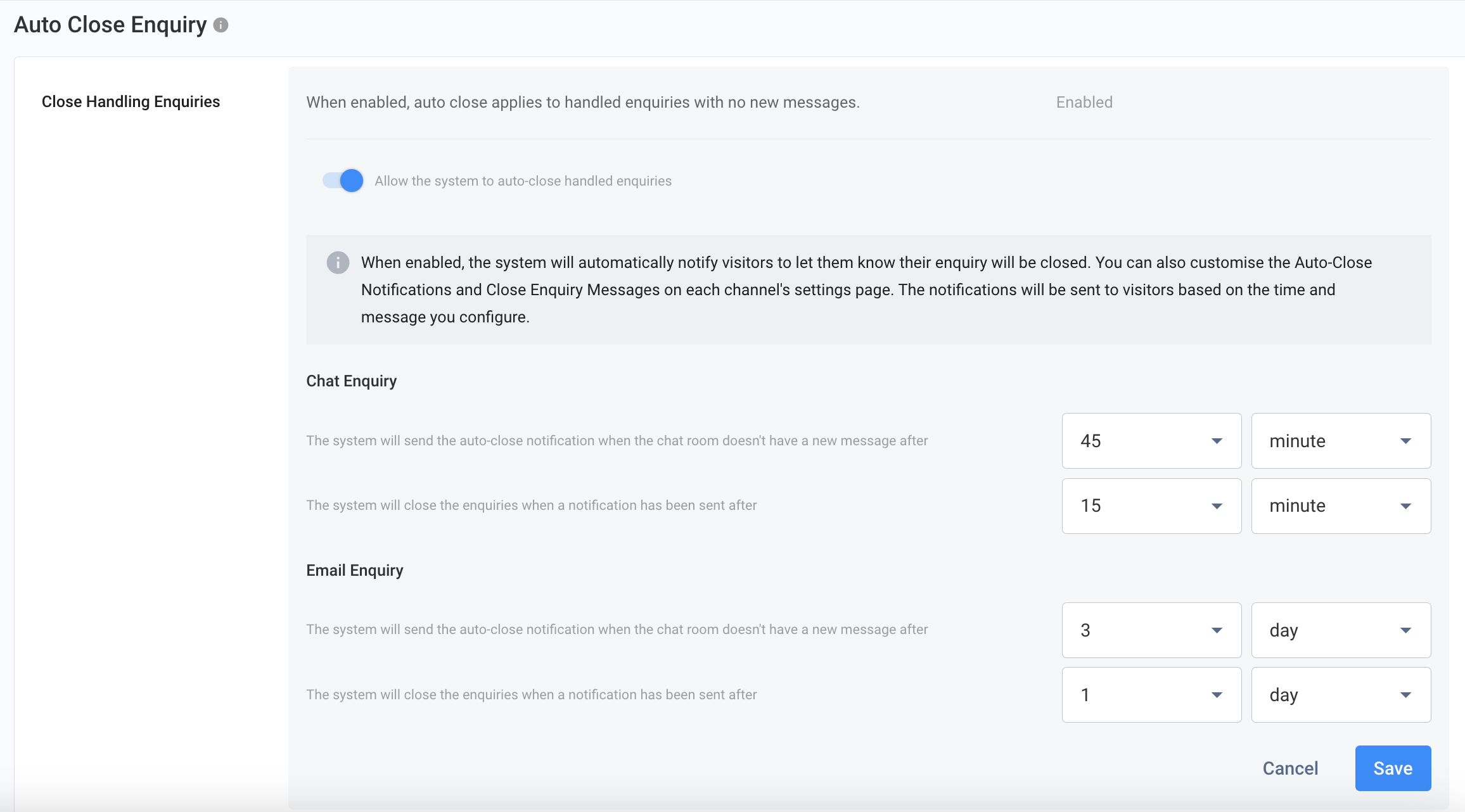
The agent receives the auto-close notification message when the countdown reaches the time mentioned in the timer column.
The customer receives the notification message or email in the channel they sent their enquiry.
Notification - Visitor View
When it is time to auto-close the enquiry by the system, staff will be notified that the enquiry is closed.
AutoClose - Agent View
The visitor also receives the enquiry closed email or chat message simultaneously.
Things to Know
- The timer counts after the last message is sent in the chat room.
- The timer starts to recount after a new message is sent or received in the chat room.
- The enquiry will follow the old setting if a new time is set after sending an auto-close notification.
- Click on the Show Preview and check the default notification messages sent to your customer.
Close Offnet Call Enquiries
Offnet call enquiries will be automatically closed upon call completion.
Here's how to enable this feature:
- Log in to your CINNOX Web Dashboard
- From the navigation menu, go to Administration > Tools & Settings > Contact & Enquiry Settings.
- Click the Edit button in the Close Offnet Call Enquiries.
- Toggle ON The system will automatically close offnet call enquiries after the call..
- Click on the Save button.
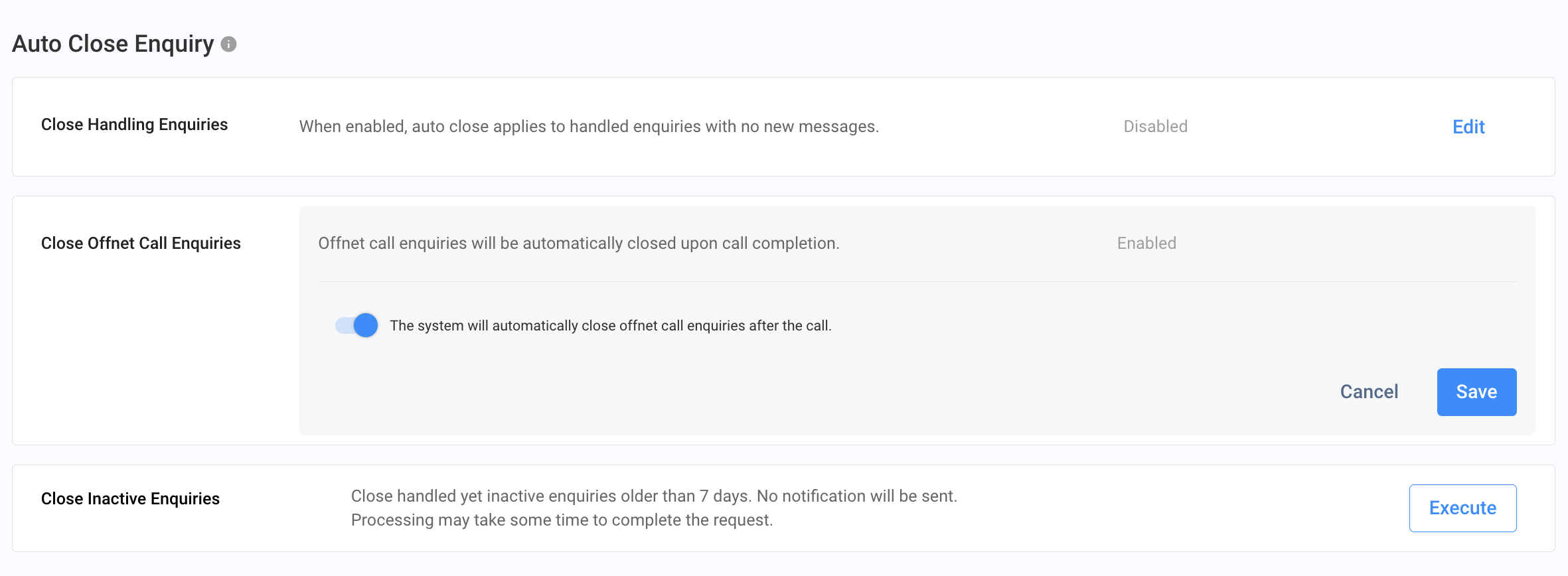
Important NoticeWhen the Auto Close Offnet Call Enquiries feature is enabled, it will apply to all new offnet enquiry calls, including those missed and with voicemails.
Close Inactive Enquiries
Long-inactive enquiries can be closed all at once using the Close Inactive Enquiries function.
- Click on the Execute button.
- A confirmation pop-up appears; click on the Confirm button to close the enquiries older than 7 days.
- The Execute button is displayed as Processing, which means the older enquiries are being closed. This process takes longer to complete.

Closing Enquiries under Progress
Important NoticeThe Agent and the visitor will not be informed of the enquiry closure when it is closed through the Close Inactive Enquiries process.
Turn Off the Auto Close Enquiry
To turn off the Auto Close Enquiry settings:
- Just toggle OFF the "Allow the system to auto-close handled enquiries" for the Close Handling Enquiries.
- Also, toggle OFF the "The system will automatically close offnet call enquiries after the call" for the Close Offnet Call Enquiries.
- Click on the Save button.
Phone Number Masking
Enhances data privacy by masking contact phone numbers for users and team members who do not have full data access (e.g., Agent and Supervisor roles).
How It Works: When enabled, CINNOX will mask phone numbers across the platform for restricted roles. Only the country code and the last four digits of the number will remain visible.
Availability: This feature applies automatically once enabled and affects all relevant users across the CINNOX platform (web and apps).
Here's how to enable this feature:
- Log in to your CINNOX Web Dashboard.
- Navigate to Administration > Tools & Settings > Contact & Enquiry Settings.
- Click the Edit button next to Phone Number Masking.
- Toggle the switch ON or OFF.
- Click Save to apply changes.
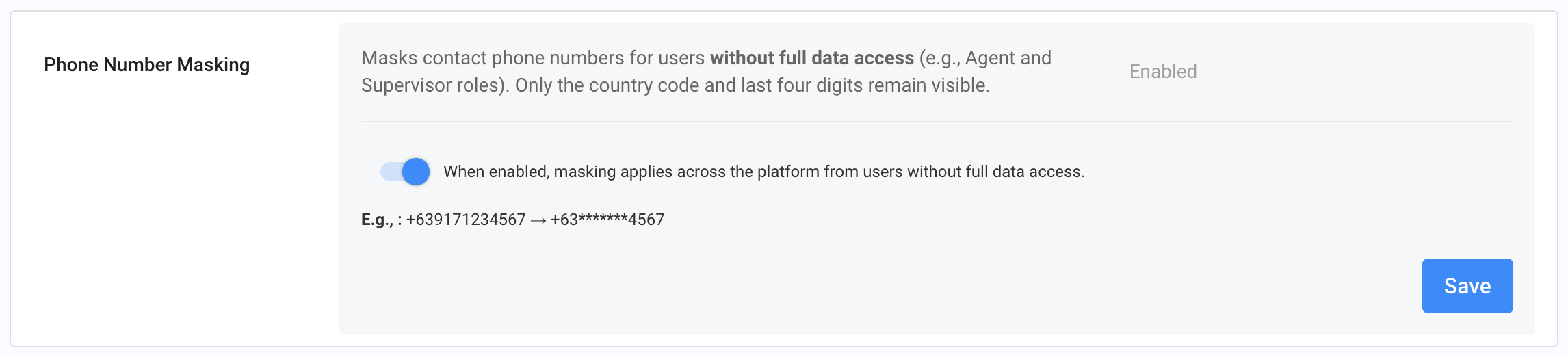
Note: Reports - download history (export button) will be hidden to the Users without the FULL data access (e.g., Supervisors and Agents) when the Phone Number masking is ON.
Updated about 2 months ago