Using Call Prompts
For CINNOX Advanced Call System
Prompts are audio files played at various points within the call process, such as:
- Greeting Prompt
- Waiting Prompt
- Voicemail Prompt
- End Prompt
- Recording Prompt
In tandem with the defined routing rules, namely, Alternative Routing, Time Routing and Percentage Routing, add prompts for different call stages, bringing your customers and visitors a more personalised and interactive call experience.
- Prompts are only available for Virtual Number with enabled Advanced Call System
Check our Pricing Plan or contact your CINNOX Account Manager for more details.
How to add Prompts in the Routing Setting
- Navigate to Administration > Channels > Numbers
- Click on Virtual Numbers tab > More (...) and Virtual Number Details for the required Number.
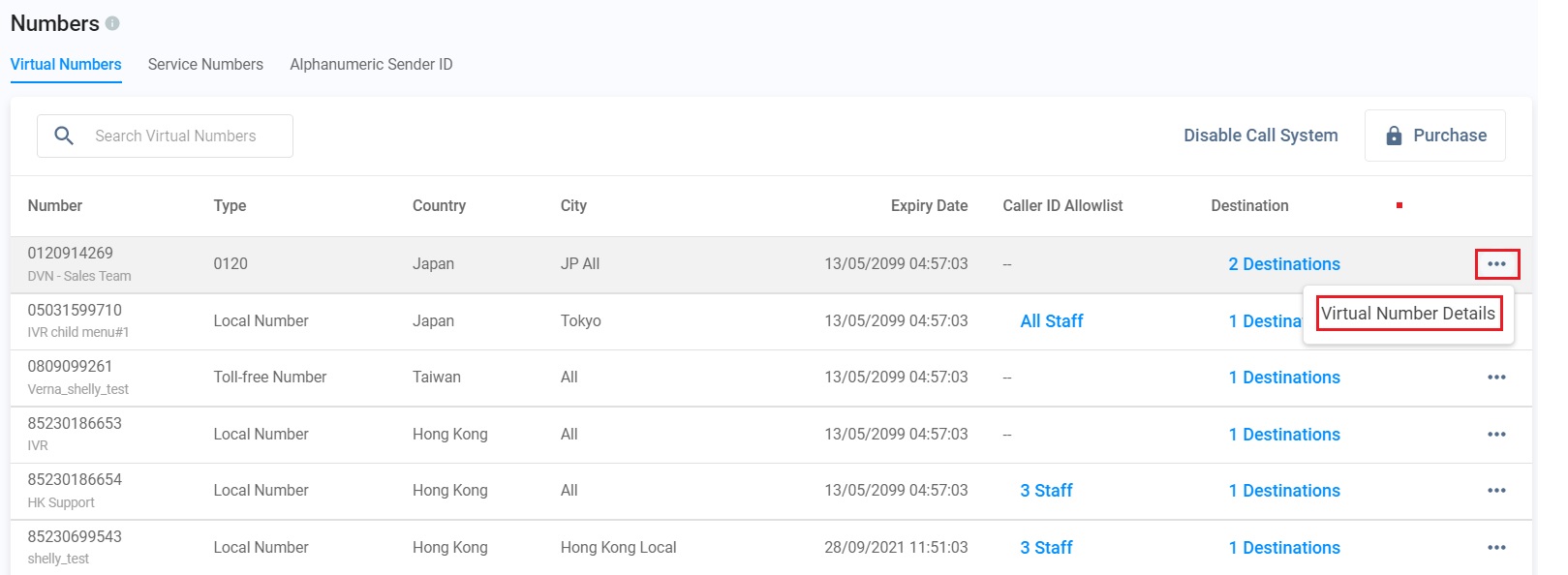
Click on Virtual Number Details
-
Click on Edit for Routing Settings. Choose Alternative Routing, Time Routing and Percentage Routing if required.
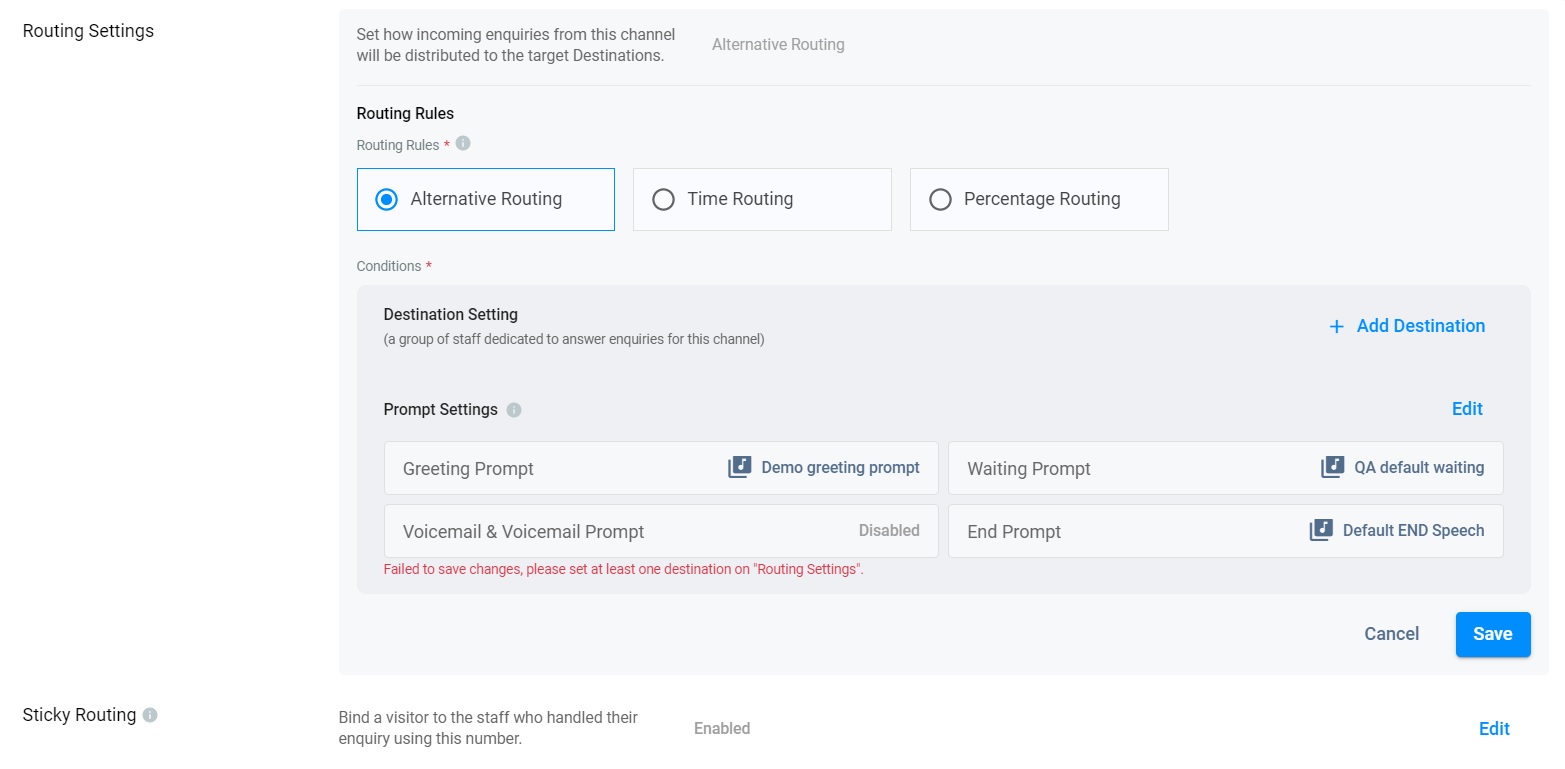
Case 1: Prompt Settings for Alternative Routing
- Choose Alternative Routing.
- Click on Edit for Prompt Setting.
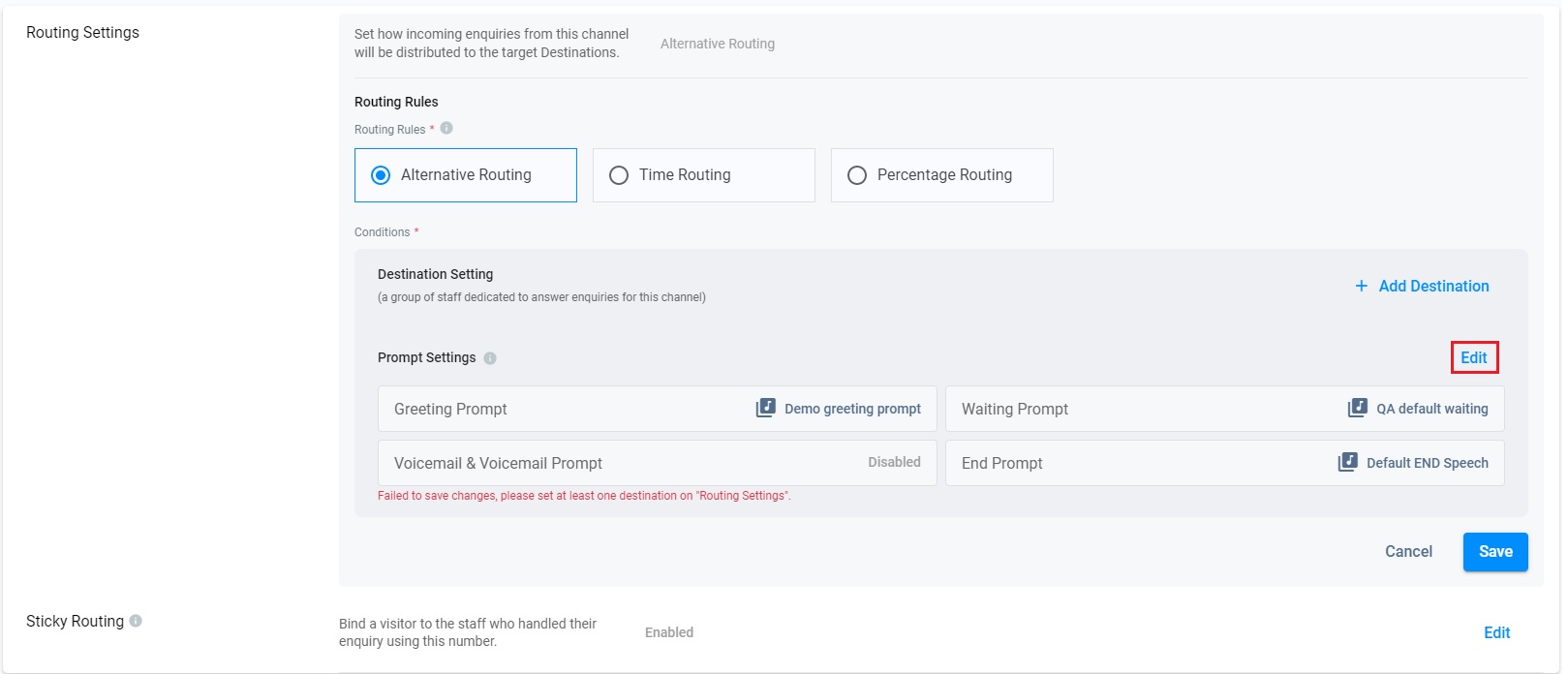
Click on Edit
- Toggle on Greeting Prompt and Choose Voicemail & Voicemail Prompt / End Prompt as required.
- Click on the drop-down list to choose the required prompt or Add a new prompt to upload a new prompt if required.
- Click on Confirm.
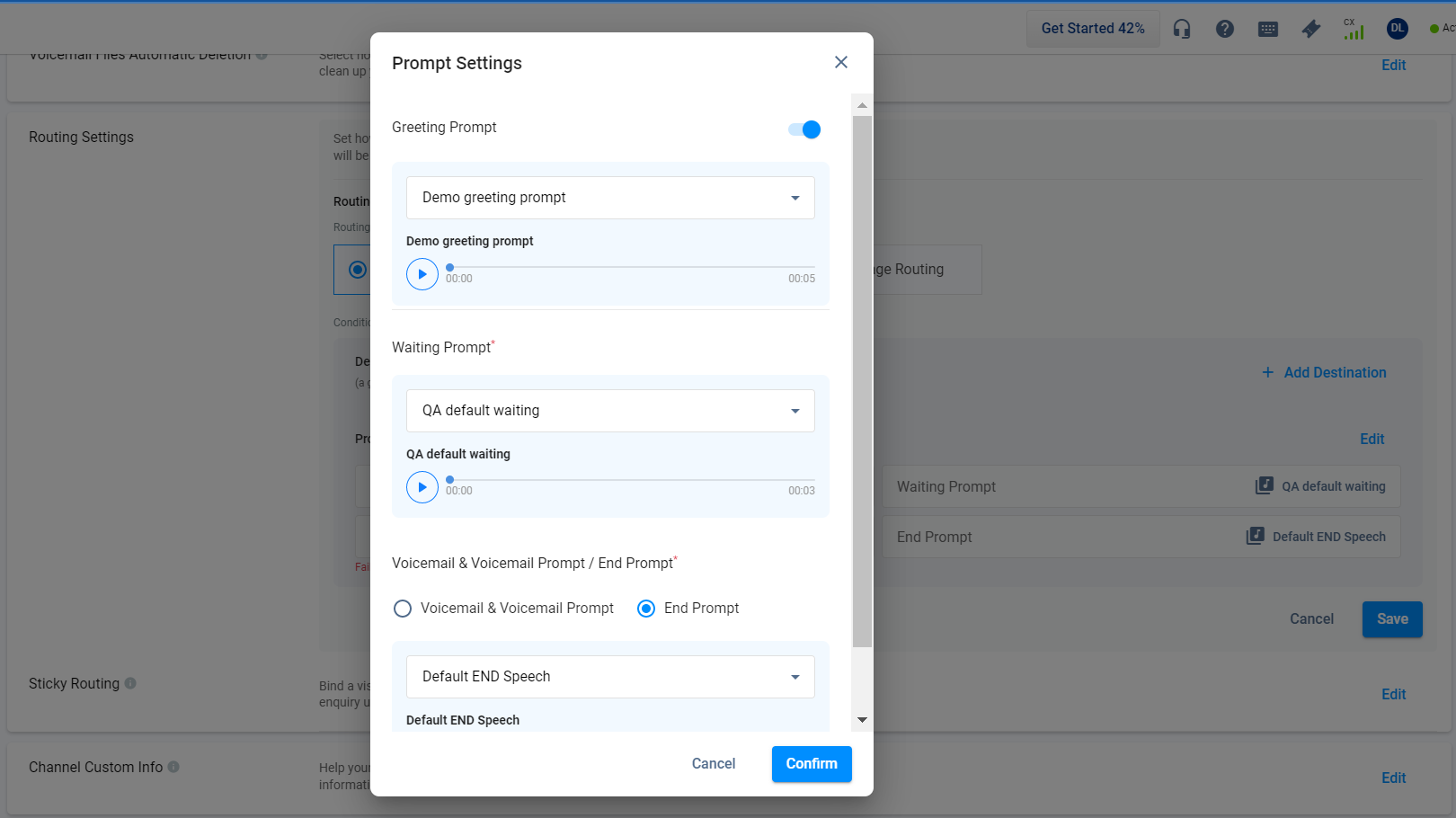
Click on Confirm
- Click on Save when all settings are completed.
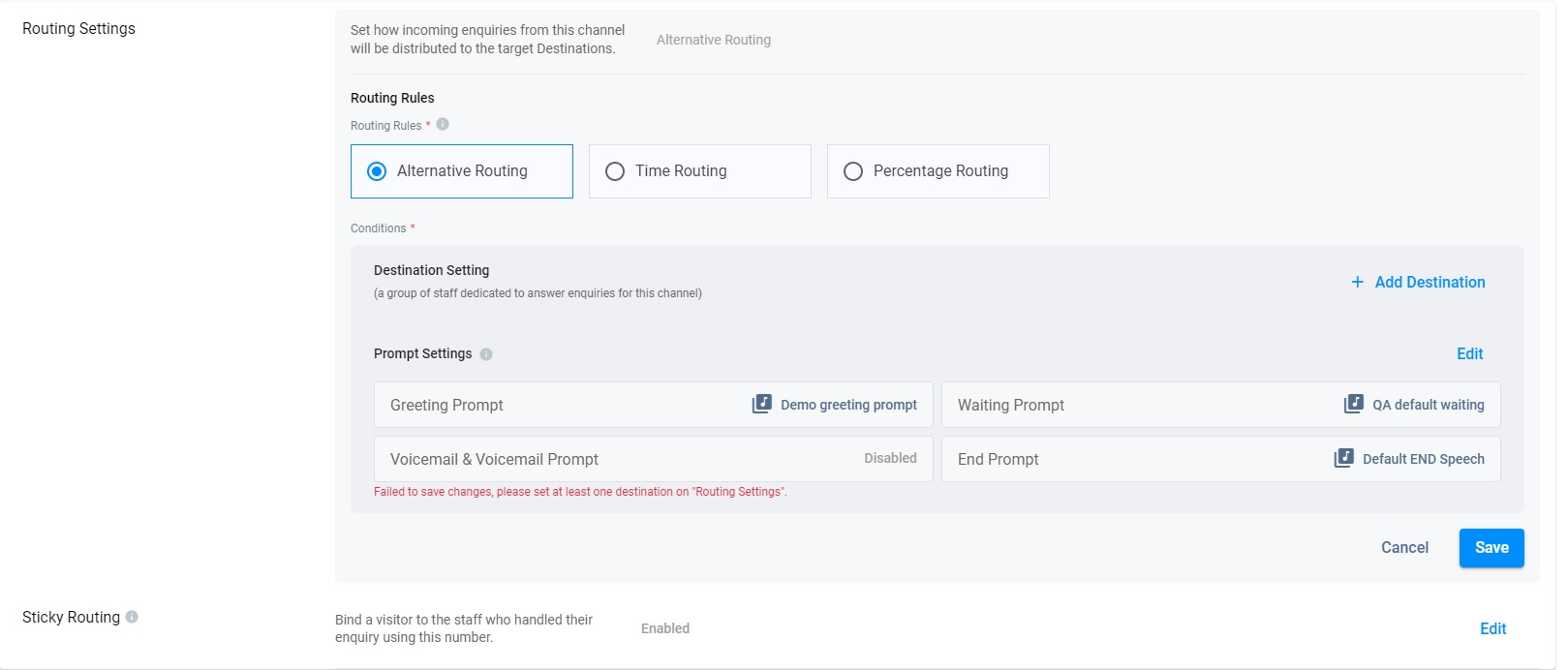
Click on Save to complete the settings
Case 2: Prompt Settings for Time Routing
- Choose Time Routing.
- Click on Edit for Prompt Setting.
- Click on Confirm after completing the prompt setting process.
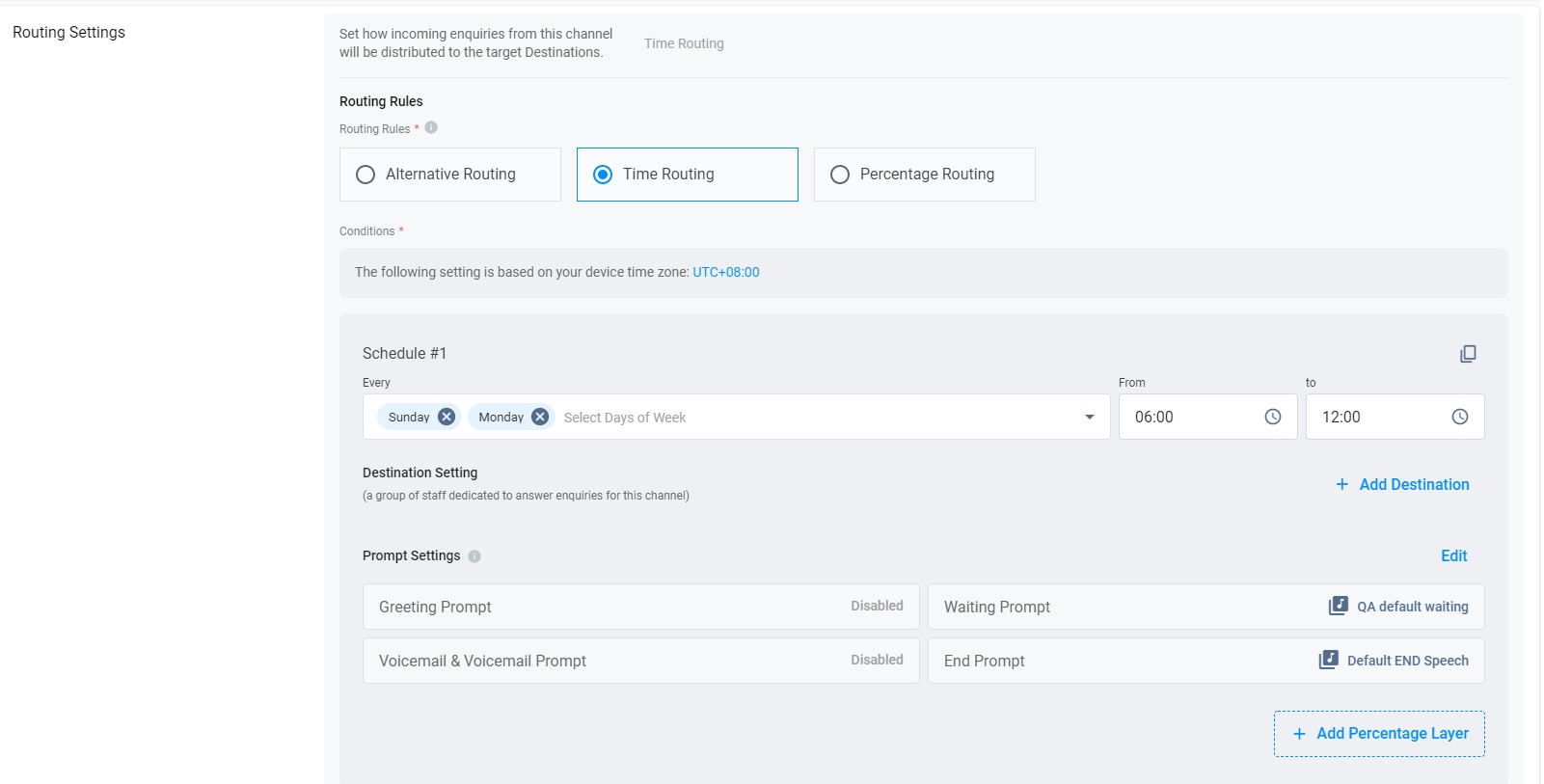
Time Routing is selected
Add Percentage Layer
It is optional for you to distribute incoming call enquiries based on the defined percentage additionally.
- Click on + Add Percentage Layer.
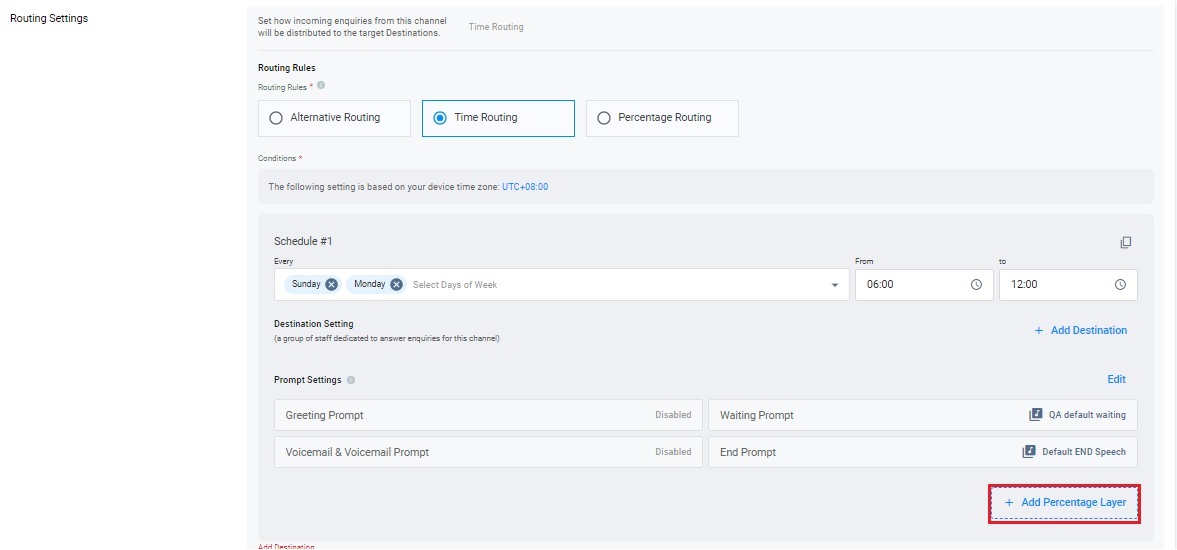
Click on Add Percentage Layer
- Fill in the percentage in Percentage #1. If required, fill in Percentage #2 and so on.
- Click on + Add Destination to select the destination for Percentage #1, Percentage #2 and so on.
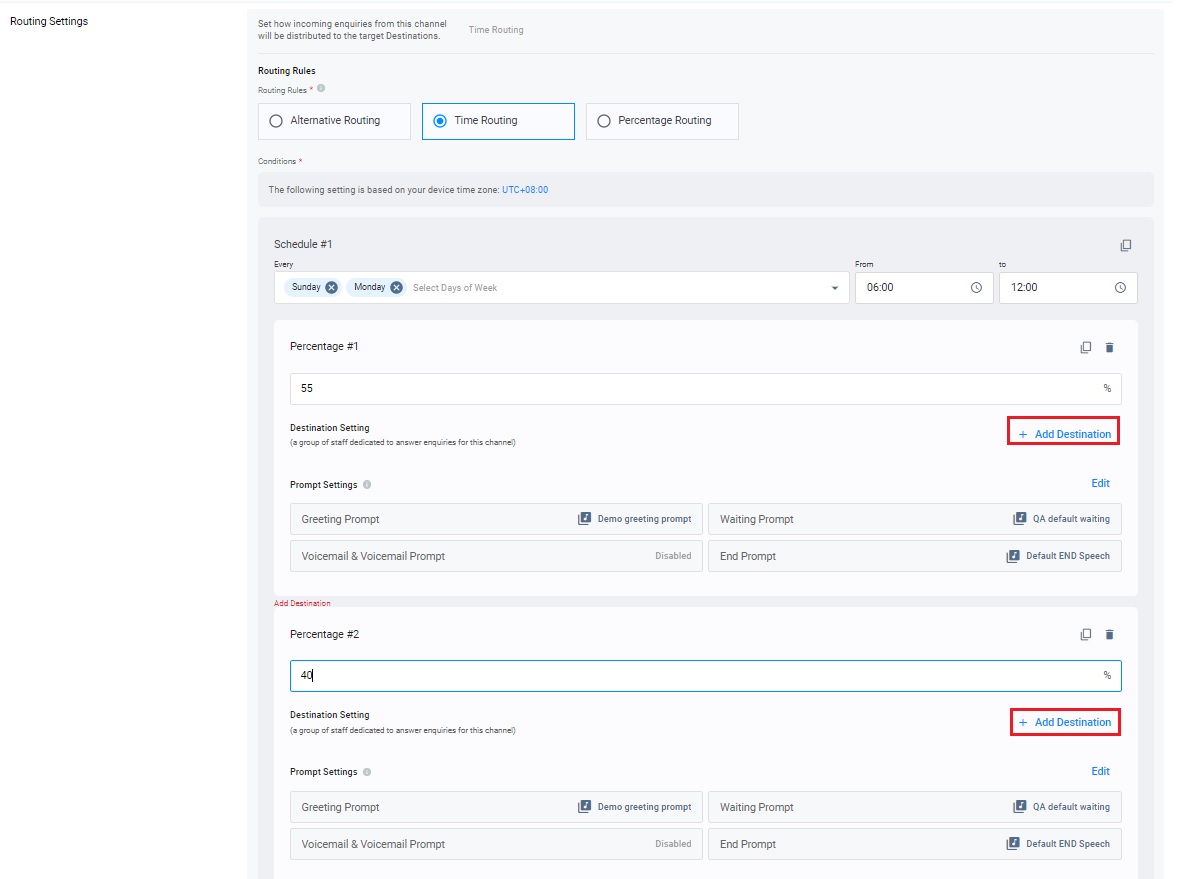
Click on Add Destination
- Click on Save and Confirm the setting.
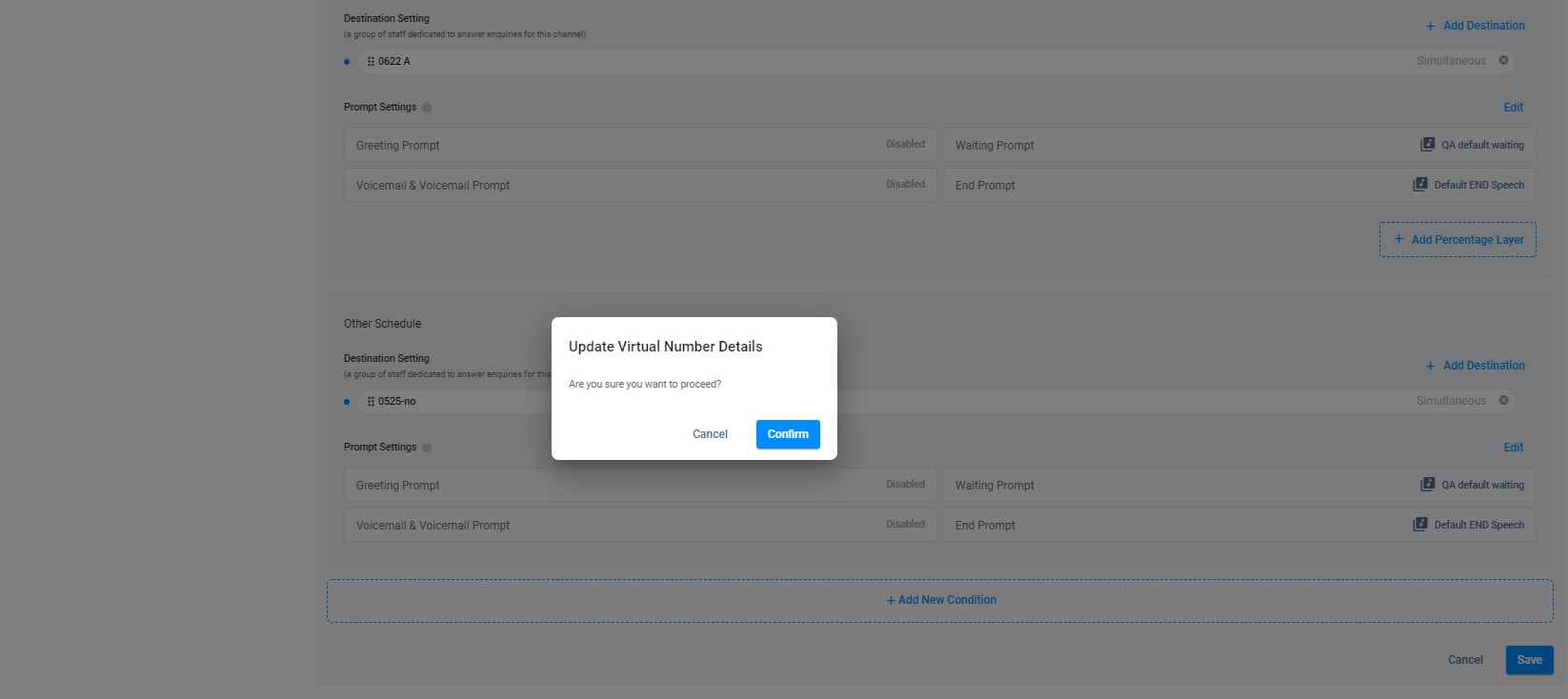
Click on Confirm
- The toast message indicates that the update (Time routing) is completed.
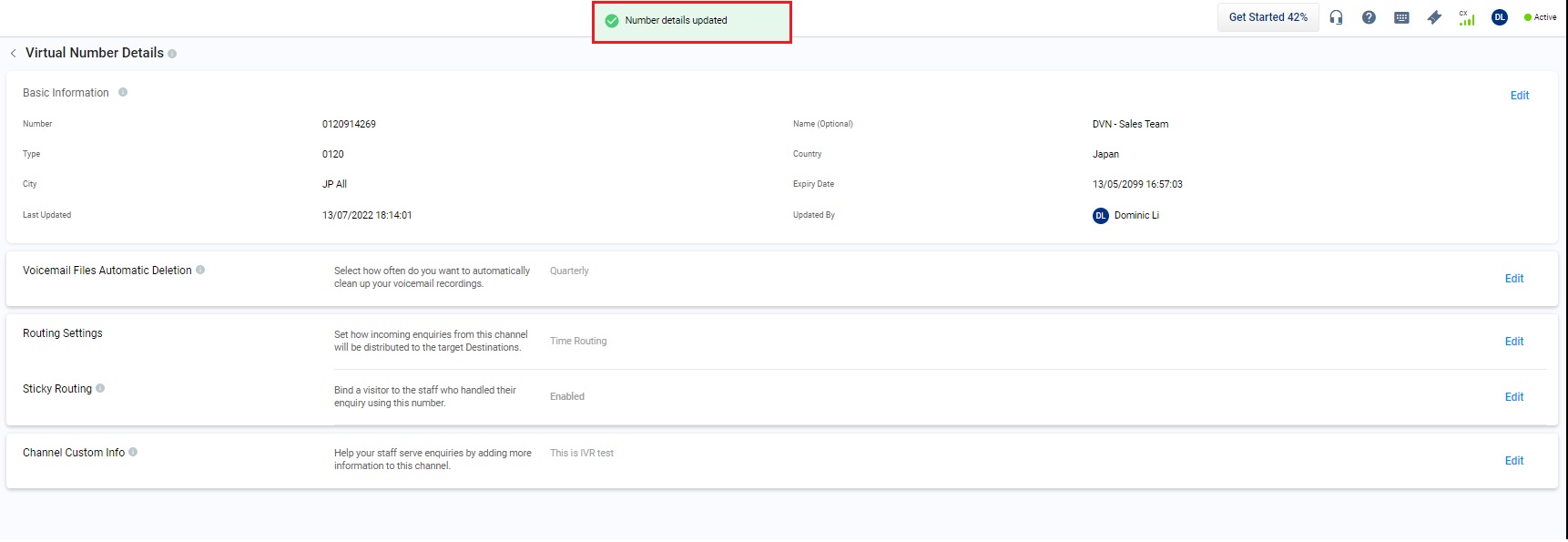
Routing setting is completed
Important
- You can delete the added percentage section without affecting the rest of the settings.
- The added percentage section will be numerically enumerated like Percentage #2, Percentage #3, etc.
- The percentage in the added section (e.g. Percentage #2, Percentage #3, etc.) must range between 1 and 99%.
- At least one assigned destination for the added percentage section is a must.
- The percentage must be an integer in the added percentage section.
- When Call System is disabled, only Voicemail & Voicemail Prompt are still available and inherits the settings done before Call System was disabled.
- When Call System is disabled, other prompts will be reset to default settings.
Case 3: Prompt Setting for Percentage Routing
- Choose Percentage Routing.
- Click on Edit for Prompt Setting.
- Click on Confirm after completing the prompt setting process.
Add Time Layer
It is optional for you to distribute incoming call enquiries based on the Time Zone additionally.
- Click on + Add Time Layer.
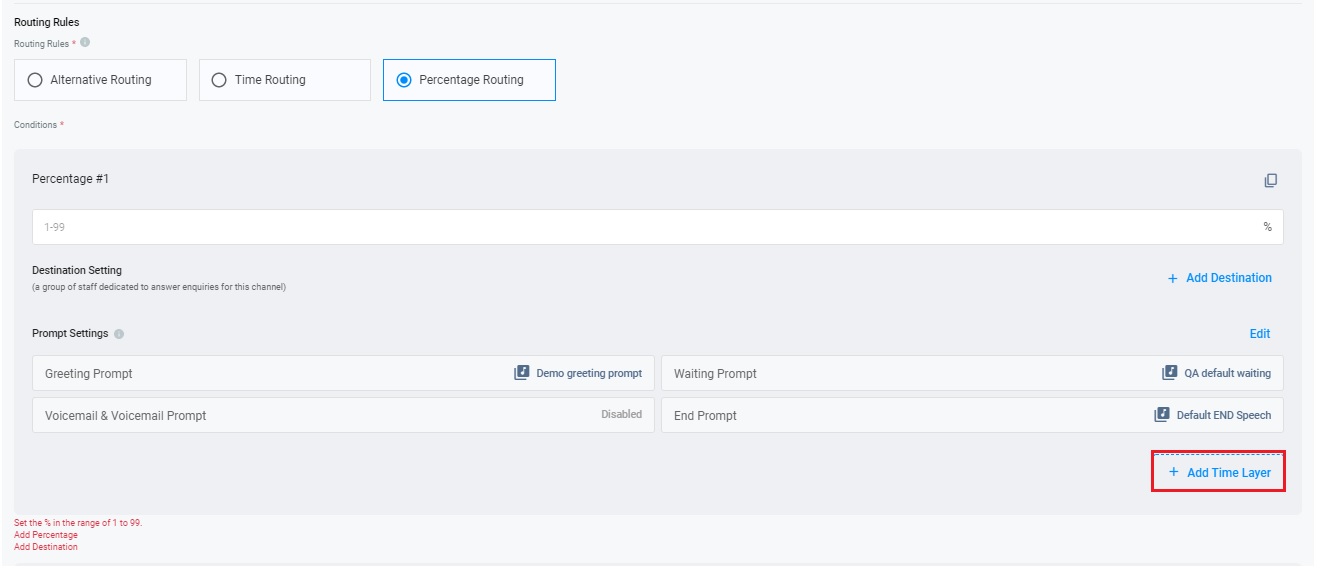
Click on Add Time Layer
- Click on the drop-down list of Select Days of Week and fill in the Start Time and End Time in Schedule #1. If required, fill in that in Schedule #2 and so on.
- Click on + Add Destination to select the destination for Schedule #1, Schedule #2 and so on.
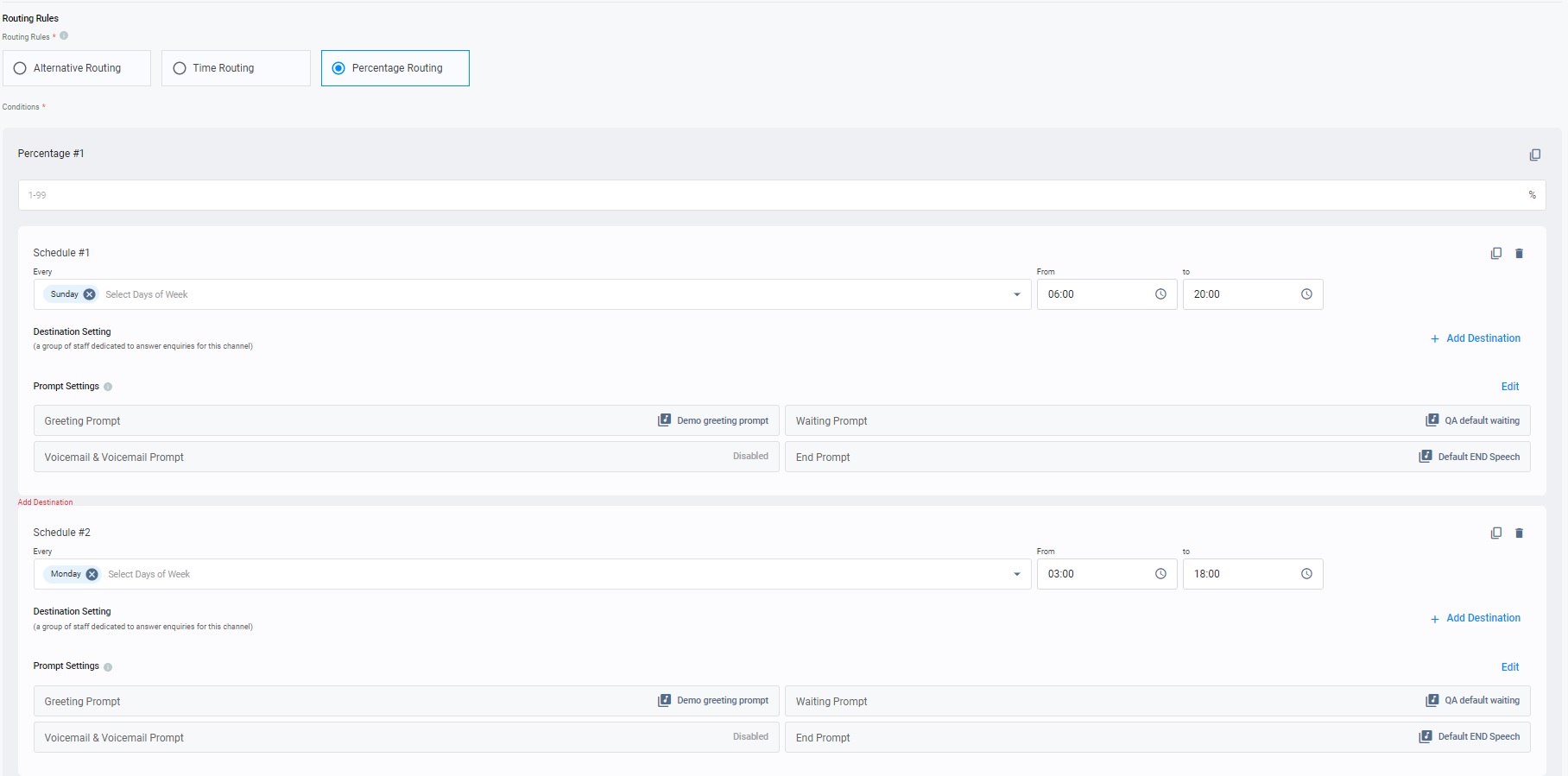
Time
- Click on Save and Confirm the setting.
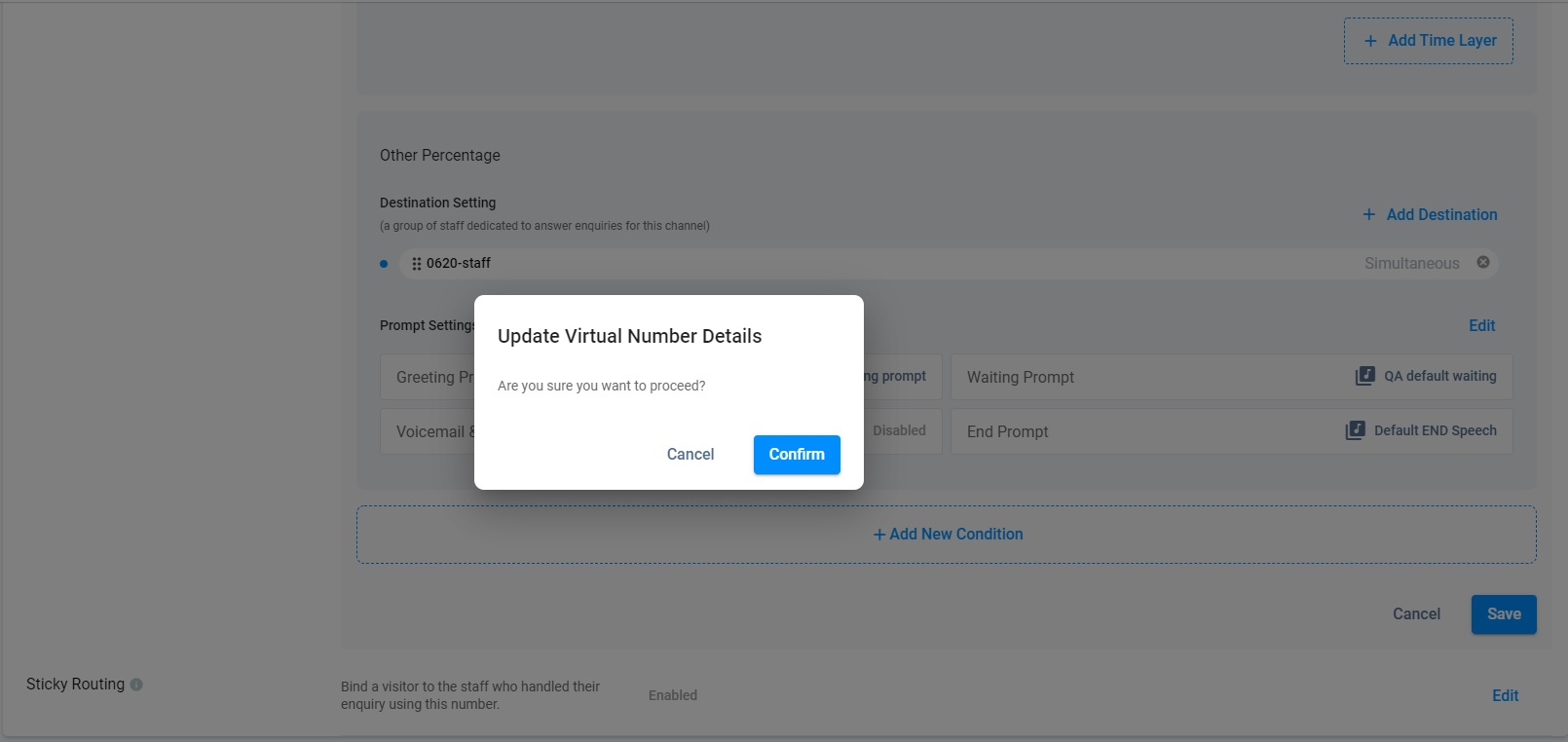
- The toast message indicates that the update (Percentage routing) is completed.
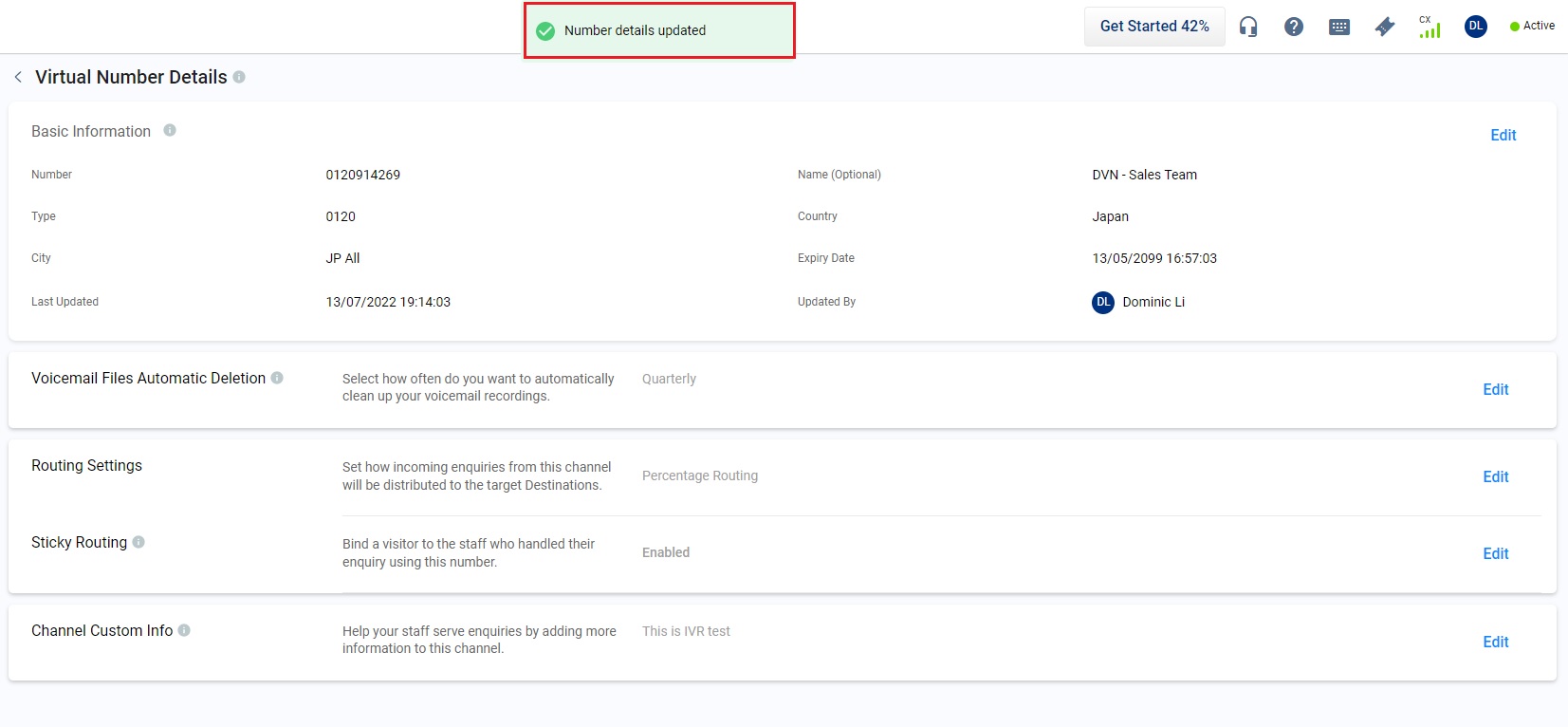
Duplicate Settings
Duplicate Settings helps you save time and duplicate the settings from the original section instead of re-entering the same information individually to the new sections. Duplicate Settings apply to both the Time Zone section and Percentage section.
- Click on Duplicate.
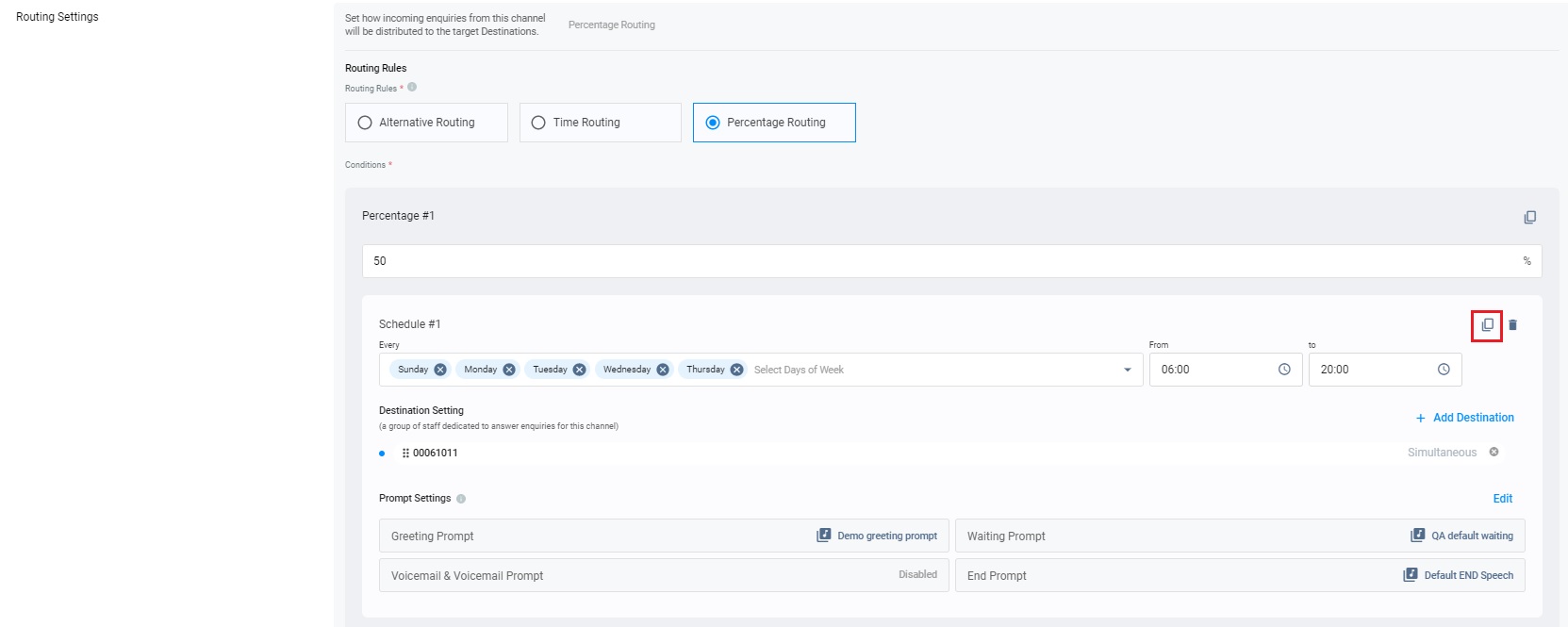
Click on Duplicate
- The duplicate section is placed next to the original section.
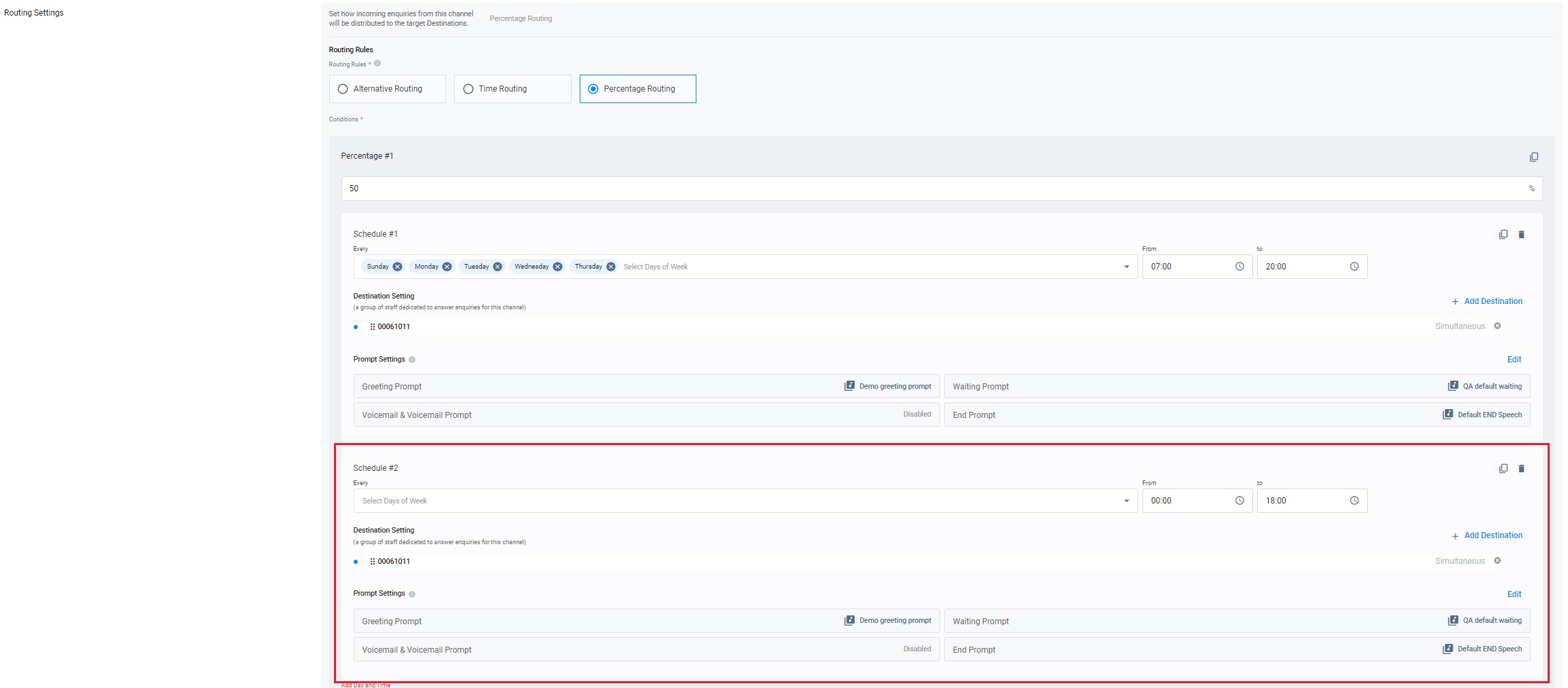
The duplicate setting
Note
- The duplicate section will be numerically enumerated like Percentage #2, Percentage #3 or Time Zone #2, Time Zone #3, etc., next to the original one.
- The duplicate section will inherit all Destination Setting and Prompt Setting of its original section.
Delete the duplicate settings
To delete the duplicate Time Zone sections and Percentage sections:
- Click on the trash bin icon in the added section.
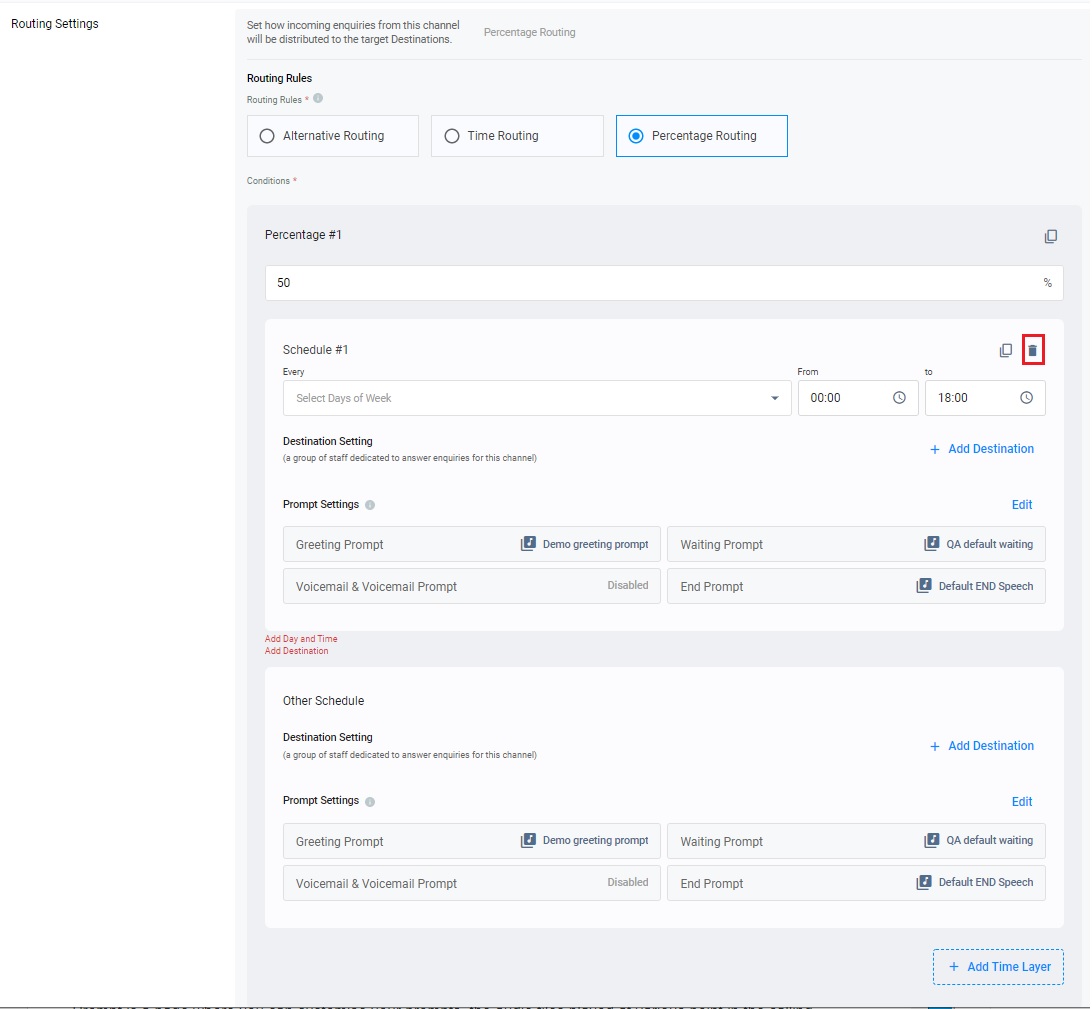
Click on the trash bin icon
- The duplicate setting is deleted.
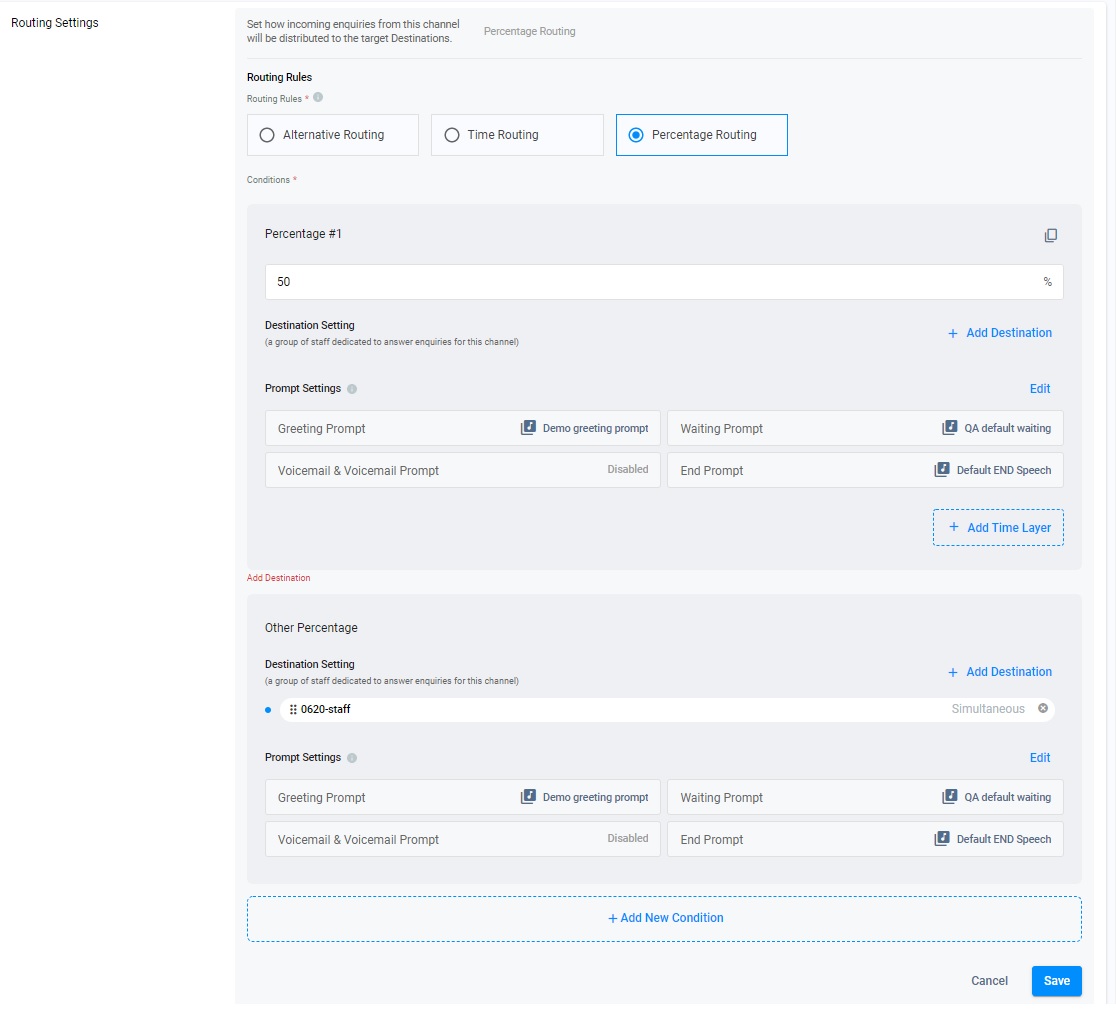
Important
- The Percentage #1 setting in the Time Zone #1 setting can be deleted if the Percentage #2 setting in the same time zone setting has already been added.
- The Time Zone #1 setting in the Percentage #1 setting can be deleted if the Time Zone #2 setting in the Percentage #1 setting has already been added.
- If the percentage of the Percentage #1 setting is deleted, Time Zone #1 will inherit the Destination Setting and Prompt Setting, originating from the Percentage #1 setting.
Updated 6 months ago