Data Retention (Deprecated)
Organisations must mitigate risks and threats to their data security while complying with industry regulations and standards. Because of this, they need to have data retention policies in place.
Data retention policies define, among others, what types of data they need to keep or archive, where and how long these will be held, and what happens after the archival period passes. Data backup is one of the processes that help implement these policies.
CINNOX's Data Retention feature lets Staff administrators regularly create a backup of data stored within the service and securely move them outside CINNOX (e.g., to their locally-hosted servers or other preferred backup sites).
Retention Flow
 CINNOX Retention Flow
CINNOX Retention Flow
System Requirements
CINNOX has very minimal or lightweight system requirements for its data retention feature. You can immediately configure data retention as long as you have an SFTP server that is readily available and has enough storage to back up your data.
Recommended Setup:
Hardware: H/W or Virtual Machine (CPU Core 2; RAM 4GB; Storage 1TB +; OS Ubuntu)
Software: OpenSSH and SFTP Server
MongoDB version: v4.2
High Availability (HA) Setup:
You will need three (3) separated Hardware (H/W)
Two (master/slave): H/W or Virtual Machine (CPU Core 2; RAM 4GB; Storage 1TB +; OS Ubuntu)
One (arbiter): H/W or Virtual Machine (CPU Core 1; RAM 500MB; Storage 200G +; OS Ubuntu)
Virtual Machine Requirements
- You will need a VM Platform:
VMware ESXi version 7.0u2 or later
KVM (CentOS 8.0 or above as the KVM Hypervisor, Ubuntu 18.04 and above) - Virtual machine resource (H/W requirements mentioned above)
Network Requirements
- Setup IPSec Tunnel
- Setup SFTP Server
- Setup the DNAT to SFTP Server for the upload service
Enabling Data Retention
To enable Data Retention:
-
From the CINNOX Dashboard navigation menu, go to Administration > Security > Retention.
-
On the Retention page, under the Settings tab, turn the toggle button under Retention Settings ON. A new set of configuration options will then appear.
This action will enable data archival. Message histories, multimedia files, voicemail files, call recording files, and call histories will be archived according to your defined retention period and schedule.
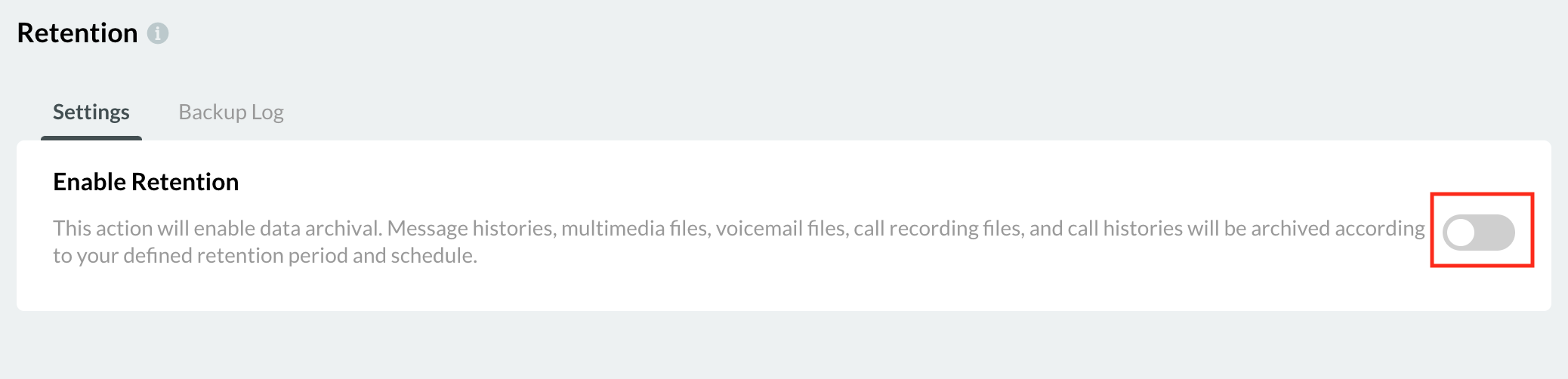 Enable Retention
Enable Retention
- Under General
- Select the number of backup site(s) you would like to have for your retention portal instance.
- Enter the maximum number of days will retain the data in your CINNOX service.
- Select the hour of the day (in UTC) you would like to back up the data for your Retention Schedule
- Set the Archive Key that you will use to open/unzip the downloaded archive data. The key should have at least eight characters containing uppercase and lowercase letters, numbers, or symbols.
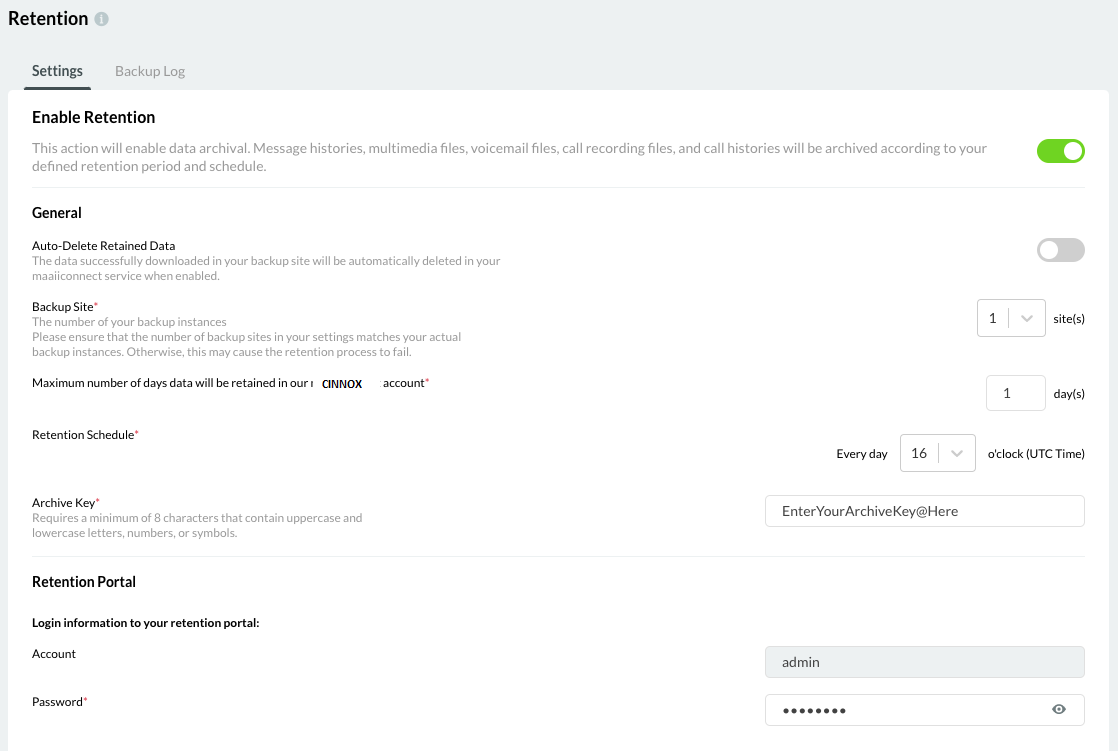 General Settings
General Settings
- Under Auto-Delete Retained Data
- Toggle Auto-Delete Retained Data ON to enable auto-deletion of retained data from your CINNOX service when the data are archived and pulled to your backup site(s).
- Select the time when the auto-deletion should take place.
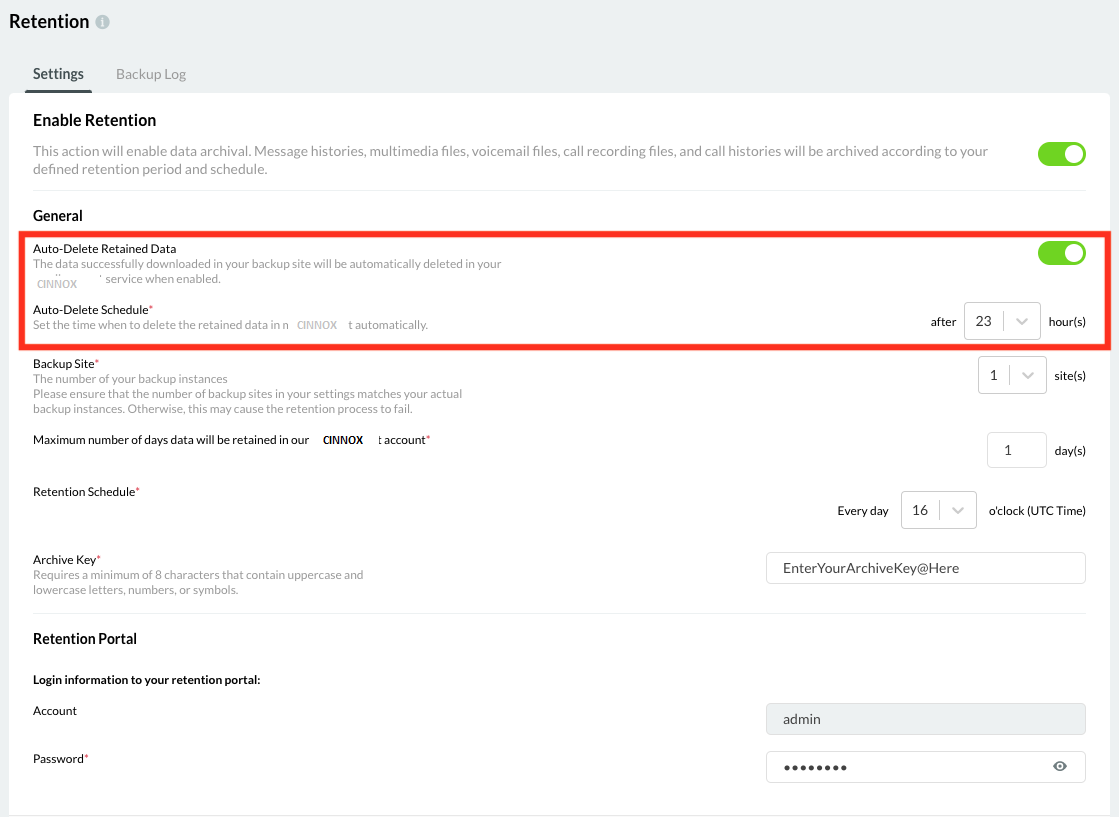 Auto-Delete Retained Data
Auto-Delete Retained Data
Access Archived Data Online
The customer's archived data to the CINNOX SFTP server is pulled to the customer Retention Proxy host (and synced to their Retention Portal database. The archived data will be available in the Retention Portal to access them online.
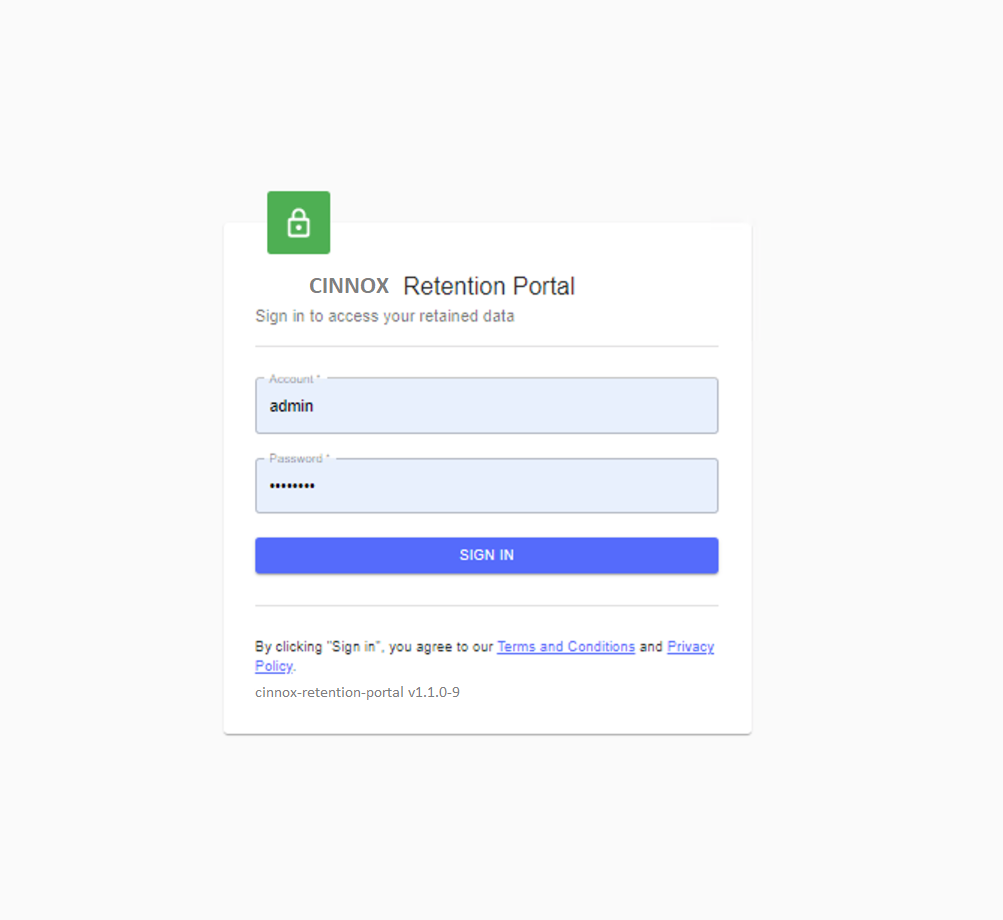 Retention portal login
Retention portal login
To configure Retention Portal Administrator Login Credentials:
- Under Retention Portal, set your CINNOX Retention Portal administrator password.
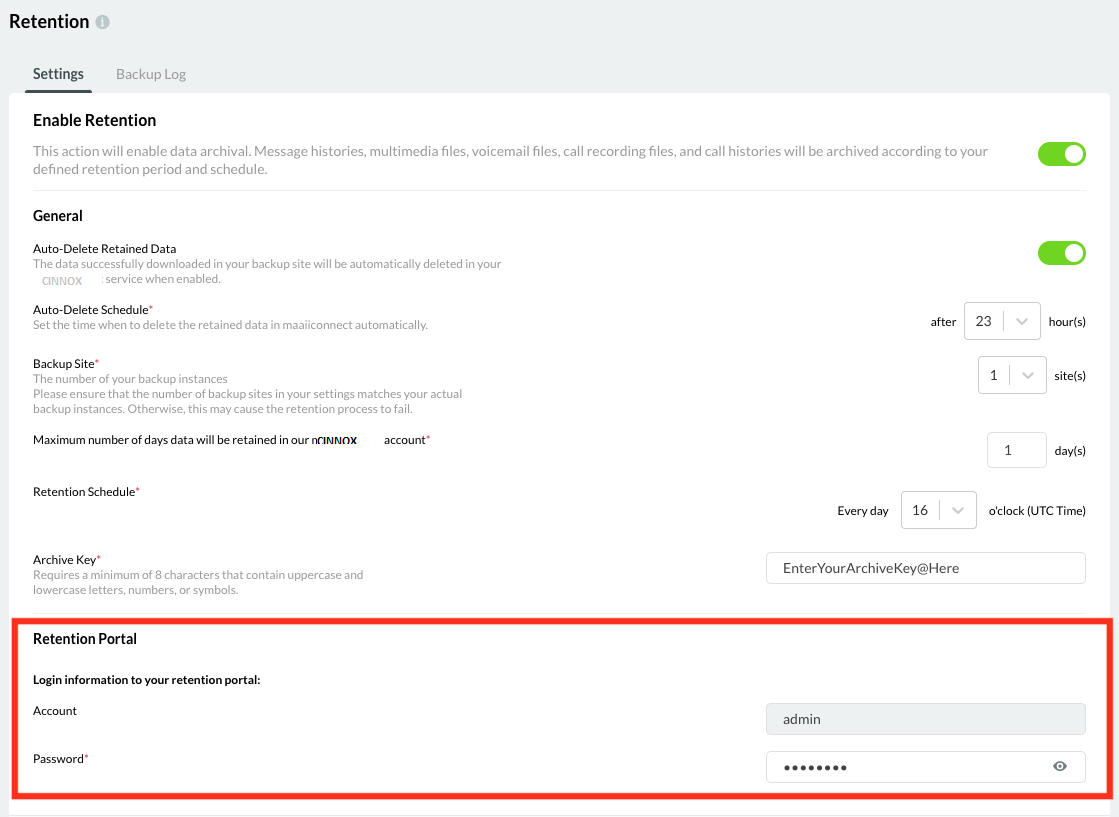 Retention Portal Settings
Retention Portal Settings
Data in Transit
Data in transit refers to the data actively moving from one location through a private network. Data protection is in place of this data while it's travelling from network to network.
Types of data being transited
The data that will be transited from CINNOX includes:
- Communication data (from all types of chat rooms, including all enquiries)
- Audio and video call recording files
- Conference call recording files
- Voicemail files
- Document files (such as images, videos and other support file types)
- Text / Messages
To locate and find a specific chat room, the primarily archived conversation of an ongoing enquiry, please refer to the Retention Portal - Search and Filter section of this Guide.
- User data will be backed up but not be deleted from CINNOX for business continuity purposes:
- Staff Profile
- External Contact Profile
When you access the Retention Portal site, you will be able to view the following:
- Enquiry History
- Room / Space Report
- Call History
- Conference Call History
- File
- Voicemail
- Call Recording
- Text Message
- Staff
- External Contacts
- and, Account management
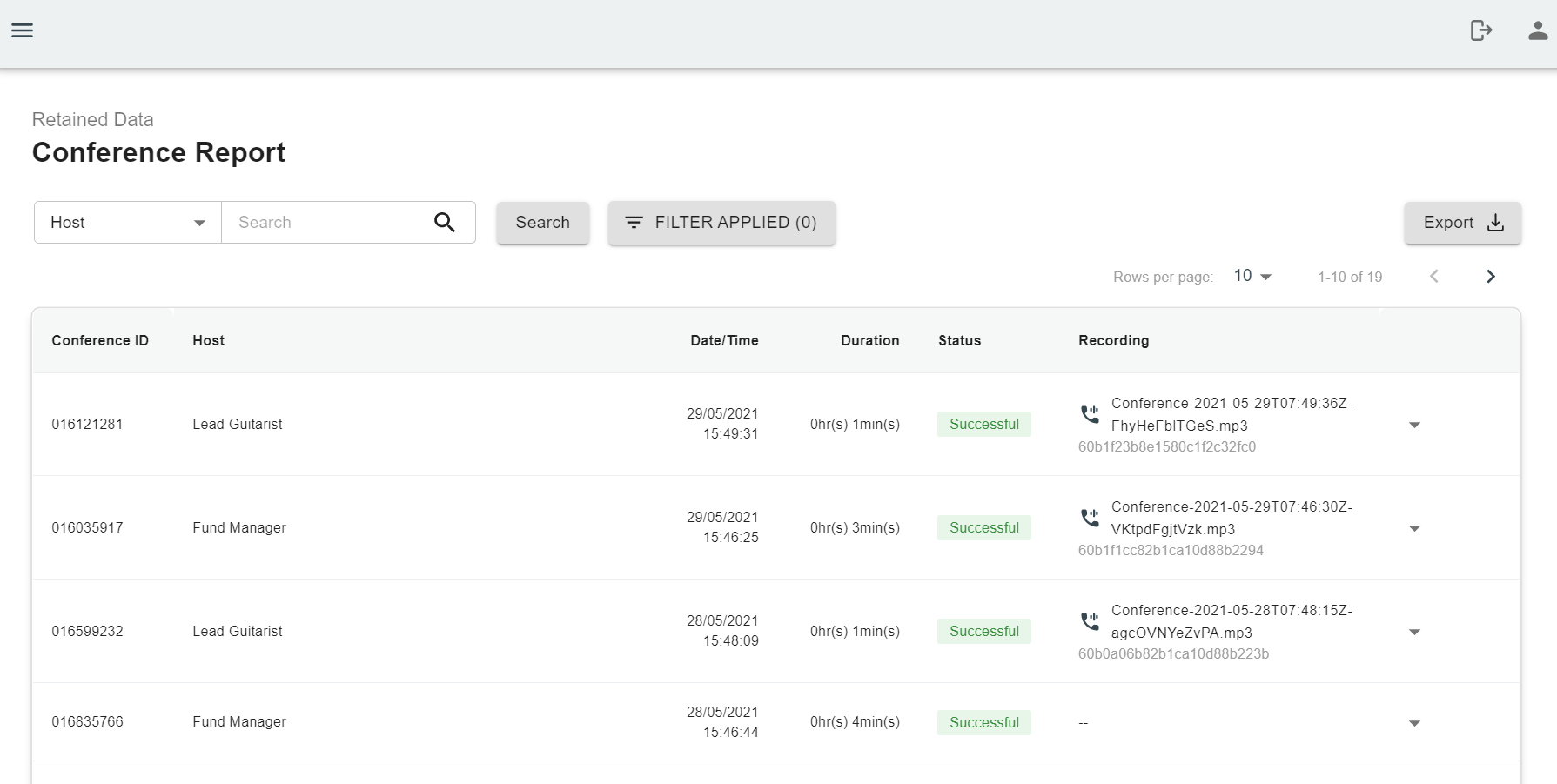 Retention Portal
Retention Portal
Please refer to the Retention Portal section of this Guide for more details about online retained data.
Retention Cycle
After enabling the Data Retention, the data will be scheduled every day at the scheduled time to transit that data in CINNOX over the maximum number of days defined.
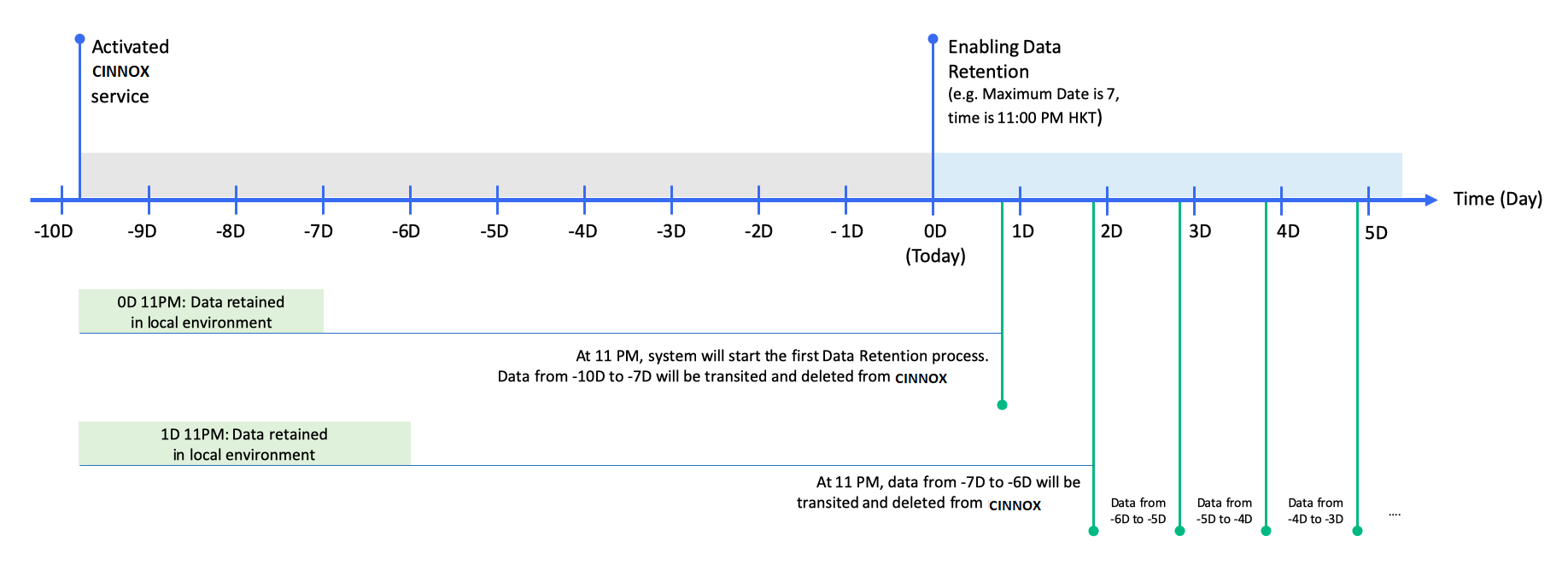 Data Retention Cycle Diagram Example
Data Retention Cycle Diagram Example
Backup Log
Once the Data Retention Settings is enabled, CINNOX proceeds to back up the data to the SFTP server according to the set schedule, and it also creates a Backup Log after every upload.
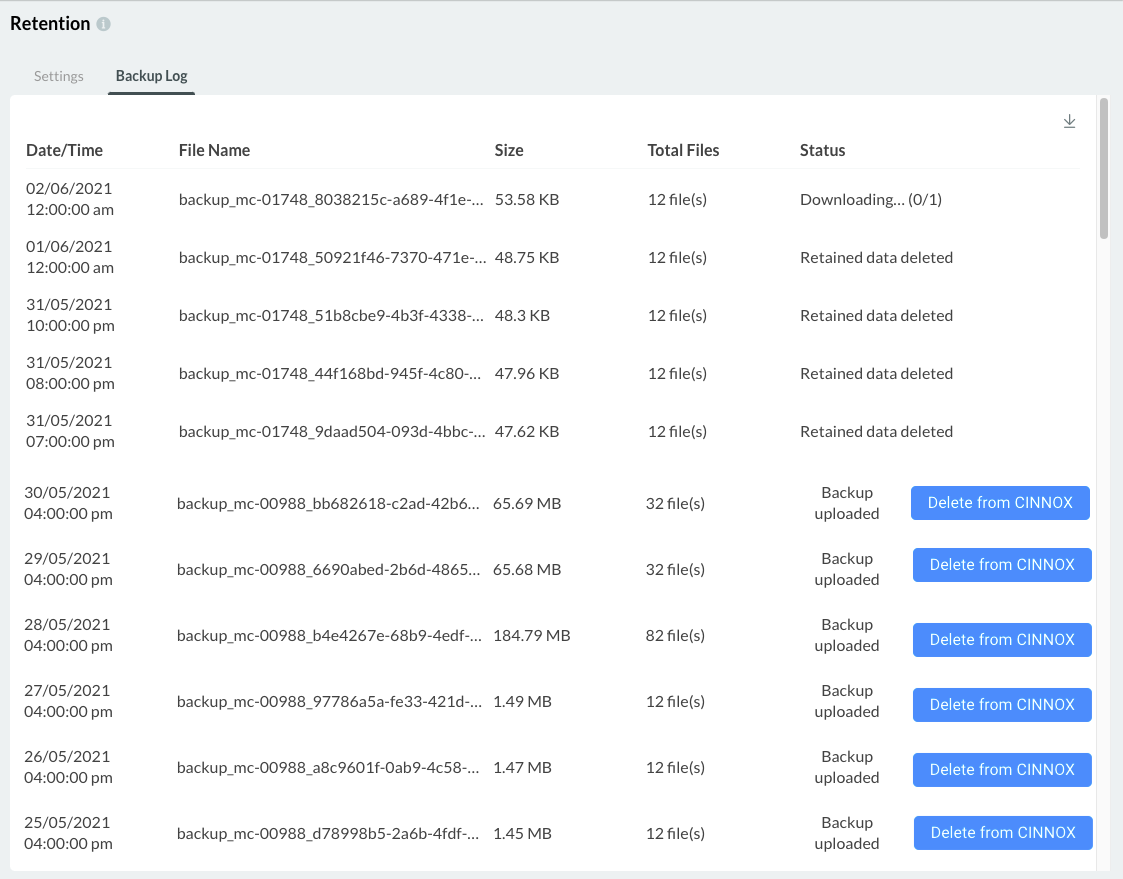 Backup Log
Backup Log
To view the Backup Log:
- From the navigation menu, go to Administration > Security > Retention.
- On the Retention page, click on the Backup Log tab.
The Backup Log contains the following details:
- Date and time the backup was created
- File Name
- Total Data Size
- Total number of backup files
- Status
Retention Status
The Retention Status in the Backup Log indicates the backup data's actual condition in your local server.
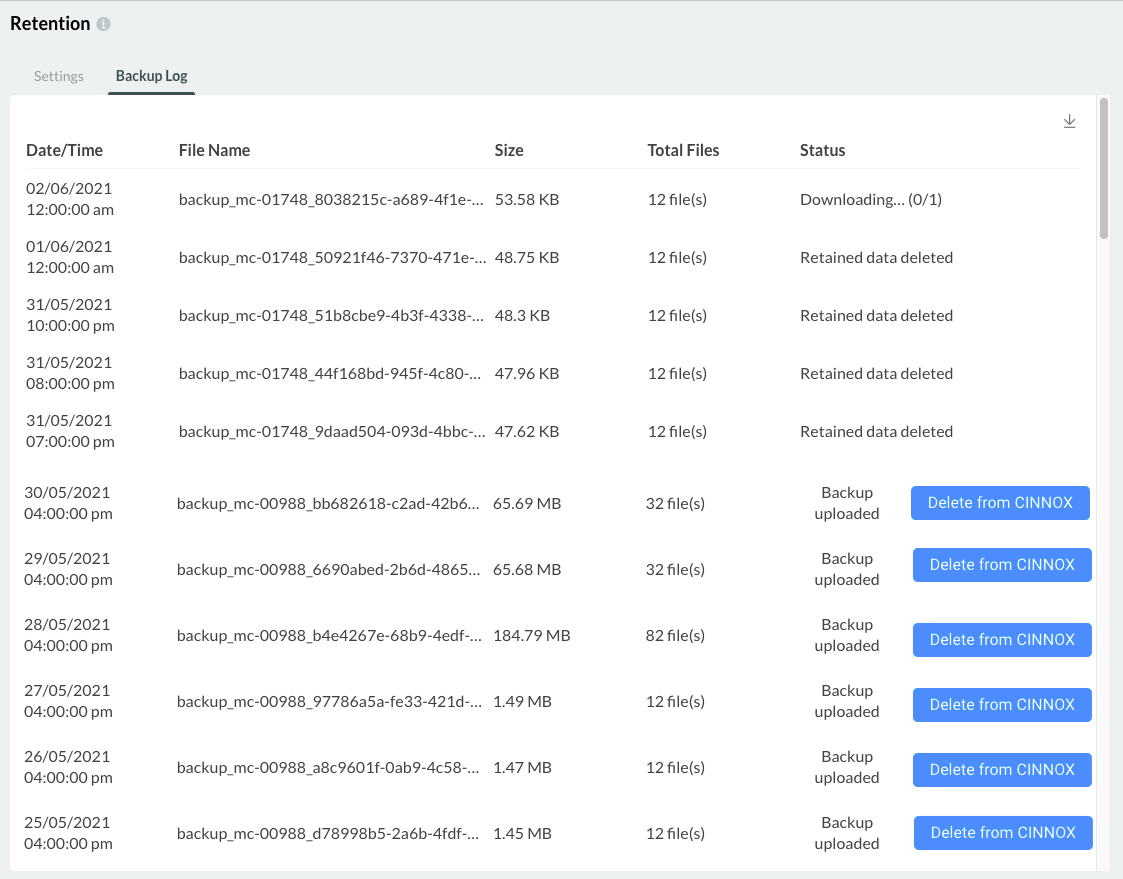 Retention Status
Retention Status
The retention status message may be any of the following:
<th>
Description
</th>
</tr>
<td>
Data in CINNOX has been backed up and uploaded to the SFTP server.
</td>
</tr>
<tr>
<td>
Downloading...
</td>
<td>
The Retention Proxy downloads retained data from the SFTP server.
</td>
</tr>
<tr>
<td>
Data Downloaded
</td>
<td>
Retained data is downloaded to the Retention Proxy.\
Retained data in the CINNOX service will be auto-deleted if auto-deletion is enabled. Otherwise, a "Delete retained data" button will be available for manual deletion.
</td>
</tr>
<tr>
<td>
Deleting data...
</td>
<td>
CINNOX is removing all backed-up data from its system.
</td>
</tr>
<tr>
<td>
Failed to delete data
</td>
<td>
An error occurred while trying to remove the data from CINNOX. A **Try again** button appears, prompting Staff administrators to repeat the process.
</td>
</tr>
<tr>
<td>
Retained data deleted
</td>
<td>
CINNOX has finished removing the backed-up data from its system.
</td>
</tr>
| Status Message |
|---|
| Uploading backup... |
Deleting Retained Data from CINNOX
To delete the retained data from CINNOX, click on the Delete from CINNOX button on the Backup Log next to the Backup uploaded status of the backup file. CINNOX will process this request and display a Deleting data... status.
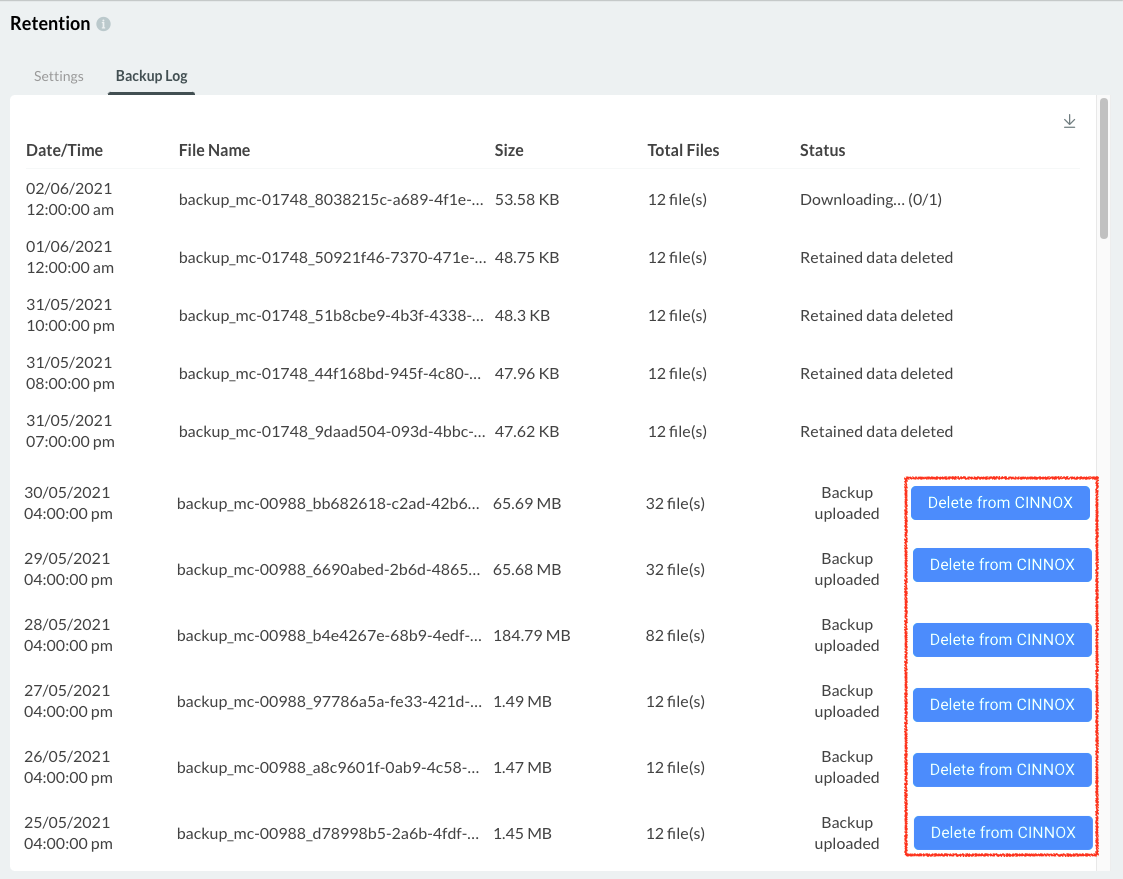 Deleting data from CINNOX
Deleting data from CINNOX
Once the data have been successfully deleted, CINNOX will change its status to Completed. Staff members will no longer view or access the deleted data, such as messages, in a chat room.
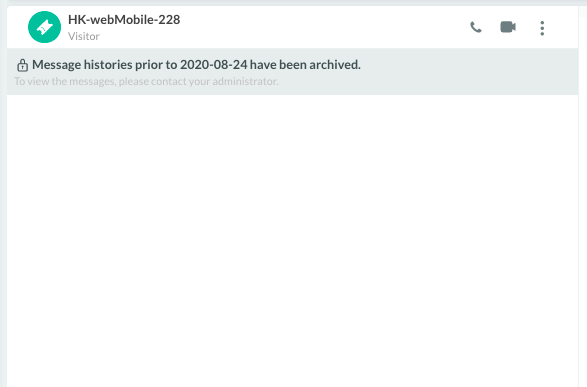 Sample notification indicating that the data have been deleted from CINNOX
Sample notification indicating that the data have been deleted from CINNOX
Disabling Data Retention
To disable Data Retention:
-
From the navigation menu, go to Administration > Security > Retention.
-
On the Retention page, under the Settings tab, turn the toggle button under Retention Settings OFF.
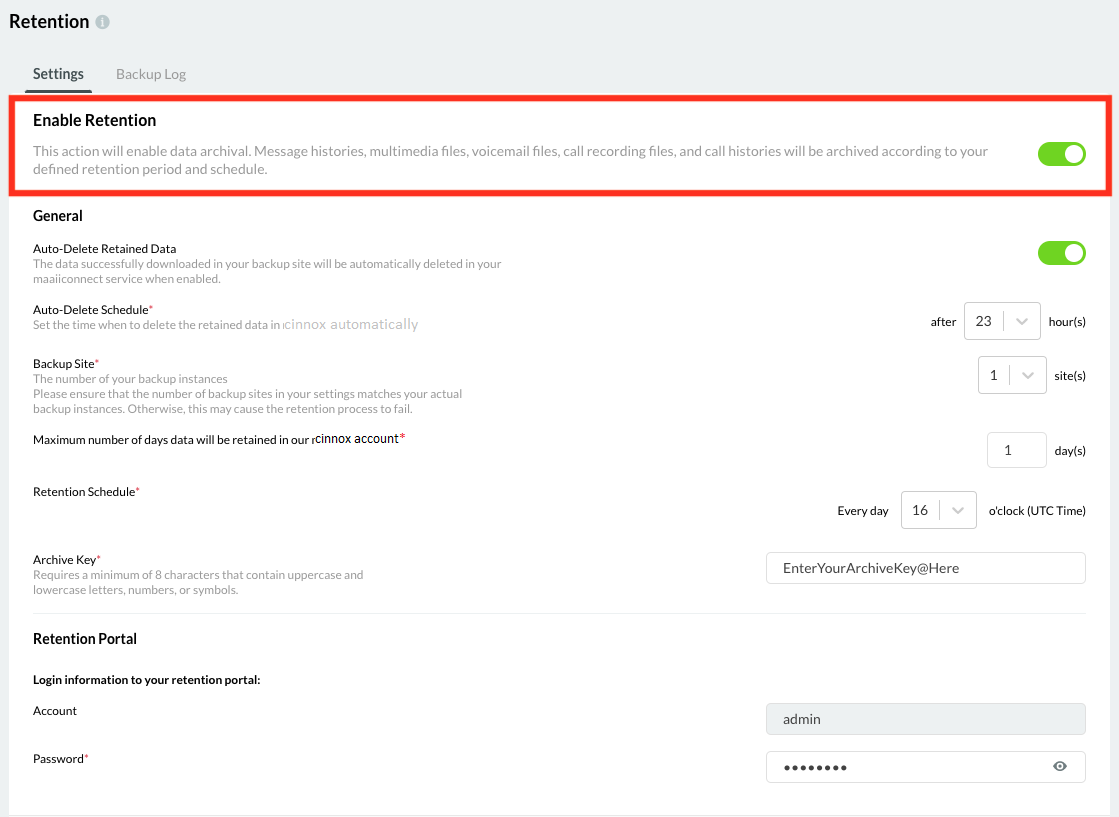 Disable Data Retention
Disable Data Retention
Updated 6 months ago