Overview
This user guide is designed to help you efficiently locate and obtain the unique identifiers (IDs) for various elements within the CINNOX Web Dashboard. Whether you're working with Channels, Destinations, Rooms, Widget or others, this guide provides step-by-step instructions to ensure you can easily access the necessary IDs.
Getting IDs
Get Channel ID: Directory (Tag), Numbers, Social, Email, Third Party Channel ID
- Log in to your CINNOX Web Dashboard.
- Navigate to Administration > Channels >
- Choose the specific channel type for which you need the ID:
- Directory (Tag)
- Number
- Social (Facebook Messenger, WhatsApp, WeChat, LINE, WOZTELL)
- Third-Party Channel
- Click on the selected channel to open its details (e.g., Directory (Tag) - Demo & Sales Enquiry).
- The ID will be displayed in the page URL. For more information, refer to the image below, labelled "Tag (Demo & Sales Enquiry)".
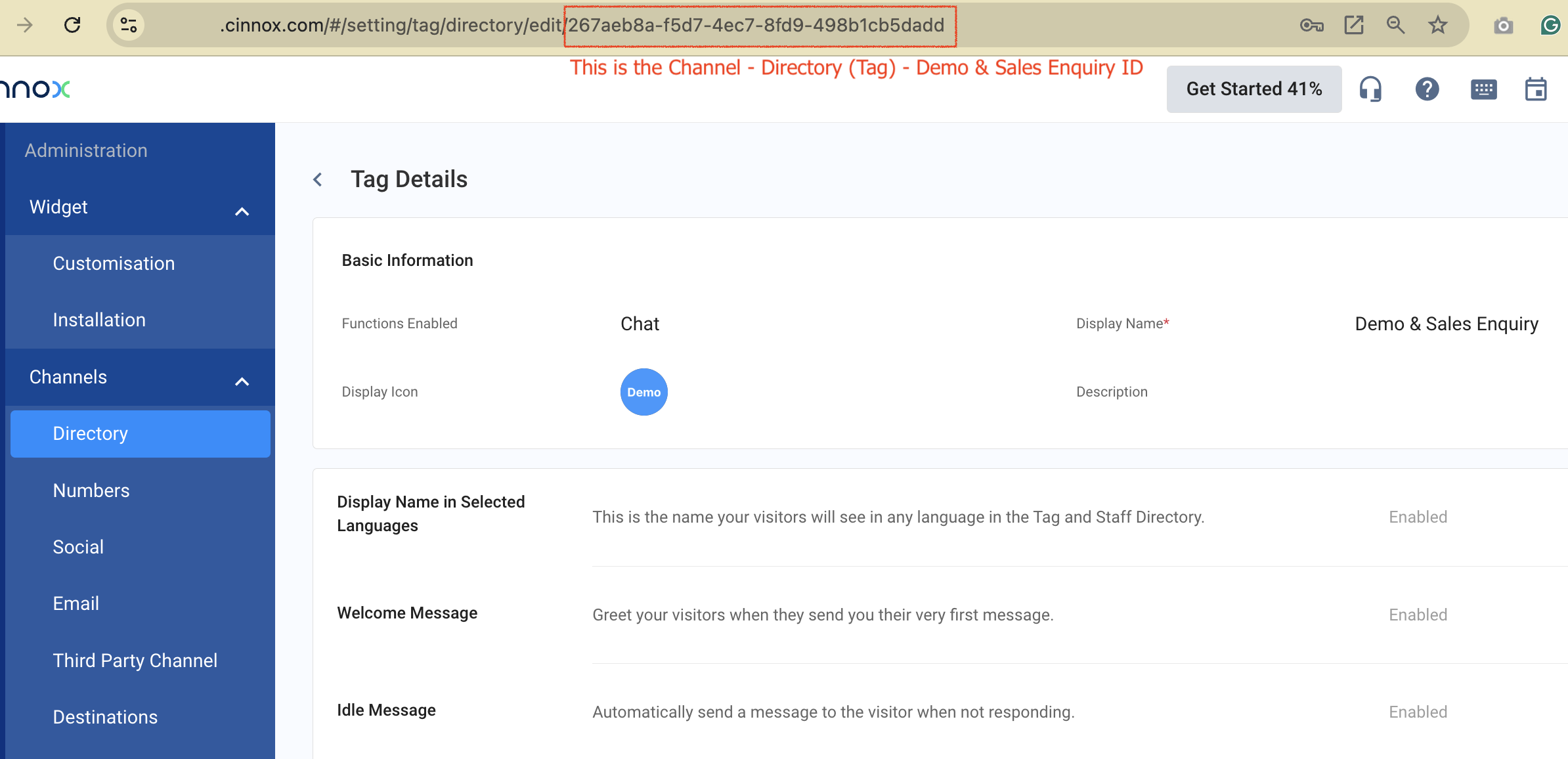
Tag (Demo & Sales Enquiry) ID
Get Destination ID: Service Group, Chatbot, Queue
- Log in to your CINNOX Web Dashboard.
- Navigate to Administration > Channels > Destinations
- Choose the specific destination type for which you need the ID:
- Service Group
- Chatbot
- Queue
- Click on the selected destination to open its details (e.g., Chatbot - MiraBot).
- The ID will be displayed in the page URL. For more information, refer to the image below, labelled " Chatbot—Mirabot ID".
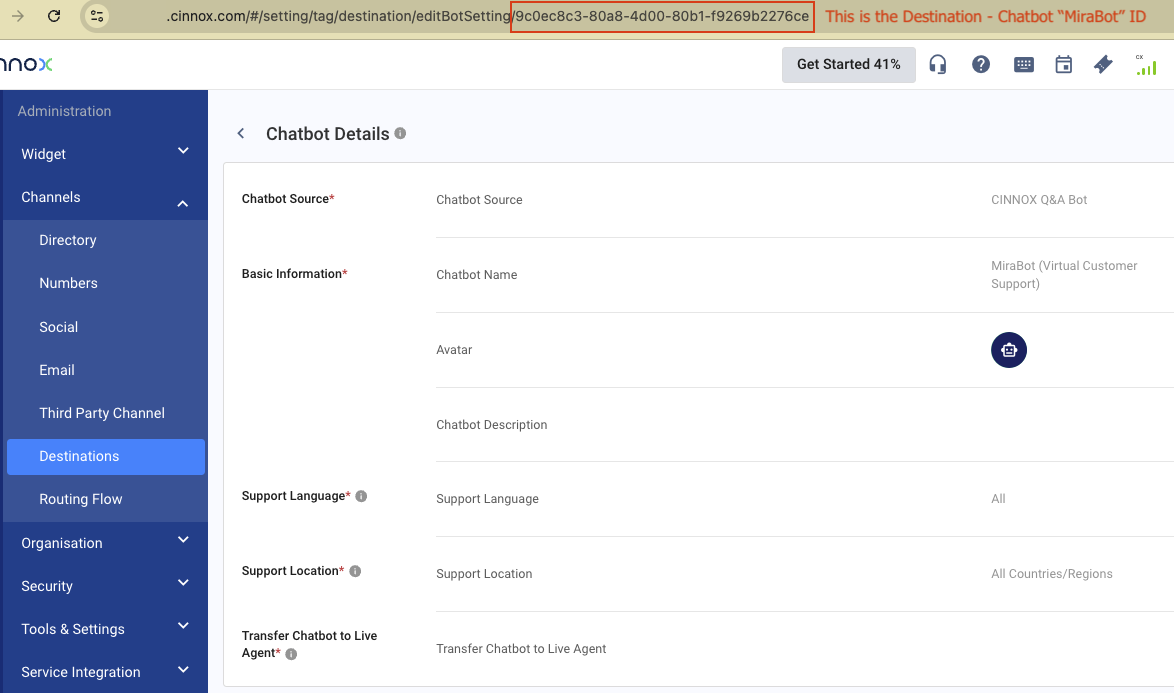
Chatbot - Mirabot ID
Get Room ID: Enquiry Room, Space (Group Chat)
- Log in to your CINNOX Web Dashboard.
- Navigate to Workspace.
- In the Recent Chat List, find the room (Enquiry Room or Space) for which you need the ID.
- Click on the selected room to open its details (e.g., enquiry room).
- On the right side of the Space window, click the Detail Information icon to view the room information panel.
- Click on the Room Settings icon and then click Copy Room ID.
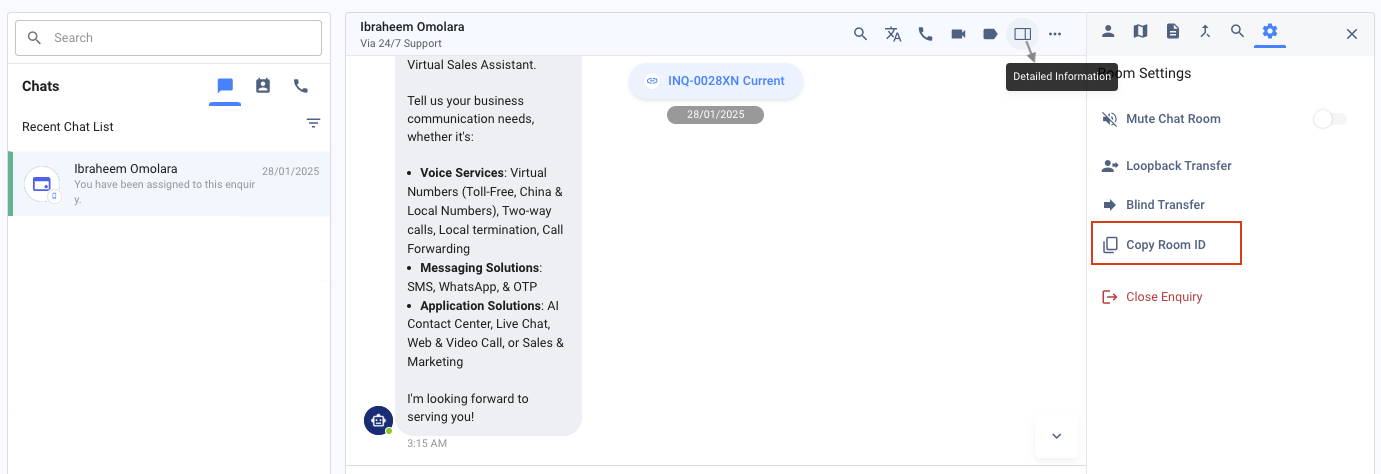
Get Widget ID
- Log in to your CINNOX Web Dashboard.
- Navigate to Administration > Widget.
- In the Widget List, choose the specific widget for which you need the ID.
- Click on the selected widget to open its details (e.g., ACME Group Widget ID).
- The ID will be displayed in the page URL. For more information, refer to the image below, labelled "ACME Group Widget ID".
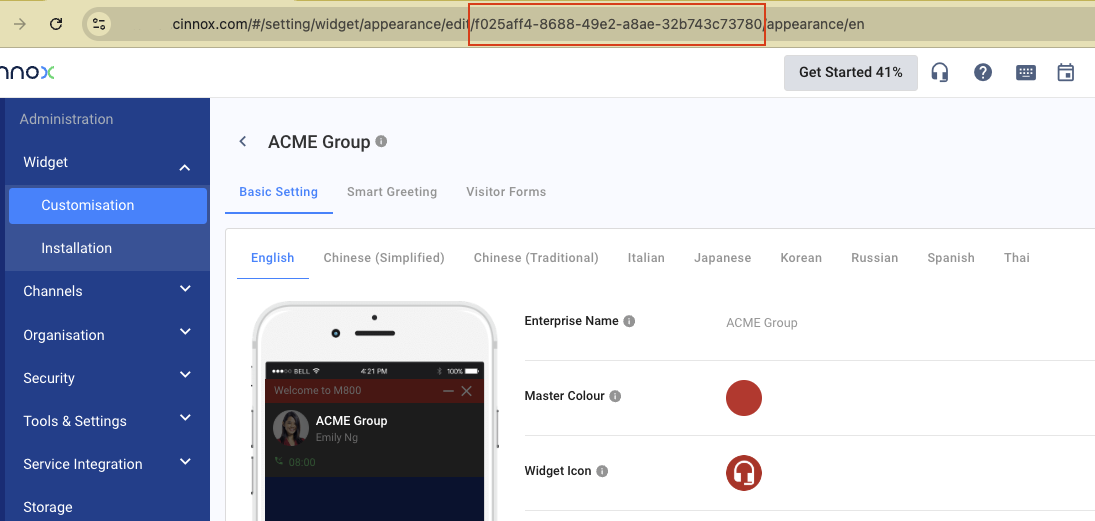
ACME Group Widget ID
Get Staff ID
- Log in to your CINNOX Web Dashboard.
- Navigate to Administration > Organisation > Staff.
- In the Staff List, choose the specific staff name for which you need the ID.
- Click on the selected staff name to open Staff Account Details (e.g., Jane Doe).
- The staff ID will be displayed in the page URL. Refer to the image below labelled "Jane Doe Staff ID".
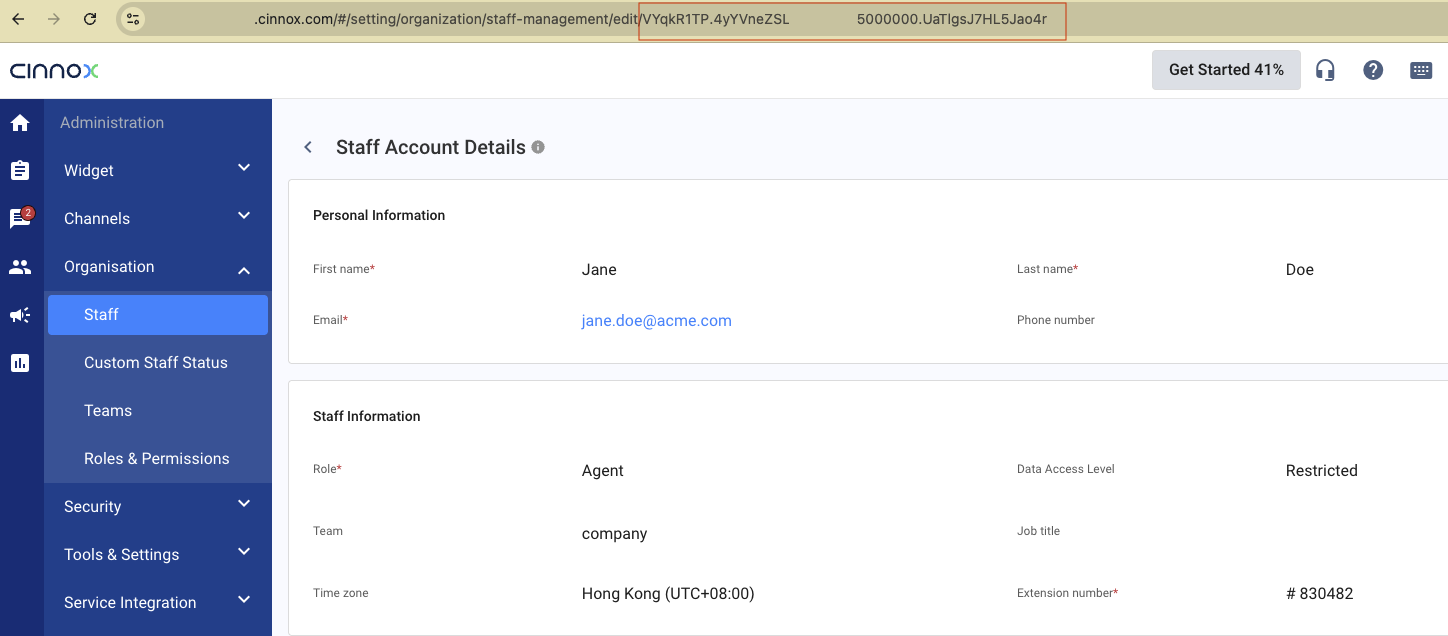
Jane Doe Staff ID
Get External (Customer) Contact ID
- Log in to your CINNOX Web Dashboard.
- Navigate to Contact Management > External Contacts.
- In the External Contact List, choose the specific customer name for which you need the ID.
- Click on the selected customer name to open Contact Account Details (e.g., Johnson Smith).
- The staff ID will be displayed in the page URL. Refer to the image below labelled "Johnson Smith Contact ID".
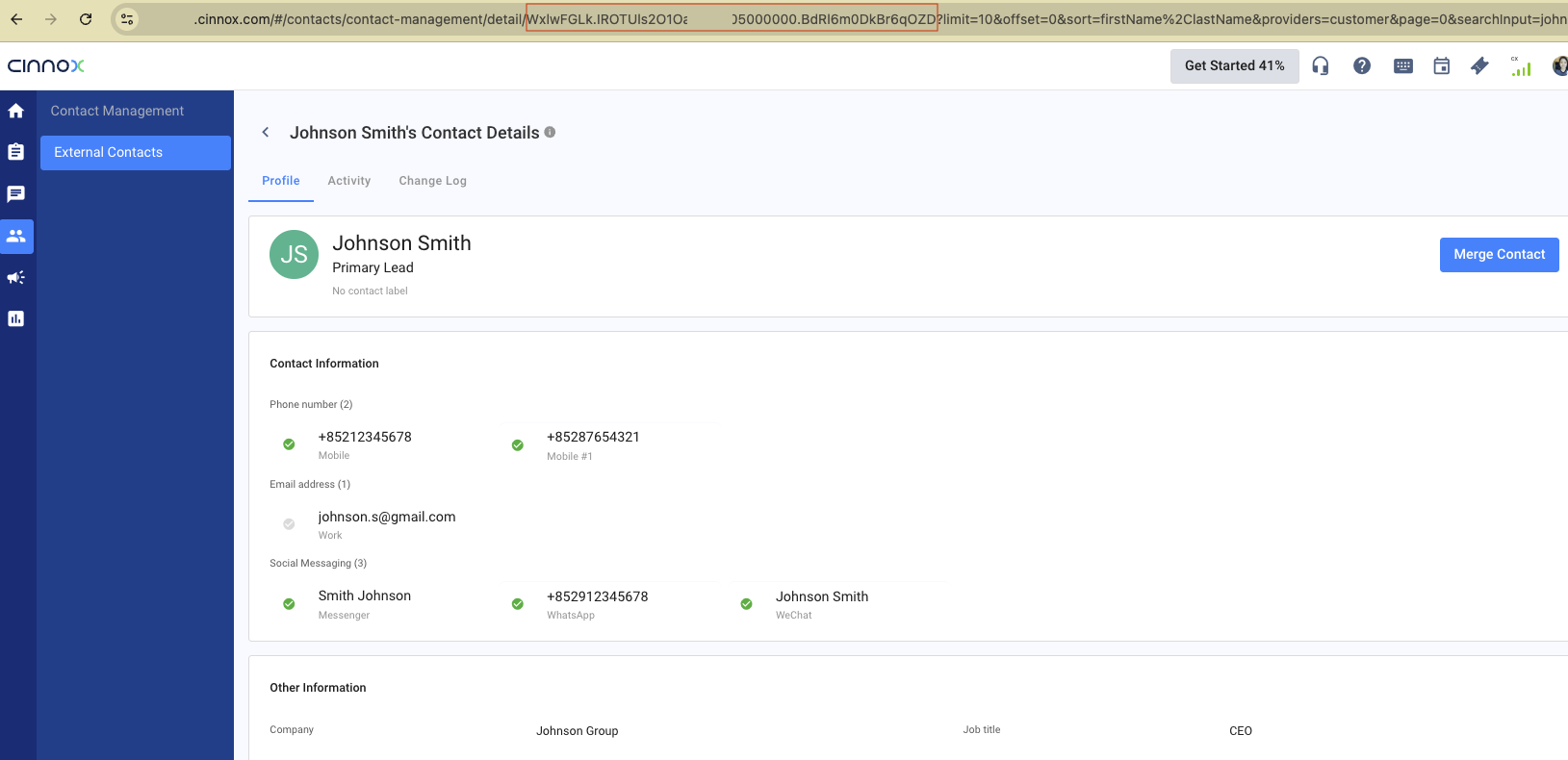
Johnson Smith Contact ID